微信/易信公共平台开发(2):自定义菜单的PHP实现(提供源码)
微信/易信公共平台开发(二):自定义菜单的PHP实现(提供源码)
微信把公众号分成订阅号和服务号两种,服务号可以自定义菜单, 菜单大大方便了用户操作。
比如:公众服务号 "中国南方航空" 的自定义菜单如下图:
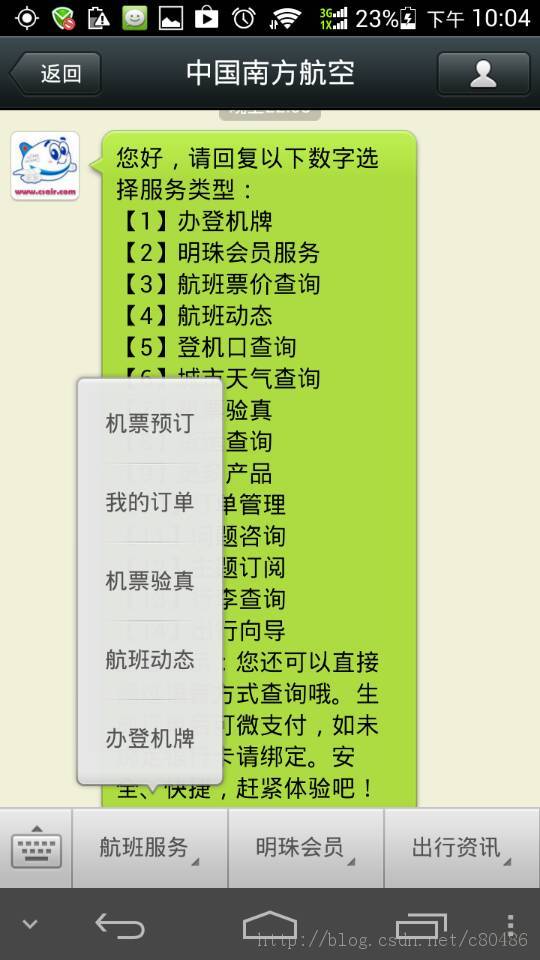
点菜单就可以直接进入操作了,方便!
PS:微信服务号需要以单位身份注册(需上传单位证件等进行认证),个人身份只能注册订阅号(无自定义菜单)
PS:易信允许所有公众号均可自定义菜单(还是易信好!)
但是,对于公共平台开发者来说,定义、生成菜单还真有一点点麻烦。
我看了开发文档,测试了3个小时,才算搞明白了。在此,写点心得,并提供一个类,彻底简化开发者的编码工作。
先讲一下原理(详见公共平台开发文档):
1,注册公众号、开通开发者模式时,平台将提供两个参数 APPID,APPSECRET (对于微信的订阅号,平台不提供; 易信所有公众号均提供)
2,自定义菜单前,须向平台申请一个使用凭证(AccessToken), 方法如下:
用GET方式读取URL https://api.weixin.qq.com/cgi-bin/token?grant_type=client_credential&appid=APPID&secret=APPSECRET
其中:APPID,APPSECRET 用实际参数值代入
返回结果是一个JSON格式的文本,其中有AccessToken. (JSON是一种数据交换格式,不了解的同学要从头学一下才能明白)
AccessToken不是永久有效的,返回结果中有一个失效时间,即过了XX秒后(一般是一天左右), AccessToken就会失效。
对于易信平台,上述URL为 https://api.yixin.im/cgi-bin/token?grant_type=client_credential&appid=APPID&secret=APPSECRET
3,获得有效的AccessToken后,就可以进行自定义菜单创建、删除操作了。
3.1 创建菜单
用POST方式向这个URL提交菜单定义数据, URL:https://api.weixin.qq.com/cgi-bin/menu/create?access_token=ACCESS_TOKEN
其中:ACCESS_TOKEN 用实际参数值代入
菜单定义数据是一个JSON格式的文本 (开发文档讲得不是那么清晰,让我理解了好一会),做为POST方式的提交数据
返回结果是一个JSON格式的文本,其中有操作成功码和出错信息
对于易信平台,创建菜单的URL为 https://api.yixin.im/cgi-bin/menu/create?access_token=ACCESS_TOKEN
3.2 删除菜单
用GET方式读取URL https://api.weixin.qq.com/cgi-bin/menu/delete?access_token=ACCESS_TOKEN
其中:ACCESS_TOKEN 用实际参数值代入
返回结果是一个JSON格式的文本,其中有AccessToken. (JSON是一种数据交换格式,不了解的同学要从头学一下才能明白)
AccessToken不是永久有效的,返回结果中还有一个失效时间,即过了XX秒后(一般是一天左右), AccessToken就会失效。
对于易信平台,上述URL为 https://api.yixin.im/cgi-bin/menu/delete?access_token=ACCESS_TOKEN
上述过程需要开发者非常了解 HTTP协议细节和JSON格式,对于一般开发者来说,可能是个噩梦。
经本人编码、测试,在此提供两个类,彻底简化开发者的自定义菜单的开发工作 (开发者无需再去理解HTTP协议、JSON和公共平台协议了)
结果如下:
开发语言: PHP 5.X
源码下载地址: http://download.csdn.net/detail/c80486/6357873
文件名:jostudio.wechatmenu.php 此处只讲其使用。(感兴趣的同学,可以看源代码注释)
文件中定义了两个类:
第一个类:WeChatMenu 用于菜单操作
第二个类:MenuDefine 用于菜单数据定义
用这两个类实现的自定义菜单操作,例程文件 test_menu.php
include_once 'jostudio.wechatmenu.php'; //包含WeChatMenu类
$AppId="9cXXXXXXXXXXXXXXXXXX"; //公共平台提供的AppId参数
$AppSecret="61XXXXXXXXXXXXXX"; //公共平台提供的AppSecret参数
//创建一个WeChatMenu类的实例
$object = new WeChatMenu("weixin",$AppId, $AppSecret); //第一个参数 "weixin", 表明是针对微信平台的
//$object = new WeChatMenu("yixin",$AppId, $AppSecret); //第一个参数 "yixin", 表明是针对易信平台的
//定义一个菜单数据
$menu = new MenuDefine(); //创建一个MenuDefine实例
$menu->menuStart(); //菜单开始
$menu->addMenu("娱乐天地");
$menu->addMenuItem("猜谜语", "riddle");
$menu->addMenuItem("讲笑话", "joke");
$menu->addMenuItem("听音乐", "music");
$menu->addMenuItem("看电影", "movie");
$menu->addMenuItem("看小说", "novel");
$menu->addMenu("实用工具");
$menu->addMenuItem("找美食", "food");
$menu->addMenuItem("城市天气", "weather");
$menu->addMenuItem("翻译", "translate");
$menu->menuEnd(); //菜单定义结束, 则此时$menu->str中有菜单定义数据(JSON格式)
//生成菜单
echo "
Create Menu
";if ($object->createMenu($menu->str)) //$menu->str中有菜单定义数据(JSON格式)
echo "Create menu OK";
else
echo "Create menu failure:".$menuObject->errmsg;
echo "
";
//获取当前菜单数据
echo "
Get Menu: the menu json data is
";echo $object->getMenu();
echo "
";
/*
//删除菜单
echo "
Delete Menu
";echo $object->deleteMenu();
echo "
";
*/
?>
代码说明:
1,首先: include_once 'jostudio.wechatmenu.php'; //包含WeChatMenu类
2,$AppId, $AppSecret是平台提供的两个参数,请修改代码,填入真实的值
3,创建一个WeChatMenu类的实例
$object = new WeChatMenu($platform, $AppId, $AppSecret);
第一个参数(文本型) $platform 指明是针对哪个平台,微信平台为"weixin", 易信平台为"yixin"
4, 定义菜单数据
4.1首先,创建一个MenuDefine实例
$menu = new MenuDefine(); //创建一个MenuDefine实例
4.2然后加入菜单
$menu->addMenu($name); //一级菜单, $name为菜单名
4.3再加入菜单项
$menu->addMenuItem($name, $key); //二级菜单
$name为菜单项名称
$key是菜单的键值,用户点击该菜单项时,将产生一个click消息, 消息中有这个key值,标明是哪个菜单被点击了
4.4如此类推,逐个加入。
上述例程中,共定义了两个一级菜单
4.5菜单定义结束,用 $menu->menuEnd(); 结束菜单定义, 则此时$menu的str变量中已生成了菜单定义数据(JSON格式)
MenuDefine这个类是用于简化菜单定义的,最后生成的JSON格式的数据,保存在 $menu->str中。
5, 调用WeChatMenu类的createMenu($menu_data)方法创建自定义菜单
代码为: $object->createMenu($menu->str))
createMenu() 将自动完成原理介绍中的所有过程
如成功创建菜单, createMenu()将返回true
如创建菜单失败, createMenu()将返回false, 错误代码和错误信息分别记录在 $object->errcode 和 $object->errmsg 两个变量中
6, 调用WeChatMenu类的getMenu()方法可以读取当前平台上的菜单定义数据, 返回结果是一个JSON格式的文本
7, 调用WeChatMenu类的deleteMenu()方法可以删除平台上的菜单定义, 如成功则返回true
test_menu.php 这个例程文件是完整可用的,根据需要修改一下,上传到服务器上,load一下即可完成自定义菜单操作
上述菜单的实际屏幕效果如下:
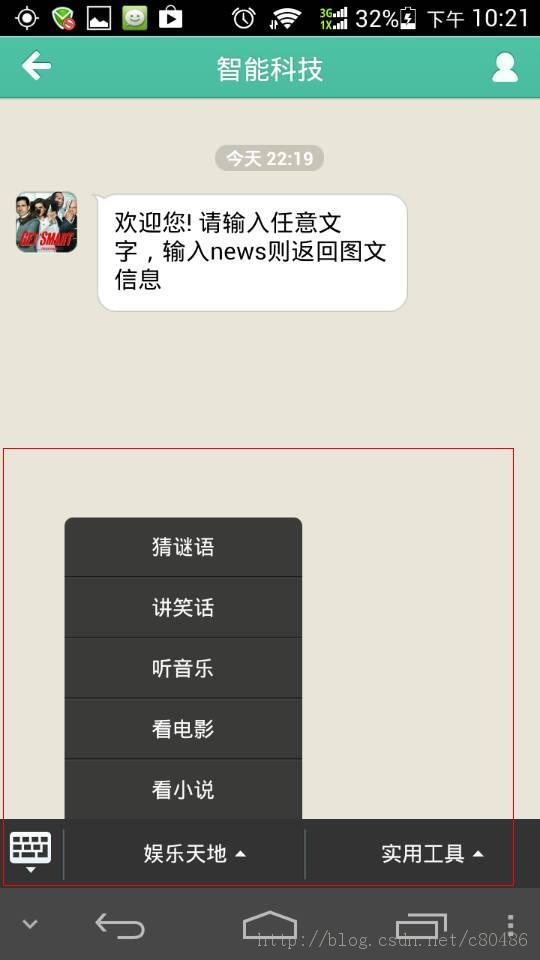
这是俺的易信公众号的菜单效果。
由于俺的微信公众号不是服务号、而是订阅号,没有自定义菜单功能,俺只能在易信中完成这个菜单了。
可以在易信中扫描以下二维码,加一下易信公众号“智能科技”,实际看看菜单效果


Hot AI Tools

Undresser.AI Undress
AI-powered app for creating realistic nude photos

AI Clothes Remover
Online AI tool for removing clothes from photos.

Undress AI Tool
Undress images for free

Clothoff.io
AI clothes remover

AI Hentai Generator
Generate AI Hentai for free.

Hot Article

Hot Tools

Notepad++7.3.1
Easy-to-use and free code editor

SublimeText3 Chinese version
Chinese version, very easy to use

Zend Studio 13.0.1
Powerful PHP integrated development environment

Dreamweaver CS6
Visual web development tools

SublimeText3 Mac version
God-level code editing software (SublimeText3)

Hot Topics
 Solution: Your organization requires you to change your PIN
Oct 04, 2023 pm 05:45 PM
Solution: Your organization requires you to change your PIN
Oct 04, 2023 pm 05:45 PM
The message "Your organization has asked you to change your PIN" will appear on the login screen. This happens when the PIN expiration limit is reached on a computer using organization-based account settings, where they have control over personal devices. However, if you set up Windows using a personal account, the error message should ideally not appear. Although this is not always the case. Most users who encounter errors report using their personal accounts. Why does my organization ask me to change my PIN on Windows 11? It's possible that your account is associated with an organization, and your primary approach should be to verify this. Contacting your domain administrator can help! Additionally, misconfigured local policy settings or incorrect registry keys can cause errors. Right now
 How to adjust window border settings on Windows 11: Change color and size
Sep 22, 2023 am 11:37 AM
How to adjust window border settings on Windows 11: Change color and size
Sep 22, 2023 am 11:37 AM
Windows 11 brings fresh and elegant design to the forefront; the modern interface allows you to personalize and change the finest details, such as window borders. In this guide, we'll discuss step-by-step instructions to help you create an environment that reflects your style in the Windows operating system. How to change window border settings? Press + to open the Settings app. WindowsI go to Personalization and click Color Settings. Color Change Window Borders Settings Window 11" Width="643" Height="500" > Find the Show accent color on title bar and window borders option, and toggle the switch next to it. To display accent colors on the Start menu and taskbar To display the theme color on the Start menu and taskbar, turn on Show theme on the Start menu and taskbar
 How to change title bar color on Windows 11?
Sep 14, 2023 pm 03:33 PM
How to change title bar color on Windows 11?
Sep 14, 2023 pm 03:33 PM
By default, the title bar color on Windows 11 depends on the dark/light theme you choose. However, you can change it to any color you want. In this guide, we'll discuss step-by-step instructions for three ways to change it and personalize your desktop experience to make it visually appealing. Is it possible to change the title bar color of active and inactive windows? Yes, you can change the title bar color of active windows using the Settings app, or you can change the title bar color of inactive windows using Registry Editor. To learn these steps, go to the next section. How to change title bar color in Windows 11? 1. Using the Settings app press + to open the settings window. WindowsI go to "Personalization" and then
 OOBELANGUAGE Error Problems in Windows 11/10 Repair
Jul 16, 2023 pm 03:29 PM
OOBELANGUAGE Error Problems in Windows 11/10 Repair
Jul 16, 2023 pm 03:29 PM
Do you see "A problem occurred" along with the "OOBELANGUAGE" statement on the Windows Installer page? The installation of Windows sometimes stops due to such errors. OOBE means out-of-the-box experience. As the error message indicates, this is an issue related to OOBE language selection. There is nothing to worry about, you can solve this problem with nifty registry editing from the OOBE screen itself. Quick Fix – 1. Click the “Retry” button at the bottom of the OOBE app. This will continue the process without further hiccups. 2. Use the power button to force shut down the system. After the system restarts, OOBE should continue. 3. Disconnect the system from the Internet. Complete all aspects of OOBE in offline mode
 How to enable or disable taskbar thumbnail previews on Windows 11
Sep 15, 2023 pm 03:57 PM
How to enable or disable taskbar thumbnail previews on Windows 11
Sep 15, 2023 pm 03:57 PM
Taskbar thumbnails can be fun, but they can also be distracting or annoying. Considering how often you hover over this area, you may have inadvertently closed important windows a few times. Another disadvantage is that it uses more system resources, so if you've been looking for a way to be more resource efficient, we'll show you how to disable it. However, if your hardware specs can handle it and you like the preview, you can enable it. How to enable taskbar thumbnail preview in Windows 11? 1. Using the Settings app tap the key and click Settings. Windows click System and select About. Click Advanced system settings. Navigate to the Advanced tab and select Settings under Performance. Select "Visual Effects"
 What are the differences between Huawei GT3 Pro and GT4?
Dec 29, 2023 pm 02:27 PM
What are the differences between Huawei GT3 Pro and GT4?
Dec 29, 2023 pm 02:27 PM
Many users will choose the Huawei brand when choosing smart watches. Among them, Huawei GT3pro and GT4 are very popular choices. Many users are curious about the difference between Huawei GT3pro and GT4. Let’s introduce the two to you. . What are the differences between Huawei GT3pro and GT4? 1. Appearance GT4: 46mm and 41mm, the material is glass mirror + stainless steel body + high-resolution fiber back shell. GT3pro: 46.6mm and 42.9mm, the material is sapphire glass + titanium body/ceramic body + ceramic back shell 2. Healthy GT4: Using the latest Huawei Truseen5.5+ algorithm, the results will be more accurate. GT3pro: Added ECG electrocardiogram and blood vessel and safety
 Display scaling guide on Windows 11
Sep 19, 2023 pm 06:45 PM
Display scaling guide on Windows 11
Sep 19, 2023 pm 06:45 PM
We all have different preferences when it comes to display scaling on Windows 11. Some people like big icons, some like small icons. However, we all agree that having the right scaling is important. Poor font scaling or over-scaling of images can be a real productivity killer when working, so you need to know how to customize it to get the most out of your system's capabilities. Advantages of Custom Zoom: This is a useful feature for people who have difficulty reading text on the screen. It helps you see more on the screen at one time. You can create custom extension profiles that apply only to certain monitors and applications. Can help improve the performance of low-end hardware. It gives you more control over what's on your screen. How to use Windows 11
 10 Ways to Adjust Brightness on Windows 11
Dec 18, 2023 pm 02:21 PM
10 Ways to Adjust Brightness on Windows 11
Dec 18, 2023 pm 02:21 PM
Screen brightness is an integral part of using modern computing devices, especially when you look at the screen for long periods of time. It helps you reduce eye strain, improve legibility, and view content easily and efficiently. However, depending on your settings, it can sometimes be difficult to manage brightness, especially on Windows 11 with the new UI changes. If you're having trouble adjusting brightness, here are all the ways to manage brightness on Windows 11. How to Change Brightness on Windows 11 [10 Ways Explained] Single monitor users can use the following methods to adjust brightness on Windows 11. This includes desktop systems using a single monitor as well as laptops. let's start. Method 1: Use the Action Center The Action Center is accessible






