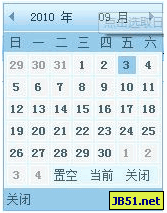There were three methods considered at the time:
1. Write the path directly in the js file, but if the path level of the reference page changes, there will be no solution.
2. Write a class and put it in the css file in the theme package or create a separate css file specifically for the date control. However, there is no need to use classes for other elements in the control. Creating corresponding CSS documents separately seems to be a big deal.
3. After excluding the above two methods, it is natural to use the method of dynamically loading the image path.
The key code is as follows:
//Create a global Variable saving path
var imgRootUrl = "";
//Get the directory where the image path is located
var strPath=window.document.location.pathname; //Get the directory part after the host address
var thisUrlCount = strPath.split('/');
var hierarchyOfFolders = thisUrlCount.length-2;//Get the directory hierarchy
for(iRoot=0;iRoot{
imgRootUrl ="../";
}
imgRootUrl ="Images/"; //This Images can actually be set as a parameter. Since the naming of all project image folders is fixed, there is no parameter set, but Still save scalability.
After adding the image, the control effect is quite beautiful:

By the way, attach all the properties of window.document.location:
document.location.hash // The part after # VS window.location.hash
document.location.host // Domain name port number
document.location.hostname // Domain name
document.location.href // Full URL
document.location.pathname // Directory part (application)
document.location.port // Port number
document.location.protocol // Network protocol (http:)
document.location. search // The part after ?