 Backend Development
Backend Development
 PHP Tutorial
PHP Tutorial
 PHP环境筹建 dedeampz+Zend Studio 9.0.4+firefox+zend studio toolbar 2.6 +zenddebugger+Optimizer-3.3.0
PHP环境筹建 dedeampz+Zend Studio 9.0.4+firefox+zend studio toolbar 2.6 +zenddebugger+Optimizer-3.3.0
PHP环境筹建 dedeampz+Zend Studio 9.0.4+firefox+zend studio toolbar 2.6 +zenddebugger+Optimizer-3.3.0
PHP环境搭建 dedeampz+Zend Studio 9.0.4+firefox+zend studio toolbar 2.6 +zenddebugger+Optimizer-3.3.0
PHP环境搭建 dedeampz+Zend Studio 9.0.4+firefox+zend studio toolbar 2.6 +zenddebugger+Optimizer-3.3.0
1.下载DedeAMPZ
http://www.dedecms.com/html/chanpinxiazai/20080905/39481.html
下载完成直接安装。
注意这里安装完成的php.ini种已经包含了Optimizer,所以如果想使用zenddebugger的同学们不能直接修改zend_extension_ts,后面再说。
[Zend]
zend_extension_manager.optimizer_ts="~apppath~\Program\lib\Optimizer-3.3.0"
zend_extension_ts="~apppath~\Program\lib\ZendExtensionManager.dll"
2.下载Zend Studio 9.0.4 http://www.zendstudio.net/zend-studio-all-in-one-download/
已经有开发IDE的同学不用安装了,直接跳过第2步。
破解补丁:http://www.geekso.com/ZendStudio9-key
注册码:34E606CF10C3E4CF202ABCEAA9B0B7A64DD2C5862A514B944AAAB38E3EB8A5F2CD735A2AB4CF9B952590EFA62BA0AB2B3E5D99C33C55309EE143165AC7F1817D626574615F3B32312F31312F323031313B392E303B3030313B313B3330
3.下载火狐4.0及php调试插件 http://download.csdn.net/detail/gnahshining/4920497
下载完火狐及插件后,不要升级,关闭火狐的自动更新 工具→选项→更新 勾全部去掉,因为高版本的火狐不支持zend studio toolbar 2.6(火狐调试插件)
好了,到这里工具就下载安装完成了。但是目前的环境不能支持zenddebugger的,需要修改php.ini
[Zend]
zend_extension_manager.optimizer_ts="D:/DedeAMPZ\Program\lib\Optimizer-3.3.0"
zend_extension_ts="D:/DedeAMPZ\Program\lib\ZendExtensionManager.dll"
zend_extension_manager.debug_server_ts="D:\Program Files\Zend\ZendDebugger"
zend_debugger.allow_hosts=127.0.0.1,192.168.0.0/24
zend_debugger.expose_remotely=always
4.将本地工程加入apache 在httpd.conf文件中加入
ServerName flower029
DocumentRoot "D:\workspace_php\flower029"
Options Indexes FollowSymLinks
AllowOverride All
Order allow,deny
Allow from all
修改本地hosts文件
127.0.0.3 flower029
在地址栏中输入 http://flower029 即可访问工程
第3步中的附件已经包含了Optimizer和ZendDebugger,使用以上的路径就行,具体原因不多说了。
在开始调试前,先打开Zend Studio 9.0.4,这样火狐的插件才能找到。
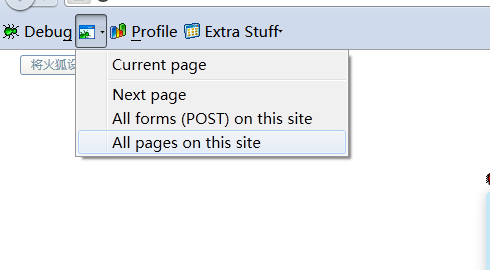
点击 all pages on this site,这时候你在web上的操作都会通过Zend Studio 9.0.4断点下来
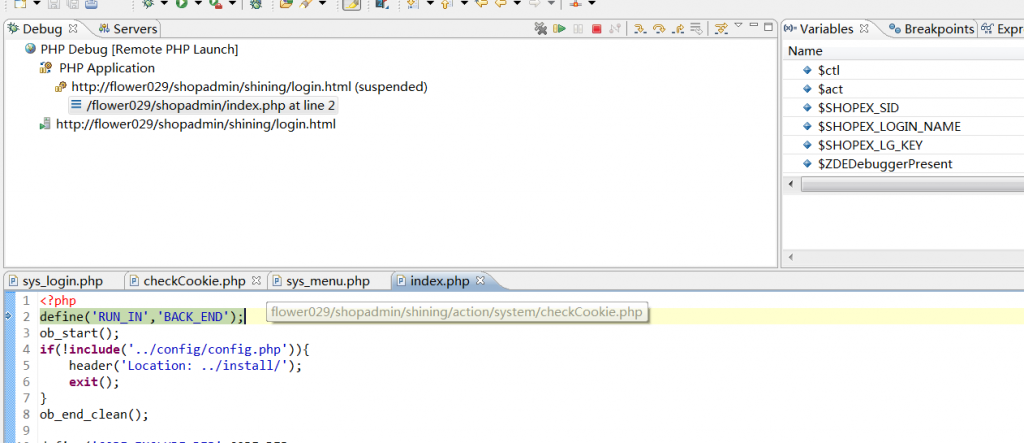

Hot AI Tools

Undresser.AI Undress
AI-powered app for creating realistic nude photos

AI Clothes Remover
Online AI tool for removing clothes from photos.

Undress AI Tool
Undress images for free

Clothoff.io
AI clothes remover

AI Hentai Generator
Generate AI Hentai for free.

Hot Article

Hot Tools

Notepad++7.3.1
Easy-to-use and free code editor

SublimeText3 Chinese version
Chinese version, very easy to use

Zend Studio 13.0.1
Powerful PHP integrated development environment

Dreamweaver CS6
Visual web development tools

SublimeText3 Mac version
God-level code editing software (SublimeText3)

Hot Topics
 Solution: Your organization requires you to change your PIN
Oct 04, 2023 pm 05:45 PM
Solution: Your organization requires you to change your PIN
Oct 04, 2023 pm 05:45 PM
The message "Your organization has asked you to change your PIN" will appear on the login screen. This happens when the PIN expiration limit is reached on a computer using organization-based account settings, where they have control over personal devices. However, if you set up Windows using a personal account, the error message should ideally not appear. Although this is not always the case. Most users who encounter errors report using their personal accounts. Why does my organization ask me to change my PIN on Windows 11? It's possible that your account is associated with an organization, and your primary approach should be to verify this. Contacting your domain administrator can help! Additionally, misconfigured local policy settings or incorrect registry keys can cause errors. Right now
 How to adjust window border settings on Windows 11: Change color and size
Sep 22, 2023 am 11:37 AM
How to adjust window border settings on Windows 11: Change color and size
Sep 22, 2023 am 11:37 AM
Windows 11 brings fresh and elegant design to the forefront; the modern interface allows you to personalize and change the finest details, such as window borders. In this guide, we'll discuss step-by-step instructions to help you create an environment that reflects your style in the Windows operating system. How to change window border settings? Press + to open the Settings app. WindowsI go to Personalization and click Color Settings. Color Change Window Borders Settings Window 11" Width="643" Height="500" > Find the Show accent color on title bar and window borders option, and toggle the switch next to it. To display accent colors on the Start menu and taskbar To display the theme color on the Start menu and taskbar, turn on Show theme on the Start menu and taskbar
 How to change title bar color on Windows 11?
Sep 14, 2023 pm 03:33 PM
How to change title bar color on Windows 11?
Sep 14, 2023 pm 03:33 PM
By default, the title bar color on Windows 11 depends on the dark/light theme you choose. However, you can change it to any color you want. In this guide, we'll discuss step-by-step instructions for three ways to change it and personalize your desktop experience to make it visually appealing. Is it possible to change the title bar color of active and inactive windows? Yes, you can change the title bar color of active windows using the Settings app, or you can change the title bar color of inactive windows using Registry Editor. To learn these steps, go to the next section. How to change title bar color in Windows 11? 1. Using the Settings app press + to open the settings window. WindowsI go to "Personalization" and then
 OOBELANGUAGE Error Problems in Windows 11/10 Repair
Jul 16, 2023 pm 03:29 PM
OOBELANGUAGE Error Problems in Windows 11/10 Repair
Jul 16, 2023 pm 03:29 PM
Do you see "A problem occurred" along with the "OOBELANGUAGE" statement on the Windows Installer page? The installation of Windows sometimes stops due to such errors. OOBE means out-of-the-box experience. As the error message indicates, this is an issue related to OOBE language selection. There is nothing to worry about, you can solve this problem with nifty registry editing from the OOBE screen itself. Quick Fix – 1. Click the “Retry” button at the bottom of the OOBE app. This will continue the process without further hiccups. 2. Use the power button to force shut down the system. After the system restarts, OOBE should continue. 3. Disconnect the system from the Internet. Complete all aspects of OOBE in offline mode
 How to enable or disable taskbar thumbnail previews on Windows 11
Sep 15, 2023 pm 03:57 PM
How to enable or disable taskbar thumbnail previews on Windows 11
Sep 15, 2023 pm 03:57 PM
Taskbar thumbnails can be fun, but they can also be distracting or annoying. Considering how often you hover over this area, you may have inadvertently closed important windows a few times. Another disadvantage is that it uses more system resources, so if you've been looking for a way to be more resource efficient, we'll show you how to disable it. However, if your hardware specs can handle it and you like the preview, you can enable it. How to enable taskbar thumbnail preview in Windows 11? 1. Using the Settings app tap the key and click Settings. Windows click System and select About. Click Advanced system settings. Navigate to the Advanced tab and select Settings under Performance. Select "Visual Effects"
 Display scaling guide on Windows 11
Sep 19, 2023 pm 06:45 PM
Display scaling guide on Windows 11
Sep 19, 2023 pm 06:45 PM
We all have different preferences when it comes to display scaling on Windows 11. Some people like big icons, some like small icons. However, we all agree that having the right scaling is important. Poor font scaling or over-scaling of images can be a real productivity killer when working, so you need to know how to customize it to get the most out of your system's capabilities. Advantages of Custom Zoom: This is a useful feature for people who have difficulty reading text on the screen. It helps you see more on the screen at one time. You can create custom extension profiles that apply only to certain monitors and applications. Can help improve the performance of low-end hardware. It gives you more control over what's on your screen. How to use Windows 11
 10 Ways to Adjust Brightness on Windows 11
Dec 18, 2023 pm 02:21 PM
10 Ways to Adjust Brightness on Windows 11
Dec 18, 2023 pm 02:21 PM
Screen brightness is an integral part of using modern computing devices, especially when you look at the screen for long periods of time. It helps you reduce eye strain, improve legibility, and view content easily and efficiently. However, depending on your settings, it can sometimes be difficult to manage brightness, especially on Windows 11 with the new UI changes. If you're having trouble adjusting brightness, here are all the ways to manage brightness on Windows 11. How to Change Brightness on Windows 11 [10 Ways Explained] Single monitor users can use the following methods to adjust brightness on Windows 11. This includes desktop systems using a single monitor as well as laptops. let's start. Method 1: Use the Action Center The Action Center is accessible
 How to turn off private browsing authentication for iPhone in Safari?
Nov 29, 2023 pm 11:21 PM
How to turn off private browsing authentication for iPhone in Safari?
Nov 29, 2023 pm 11:21 PM
In iOS 17, Apple introduced several new privacy and security features to its mobile operating system, one of which is the ability to require two-step authentication for private browsing tabs in Safari. Here's how it works and how to turn it off. On an iPhone or iPad running iOS 17 or iPadOS 17, Apple's browser now requires Face ID/Touch ID authentication or a passcode if you have any Private Browsing tab open in Safari and then exit the session or app to access them again. In other words, if someone gets their hands on your iPhone or iPad while it's unlocked, they still won't be able to view your privacy without knowing your passcode





