实则Editplus可以这样用!
其实Editplus可以这样用!!
我为何不用zend studio;eclips等大块头呢,其实editplus是可以这样用的.
它的优点有很多,它体积小,启动速度快(用它打开一个几十兆的txt文件不超过5秒),很强大的编码定制功能(可以定制默认使用某个编码打开,新建或存储文件,这一点很重要,尤其是在开发PHP的时候三码统一要求颇为严格),绿色免安装,而且最关键的一个优点是,他的自定义功能很强大,我可以用它配置语法着色文件,还可以配置自动完成脚本,还可以配置素材帮我记忆那些琐碎的代码片段,尤其是这个素材功能真的不得不赞美他,记得以前学习Jquery的时候,就是借助它让我在一天之内就能流畅的写jquery的代码.以至于后来所学的几个js框架都是借助他的功能快速学会的,毕竟这些框架只需要会用就好了,不需要死记硬背,因此我只需要把重要的东西丢进素材里,啥时候需要用到的时候从素材里找出来就好了.
接下来我说一下他的绿色免安装,其实若说editplus是绿色免安装会有很多人有疑问,通常我们拿到的editplus都是需要安装的,而且每次新版本都要再次下载并安装,这是最传统的做法.那么今天我教你一招不走寻常路的做法,我现在每次版本升级之后只需要拿到那几个关键的dll和exe文件覆盖就好了,其他的文件我从不覆盖,因为那些都是我多年来辛辛苦苦配置的东西(例如,ini文件;ctl文件;stx文件;acp文件等),一旦覆盖了恐怕就要哭了.至于怎么拿到dll和exe文件,那么方法就太多了,最常见的例如virtual box虚拟机或者在沙盘里安装然后把需要的文件复制出来覆盖就行了.
当然了,他还有其他的功能也是不错的,例如在自定义工具方面,可以要求每次PHP文件保存之后就自动显示执行结果(其他的程序语言也可以这么做,只不过需要你自己配置,我曾配置过我的这个版本,让他为我编译delphi,c,c#等程序).还有就是他的正则查询,替换以及多文件查找都非常好用.
下边的动画是我刚刚录制的一个使用动画,通过这个动画您或许会对Editplus产生一个全新的认知.
注意:动画中的自动完成脚本的部分都是我自己配置的.
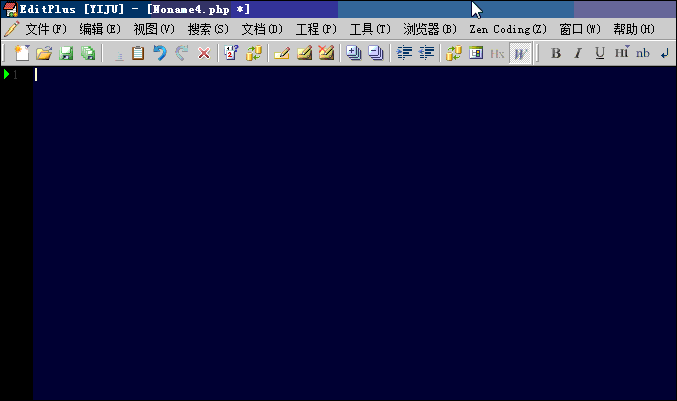
开此帖子的目的:
前段时间发现很多朋友问PHP用什么IDE开发的问题,所以今天我就抛砖引玉一下顺便散分.
------解决方案--------------------
辛苦了sibang,话说sibang是个什么意思呢?
在Linux下用不来editplus 倒是可以用notepad++(wine),于是vim爱好者就要出来指点了,哈哈...
------解决方案--------------------
感觉这种死搬硬套式的还真不如IDE来的方便,虽然占内存大些。
------解决方案--------------------
Editplus真心不错,启动也快,内在消耗也不大,视觉效果也不错,也实用。不过,个人觉得ultraEdit编辑工具也不错!而且挺也实用!资历也老!哈哈...
------解决方案--------------------
我都是这么用,
一直都是用Editplus,有自定义自动完成。
说话这gif制作的太好了,视频都省了。
------解决方案--------------------
这个GIF太让我惊讶了
------解决方案--------------------
为什么我的“目录”旁边不是“素材”,而是“剪辑”呢?
------解决方案--------------------
现在我是使用editplus和zend studio结合用
------解决方案--------------------
最开始我也用editplus,现在基本上用sublime了,偶尔用哈notepad++
------解决方案--------------------
这个gif够叼
但是这个editplus的这些用法 记记感觉有点麻烦啊
------解决方案--------------------
editplus 确实挺好用,我掌握的用法还是太少啊……
大开眼界啊……
------解决方案--------------------
我也稀罕 这个gif
------解决方案--------------------
求这个gif的工具....
------解决方案--------------------
------解决方案--------------------
强烈要求LZ把脚本及素材放出 
------解决方案--------------------
是啊,那些素材贴也顺便贴出来吧
------解决方案--------------------
这个gif可以拷贝下来吗,太使用了
ps:楼主太强大了,佩服
------解决方案--------------------
不得不说 它的确很不错,什么时候我们自己也能研究出来 再怎么好 也是别人的东西

Hot AI Tools

Undresser.AI Undress
AI-powered app for creating realistic nude photos

AI Clothes Remover
Online AI tool for removing clothes from photos.

Undress AI Tool
Undress images for free

Clothoff.io
AI clothes remover

AI Hentai Generator
Generate AI Hentai for free.

Hot Article

Hot Tools

Notepad++7.3.1
Easy-to-use and free code editor

SublimeText3 Chinese version
Chinese version, very easy to use

Zend Studio 13.0.1
Powerful PHP integrated development environment

Dreamweaver CS6
Visual web development tools

SublimeText3 Mac version
God-level code editing software (SublimeText3)

Hot Topics
 What should I do if the notepad file is too large to open?
Apr 08, 2024 am 03:15 AM
What should I do if the notepad file is too large to open?
Apr 08, 2024 am 03:15 AM
When Notepad files get too large, here are some solutions you can try: Use another text editor like Sublime Text as they don’t have file size limits. Split the file into smaller parts. Enable large file support via Registry Editor. Try using an alternative method such as Notepad++, WordPad, or Microsoft Word to open the file. Zip the file and open it with an archive tool.
 How to open large files in notepad++
Apr 08, 2024 am 09:45 AM
How to open large files in notepad++
Apr 08, 2024 am 09:45 AM
How to open large files using Notepad++? Start Notepad++, click File > Open, and select the large file in the file browser. Common problems you may encounter: slow loading of files, "file too big" errors, insufficient memory, corrupted files. Ways to optimize performance: disable plug-ins, adjust settings, use multi-threading.
 How to format in notepad++
Apr 08, 2024 am 05:12 AM
How to format in notepad++
Apr 08, 2024 am 05:12 AM
Notepad++ provides a variety of formatting options, including: 1. Automatic alignment: Ctrl + A After selection, Edit > Operation > Alignment; 2. Indentation: Tab/Shift + Tab or configured in settings; 3. Line break: Ctrl + J/Ctrl + Shift + J or configured in settings; 4. JSON formatting: Ctrl + Shift + F; 5. Case conversion, first letter capitalization, duplicate line deletion and other options.
 How to find duplicate data in notepad
Apr 08, 2024 am 05:36 AM
How to find duplicate data in notepad
Apr 08, 2024 am 05:36 AM
To find duplicate data in Notepad, just perform the following steps: 1. Load the file; 2. Press "Ctrl + F" to open the "Find" dialog box; 3. Enter text and select the "Find All" option; 4. Click "Find" Next" button; 5. Manually mark or copy duplicate data.
 How to compare files in notepad++
Apr 08, 2024 am 04:45 AM
How to compare files in notepad++
Apr 08, 2024 am 04:45 AM
In Notepad++, you can perform file comparisons by installing the comparison plug-in. Specific steps include: 1. Install the comparison plug-in 2. Open the file 3. Start the comparison 4. Analyze the results 5. Take advantage of advanced features such as side-by-side comparison, ignore whitespace, and custom colors
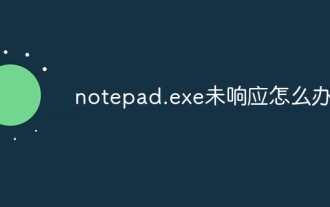 What to do if notepad.exe is not responding
Apr 08, 2024 am 03:12 AM
What to do if notepad.exe is not responding
Apr 08, 2024 am 03:12 AM
Solutions to Notepad.exe not responding: 1. Force quit the process; 2. Check for and remove malware; 3. Reset Notepad.exe; 4. Update or reinstall Notepad.exe; 5. Run System File Checker; 6 . If the above method does not work, please contact Microsoft Support.
 How to compare two texts in notepad
Apr 08, 2024 am 03:57 AM
How to compare two texts in notepad
Apr 08, 2024 am 03:57 AM
Notepad provides a text comparison function that can compare the differences between two text files. The steps include: 1. Open two text files; 2. Enable the comparison function; 3. Compare the files; 4. View the comparison results.
 How to run python program in notepad++
Apr 08, 2024 am 03:24 AM
How to run python program in notepad++
Apr 08, 2024 am 03:24 AM
Using Notepad++ to run a Python program requires the following steps: 1. Install the Python plug-in; 2. Create a Python file; 3. Set the run options; 4. Run the program.






