php快捷键的搜集
php快捷键的收集
有些试过不对的删了,部分得看各位用到时了
Ctrl+1 快速修复
Ctrl+D: 删除当前行
Ctrl+Alt+↓ 复制当前行到下一行(复制增加)
Ctrl+Alt+↑ 复制当前行到上一行(复制增加)
Alt+↓ 当前行和下面一行交互位置()
Alt+↑ 当前行和上面一行交互位置()
Alt+← 前一个编辑的页面
Alt+→ 下一个编辑的页面(当然是针对上面那条来说了)
Alt+Enter 显示当前选择资源(工程,or 文件 or文件)的属性
Shift+Enter 在当前行的下一行插入空行(这时鼠标可以在当前行的任一位置,不一定是最后)
Shift+Ctrl+Enter 在当前行插入空行(原理同上条)
Ctrl+Q 定位到最后编辑的地方
Ctrl+L 定位在某行 (对于程序超过100的人就有福音了)
Ctrl+M 最大化当前的Edit或View (再按则反之)
Ctrl+/ 注释当前行,再按则取消注释
Ctrl+O 快速显示 OutLine
Ctrl+T 快速显示当前类的继承结构
Ctrl+W 关闭当前Editer
Ctrl+K 参照选中的Word快速定位到下一个
Ctrl+E 快速显示当前Editer的下拉列表(如果当前页面没有显示的用黑体表示)
Ctrl+/(小键盘) 折叠当前类中的所有代码
Ctrl+×(小键盘) 展开当前类中的所有代码
Ctrl+Space 代码助手完成一些代码的插入(但一般和输入法有冲突,可以修改输入法的热键,也可以暂用Alt+/来代替)
Ctrl+Shift+E 显示管理当前打开的所有的View的管理器(可以选择关闭,激活等操作)
Ctrl+J 正向增量查找(按下Ctrl+J后,你所输入的每个字母编辑器都提供快速匹配定位到某个单词,如果没有,则在stutes line中显示没有找到了,查一个单词时,特别实用,这个功能Idea两年前就有了)
Ctrl+Shift+J 反向增量查找(和上条相同,只不过是从后往前查)
Ctrl+Shift+F4 关闭所有打开的Editer
Ctrl+Shift+X 把当前选中的文本全部变为小写
Ctrl+Shift+Y 把当前选中的文本全部变为小写
Ctrl+Shift+F 格式化当前代码
Ctrl+Shift+P 定位到对于的匹配符(譬如{}) (从前面定位后面时,光标要在匹配符里面,后面到前面,则反之)
Ctrl + Shift + / 块注释
Tab 增加代码缩进
Shift + Tab 减少缩进
环境切换
Esc 隐藏辅助窗口
Ctrl + Tab 在各个编辑器标签页之间切换
Ctrl + F4 关闭当前标签页
Alt + F4 关闭ZDE
HTML标签
Ctrl + 1 添加一对html标签
Ctrl + 2 添加一对html标签
Ctrl + 3 添加一对html标签
Ctrl + Enter 产生一个
标签
Ctrl + ~ 空格
Ctrl + B 产生一对标签
Alt + I 产生一对标签
书签操作
F2 添加/删除书签
Ctrl +F2 跳到当前文件的下一个书签
Alt + F2 在当前项目的所有书签间切换
Ctrl + Shift + F2 删除所有书签
Ctrl + Shift + M 显示书签对话框
调试快捷键
F9 添加/删除断点
F10 单步执行调试文件到下一行
F5 开始执行
F8 打开调试URL对话框
F12 打开profile URL对话框
Shift + F8 打开添加监视点对话框
Shift + F11 跳出
F11 单步执行到下一被执行的行
Shift + F10 执行代码到光标所在行
Ctrl + F5 无中断的执行脚本
Shift + F5 停止调试器
Ctrl + Alt + B 在浏览器中显示

Hot AI Tools

Undresser.AI Undress
AI-powered app for creating realistic nude photos

AI Clothes Remover
Online AI tool for removing clothes from photos.

Undress AI Tool
Undress images for free

Clothoff.io
AI clothes remover

AI Hentai Generator
Generate AI Hentai for free.

Hot Article

Hot Tools

Notepad++7.3.1
Easy-to-use and free code editor

SublimeText3 Chinese version
Chinese version, very easy to use

Zend Studio 13.0.1
Powerful PHP integrated development environment

Dreamweaver CS6
Visual web development tools

SublimeText3 Mac version
God-level code editing software (SublimeText3)

Hot Topics
 1359
1359
 52
52
 Windows 11 can't update the system reserved partition: 3 tips
Apr 26, 2023 pm 03:13 PM
Windows 11 can't update the system reserved partition: 3 tips
Apr 26, 2023 pm 03:13 PM
While updating Windows 11 or upgrading from Windows 10 to Windows 11, you may encounter the error Wecouldnotupdatesystemreservedpartition. This may be accompanied by error code 0xc1900104, 0x800f0922 or 0xc1900201. What causes system reserved partition error? This may be caused by a full System Reserved Partition (SRP) that can no longer be written to. Additionally, some third-party security and antivirus applications write to the SRP and can fill it up quickly. Dual booting with Linux can also be the cause of this error. Additionally, if you
 What should I do if I can't switch between Chinese and English by pressing shift?
Feb 22, 2023 pm 04:13 PM
What should I do if I can't switch between Chinese and English by pressing shift?
Feb 22, 2023 pm 04:13 PM
Solution to the problem that pressing shift cannot switch between Chinese and English: 1. Find the win key and click to open; 2. Find "Settings" and click to open, then open "Time and Language"; 3. Click "Region and Language" and open "Options" "; 4. Click "Options" and then select "shift" in the first line.
 Windows 11 optional features are empty: What to do?
Apr 15, 2023 pm 02:49 PM
Windows 11 optional features are empty: What to do?
Apr 15, 2023 pm 02:49 PM
The best Windows 11 optional features let you take advantage of your PC's vast potential. You can activate productivity features and get more features. So it can be annoying to suddenly see these settings blank when you need them. Certain features go blank, ranging from faulty system settings to missing and corrupted files. Whatever the cause, we've collected seven simple yet effective fixes to help you restore Windows 11 optional features. Why is the Windows Features box empty? There are many reasons why the Windows 11 optional features box is empty. Here are some popular ones: Setup errors. The component store containing information about Windows functionality is corrupted. Corrupted system files. How to use Windows
 What does the ctrl+a key mean?
Mar 16, 2023 pm 03:12 PM
What does the ctrl+a key mean?
Mar 16, 2023 pm 03:12 PM
The ctrl+a key means "select all" and is the most common shortcut key in computers. Common keyboard shortcuts include Ctrl+B (organize favorites), Ctrl+C (copy), Ctrl+D ( Delete), Ctrl+E (Search Assistant), Ctrl+V (Paste), etc.
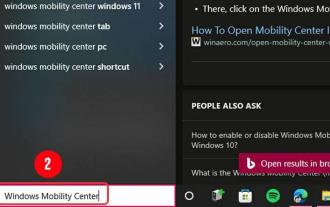 Windows 11: How to enable and use Windows Mobility Center?
Apr 25, 2023 pm 06:58 PM
Windows 11: How to enable and use Windows Mobility Center?
Apr 25, 2023 pm 06:58 PM
Unfortunately, changing basic settings on your Windows device, such as brightness and volume, can be a bit cumbersome. To reach these mundane settings, users have to navigate several menus, which is rather unintuitive. Thankfully, Windows provides a tool that allows users to access and change these mundane settings with the click of a finger. The problem is that few people know it exists. And those who do may not know how to enable it. What is Windows Mobility Center? First introduced in Windows Vista, Windows Mobility Center or WMC is a built-in Windows component that centralizes the most relevant information and settings for portable and mobile devices. some of them
 Where is enter on the keyboard?
Mar 24, 2023 pm 01:46 PM
Where is enter on the keyboard?
Mar 24, 2023 pm 01:46 PM
enter is on the right side of the main keyboard area, above the Shift key; the enter key is the enter key, also known as the confirmation key and the input key; there is a key with the word Enter or return on the computer keyboard, which is called the "enter key" ", where Enter is the name of Windows system, and it is called return in macOS.
 What is the shortcut key for alt+=?
Mar 10, 2023 am 11:40 AM
What is the shortcut key for alt+=?
Mar 10, 2023 am 11:40 AM
alt+= is a shortcut key for quick summing. The method of using the "alt+=" shortcut key is: 1. Open the Excel table file; 2. Create numerical data; 3. Use the mouse to select the data to be summed; 4. Press "alt+=" ” key to sum the selected data.
 How to add/remove security options from CTRL+ALT+DEL screen
Apr 26, 2023 pm 12:07 PM
How to add/remove security options from CTRL+ALT+DEL screen
Apr 26, 2023 pm 12:07 PM
Having the ability to customize allows one to explore more. Windows offers its users the greatest amount of customization, and we are all very grateful. So, have you ever considered customizing your CTRL+ALT+DEL screen? Of course you have, otherwise you wouldn’t be reading this article right now. Well, we have good news for you! You do have the ability to customize the security options screen. You can keep only the options you want and delete all the ones you don't need. CTRL+ALT+DEL screen customization can be done through the Local Group Policy Editor or the Registry Editor. You can choose the method of your choice, both have the same effect. So, what are you waiting for, let’s dive into the article! Hope you like it! Method 1: Edit through local group policy




