如何样用pdflib库读取pdf文件内的内容
怎么样用pdflib库读取pdf文件内的内容
我从http://www.pdflib.com官方网站下载了一个压缩包,然后把libpdf_php.dll解压到php的ext文件夹下,并启用该dll的扩展。。怎么样用pdflib库读取pdf文件内的数据???
注意:不是生成pdf文件。
------解决方案--------------------
http://www.pdflib.com/en/pdflib-cookbook/pdf-on-the-web-server/starter-webform/php-starter-webform/
这里有段示例,不知LZ看了没有
他的网站上还提供cook book下载
可以看看cook book 里写了些什么
------解决方案--------------------
刚看了一下
http://www.pdflib.com/download/pdflib-family/pdflib-8/下载你需要的版本
我下的win32版本
这个里边有doc的文件夹,里边都是教程和说明

Hot AI Tools

Undresser.AI Undress
AI-powered app for creating realistic nude photos

AI Clothes Remover
Online AI tool for removing clothes from photos.

Undress AI Tool
Undress images for free

Clothoff.io
AI clothes remover

AI Hentai Generator
Generate AI Hentai for free.

Hot Article

Hot Tools

Notepad++7.3.1
Easy-to-use and free code editor

SublimeText3 Chinese version
Chinese version, very easy to use

Zend Studio 13.0.1
Powerful PHP integrated development environment

Dreamweaver CS6
Visual web development tools

SublimeText3 Mac version
God-level code editing software (SublimeText3)

Hot Topics
 1374
1374
 52
52
 3 Ways to Get Text from PDF on iPhone
Mar 16, 2024 pm 09:20 PM
3 Ways to Get Text from PDF on iPhone
Mar 16, 2024 pm 09:20 PM
Apple's Live Text feature recognizes text, handwritten notes and numbers in photos or through the Camera app and allows you to paste that information onto any other app. But what to do when you're working with a PDF and want to extract text from it? In this post, we will explain all the ways to extract text from PDF files on iPhone. How to Get Text from PDF File on iPhone [3 Methods] Method 1: Drag Text on PDF The easiest way to extract text from PDF is to copy it, just like on any other app with text . 1. Open the PDF file you want to extract text from, then long press anywhere on the PDF and start dragging the part of the text you want to copy. 2
 How to verify signature in PDF
Feb 18, 2024 pm 05:33 PM
How to verify signature in PDF
Feb 18, 2024 pm 05:33 PM
We usually receive PDF files from the government or other agencies, some with digital signatures. After verifying the signature, we see the SignatureValid message and a green check mark. If the signature is not verified, the validity is unknown. Verifying signatures is important, let’s see how to do it in PDF. How to Verify Signatures in PDF Verifying signatures in PDF format makes it more trustworthy and the document more likely to be accepted. You can verify signatures in PDF documents in the following ways. Open the PDF in Adobe Reader Right-click the signature and select Show Signature Properties Click the Show Signer Certificate button Add the signature to the Trusted Certificates list from the Trust tab Click Verify Signature to complete the verification Let
 How to merge PDFs on iPhone
Feb 02, 2024 pm 04:05 PM
How to merge PDFs on iPhone
Feb 02, 2024 pm 04:05 PM
When working with multiple documents or multiple pages of the same document, you may want to combine them into a single file to share with others. For easy sharing, Apple allows you to merge multiple PDF files into one file to avoid sending multiple files. In this post, we will help you know all the ways to merge two or more PDFs into one PDF file on iPhone. How to Merge PDFs on iPhone On iOS, you can merge PDF files into one in two ways – using the Files app and the Shortcuts app. Method 1: Using Files App The easiest way to merge two or more PDFs into one file is to use the Files app. Open on iPhone
 How to set the default opening method of PDF in win11 Tutorial on setting the default opening method of PDF in win11
Feb 29, 2024 pm 09:01 PM
How to set the default opening method of PDF in win11 Tutorial on setting the default opening method of PDF in win11
Feb 29, 2024 pm 09:01 PM
Some users find it troublesome to choose an opening method every time they open a PDF file. They want to set their commonly used opening method as the default method. So how to set the default PDF opening method in win11? The editor below will give you a detailed introduction to the tutorial on setting the default PDF opening method in win11. If you are interested, come and take a look. Tutorial on setting the default opening method of PDF in win11 1. Shortcut key "win+R" to open the run, enter the "ms-settings:defaultapps" command, and press Enter to open. 2. After entering the new interface, enter ".pdf" in the search box above and click the search icon to search. 3. This
 How to export xmind files to pdf files
Mar 20, 2024 am 10:30 AM
How to export xmind files to pdf files
Mar 20, 2024 am 10:30 AM
xmind is a very practical mind mapping software. It is a map form made using people's thinking and inspiration. After we create the xmind file, we usually convert it into a pdf file format to facilitate everyone's dissemination and use. Then How to export xmind files to pdf files? Below are the specific steps for your reference. 1. First, let’s demonstrate how to export the mind map to a PDF document. Select the [File]-[Export] function button. 2. Select [PDF document] in the newly appeared interface and click the [Next] button. 3. Select settings in the export interface: paper size, orientation, resolution and document storage location. After completing the settings, click the [Finish] button. 4. If you click the [Finish] button
 Solve the problem of downloading PDF files in PHP7
Feb 29, 2024 am 11:12 AM
Solve the problem of downloading PDF files in PHP7
Feb 29, 2024 am 11:12 AM
Solve the problems encountered in downloading PDF files with PHP7 In web development, we often encounter the need to use PHP to download files. Especially downloading PDF files can help users obtain necessary information or files. However, sometimes you will encounter some problems when downloading PDF files in PHP7, such as garbled characters and incomplete downloads. This article will detail how to solve problems you may encounter when downloading PDF files in PHP7 and provide some specific code examples. Problem analysis: In PHP7, due to character encoding and H
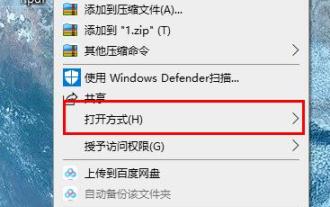 Learn how to rotate PDF files using edge browser shortcut keys
Jan 05, 2024 am 09:17 AM
Learn how to rotate PDF files using edge browser shortcut keys
Jan 05, 2024 am 09:17 AM
Although pdf files are very convenient to use, many friends still like to use word to edit and view them, so how to convert them? Let’s take a look at the detailed operation method below. Edge browser pdf rotation shortcut key: A: The shortcut key for rotation is F9. 1. Right-click the pdf file and select "Open with". 2. Select "Microsoft edge" to open the pdf file. 3. After entering the pdf file, a taskbar will appear below. 4. Click the rotation button next to the "+" sign to rotate right.
 How to scan from HP printer into a pdf
Feb 19, 2024 am 10:06 AM
How to scan from HP printer into a pdf
Feb 19, 2024 am 10:06 AM
After using HP printers to scan documents, many users want to scan them directly into a PDF file, but they don't know how to do it successfully. They just need to use a scanner program on their computer. How to scan an HP printer into a PDF: 1. First open the scanner program on your computer. 2. Then select "Save PDF" in the page settings. 3. Then press "Scan" in the lower right corner to start scanning the first file. 4. After completion, click the "+" icon in the lower left corner to add a new scan page. 5. You will see a new scan box next to the original file. 7. When finished, select "Save" to save these PDF files.




