 Web Front-end
Web Front-end
 JS Tutorial
JS Tutorial
 JavaScript code to read the CSS information of elements_javascript skills
JavaScript code to read the CSS information of elements_javascript skills
JavaScript code to read the CSS information of elements_javascript skills
For example, a set of style information is cascaded for an HTML element, in which the value of the width attribute is 80px. Then calling the script to read this value, the result is always an empty string, but in fact I want to get "80px". In response to this situation, David Flanagan gives a solution in the book "The Definitive Guide to JavaScript (Fifth Edition)".
The following is a translation for JavaScript: The Definitive Guide, 5th Edition Chapter16 Section4
Script-calculated styles
The style attribute of the HTML element is equivalent to the style HTML attribute, and as the style attribute Value, CSS2 property object only inline style information for such an element. This does not include any other styles within the CSS cascade. Sometimes you really want to know the exact style settings assigned to an element, while ignoring the styles within the cascade. All you want to do is calculate the style for the element. Unfortunately the name of the calculated styles is ambiguous; it relates to a calculation that is performed before the browser displays the element: all styles are tried to see if they are applicable to the element, and all applicable styles are merged into any content within the element. embedded style. This aggregated style information can be used to correctly render the element in the browser window. In the W3C standard, the API used to determine the calculated style of an element is the getComputedStyle() method of the window object. The first parameter of this method is the element whose style is expected to be calculated. The second parameter is any desired CSS pseudo-object, such as ":before" or ":after". You're probably not interested in the pseudo-object, but in Mozilla and Firefox's implementation of this method, the second parameter cannot be ignored. Otherwise, you will always find getComputedStyle() throwing null due to its second parameter. The return value of getComputedStyle() is a CSS2 property object that represents the style of all loaded elements or pseudo-objects. Unlike CSS2 property objects that can control embedded style information, the object returned by getComputedStyle() is read-only. IE does not support the getComputedStyle() method, but provides a simpler alternative. Each HTML element has a currentStyle attribute that controls its calculated style. The only drawback of IE's API is that it does not provide a way to query pseudo-object styles. As an example of computed styles, you can use the following cross-platform code to determine the font style in which an element is represented:
var p = document.getElementsByTagName("p")[0]; // Get first paragraph of doc
var typeface = ""; // We want its typeface
if (p.currentStyle) // Try simple IE API first
typeface = p.currentStyle.fontFamily;
else if (window.getComputedStyle) // Otherwise use W3C API
typeface = window.getComputedStyle(p, null).fontFamily;
Computed styles are fast, and it doesn't always give you the information you want. Consider the font example just now. The font-family property accepts a comma-separated list to easily provide the desired font types across platforms. When you query the calculated fontFamily property, you can easily determine the value of the font-family style applied to the element. This might return a value like "arial,helvetica,sans-serif", but it doesn't tell you which font is actually being used. Similarly, if an element is not absolutely positioned and an attempt is made to query its position and size using the top and left properties of a computed style, "auto" will always be returned. This is a perfectly legal CSS value, it's just not what you want.

Hot AI Tools

Undresser.AI Undress
AI-powered app for creating realistic nude photos

AI Clothes Remover
Online AI tool for removing clothes from photos.

Undress AI Tool
Undress images for free

Clothoff.io
AI clothes remover

AI Hentai Generator
Generate AI Hentai for free.

Hot Article

Hot Tools

Notepad++7.3.1
Easy-to-use and free code editor

SublimeText3 Chinese version
Chinese version, very easy to use

Zend Studio 13.0.1
Powerful PHP integrated development environment

Dreamweaver CS6
Visual web development tools

SublimeText3 Mac version
God-level code editing software (SublimeText3)

Hot Topics
 What language is the browser plug-in written in?
May 08, 2024 pm 09:36 PM
What language is the browser plug-in written in?
May 08, 2024 pm 09:36 PM
Browser plug-ins are usually written in the following languages: Front-end languages: JavaScript, HTML, CSS Back-end languages: C++, Rust, WebAssembly Other languages: Python, Java
 How to set unknown attributes in vscode vscode method to set unknown attributes
May 09, 2024 pm 02:43 PM
How to set unknown attributes in vscode vscode method to set unknown attributes
May 09, 2024 pm 02:43 PM
1. First, open the settings icon in the lower left corner and click the settings option. 2. Then, find the CSS column in the jumped window. 3. Finally, change the drop-down option in the unknownproperties menu to the error button.
 Graphical steps for setting the default properties of CSS in Visual Studio 2019
May 09, 2024 pm 02:01 PM
Graphical steps for setting the default properties of CSS in Visual Studio 2019
May 09, 2024 pm 02:01 PM
1. Open Visual Studio 2019, find its option settings, and click CSS. 2. Here you can see the technical settings of the following attributes. 3. Now you can set text and fill borders here. 4. At this time, you can also set the floating positioning here. 5. At this moment, you can also set the border and background here to complete the operation. 6. Finally, click the OK button here to set the CSS default properties.
 How to isolate styles in components in vue
May 09, 2024 pm 03:57 PM
How to isolate styles in components in vue
May 09, 2024 pm 03:57 PM
Style isolation in Vue components can be achieved in four ways: Use scoped styles to create isolated scopes. Use CSS Modules to generate CSS files with unique class names. Organize class names using BEM conventions to maintain modularity and reusability. In rare cases, it is possible to inject styles directly into the component, but this is not recommended.
 How to wrap alert in javascript
May 08, 2024 pm 10:00 PM
How to wrap alert in javascript
May 08, 2024 pm 10:00 PM
How to wrap the alert box in JavaScript: use \n escape character: const myString = "First line\nSecond line\nThird line"; alert(myString);Use HTML <br> tag: const myString = " First line<br>Second line<br>Third line"; alert(myString); Set the CSS white-space property: const myString = First line, Second line, Third line; alert(myString);
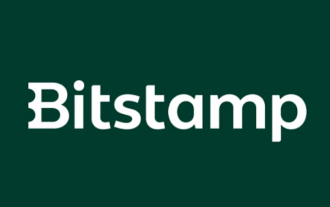 How to register for Bitstamp exchange pro? Is it safe? Is it formal?
Aug 13, 2024 pm 06:36 PM
How to register for Bitstamp exchange pro? Is it safe? Is it formal?
Aug 13, 2024 pm 06:36 PM
How to register BitstampPro? Visit the BitstampPro website. Fill in your personal information and email address. Create a password and accept the terms. Verify email address. Is BitstampPro safe? Authentication required. Enforce the use of two-factor authentication. Most assets are stored in cold storage. Use HTTPS to encrypt communication. Conduct regular security audits. Is BitstampPro legitimate? Registered in Luxembourg. Regulated by the Luxembourg Financial Supervisory Committee. Comply with anti-money laundering and know-your-customer regulations.
 The difference between v-show and v-if in vue
May 09, 2024 pm 01:48 PM
The difference between v-show and v-if in vue
May 09, 2024 pm 01:48 PM
The main difference between v-show and v-if in Vue is: v-show: controls the display of elements by changing the display style attribute. It is lightweight and performance-friendly for elements that frequently switch to display/hide; but it will retain the space occupied by the elements. , may cause flickering. v-if: Insert or delete elements through conditions, affecting the layout flow and avoiding flickering; however, the cost of destroying and re-creating elements is high, and it is not suitable for frequently switching displayed/hidden elements.
 How to implement the custom table function of clicking to add data in dcat admin?
Apr 01, 2025 am 07:09 AM
How to implement the custom table function of clicking to add data in dcat admin?
Apr 01, 2025 am 07:09 AM
How to implement the table function of custom click to add data in dcatadmin (laravel-admin) When using dcat...





