 Web Front-end
Web Front-end
 JS Tutorial
JS Tutorial
 Code that uses onresize to make divs adapt to the size of the screen_javascript skills
Code that uses onresize to make divs adapt to the size of the screen_javascript skills
Code that uses onresize to make divs adapt to the size of the screen_javascript skills
When we center a div, there are generally two methods. One is to fix the left and right width, that is, use pixel absolute positioning; the other is to use percentages for relative positioning. In these two methods, absolute positioning cannot be The div adapts to the screen, and you can use percentages. However, there will be a new problem if you use percentages. If there is such a sentence in our page
When When I said this sentence, everything was normal, but I don’t know why this standard statement caused such inconvenience
In response to this problem, I used the following method to realize the adaption of div
First of all, I used The method is absolute positioning. First set the left, right, top and bottom margins of the div. Add two events in body,
getwah() is used to get the size of the screen and div each margin, and calculate their difference
var height,width,width_cha1,width_cha2;
function getwah()
{
if(document.documentElement && document.documentElement.clientWidth)
{d_width = document.documentElement.clientWidth;}
else if(document.body)
{d_width = document.body.clientWidth;}
width=parseInt(d_width);
width_cha1=width-parseInt(document.getElementById("backi").style. left)
width_cha2=width-parseInt(document.getElementById("massage_box").style.left)
}
Trigger test() when the screen size changes (onresize) function, this function is for the user to reset the margins of the div based on the difference between the screen and the margins obtained previously, so that when the size of the screen changes, the margins of the div will also change accordingly, so that the div can be adjusted accordingly. Adapt to changes in screen size
function test()
{
if(document.documentElement && document.documentElement.clientWidth)
{d_width = document.documentElement.clientWidth;}
else if(document.body)
{d_width = document.body .clientWidth;}
var now_left1=parseInt(d_width )-width_cha1;
var now_left2=parseInt(d_width )-width_cha2;
document.getElementById("backi").style.left=now_left1
document.getElementById("massage_box").style.left=now_left2
}

Hot AI Tools

Undresser.AI Undress
AI-powered app for creating realistic nude photos

AI Clothes Remover
Online AI tool for removing clothes from photos.

Undress AI Tool
Undress images for free

Clothoff.io
AI clothes remover

AI Hentai Generator
Generate AI Hentai for free.

Hot Article

Hot Tools

Notepad++7.3.1
Easy-to-use and free code editor

SublimeText3 Chinese version
Chinese version, very easy to use

Zend Studio 13.0.1
Powerful PHP integrated development environment

Dreamweaver CS6
Visual web development tools

SublimeText3 Mac version
God-level code editing software (SublimeText3)

Hot Topics
 How to configure content adaptive brightness on Windows 11
Apr 14, 2023 pm 12:37 PM
How to configure content adaptive brightness on Windows 11
Apr 14, 2023 pm 12:37 PM
Adaptive brightness is a feature on Windows 11 computers that adjusts the brightness level of your screen based on the content being displayed or lighting conditions. Since some users are still getting used to Windows 11's new interface, Adaptive Brightness can't be easily found, and some even say the Adaptive Brightness feature is missing on Windows 11, so this tutorial will clear it all up. For example, if you're watching a YouTube video and the video suddenly shows a dark scene, Adaptive Brightness will make the screen brighter and increase the contrast level. This is different from auto-brightness, which is a screen setting that allows your computer, smartphone, or device to adjust brightness levels based on ambient lighting. There is a special one in the front camera
 How to use css to realize that a div is missing a corner
Jan 30, 2023 am 09:23 AM
How to use css to realize that a div is missing a corner
Jan 30, 2023 am 09:23 AM
CSS method to realize that a div is missing a corner: 1. Create an HTML sample file and define a div; 2. Set the width and height background color for the div; 3. Add a pseudo class to the div that needs to delete a corner, and set the pseudo class to Use the same color as the background color, then rotate it 45 degrees, and then position it to the corner that needs to be removed.
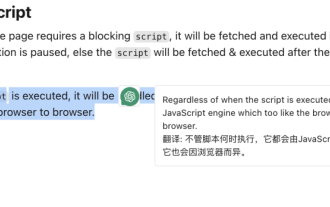 Implementation of word-marking translation browser script based on ChatGPT API
May 01, 2023 pm 03:28 PM
Implementation of word-marking translation browser script based on ChatGPT API
May 01, 2023 pm 03:28 PM
Preface Recently, there is a browser script based on ChatGPTAPI on GitHub, openai-translator. In a short period of time, the star has reached 12k. In addition to supporting translation, it also supports polishing and summarizing functions. In addition to browser plug-ins, it also uses tauri packaging. If you have a desktop client, aside from the fact that tauri uses the rust part, the browser part is still relatively simple to implement. Today we will implement it manually. The interface provided by openAI, for example, we can copy the following code and initiate a request in the browser console to complete the translation //Example constOPENAI_API_KEY="s
 How to build an adaptive mobile interface with Vue?
Jun 27, 2023 am 11:05 AM
How to build an adaptive mobile interface with Vue?
Jun 27, 2023 am 11:05 AM
With the popularity of mobile Internet, more and more websites and applications need to consider the mobile experience. As a popular front-end framework, Vue has responsive layout and adaptive capabilities, which can well help us build adaptive mobile interfaces. This article will introduce how to use Vue to build an adaptive mobile interface. Using rem instead of px as the unit and using px as the unit in the mobile interface may result in inconsistent display effects on different devices. Therefore, it is recommended to use rem instead of px as the unit. rem is relative
 How to implement adaptive image size using CSS Viewport units vmin and vw
Sep 13, 2023 am 08:18 AM
How to implement adaptive image size using CSS Viewport units vmin and vw
Sep 13, 2023 am 08:18 AM
How to use CSSViewport units vmin and vw to implement adaptive image size. In web design, we often encounter situations where images need to adapt to the screen size. To achieve this goal, CSS provides a powerful unit - the viewport unit. Among them, vmin represents the percentage of the smaller side of the viewport width, and vw represents the percentage of the viewport width. Therefore, we can use these two units to achieve the effect of adaptive image size. The specifics will be introduced below
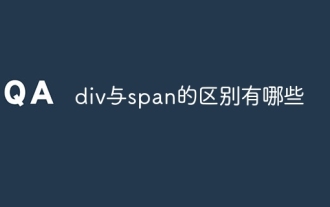 What are the differences between div and span?
Nov 02, 2023 pm 02:29 PM
What are the differences between div and span?
Nov 02, 2023 pm 02:29 PM
The differences are: 1. div is a block-level element, and span is an inline element; 2. div will automatically occupy a line, while span will not automatically wrap; 3. div is used to wrap larger structures and layouts, and span is used to wrap Text or other inline elements; 4. div can contain other block-level elements and inline elements, and span can contain other inline elements.
 What is the div box model
Oct 09, 2023 pm 05:15 PM
What is the div box model
Oct 09, 2023 pm 05:15 PM
The div box model is a model used for web page layout. It treats elements in a web page as rectangular boxes. This model contains four parts: content area, padding, border and margin. The advantage of the div box model is that it can easily control the layout of the web page and the spacing between elements. By adjusting the size of the content area, inner margin, border and outer margin, various layout effects can be achieved. The box model also provides some Properties and methods can dynamically change the style and behavior of the box through CSS and JavaScript.
 What is the difference between iframe and div
Aug 28, 2023 am 11:46 AM
What is the difference between iframe and div
Aug 28, 2023 am 11:46 AM
The difference between iframe and div is that iframe is mainly used to introduce external content, which can load content from other websites or divide a web page into multiple areas. Each area has its own independent browsing context, while div is mainly used to divide and organize content. block for layout and style control.





