LAMP之mysql+php
接上篇:http://wskfnso.blog.51cto.com/4025557/1761877
二:安装mariadb10.0.24
1:安装mariadb,获取源程序、解压、创建软连接
[root@master1 ~]# tar xf mariadb-10.0.24-linux-x86_64.tar.gz -C /usr/local/
[root@master1 ~]# cd /usr/local/
[root@master1 local]# ln -sv mariadb-10.0.24-linux-x86_64 mysql
`mysql' -> `mariadb-10.0.24-linux-x86_64'
2:创建mysql系统用户和组
[root@master1 local]# groupadd -r mysql
[root@master1 local]# useradd -r -g mysql mysql -s /sbin/nologin
3:建立数据目录 存放数据,并把数据目录改为mysql用户和组
[root@master1 local]# mkdir -pv /mydata/data
[root@master1 local]# chown -R mysql.mysql /mydata/data/
4:安装数据库
[root@master1 mysql]# scripts/mysql_install_db --datadir=/mydata/data/ --user=mysql --basedir=/usr/local/mysql/
5:为mysql 提供配置文件,并修改如下
[root@master1 mysql]# cp support-files/my-large.cnf /etc/my.cnf
thread_concurrency = 2 //改成cpu的两倍
basedir = /usr/local/mysql //数据库安装目录
datadir = /mydata/data //数据目录
innodb_file_per_table = on //打开innodb引擎
skip_name_resolve = on //跳过DNS解析
6:提供启动脚本,并使其开机自启动
[root@master1 mysql]# cp support-files/mysql.server /etc/rc.d/init.d/mysqld
[root@master1 mysql]# chkconfig --add mysqld
[root@master1 mysql]# chkconfig --list mysqld
mysqld 0:off 1:off 2:on 3:on 4:on 5:on 6:off
7:启动mysql
[root@master1 mysql]# service mysqld start
8:修改头文件和库文件
(1):输出mysql的头文件至系统头文件路径/usr/include:
# ln -sv /usr/local/mysql/include /usr/include/mysql
(2):输出mysql的库文件给系统库查找路径:
# echo '/usr/local/mysql/lib' > /etc/ld.so.conf.d/mysql.conf
而后让系统重新载入系统库:
# ldconfig
# ldconfig -p | grep 'mysql'
(3):修改PATH环境变量,让系统可以直接使用mysql的相关命令
在/etc/profile.d/目录下建立mysql.sh文件! 写入如下内容:
export PATH=/usr/local/mysql/bin:$PATH
# source mysql.sh
# touch /etc/profile.d/mysql.sh
# echo "export PATH=/usr/local/mysql/bin:$PATH" > /etc/profile.d/mysql.sh
# source mysql.sh
9:删除密码用户:
mysql> drop user ''@'localhost';
Query OK, 0 rows affected (0.00 sec)
mysql> drop user ''@'localhost.localdomain';
Query OK, 0 rows affected (0.00 sec)
mysql> drop user 'root'@'localhost.localdomain';
Query OK, 0 rows affected (0.00 sec)
mysql> drop user 'root'@'::1';
Query OK, 0 rows affected (0.00 sec)
mysql> set password for 'root'@'localhost'=password('123456');
Query OK, 0 rows affected (0.00 sec)
mysql> set password for 'root'@'127.0.0.1'=password('123456');
Query OK, 0 rows affected (0.00 sec)
三:安装php5.6
说明:
--enable-maintainer-zts
(1):为了支持apache的worker或event这2个MPM,编译时使用 --enable-maintainer-zts
(2):如果使用php5.3以上版本,为了连接mysql数据库,可以指定mysqlnd,这样本机就不需要先安装MYSQL或MYSQL开始包了。mysqlnd从php5.3开始可用,可以编译时绑定到它。(而不会和其它具体数据库形成依赖)。
从php5.4开始就是默认设置。
# ./configure --with-mysql=mysqlnd --with-pdo-mysql=mysqld --with-mysqli=mysqld
LAMP:注意要点:
apache使用3种方式连接PHP
(1)module模块方式:使用prefork进程时只用的是libphp5.so模块。如是是工作在work,event线程时用是是libphp5-zts.so
(2)GGI
(3):FastCgi 套接字通讯php-fpm
1:安装php
[root@master1 ~]# tar xf php-5.6.18.tar.gz
[root@master1 ~]# cd php-5.6.18
[root@master1 php-5.6.18]# ./configure --prefix=/usr/local/php --with-mysql=mysqlnd --with-pdo-mysql=mysqlnd --with-mysqli=mysqlnd --with-openssl --enable-mbstring --with-freetype-dir --with-jpeg-dir --with-png-dir --with-zlib --with-libxml-dir=/usr --enable-xml --enable-sockets --with-apxs2=/usr/local/httpd/bin/apxs --with-mcrypt --with-config-file-path=/etc --with-config-file-scan-dir=/etc/php.d --with-bz2 --enable-maintainer-zts
[root@master1 php-5.6.18]# make && make install
2:为php提供配置文件
[root@master1 php-5.6.18]# cp php.ini-production /etc/php.ini
3:编辑apache配置文件httpd.conf.以支持php
# vim /etc/httpd/httpd.conf
添加如下内容:
AddType application/x-httpd-php .php
AddType application/x-httpd-php-source .phps
4:定为到DirectoryIndex index.html 添加index.php支持php
四:安装 xcache为php加速
1:安装xcache
root@master1 ~]# tar xf xcache-3.2.0.tar.gz
[root@master1 ~]# cd xcache-3.2.0
[root@master1 xcache-3.2.0]# /usr/local/php/bin/phpize
Configuring for:
PHP Api Version: 20131106
Zend Module Api No: 20131226
Zend Extension Api No: 220131226
[root@master1 xcache-3.2.0]# ./configure --enable-xcache --with-php-config=/usr/local/php/bin/php-config
[root@master1 xcache-3.2.0]# make && make install
安装结束时,会出现类似如下行:
Installing shared extensions: /usr/local/php/lib/php/extensions/no-debug-zts-20131226/
2:整合xcache和php,首先将xcache提供的样例配置导入php.ini
# mkdir /etc/php.d
# cp xcache.ini /etc/php.d
说明:xcache.ini文件在xcache的源码目录中。
3:接下来编辑/etc/php.d/xcache.ini,找到类似zend_extension开头的行,修改为如下行:
extension = /usr/local/php/lib/php/extensions/no-debug-zts-20131226/xcache.so
注意:如果php.ini文件中有多条zend_extension指令行,要确保此新增的行排在第一位
4:httpd 重启载入模块

Hot AI Tools

Undresser.AI Undress
AI-powered app for creating realistic nude photos

AI Clothes Remover
Online AI tool for removing clothes from photos.

Undress AI Tool
Undress images for free

Clothoff.io
AI clothes remover

AI Hentai Generator
Generate AI Hentai for free.

Hot Article

Hot Tools

Notepad++7.3.1
Easy-to-use and free code editor

SublimeText3 Chinese version
Chinese version, very easy to use

Zend Studio 13.0.1
Powerful PHP integrated development environment

Dreamweaver CS6
Visual web development tools

SublimeText3 Mac version
God-level code editing software (SublimeText3)

Hot Topics
 Working with Flash Session Data in Laravel
Mar 12, 2025 pm 05:08 PM
Working with Flash Session Data in Laravel
Mar 12, 2025 pm 05:08 PM
Laravel simplifies handling temporary session data using its intuitive flash methods. This is perfect for displaying brief messages, alerts, or notifications within your application. Data persists only for the subsequent request by default: $request-
 cURL in PHP: How to Use the PHP cURL Extension in REST APIs
Mar 14, 2025 am 11:42 AM
cURL in PHP: How to Use the PHP cURL Extension in REST APIs
Mar 14, 2025 am 11:42 AM
The PHP Client URL (cURL) extension is a powerful tool for developers, enabling seamless interaction with remote servers and REST APIs. By leveraging libcurl, a well-respected multi-protocol file transfer library, PHP cURL facilitates efficient execution of various network protocols, including HTTP, HTTPS, and FTP. This extension offers granular control over HTTP requests, supports multiple concurrent operations, and provides built-in security features.
 Simplified HTTP Response Mocking in Laravel Tests
Mar 12, 2025 pm 05:09 PM
Simplified HTTP Response Mocking in Laravel Tests
Mar 12, 2025 pm 05:09 PM
Laravel provides concise HTTP response simulation syntax, simplifying HTTP interaction testing. This approach significantly reduces code redundancy while making your test simulation more intuitive. The basic implementation provides a variety of response type shortcuts: use Illuminate\Support\Facades\Http; Http::fake([ 'google.com' => 'Hello World', 'github.com' => ['foo' => 'bar'], 'forge.laravel.com' =>
 12 Best PHP Chat Scripts on CodeCanyon
Mar 13, 2025 pm 12:08 PM
12 Best PHP Chat Scripts on CodeCanyon
Mar 13, 2025 pm 12:08 PM
Do you want to provide real-time, instant solutions to your customers' most pressing problems? Live chat lets you have real-time conversations with customers and resolve their problems instantly. It allows you to provide faster service to your custom
 PHP Logging: Best Practices for PHP Log Analysis
Mar 10, 2025 pm 02:32 PM
PHP Logging: Best Practices for PHP Log Analysis
Mar 10, 2025 pm 02:32 PM
PHP logging is essential for monitoring and debugging web applications, as well as capturing critical events, errors, and runtime behavior. It provides valuable insights into system performance, helps identify issues, and supports faster troubleshoot
 Explain the concept of late static binding in PHP.
Mar 21, 2025 pm 01:33 PM
Explain the concept of late static binding in PHP.
Mar 21, 2025 pm 01:33 PM
Article discusses late static binding (LSB) in PHP, introduced in PHP 5.3, allowing runtime resolution of static method calls for more flexible inheritance.Main issue: LSB vs. traditional polymorphism; LSB's practical applications and potential perfo
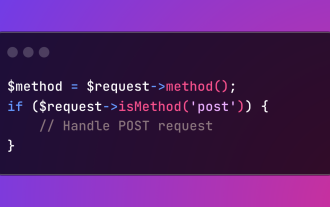 HTTP Method Verification in Laravel
Mar 05, 2025 pm 04:14 PM
HTTP Method Verification in Laravel
Mar 05, 2025 pm 04:14 PM
Laravel simplifies HTTP verb handling in incoming requests, streamlining diverse operation management within your applications. The method() and isMethod() methods efficiently identify and validate request types. This feature is crucial for building
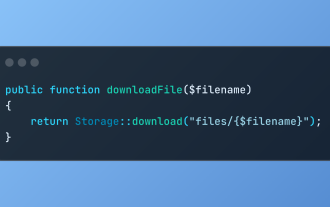 Discover File Downloads in Laravel with Storage::download
Mar 06, 2025 am 02:22 AM
Discover File Downloads in Laravel with Storage::download
Mar 06, 2025 am 02:22 AM
The Storage::download method of the Laravel framework provides a concise API for safely handling file downloads while managing abstractions of file storage. Here is an example of using Storage::download() in the example controller:






