Status bar time display effect digital clock_time and date

Hot AI Tools

Undresser.AI Undress
AI-powered app for creating realistic nude photos

AI Clothes Remover
Online AI tool for removing clothes from photos.

Undress AI Tool
Undress images for free

Clothoff.io
AI clothes remover

AI Hentai Generator
Generate AI Hentai for free.

Hot Article

Hot Tools

Notepad++7.3.1
Easy-to-use and free code editor

SublimeText3 Chinese version
Chinese version, very easy to use

Zend Studio 13.0.1
Powerful PHP integrated development environment

Dreamweaver CS6
Visual web development tools

SublimeText3 Mac version
God-level code editing software (SublimeText3)

Hot Topics
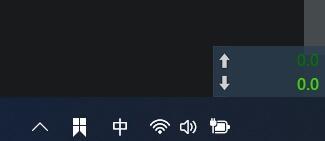 How to solve the problem of Win11 taskbar time disappearing
Jan 08, 2024 pm 03:29 PM
How to solve the problem of Win11 taskbar time disappearing
Jan 08, 2024 pm 03:29 PM
After updating win11, some friends found that the taskbar did not display the time and could not see the specific time on the computer, which was very troublesome. This may be because the icon was hidden. We can find and open it in the taskbar settings, or Use third-party software to open it, let’s try it together. What to do if the win11 taskbar does not display the time? Method 1: 1. Right-click on the blank space of the taskbar below and click "Taskbar Settings" 2. Find "taskbarcorneroverflow" in the taskbar settings 3. Then change "clock" or "clock" "Just turn it on. Method 2: 1. If we cannot find the corresponding option in the taskbar settings, we can also use third-party software. 2. Click on the link above
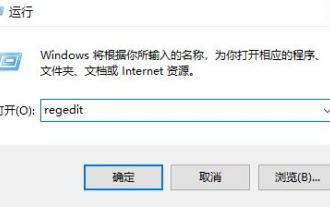 How to solve the problem of not displaying time in win11
Jan 03, 2024 am 09:35 AM
How to solve the problem of not displaying time in win11
Jan 03, 2024 am 09:35 AM
After entering the new win11 system, many users find that their system does not display the time. Many users who are used to reading on the old system feel very uncomfortable, so the following is a solution to the problem that win11 does not display the time. Quickly Come and try it together. What to do if win11 does not display the time: 1. First enter the desktop, press the shortcut key "win+r" to run and enter "regedit". 2. Then the Registry Editor will open, expand: HKEY_CURRENT_USER\ControlPanel, and delete it. 3. After deleting it, you can restart the computer and it will be displayed when you enter the system again. 4. Finally, you can see the time appearing on the desktop.
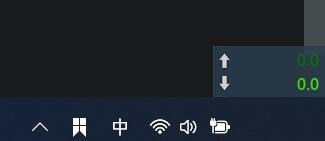 How to solve the problem that the time in the lower right corner of win11 is gone
Jan 03, 2024 pm 05:09 PM
How to solve the problem that the time in the lower right corner of win11 is gone
Jan 03, 2024 pm 05:09 PM
Many friends suddenly found that when using win11, the time in the lower right corner disappeared, and some users even lost the small moon in the lower right corner, the wifi connection icon, etc. We can try to open it in the taskbar settings, or use registration The table restarts, let’s take a look below. What to do if time runs out in the lower right corner of win11 Method 1: 1. We first right-click on the blank space of the taskbar below and select "Taskbar Settings" 2. Find "taskbarcorneroverflow" on the right in the taskbar settings 3. Then find it above it Just select "clock" or "clock" to turn it on. Method 2: 1. Press the keyboard shortcut "win+r" to call up run, enter "regedit" and press Enter to confirm.
 Set Windows 10 to display time accurate to the second
Jan 10, 2024 pm 01:22 PM
Set Windows 10 to display time accurate to the second
Jan 10, 2024 pm 01:22 PM
Computer users all know that the taskbar in the lower right corner of our desktop can display the time for us, but it can only display hours and minutes. However, many users also want to see how many seconds it is now, but the time in seconds How to set it up to display it. How to set the time display to seconds in win10: 1. First, press Open Execute and type: Open the Registry Editor. 2. Then expand the folders:. 3. Create a new value, name it, modify the value data as, and click. 4. Restart in the task manager and see if the time display on the taskbar appears.
 How to adjust the status bar of Kugou Music
Mar 01, 2024 am 10:01 AM
How to adjust the status bar of Kugou Music
Mar 01, 2024 am 10:01 AM
Many friends will enable the display of desktop lyrics when using Kugou Music. How to adjust the lyrics status bar? The following will introduce you to the specific operation method. First, open the "Kugou Music" application on your mobile phone. After entering, click the "My" option in the lower right corner, then find the "three horizontal lines" icon in the upper right corner of the personal center page and click to open it. 2. A menu window will pop up, in which click to select the "Settings" function to enter. 3. There is a "Desktop and Lyrics" in the settings page, click to select this item. 4. Next, find the "Status Bar Lyrics" item on the entered page. The current status is displayed behind it, and click on it to enter the settings. 5. Finally, click behind “Use Kugou Music Status Bar Lyrics” on the status bar lyrics page.
 Java program to display time by scrolling hours and months
Aug 25, 2023 pm 09:49 PM
Java program to display time by scrolling hours and months
Aug 25, 2023 pm 09:49 PM
The credibility of an efficient coding language depends on its ability to manage dates and times. In Java virtual environment, we get some inbuilt tools like date, time and calendar to handle date and time related issues. java. Until Date Class - In Java, there are many classes containing those which are very important for the program. The Date class handles date and time operations. They are classes with clonable, serializable, and comparable interface capabilities. Extract current date and time - There are two techniques for extracting current date and time using Java. Implementation of date class Implementation of calendar class In the method of date class, first we will consider a string containing date. By using this we will get date and time as output. By declaring the calendar class we will
 How to solve the problem of 2345 browser status bar being invisible?
Jan 29, 2024 pm 10:03 PM
How to solve the problem of 2345 browser status bar being invisible?
Jan 29, 2024 pm 10:03 PM
What should I do if the status bar of the 2345 browser does not display? What should I do if the status bar of the 2345 browser does not display? Here are the steps! When we were using the 2345 browser, we found that its status bar did not go there and the status bar was not displayed. We hope that the status bar of the 2345 browser can be displayed, but we don’t know how to operate it. The editor has compiled 2345 below. What to do if the browser does not display the status bar? If you don’t know how to do it, follow me below! What to do if the 2345 browser does not display the status bar 1. First, we open the 2345 browser. You can see a "menu" icon composed of three horizontal lines in the upper right corner of the browser. Use the mouse to click on the icon. 2. After clicking, the 2345 browser will pop up below.
 How to set screen saver time display in win10
Jul 04, 2023 pm 08:49 PM
How to set screen saver time display in win10
Jul 04, 2023 pm 08:49 PM
How to set the screen saver time display in win10? How to set the screen saver time in win10 is to click "Lock Screen" on the left to enter the lock screen related settings. Many friends do not know how to operate the drop-down menu under "Screen Saver". The editor has compiled the steps to set the screen saver time below. If you are interested, follow the editor to take a look below! Screen saver time setting steps 1. Right-click on the desktop and select "Personalize" to enter the personalization settings. 2. Click "Lock Screen" on the left to enter the lock screen related settings. 3. Click the button below "Background Image" and select "Screen Saver Settings". 4. In the "Screen Saver" drop-down menu, select "Default". 5. Fill in the time "15" minutes in the "Waiting" field, that is, 15






