在Windows 95/98/NT上安装 PHP、MySQL、phpMyAdmin
进到您的c:\php目录,有一个叫做php.ini-dist的文件,这个就是PHP的配置文件.
打把php.ini-dist改名,改为php.ini并将它拷贝到c:/xxxx目录下
c:/xxxx是您的Windows所在的目录
用您喜欢的文件编辑器(最好是支持win32长文件名格式的,如edit, Ultraedit等)
打开php.ini编辑它
里面有一项 extension_dir=./ 这是放置 php*.DLL 文件的目录
有的教程里需要改,因为我们用的是Apache,又没有将 php*.DLL 文件拷到
系统目录下. 所以,此项在这里不用改.
在Windows Extensions栏目中有着一些动态连接库,看您的需要来改
这里,我们用的是MySQL.
所以,我们将 extension=php_mysql.dll 前面的";"去掉
这样 MySQL 函数库就可运行了 .
找到 [MySQL] 栏,里面有几项需要修改,如下:
mysql.default_port = 3306
mysql.default_host = localhost
mysql.default_user = root
上面的斜、黑体文字就是您要输入的。
将phpmyadmin解压到c:\admin目录下
配置phpmyadmin_2.0.5
在c:\admin下找到config.inc.php3文件
从第10行起修改如下
$cfgServers[1]['host'] = 'localhost';
$cfgServers[1]['port'] = '3306';
$cfgServers[1]['adv_auth'] = false;
$cfgServers[1]['stduser'] = 'root';
$cfgServers[1]['stdpass'] = '';
$cfgServers[1]['user'] = 'root';
$cfgServers[1]['password'] = '';
$cfgServers[1]['only_db'] = '';
$cfgServers[1]['verbose'] = '';
修改第65行
require("english.inc.php3");
为 require("chinese_gb.inc.php3");
保存此文件。
好了! 到这里已经可以了, 如果您还想配置得详细点。

Hot AI Tools

Undresser.AI Undress
AI-powered app for creating realistic nude photos

AI Clothes Remover
Online AI tool for removing clothes from photos.

Undress AI Tool
Undress images for free

Clothoff.io
AI clothes remover

AI Hentai Generator
Generate AI Hentai for free.

Hot Article

Hot Tools

Notepad++7.3.1
Easy-to-use and free code editor

SublimeText3 Chinese version
Chinese version, very easy to use

Zend Studio 13.0.1
Powerful PHP integrated development environment

Dreamweaver CS6
Visual web development tools

SublimeText3 Mac version
God-level code editing software (SublimeText3)

Hot Topics
 PHP 8.4 Installation and Upgrade guide for Ubuntu and Debian
Dec 24, 2024 pm 04:42 PM
PHP 8.4 Installation and Upgrade guide for Ubuntu and Debian
Dec 24, 2024 pm 04:42 PM
PHP 8.4 brings several new features, security improvements, and performance improvements with healthy amounts of feature deprecations and removals. This guide explains how to install PHP 8.4 or upgrade to PHP 8.4 on Ubuntu, Debian, or their derivati
 CakePHP File upload
Sep 10, 2024 pm 05:27 PM
CakePHP File upload
Sep 10, 2024 pm 05:27 PM
To work on file upload we are going to use the form helper. Here, is an example for file upload.
 Discuss CakePHP
Sep 10, 2024 pm 05:28 PM
Discuss CakePHP
Sep 10, 2024 pm 05:28 PM
CakePHP is an open-source framework for PHP. It is intended to make developing, deploying and maintaining applications much easier. CakePHP is based on a MVC-like architecture that is both powerful and easy to grasp. Models, Views, and Controllers gu
 How to fix mysql_native_password not loaded errors on MySQL 8.4
Dec 09, 2024 am 11:42 AM
How to fix mysql_native_password not loaded errors on MySQL 8.4
Dec 09, 2024 am 11:42 AM
One of the major changes introduced in MySQL 8.4 (the latest LTS release as of 2024) is that the "MySQL Native Password" plugin is no longer enabled by default. Further, MySQL 9.0 removes this plugin completely. This change affects PHP and other app
 How To Set Up Visual Studio Code (VS Code) for PHP Development
Dec 20, 2024 am 11:31 AM
How To Set Up Visual Studio Code (VS Code) for PHP Development
Dec 20, 2024 am 11:31 AM
Visual Studio Code, also known as VS Code, is a free source code editor — or integrated development environment (IDE) — available for all major operating systems. With a large collection of extensions for many programming languages, VS Code can be c
 CakePHP Quick Guide
Sep 10, 2024 pm 05:27 PM
CakePHP Quick Guide
Sep 10, 2024 pm 05:27 PM
CakePHP is an open source MVC framework. It makes developing, deploying and maintaining applications much easier. CakePHP has a number of libraries to reduce the overload of most common tasks.
 How do you parse and process HTML/XML in PHP?
Feb 07, 2025 am 11:57 AM
How do you parse and process HTML/XML in PHP?
Feb 07, 2025 am 11:57 AM
This tutorial demonstrates how to efficiently process XML documents using PHP. XML (eXtensible Markup Language) is a versatile text-based markup language designed for both human readability and machine parsing. It's commonly used for data storage an
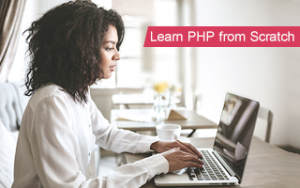 CakePHP Useful Resources
Sep 10, 2024 pm 05:27 PM
CakePHP Useful Resources
Sep 10, 2024 pm 05:27 PM
The following resources contain additional information on CakePHP. Please use them to get more in-depth knowledge on this.






