在Windows NT 4.0下安装ActivePerl
active|perl|window
版本:1.0
作者:何志强(hhzqq@sina.com)
时间:2000.03.16
本文只讨论如何在Windows NT 4.0下安装ActivePerl。
本文使用的环境:
Windows NT 4.0
Option Pack 4.0
SP5
ActivePerl 522(APi522e.exe)
一、软件下载
http://www.activestate.com/ActivePerl/download.htm
二、软件安装
1、双击APi522e.exe进行安装,采用缺省配置,缺省安装到C:\Perl;
2、打开Internet服务管理器,选择默认Web站点,查看属性,在主目录页,按配置,您就会发现在应用程序映射中多了下面两条:
扩展名 可执行路径 排它
.pl C:\Perl\bin\Perl.exe %s %s PUT,DELETE
.plx C:\Perl\bin\perlis.dll PUT,DELETE
3、我在IIS中增加了一个虚拟目录,别名为perl,实际路径为D:\HZQ\PERL,有读取、脚本、执行和目录浏览权限;
4、我在D:\HZQ\PERL中创建了一个文件test.pl,内容如下:
print "Perl is Ok!";
然后我在浏览器上输入http://localhost/perl/test.pl,出现下面的错误:
CGI 错误
指定的 CGI 应用程序因为没有返回完整的 HTTP 标题而运行不正常。它返回的标题是:
Perl is Ok!
然后我把test.pl修改成:
print "Content-Type: text/html\n\n";
print "Perl is Ok!";
运行成功;
5、同样我在D:\HZQ\PERL中创建了一个文件test.plx,内容如下:
print "Perl is Ok!";
然后我在浏览器上输入http://localhost/perl/test.plx,浏览器弹出一个出错窗口,出错信息为:
Internet Explorer 无法打开Internet站点
http://localhost/perl/test.plx。
服务器返回的信息无效或不可识别
然后我把test.plx修改成:
print "Content-Type: text/html\n\n";
print "Perl is Ok!";
运行成功;
6、请注意.pl是以CGI方式运行,.plx是以ISAPI方式运行(效率比CGI方式高很多)。
附:
ActivePerl Download
http://www.activestate.com/ActivePerl/download.htm
ActivePerl Help
http://www.activestate.com/ActivePerl/docs/

Hot AI Tools

Undresser.AI Undress
AI-powered app for creating realistic nude photos

AI Clothes Remover
Online AI tool for removing clothes from photos.

Undress AI Tool
Undress images for free

Clothoff.io
AI clothes remover

Video Face Swap
Swap faces in any video effortlessly with our completely free AI face swap tool!

Hot Article

Hot Tools

Notepad++7.3.1
Easy-to-use and free code editor

SublimeText3 Chinese version
Chinese version, very easy to use

Zend Studio 13.0.1
Powerful PHP integrated development environment

Dreamweaver CS6
Visual web development tools

SublimeText3 Mac version
God-level code editing software (SublimeText3)

Hot Topics
 Solution: Your organization requires you to change your PIN
Oct 04, 2023 pm 05:45 PM
Solution: Your organization requires you to change your PIN
Oct 04, 2023 pm 05:45 PM
The message "Your organization has asked you to change your PIN" will appear on the login screen. This happens when the PIN expiration limit is reached on a computer using organization-based account settings, where they have control over personal devices. However, if you set up Windows using a personal account, the error message should ideally not appear. Although this is not always the case. Most users who encounter errors report using their personal accounts. Why does my organization ask me to change my PIN on Windows 11? It's possible that your account is associated with an organization, and your primary approach should be to verify this. Contacting your domain administrator can help! Additionally, misconfigured local policy settings or incorrect registry keys can cause errors. Right now
 How to adjust window border settings on Windows 11: Change color and size
Sep 22, 2023 am 11:37 AM
How to adjust window border settings on Windows 11: Change color and size
Sep 22, 2023 am 11:37 AM
Windows 11 brings fresh and elegant design to the forefront; the modern interface allows you to personalize and change the finest details, such as window borders. In this guide, we'll discuss step-by-step instructions to help you create an environment that reflects your style in the Windows operating system. How to change window border settings? Press + to open the Settings app. WindowsI go to Personalization and click Color Settings. Color Change Window Borders Settings Window 11" Width="643" Height="500" > Find the Show accent color on title bar and window borders option, and toggle the switch next to it. To display accent colors on the Start menu and taskbar To display the theme color on the Start menu and taskbar, turn on Show theme on the Start menu and taskbar
 10 Ways to Adjust Brightness on Windows 11
Dec 18, 2023 pm 02:21 PM
10 Ways to Adjust Brightness on Windows 11
Dec 18, 2023 pm 02:21 PM
Screen brightness is an integral part of using modern computing devices, especially when you look at the screen for long periods of time. It helps you reduce eye strain, improve legibility, and view content easily and efficiently. However, depending on your settings, it can sometimes be difficult to manage brightness, especially on Windows 11 with the new UI changes. If you're having trouble adjusting brightness, here are all the ways to manage brightness on Windows 11. How to Change Brightness on Windows 11 [10 Ways Explained] Single monitor users can use the following methods to adjust brightness on Windows 11. This includes desktop systems using a single monitor as well as laptops. let's start. Method 1: Use the Action Center The Action Center is accessible
 What does http status code 520 mean?
Oct 13, 2023 pm 03:11 PM
What does http status code 520 mean?
Oct 13, 2023 pm 03:11 PM
HTTP status code 520 means that the server encountered an unknown error while processing the request and cannot provide more specific information. Used to indicate that an unknown error occurred when the server was processing the request, which may be caused by server configuration problems, network problems, or other unknown reasons. This is usually caused by server configuration issues, network issues, server overload, or coding errors. If you encounter a status code 520 error, it is best to contact the website administrator or technical support team for more information and assistance.
 How to turn off private browsing authentication for iPhone in Safari?
Nov 29, 2023 pm 11:21 PM
How to turn off private browsing authentication for iPhone in Safari?
Nov 29, 2023 pm 11:21 PM
In iOS 17, Apple introduced several new privacy and security features to its mobile operating system, one of which is the ability to require two-step authentication for private browsing tabs in Safari. Here's how it works and how to turn it off. On an iPhone or iPad running iOS 17 or iPadOS 17, Apple's browser now requires Face ID/Touch ID authentication or a passcode if you have any Private Browsing tab open in Safari and then exit the session or app to access them again. In other words, if someone gets their hands on your iPhone or iPad while it's unlocked, they still won't be able to view your privacy without knowing your passcode
 Win10/11 digital activation script MAS version 2.2 re-supports digital activation
Oct 16, 2023 am 08:13 AM
Win10/11 digital activation script MAS version 2.2 re-supports digital activation
Oct 16, 2023 am 08:13 AM
The famous activation script MAS2.2 version supports digital activation again. The method originated from @asdcorp and the team. The MAS author calls it HWID2. Download gatherosstate.exe (not original, modified) from https://github.com/massgravel/Microsoft-Activation-Scripts, run it with parameters, and generate GenuineTicket.xml. First take a look at the original method: gatherosstate.exePfn=xxxxxxx;DownlevelGenuineState=1 and then compare with the latest method: gatheros
![How to Hide and Unhide Folders on Windows 11 [3 Ways]](https://img.php.cn/upload/article/000/887/227/169542942766265.jpg?x-oss-process=image/resize,m_fill,h_207,w_330) How to Hide and Unhide Folders on Windows 11 [3 Ways]
Sep 23, 2023 am 08:37 AM
How to Hide and Unhide Folders on Windows 11 [3 Ways]
Sep 23, 2023 am 08:37 AM
Hiding folders is a great way to keep your desktop organized. Maybe you want to keep your personal files or some client details away from prying eyes. Whatever it is, the ability to put them away and unhide them when necessary is a big saver. In short, these hidden files will not show up in the main menu, but they will still be accessible. It's very simple and shouldn't take you too much time. How to hide a folder in Windows 11? 1. Use File Explorer and hit the + key to open File Explorer. WindowsE Find the folder you want to hide, right-click it and select Properties. Navigate to the General tab, check the Hide box, click Apply, and then click OK. In the next dialog box, check Apply changes to this folder, sub-folder
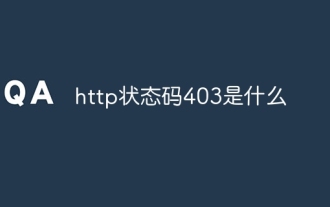 What is http status code 403?
Oct 07, 2023 pm 02:04 PM
What is http status code 403?
Oct 07, 2023 pm 02:04 PM
HTTP status code 403 means that the server rejected the client's request. The solution to http status code 403 is: 1. Check the authentication credentials. If the server requires authentication, ensure that the correct credentials are provided; 2. Check the IP address restrictions. If the server has restricted the IP address, ensure that the client's IP address is restricted. Whitelisted or not blacklisted; 3. Check the file permission settings. If the 403 status code is related to the permission settings of the file or directory, ensure that the client has sufficient permissions to access these files or directories, etc.






