 Web Front-end
Web Front-end
 JS Tutorial
JS Tutorial
 10 must-have Sublime Text plug-ins for JavaScript developers_javascript skills
10 must-have Sublime Text plug-ins for JavaScript developers_javascript skills
10 must-have Sublime Text plug-ins for JavaScript developers_javascript skills
Sublime Text is a must-have application for almost any developer in their toolbox. Sublime Text is a cross-platform, highly customizable, high-level text editor that matches both full-featured IDEs (which are notoriously resource-hungry) and command-line editors such as Vim and Emacs (which have steep learning curve).
One of the reasons why Sublime Text is so popular is its extensible plug-in architecture. This makes it easy for developers to extend Sublime's core functionality with new features, such as code completion, or remote API documentation embedding. Sublime Text plugins don't come out of the box - they usually need to be installed through a third-party package manager called Package Control. To install Package Control in Sublime Text, follow the installation guide on their website.
In this article, I will introduce 10 must-have Sublime plugins for JavaScript developers, each of which can help you improve your workflow and make you more efficient. Now, let’s get started!
1.Babel
The first one is undoubtedly the Babel plug-in. This plugin adds proper syntax highlighting to ES6/2015 and React JSX code. After installing the plugin, the first thing you need to do is set the default syntax for .es6, .jsx, and even .js files. However, use the last one with caution if you are working on ES3/5 and don't want to change your code using Babel.
If you haven’t discovered the joys of Babel yet, then I highly recommend it. It allows you to compile ES6/2015 and JSX code to ES5. It integrates well into all popular build tools and CLIs. Although it does not support older browsers, if you need to support IE10 and below, you can follow the prompts on the warning page.
Unfortunately, the Babel plugin does not allow fast compilation of ES6 code in Sublime. So if you must do this, then I suggest you try Compile Selected ES6.
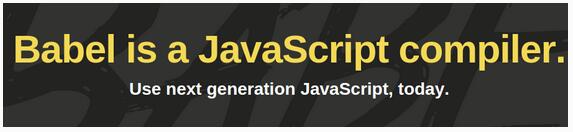
2. JSHint
Next is the JSHint plugin in Sublime. JSHint is a JavaScript linter that can be used to look at your code and confirm that it has the correct style, correct syntax, and gets rid of common errors. Whether you're a beginner or have been programming for years, JSHint is a must-have. Check out the JSHint related page for more information.
For the JSHint Sublime Text plugin to work, you need to install JSHint globally via npm:
npm install -g jshint
If you don’t know how to do this, then check out our tutorial on getting started with the Node Package Manager.
Once the JSHint npm module and JSHint Sublime Text plugin are installed, you can call JSHint by opening your JavaScript file and pressing Ctrl + J (or Alt + J on Linux/Windows). Alternatively, you can access JSHint via the context menu.
If you have this plugin installed but want a clearer warning where errors occur, then use the JSHint Gutter. Alternatively, if you want to try out JSHint before installing the NPM package or the plugin, JSHint.com also has a great online interactive tool that you can use to paste your code and see instant feedback.
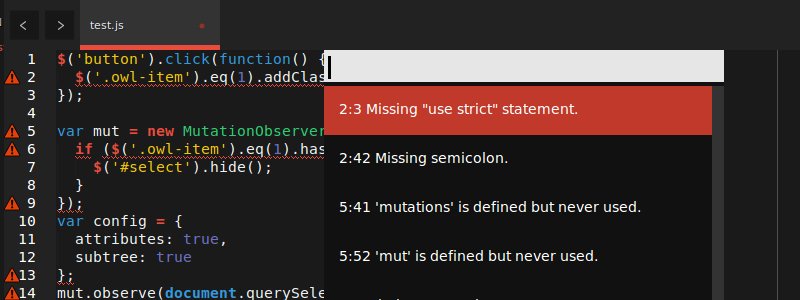
3. JsFormat
JsFormat is based on JS Beautifier and can automatically help you format JavaScript and JSON. If you just use its JSON format alone, that's fine. But for me, its biggest advantage comes when I'm working on other developers' code, or code I myself wrote a long time ago.
Such code is often difficult to read, but following a common code formatting style can be helpful. While formatting may not be for everyone, it does help developers understand their code by introducing a common structure. Although Linter pays attention to this, it does not necessarily do it comprehensively, and it will not automatically repair the format. Code formatting saves a lot of time and headaches.
After installation, to use JSFormat, first enter the JS file, then press Ctrl + Alt + f on Windows/Linux, or Ctrl + ⌥ + f on Mac. Of course, context menus can also be used.
You might be thinking: “What if I don’t like the way they style JavaScript?”
Don’t worry! JsFormat is not only based on JS Beautifier settings, but also highly configurable. To adjust for Sublime Text 3, do this: Preferences -> Package Settings -> JsFormat -> Settings – Default
Then edit the JSON settings to your liking.
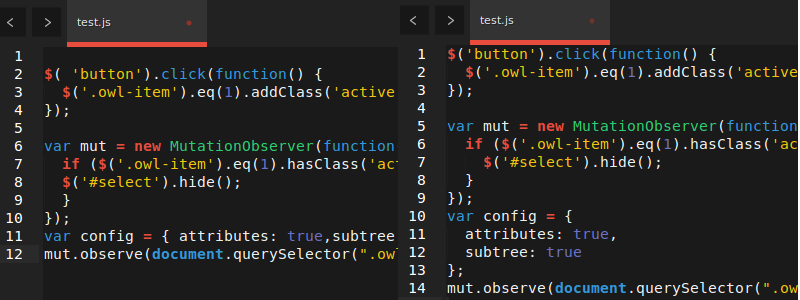
4. DocBlockr
Adding comments to your code can sometimes be a very, very painful thing. Although many people don’t like to do this, it is absolutely necessary. DocBlockr takes some of the pain away by making simple comments. After installing DocBlockr, all you need to do is start a line of code with /* or /** and it does the rest. If you start with /** above the function, it will generate comments for you based on JSDoc format. There are some things that you have never used before, but once you use them, you will wonder how you survived before. DocBlockr is one of them.
DocBlockr supports many other languages, including: CoffeeScript, TypeScript, PHP, ActionScript, Haxe, Java, Apex, Groovy, Objective C, C, C++ and Rust.
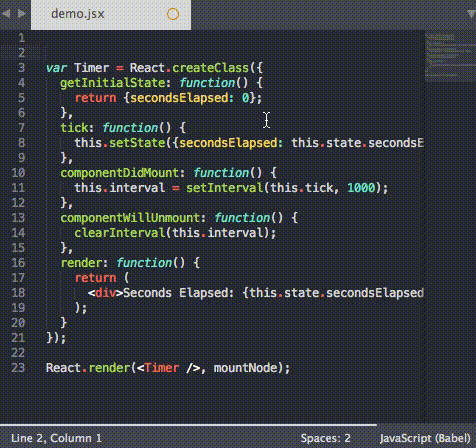
5.SideBar Enhancements
Sublime Text has very few options for working with files in the sidebar file tree. Simply put, SideBar Enhancements fix this problem. This plugin specifically provides a "move to trash" option for files and folders, an "open with.." option, and a clipboard. It also lets you open files in a web browser, copy the file contents as data:uri base64 (this is especially handy when embedding images in CSS), and provides a host of search operations. Additionally, it integrates well with SideBarGit, providing Git commands directly from the sidebar.
As the size of the JavaScript code base continues to expand, it is urgent to find a reasonable way to browse projects and process project files. Therefore, this plugin becomes a necessity.
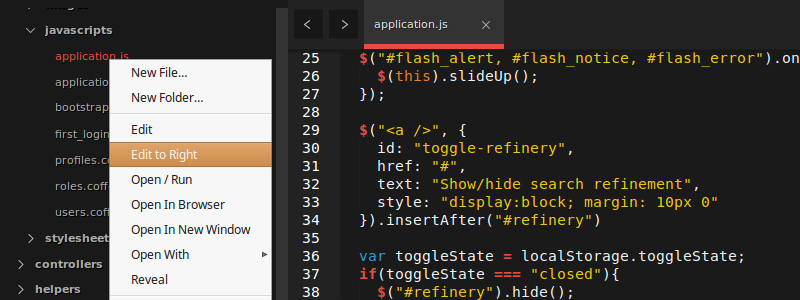
6. AngularJS
Developed by the Angular-UI team, and is probably one of the larger (but also more useful) packages of these SublimeText plugins. Its main features include:
- 核心AngularJS指令(ng-model,ng-repeat等)的代码完成
- 自定义指令的指令完成
- 指令、控制器和过滤器的快速面板搜索
- Angular相关的代码片段
- 核心Angular JS指令的GoToDocs
Angular是一个大型的库,AngularJS出乎意料地有用。你可以在项目的主页上阅读它的很多设置。
要利用这个插件语法高亮的优势,那么你需要到View -> Syntax -> HTML (Angular.js)中改变你的HTML文件的视图类型。
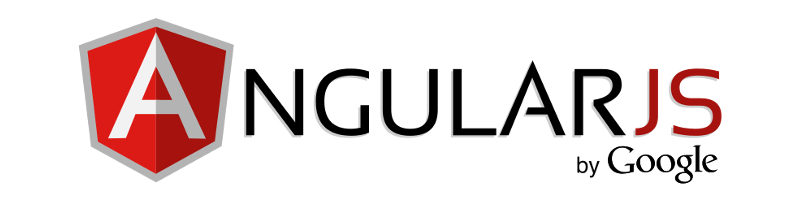
7.TypeScript
TypeScript是JavaScript编译为普通JavaScript的一个类型超集。这对于普通开发者而言,可能不知道它也没什么大的关系,但是今年三月出来的小公告——Angular 2将建造在TypeScript上,意味着,如果你工作于Angular的话,并且你打算以后使用Angular2的话,那么这个插件是必备的。
基于微软的支持,这款插件添加了代码完成,正确的语法高亮,代码格式化和扩展导航功能到TypeScript项目。它还配备了一个构建系统,允许你编译TypeScript文件为JavaScript。
要访问构建系统可以这么做 Tools -> Build System,然后选择TypeScript 。接着用 .ts 结尾打开一个文件,选择Tools -> Build,或者干脆按 Ctrl + B。你会被要求构建参数,之后插件将在同一目录中输出编译好的JavaScript文件。唯一需要注意的是,它需要Node。
从插件的角度说,它提供了“工作于TypeScript代码时加强版的Sublime Text体验”。千真万确,从上述臃肿的IDE中,它做了一个令人耳目一新的改变。
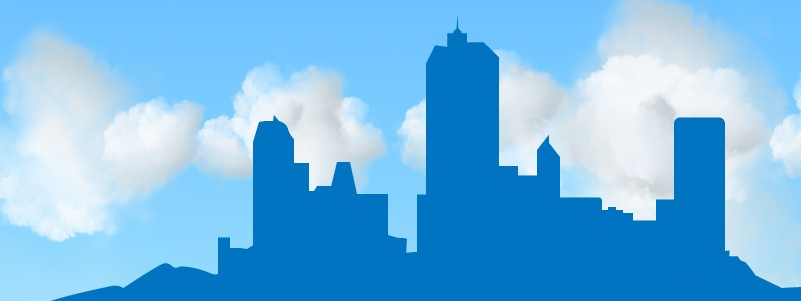
8.Handlebars
如果你正在使用Ember.js,或只是将Handlebars作为模板语言一种选择,那么你不能没有它。没有它的话,你还不如干脆关掉所有的语法高亮。
除了语法高亮(在个别模板文件和脚本标签的内联模板中都有这个功能),它还提供了用于触发各种表情的选项卡。例如,键入 x-temp并按 TAB键会产生:
<script type="text/x-handlebars" data-template-name=""></script>
另外,键入 ifel 再按TAB键,你会得到:
{{#if }}
{{else}}
{{/if}}>
很方便,是吧?
在这个项目的主页上还有一系列完整的代码片段。

9.Better CoffeeScript
Better CoffeeScript是原先CoffeeScript-Sublime-Plugin的一个分支——然而,不幸的是,CoffeeScript-Sublime-Plugin似乎已被其创建者遗弃,只能工作于SublimeText 2。
此款插件不仅为那些工作于CoffeeScript的人提供了非常需要的语法高亮功能,而且还有其他很多功能。它增加了一堆命令到Sublime(可通过命令面板或各种快捷键访问),比如运行语法检查,编译文件,以及显示编译好的JavaScript。它还配备了片段和工作于cake (Make对于CoffeeScript的简化版本)的构建系统。
你可以在此项目的主页上仔细阅读插件的许多设置和选项。

10. jQuery
我知道现在的jQuery在很多地方看似都将会失宠,但它仍然非常有用,如果你不打算建立一个完全互动的网站,或者你只是想添加功能到现有的应用程序的话。
这个插件提供了额外的语法高亮和几乎所有jQuery方法的片段。通过输入方法名称并选择合适的匹配就可以访问这些片段——就是这么简单!我特别喜欢这个功能,因为它节省了我很多原本要用于记忆方法特征以及查询jQuery API文档的时间。
例如,键入 $.a 会出来一个让我选择 $.ajax()的选项,而 $.ajax()可以扩展到:
$.ajax({
url: '/path/to/file',
type: 'default GET (Other values: POST)',
dataType: 'default: Intelligent Guess (Other values: xml, json, script, or html)',
data: {param1: 'value1'},
})
.done(function() {
console.log("success");
})
.fail(function() {
console.log("error");
})
.always(function() {
console.log("complete");
});
That’s awesome!
Conclusion
This is the end of these 10 Sublime plug-ins that are essential in JavaScript development. I've only used one or two of them, so feel free to share your experiences with them. Of course, if your favorite plugin is missing, please let me know in the comments and I'll consider adding it to the list.
As a final note, please remember that Sublime Text is not free software. But it has an unlimited trial (despite all the annoying graphics), and the single-user license costs $70. If you use a text editor most of the day, this will be a worthwhile investment!

Hot AI Tools

Undresser.AI Undress
AI-powered app for creating realistic nude photos

AI Clothes Remover
Online AI tool for removing clothes from photos.

Undress AI Tool
Undress images for free

Clothoff.io
AI clothes remover

AI Hentai Generator
Generate AI Hentai for free.

Hot Article

Hot Tools

Notepad++7.3.1
Easy-to-use and free code editor

SublimeText3 Chinese version
Chinese version, very easy to use

Zend Studio 13.0.1
Powerful PHP integrated development environment

Dreamweaver CS6
Visual web development tools

SublimeText3 Mac version
God-level code editing software (SublimeText3)

Hot Topics
 1384
1384
 52
52
 What should I use to open html?
Apr 21, 2024 am 11:33 AM
What should I use to open html?
Apr 21, 2024 am 11:33 AM
To open HTML files you need to use a browser such as Google Chrome or Mozilla Firefox. To open an HTML file using a browser, follow these steps: 1. Open your browser. 2. Drag and drop the HTML file into the browser window, or click the File menu and select Open.
 What software is good for python programming?
Apr 20, 2024 pm 08:11 PM
What software is good for python programming?
Apr 20, 2024 pm 08:11 PM
IDLE and Jupyter Notebook are recommended for beginners, and PyCharm, Visual Studio Code and Sublime Text are recommended for intermediate/advanced students. Cloud IDEs Google Colab and Binder provide interactive Python environments. Other recommendations include Anaconda Navigator, Spyder, and Wing IDE. Selection criteria include skill level, project size and personal preference.
 How to open local file in html
Apr 22, 2024 am 09:39 AM
How to open local file in html
Apr 22, 2024 am 09:39 AM
HTML can be used to open local files as follows: Create a .html file and import the jQuery library. Create an input field that allows the user to select a file. Listen to the file selection event and use a FileReader() object to read the file contents. Display the read file contents on the web page.
 How to use the copied code in python
Apr 20, 2024 pm 06:26 PM
How to use the copied code in python
Apr 20, 2024 pm 06:26 PM
Here are the steps to use copied code in Python: Copy and paste the code into a text editor. Create a Python file. Run the code from the command line. Understand what the code is for and how it works. Modify the code as needed and rerun it.
 How to create py file in python
May 05, 2024 pm 07:57 PM
How to create py file in python
May 05, 2024 pm 07:57 PM
Steps to create a .py file in Python: Open a text editor (such as Notepad, TextMate, or Sublime Text). Create a new file and enter the Python code, paying attention to indentation and syntax. When saving the file, use a .py extension (for example, my_script.py).
 What can I use to open html?
Apr 21, 2024 am 11:36 AM
What can I use to open html?
Apr 21, 2024 am 11:36 AM
HTML files can be opened using a browser (such as Chrome, Firefox, Edge, Safari, Opera): find the HTML file (.html or .htm extension); right-click/long-press on the file; select "Open"; select the file you want to use browser.
 Create and open HTML empty documents
Apr 09, 2024 pm 12:06 PM
Create and open HTML empty documents
Apr 09, 2024 pm 12:06 PM
Create an HTML document: Use a text editor to enter the HTML structure and save it as an .html file. Open an HTML document: Double-click the file or use the File > Open option in your browser. Practical case: Create a new HTML file, add a title, style sheet and content, and save it as an .html file.
 Which html editor software is easy to use?
Apr 17, 2024 am 04:54 AM
Which html editor software is easy to use?
Apr 17, 2024 am 04:54 AM
To sum up, the following HTML editors are highly praised: Visual Studio Code: Cross-platform, feature-rich, free and open source. Sublime Text: High performance, highly customizable, paid software. Atom: cross-platform, scalable, open source and free. Brackets: dedicated for front-end development, intuitive interface, open source and free. Notepad++: lightweight, fast, powerful, open source and free. When choosing an HTML editor, consider factors such as platform compatibility, functionality, extensibility, price, and user-friendliness.



