textrea文本域怎么把默认右下角的几个灰色的点去掉
textrea文本域怎么把默认右下角的几个灰色的点去掉 因为我这个背景是黑色的 有这个灰色很难看 如果去不掉还有什么其他的方法来写多行输入呢
回复讨论(解决方案)
textarea 右下角的装饰图案是浏览器产生的
那个区域属于滚动条的占位区
实在不想要的话,就请改用可编辑的 div
这样就可以
<textarea name="text" style= "overflow:hidden; resize:none;width:500px;height:200px;" id="text"></textarea>
这个是浏览器自带功能,使textarea可以调整size,加 style="resize:none"可解决。

Hot AI Tools

Undresser.AI Undress
AI-powered app for creating realistic nude photos

AI Clothes Remover
Online AI tool for removing clothes from photos.

Undress AI Tool
Undress images for free

Clothoff.io
AI clothes remover

AI Hentai Generator
Generate AI Hentai for free.

Hot Article

Hot Tools

Notepad++7.3.1
Easy-to-use and free code editor

SublimeText3 Chinese version
Chinese version, very easy to use

Zend Studio 13.0.1
Powerful PHP integrated development environment

Dreamweaver CS6
Visual web development tools

SublimeText3 Mac version
God-level code editing software (SublimeText3)

Hot Topics
 How to remove the evaluation copy watermark in the lower right corner of win11 24H2? Tips for removing the evaluation copy in the lower right corner of win11
Jun 01, 2024 pm 09:52 PM
How to remove the evaluation copy watermark in the lower right corner of win11 24H2? Tips for removing the evaluation copy in the lower right corner of win11
Jun 01, 2024 pm 09:52 PM
How to remove the evaluation copy text in the lower right corner of win1124H2? When we use the system, sometimes the desktop will display a transparent watermark on the lower right corner of the screen. So how do we remove this transparent watermark? Users can directly use third-party software to operate. Let this site carefully introduce to users how to remove the watermark on the win1124H2 evaluation copy. To remove the watermark on the win1124H2 evaluation copy, download the UniversalWatermarkDisabler tool. After running it, the current system version and watermark status will be displayed. If "Ready for installation" is displayed in "Status", it can be removed.
 What should I do if the icon in the lower right corner of win11 does not respond when I click it?
Jun 29, 2023 pm 01:54 PM
What should I do if the icon in the lower right corner of win11 does not respond when I click it?
Jun 29, 2023 pm 01:54 PM
What should I do if the icon in the lower right corner of win11 does not respond when I click it? The shortcut icon for the currently running task can be displayed in the lower right corner of the computer. Just click on the icon to continue running the task, which is very convenient. However, many users find that the task icon shortcut key in the lower right corner of the win11 system does not respond after clicking it. What is going on? Today, the editor will give you a tutorial on how to solve the problem of clicking the shortcut in the lower right corner of win11. Users in need should quickly take a look. What should I do if the icon in the lower right corner of win11 does not respond? 1. First, press the "win" button on the keyboard, and then click "Settings". 2. Then click "About" under system settings. 3. Then find the blue font "Advanced system settings" under the device specifications.
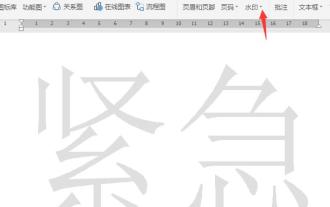 Introduction to how to remove WPS watermark
Mar 28, 2024 am 11:31 AM
Introduction to how to remove WPS watermark
Mar 28, 2024 am 11:31 AM
1. Open the watermarked WPS document and click Watermark in the Insert menu. The effect is as follows: 2. Then click Delete the watermark in the document. 3. In this way, the watermark of the document will be deleted.
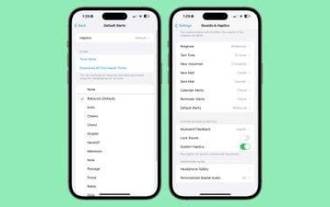 iOS 17.2: How to change your iPhone's default notification sound
Dec 15, 2023 am 08:26 AM
iOS 17.2: How to change your iPhone's default notification sound
Dec 15, 2023 am 08:26 AM
In iOS 17.2, Apple lets you customize the sound your iPhone uses for default notifications. This is good news for anyone who doesn't like the "bounce" tone Apple is introducing in iOS 17. In previous iOS versions, Apple allowed users to choose ringtones and text tones, as well as custom alert sounds for email, calendar, and reminder alerts. Anything else that throws notifications uses the default sound, and there's no way to change it. In iOS17, Apple subsequently changed the original default alert sound from "Tri-tone" to "Rebound". Many users didn't like the change, and some thought the new sounds were harder to hear. Therefore, the default sound in iOS17.2 is changed to your
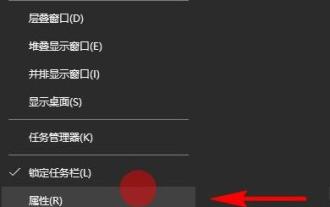 How to display all icons in the lower right corner of win11
Jan 12, 2024 pm 06:33 PM
How to display all icons in the lower right corner of win11
Jan 12, 2024 pm 06:33 PM
After updating the new system, there will always be some big and small problems. Many users have reported that the icons in the lower right corner are gone, so we have brought you a tutorial on how to display all the icons in the lower right corner of win11. If you If you have similar problems, let’s see how to solve them. Why do all the icons in the lower right corner of win11 appear? 1. First, right-click the taskbar and click "Properties" below. 2. After entering properties, you can enter the taskbar options, then you can see "Notification Area" and click "Customize" behind it. 3. Then you can enter the notification area and select "Notifications and Actions". 4. At this time, you can find "Select which icons to display on the taskbar" in the notification operation, and turn on all the subsequent switches to display them all.
 How to turn off the weather in the lower right corner of WIN10
Feb 18, 2024 pm 01:38 PM
How to turn off the weather in the lower right corner of WIN10
Feb 18, 2024 pm 01:38 PM
The function of displaying weather in the lower right corner of the WIN10 operating system is implemented by the weather application that comes with the system. If you do not want to display the weather in the lower right corner of the taskbar, you can turn it off through the following methods. Method 1: Close through the settings menu. Click the start menu and select the "Settings" icon (gear-shaped icon). In the settings window, select the "Personalize" option. In the menu on the left side of the personalization window, select Taskbar. On the right side of the taskbar settings window, find the "System Icons" area and click "Show or hide system icons on the taskbar.
 How to set the default download resolution on Youku
Apr 01, 2024 pm 06:16 PM
How to set the default download resolution on Youku
Apr 01, 2024 pm 06:16 PM
Youku software integrates a variety of different video resources for everyone to watch. Just search for what you want. And when downloading videos, friends can set the default download resolution of the video. If you want to know the specific operation method If so, remember to come to the PHP Chinese website to learn more. How to share the default download resolution of Youku 1. First open the Youku Video APP on your mobile phone and click [My] in the lower right corner of the page to switch. 2. After coming to my page, find the [Settings] function below and click on it to open it. 3. There is a [Default Download Resolution] on the settings page, click on it to enter the settings. 4. Finally, a list of options is displayed on the default download resolution page. Select the resolution you want to set.
 How to permanently turn off the weather in the lower right corner of win10
Feb 21, 2024 pm 11:57 PM
How to permanently turn off the weather in the lower right corner of win10
Feb 21, 2024 pm 11:57 PM
Win10 is an operating system released by Microsoft. The weather widget in the lower right corner of the desktop allows users to understand the current weather conditions at any time. However, some users may not be interested in this gadget or feel that it takes up too much desktop space and would like to be able to turn it off permanently. This article will introduce how to turn off the weather widget in the lower right corner of Win10. The first method is to turn off the weather widget in the lower right corner by setting app notifications. First, we click on the notification icon in the lower right corner of the taskbar, and then select the "All Settings" option






