 Backend Development
Backend Development
 PHP Tutorial
PHP Tutorial
 Non-integrated environment PHP operating environment (Apache configuration, Mysql) construction and installation graphic tutorial_php skills
Non-integrated environment PHP operating environment (Apache configuration, Mysql) construction and installation graphic tutorial_php skills
Non-integrated environment PHP operating environment (Apache configuration, Mysql) construction and installation graphic tutorial_php skills
This article shares a graphic tutorial for setting up and installing the PHP operating environment for your reference. The specific content is as follows
Install apache:
1. Do not install into a directory with Chinese characters:
2. Try to install apache, php, and mysql into a general directory for easy management.
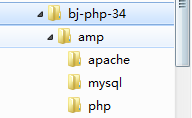
3. Try to delete the previously installed amp integrated installation environment and delete the configured environment variables:

Here is the setting of the server name. You can enter it casually. After completion, you can access it by IP or localhost.
Fill in the email address as you like and make sure the email format is correct
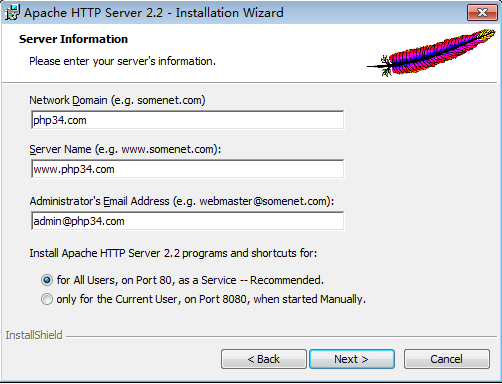
The default homepage (site) location of apache after installation is:
apache installation location/htdocs/
localhost: is a special domain name (site), which itself represents the "local server"
127.0.0.1 is a special IP address that represents "local server"
Enter localhost after completion,

Configure apache to run php web pages
After the initial apache installation, its configuration items cannot run php scripts (code).
We need to custom configure apache to accomplish this goal: run the php script.
The location of the apache configuration file:
apche installation directory/conf/
The main configuration file is: httpd.conf
The functions of apache are run in a "modular" manner, and there are many default function modules
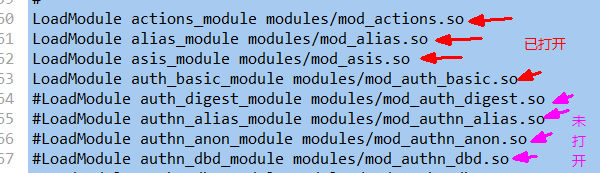
So, php is actually just one of the functional modules of apache!
But we have to configure it ourselves (no default configuration code).
The code is as follows:
Find the icon file in the PHP installation directory.
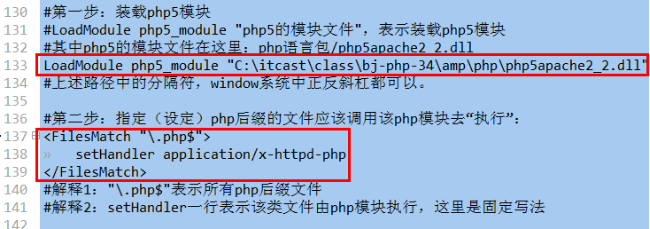
After modifying the configuration file, you need to restart apache.
In the second step, there is another way: the file suffix can be set at will, such as .bc8, .phtml
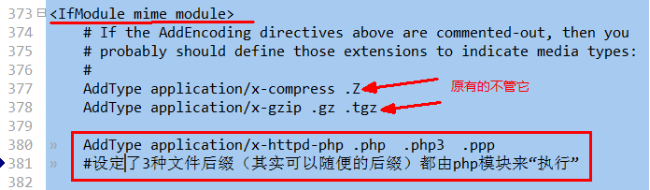
Configure the basic operating environment of php
php configuration file is:
php language pack/php.ini
In fact, the PHP initial language package provides 2 recommended configuration files:

We only need to take one of them and modify its suffix. Rename it.

This is a very important point to determine the location of the php configuration file (php.ini):
Use a simple php web page with only one line of code:

See after running
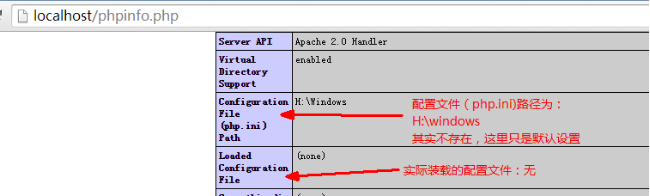
So, we can specify the location of php.ini in the apache configuration file:
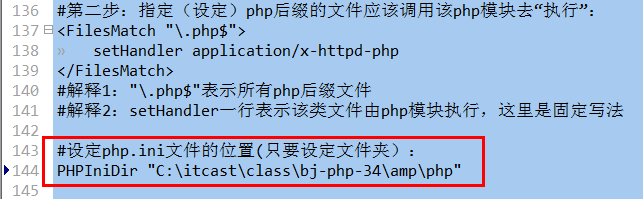
Restart apache and run phpinfo.php. The result is:
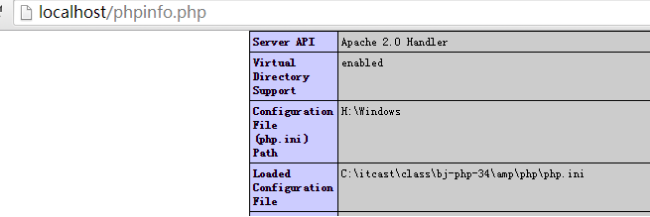
Configure time zone:
Find the configuration line based on the keyword timezone:
Initial:

was changed to:

Configure database connection mechanism:
Although php itself is a module of apache and is called by apache,
However, as a complete language package, PHP is composed of many "sub-modules" inside.
The module configuration in php is as follows (in the php.ini file):
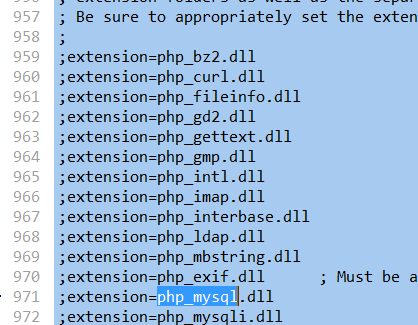
extension: extension means extension module
You can easily "turn on/off" a module here.
We now need to connect to the mysql database module, so open it:
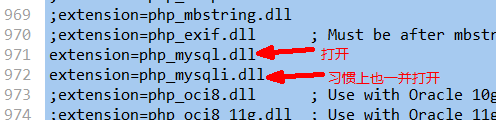
Actually, not enough!
Because we need to specify where the module is
(Compare the syntax of apache to open the php module:

)
That is, you also need to indicate the module location.
In php, the setting of module location is a separate setting item, and all modules are put together:

is changed to the following:

Restart apache.
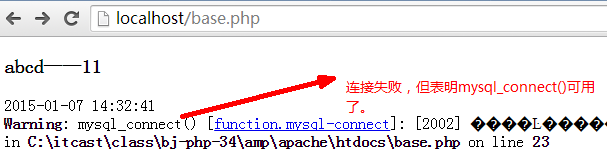
Don’t worry at this time, because we haven’t installed the database yet.
Install mysql database
Start installation:
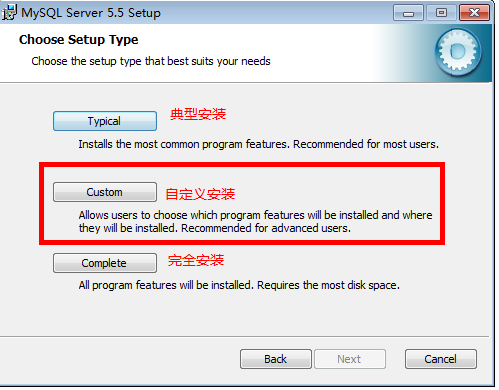
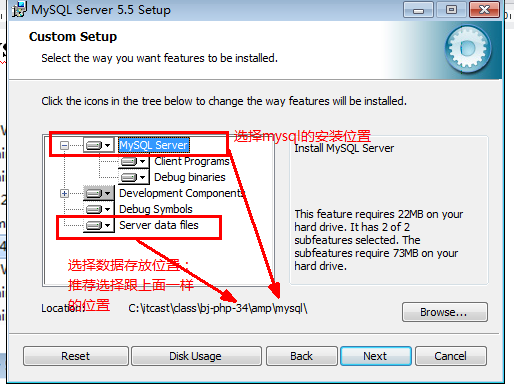
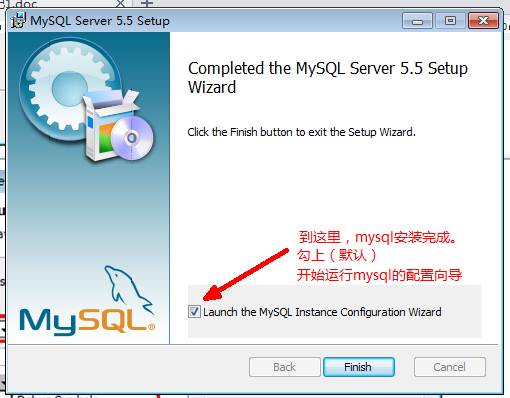
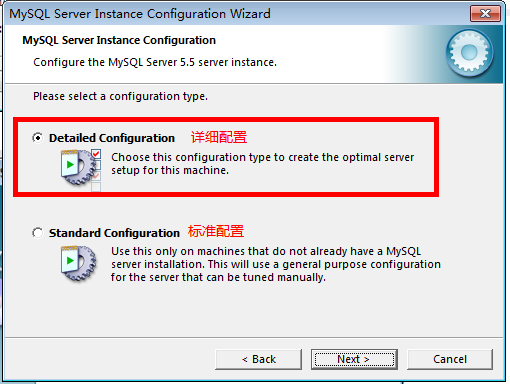
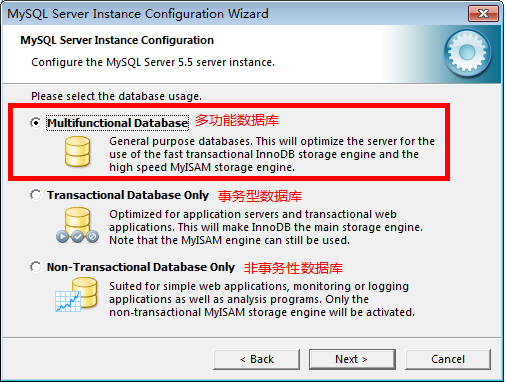
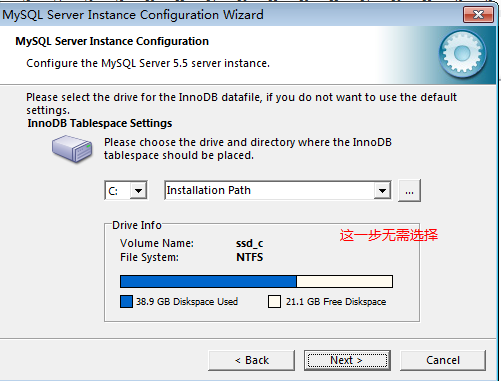

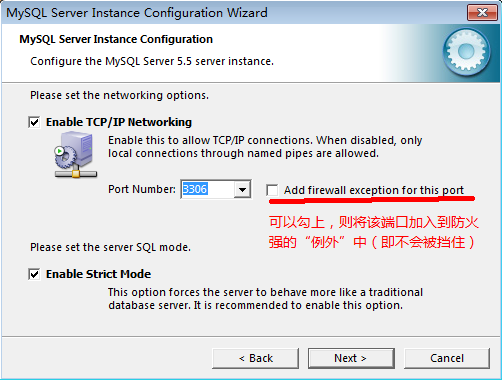
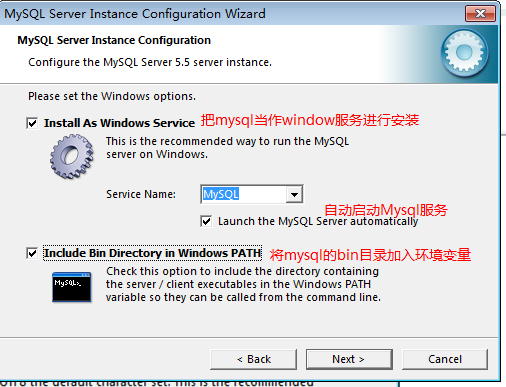
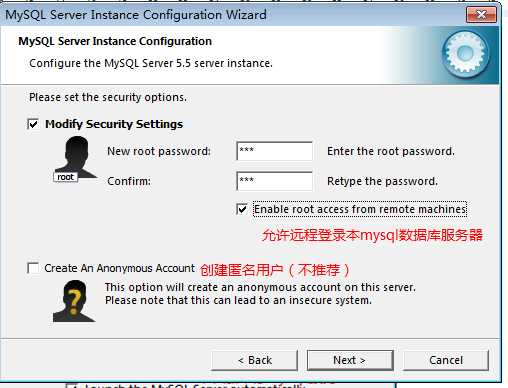
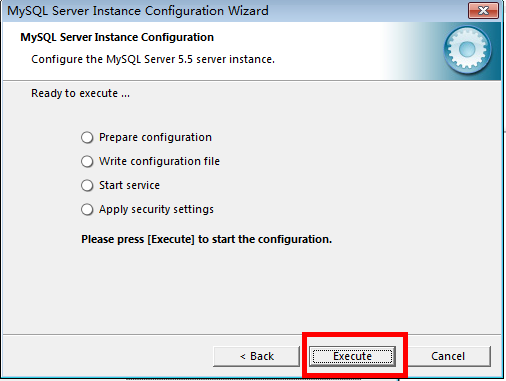
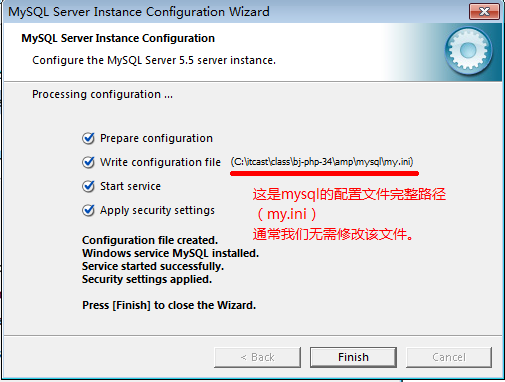
Now that the installation is complete, if nothing is displayed when connecting to the database again, it means the connection is successful!
The above is the entire content of this article, I hope you all like it.

Hot AI Tools

Undresser.AI Undress
AI-powered app for creating realistic nude photos

AI Clothes Remover
Online AI tool for removing clothes from photos.

Undress AI Tool
Undress images for free

Clothoff.io
AI clothes remover

AI Hentai Generator
Generate AI Hentai for free.

Hot Article

Hot Tools

Notepad++7.3.1
Easy-to-use and free code editor

SublimeText3 Chinese version
Chinese version, very easy to use

Zend Studio 13.0.1
Powerful PHP integrated development environment

Dreamweaver CS6
Visual web development tools

SublimeText3 Mac version
God-level code editing software (SublimeText3)

Hot Topics
 1386
1386
 52
52
 Alipay PHP SDK transfer error: How to solve the problem of 'Cannot declare class SignData'?
Apr 01, 2025 am 07:21 AM
Alipay PHP SDK transfer error: How to solve the problem of 'Cannot declare class SignData'?
Apr 01, 2025 am 07:21 AM
Alipay PHP...
 Explain JSON Web Tokens (JWT) and their use case in PHP APIs.
Apr 05, 2025 am 12:04 AM
Explain JSON Web Tokens (JWT) and their use case in PHP APIs.
Apr 05, 2025 am 12:04 AM
JWT is an open standard based on JSON, used to securely transmit information between parties, mainly for identity authentication and information exchange. 1. JWT consists of three parts: Header, Payload and Signature. 2. The working principle of JWT includes three steps: generating JWT, verifying JWT and parsing Payload. 3. When using JWT for authentication in PHP, JWT can be generated and verified, and user role and permission information can be included in advanced usage. 4. Common errors include signature verification failure, token expiration, and payload oversized. Debugging skills include using debugging tools and logging. 5. Performance optimization and best practices include using appropriate signature algorithms, setting validity periods reasonably,
 Describe the SOLID principles and how they apply to PHP development.
Apr 03, 2025 am 12:04 AM
Describe the SOLID principles and how they apply to PHP development.
Apr 03, 2025 am 12:04 AM
The application of SOLID principle in PHP development includes: 1. Single responsibility principle (SRP): Each class is responsible for only one function. 2. Open and close principle (OCP): Changes are achieved through extension rather than modification. 3. Lisch's Substitution Principle (LSP): Subclasses can replace base classes without affecting program accuracy. 4. Interface isolation principle (ISP): Use fine-grained interfaces to avoid dependencies and unused methods. 5. Dependency inversion principle (DIP): High and low-level modules rely on abstraction and are implemented through dependency injection.
 How to automatically set permissions of unixsocket after system restart?
Mar 31, 2025 pm 11:54 PM
How to automatically set permissions of unixsocket after system restart?
Mar 31, 2025 pm 11:54 PM
How to automatically set the permissions of unixsocket after the system restarts. Every time the system restarts, we need to execute the following command to modify the permissions of unixsocket: sudo...
 How to debug CLI mode in PHPStorm?
Apr 01, 2025 pm 02:57 PM
How to debug CLI mode in PHPStorm?
Apr 01, 2025 pm 02:57 PM
How to debug CLI mode in PHPStorm? When developing with PHPStorm, sometimes we need to debug PHP in command line interface (CLI) mode...
 Explain the concept of late static binding in PHP.
Mar 21, 2025 pm 01:33 PM
Explain the concept of late static binding in PHP.
Mar 21, 2025 pm 01:33 PM
Article discusses late static binding (LSB) in PHP, introduced in PHP 5.3, allowing runtime resolution of static method calls for more flexible inheritance.Main issue: LSB vs. traditional polymorphism; LSB's practical applications and potential perfo
 How to send a POST request containing JSON data using PHP's cURL library?
Apr 01, 2025 pm 03:12 PM
How to send a POST request containing JSON data using PHP's cURL library?
Apr 01, 2025 pm 03:12 PM
Sending JSON data using PHP's cURL library In PHP development, it is often necessary to interact with external APIs. One of the common ways is to use cURL library to send POST�...
 Framework Security Features: Protecting against vulnerabilities.
Mar 28, 2025 pm 05:11 PM
Framework Security Features: Protecting against vulnerabilities.
Mar 28, 2025 pm 05:11 PM
Article discusses essential security features in frameworks to protect against vulnerabilities, including input validation, authentication, and regular updates.



