 Web Front-end
Web Front-end
 HTML Tutorial
HTML Tutorial
 Solve the problem that the browser cannot automatically wrap long numbers or long letters when displaying long numbers_html/css_WEB-ITnose
Solve the problem that the browser cannot automatically wrap long numbers or long letters when displaying long numbers_html/css_WEB-ITnose
Solve the problem that the browser cannot automatically wrap long numbers or long letters when displaying long numbers_html/css_WEB-ITnose
In a web page, if long numbers or long letter combinations appear, if not controlled, it will destroy the layout of the web page. If not controlled well, the display may be incomplete and the displayed data will be lost. Although this kind of string generally does not appear, if it is not controlled and some intentional people take advantage of it, it may destroy the layout of the entire web page. The gain outweighs the loss. Today I will solve this problem.
First look at what the problem is:
For example:
111111111111111111111111111111111111111111111111111111111111 111111111111111111111111111111111111111111111111111111111111111111111111111111111111111111111 11
abcdabcdabcdabcdabcdabcdabcdabcdabcdabcdabcdabcdabcdabcdabcdabcdabcdabcdHave you given the layout of the blog park? Ruined? ?
Then analyze the reason for this problem:
Personally think that
long numbers and long letters are considered to be one word , An truth, one word It shouldn't be split. It needs to be displayed all the time. After it is split, no one will recognize it, so the browser will not let you wrap the line, and the layout will be destroyed!
Then I tried the flash memory in the blog park to see if this problem would occur, and found that Google Chrome was normal
Looking at the code, it was word- wrap: break-word; What this sentence does is that
the content will wrap within the boundary
will look like this after being removed
It seems that our problem has been solved, but the IE browser is not so good, please see the picture below:
No change, just a big long bar numbers, no line breaks!
The solution is:
Just add a
tag outside the long number
Please see what the solved IE looks like:
What Google Chrome looks like:
Perfect solution!

Hot AI Tools

Undresser.AI Undress
AI-powered app for creating realistic nude photos

AI Clothes Remover
Online AI tool for removing clothes from photos.

Undress AI Tool
Undress images for free

Clothoff.io
AI clothes remover

Video Face Swap
Swap faces in any video effortlessly with our completely free AI face swap tool!

Hot Article

Hot Tools

Notepad++7.3.1
Easy-to-use and free code editor

SublimeText3 Chinese version
Chinese version, very easy to use

Zend Studio 13.0.1
Powerful PHP integrated development environment

Dreamweaver CS6
Visual web development tools

SublimeText3 Mac version
God-level code editing software (SublimeText3)

Hot Topics
 1389
1389
 52
52
 Stremio subtitles not working; error loading subtitles
Feb 24, 2024 am 09:50 AM
Stremio subtitles not working; error loading subtitles
Feb 24, 2024 am 09:50 AM
Subtitles not working on Stremio on your Windows PC? Some Stremio users reported that subtitles were not displayed in the videos. Many users reported encountering an error message that said "Error loading subtitles." Here is the full error message that appears with this error: An error occurred while loading subtitles Failed to load subtitles: This could be a problem with the plugin you are using or your network. As the error message says, it could be your internet connection that is causing the error. So please check your network connection and make sure your internet is working properly. Apart from this, there could be other reasons behind this error, including conflicting subtitles add-on, unsupported subtitles for specific video content, and outdated Stremio app. like
 How to wrap lines in BarTender - How to wrap lines in BarTender
Mar 05, 2024 pm 07:52 PM
How to wrap lines in BarTender - How to wrap lines in BarTender
Mar 05, 2024 pm 07:52 PM
Many users use the BarTender software in their offices. Recently, some new users have asked how to wrap lines in BarTender. Below, the editor will bring you the method of wrapping lines in BarTender. Let us take a look below. 1. In BarTender, click the Create Text button in the toolbar, select Create Single Line Text, and enter the text content. 2. Double-click the created text object to open the text properties dialog box. Switch to the "Text Format" tab and select "Paragraph" for "Type" on the right. 3. Click Close, adjust the size of the text box or enter more text, or wrap the text according to actual requirements.
 Reasons and solutions for desktop layout being locked
Feb 19, 2024 pm 06:08 PM
Reasons and solutions for desktop layout being locked
Feb 19, 2024 pm 06:08 PM
What happens when the desktop layout is locked? When using the computer, sometimes we may encounter the situation where the desktop layout is locked. This problem means that we cannot freely adjust the position of desktop icons or change the desktop background. So, what exactly is going on when it says that the desktop layout is locked? 1. Understand the desktop layout and locking functions. First, we need to understand the two concepts of desktop layout and desktop locking. Desktop layout refers to the arrangement of various elements on the desktop, including shortcuts, folders, widgets, etc. we can be free
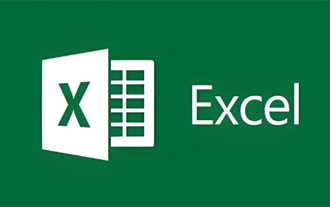 How to wrap rows in excel table
Feb 09, 2024 pm 02:00 PM
How to wrap rows in excel table
Feb 09, 2024 pm 02:00 PM
In the process of using Excel, we have to perform many different operations. Sometimes we need to wrap a line in a cell. So what exactly do we need to do to wrap a cell? Let’s take a look at how to wrap lines in a computer excel table. [Collection of excel table operation methods] How to wrap rows in excel table? Answer: You can do this by automatically wrapping rows and setting cell formats. 1. Automatic line wrapping 1. We select the area that needs to be wrapped in the table and click [Automatically wrap] on the [Start] page; 2. Then we adjust the width of column A to an appropriate value; 2. Set the cells Format 1. First, we select the area that needs to be wrapped, right-click the mouse, and click [Set Cell Format]; 2. Then in the pop-up
 Linux Tips: Cancel automatic indentation when pasting in vim
Mar 07, 2024 am 08:30 AM
Linux Tips: Cancel automatic indentation when pasting in vim
Mar 07, 2024 am 08:30 AM
Preface: vim is a powerful text editing tool, which is very popular on Linux. Recently, I encountered a strange problem when using vim on another server: when I copied and pasted a locally written script into a blank file on the server, automatic indentation occurred. To use a simple example, the script I wrote locally is as follows: aaabbbcccddd. When I copy the above content and paste it into a blank file on the server, what I get is: aabbbcccddd. Obviously, this is what vim does automatically for us. Format indentation. However, this automatic is a bit unintelligent. Record the solution here. Solution: Set the .vimrc configuration file in our home directory, new
 Automount drives on Linux
Mar 20, 2024 am 11:30 AM
Automount drives on Linux
Mar 20, 2024 am 11:30 AM
If you are using a Linux operating system and want the system to automatically mount the drive on boot, you can do this by adding the device's unique identifier (UID) and mount point path to the fstab configuration file. fstab is a file system table file located in the /etc directory. It contains information about the file systems that need to be mounted when the system starts. By editing the fstab file, you can ensure that the required drives are loaded correctly every time the system starts, thus ensuring stable system operation. Automatically mounting drivers can be conveniently used in a variety of situations. For example, I plan to back up my system to an external storage device. To achieve automation, ensure that the device remains connected to the system, even at startup. Likewise, many applications will directly
 How to wrap cells in Excel on Apple computers
Feb 18, 2024 pm 08:39 PM
How to wrap cells in Excel on Apple computers
Feb 18, 2024 pm 08:39 PM
Wrapping lines in cells in Apple's Excel Apple's Excel software is a powerful spreadsheet tool that provides many convenient functions to help users with data processing and analysis. When using Excel, sometimes we need to enter multiple lines of text in cells to better organize and present the data. However, since Excel for Apple computers is slightly different from the Windows version of Excel, the method of wrapping lines is also different. In the Windows version of Excel, we can directly
 How to check the current directory in Linux?
Feb 23, 2024 pm 05:54 PM
How to check the current directory in Linux?
Feb 23, 2024 pm 05:54 PM
In Linux systems, you can use the pwd command to display the current path. The pwd command is the abbreviation of PrintWorkingDirectory and is used to display the path of the current working directory. Enter the following command in the terminal to display the current path: pwd After executing this command, the terminal will display the full path of the current working directory, such as: /home/user/Documents. In addition, you can use some other options to enhance the functionality of the pwd command. For example, the -P option can display



