 Web Front-end
Web Front-end
 HTML Tutorial
HTML Tutorial
 Implementation summary of a website's static homepage_html/css_WEB-ITnose
Implementation summary of a website's static homepage_html/css_WEB-ITnose
Implementation summary of a website's static homepage_html/css_WEB-ITnose
Source: http://www.ido321.com/842.html
Implementation of header part
1: <div class="top">
2: <ul class="topul">
3: <li id="time"><a href="#">9月25日 周四</a></li>
4: <li><a href="#">联系我们</a></li>
5: <li><a href="#">收藏本站</a></li>
6: </ul>
7: </div>
8: <div class="header">
9: <div class="logo">
10: <a href="#"><img src="./img/logo.png" alt="xxxxx"></a>
11: </div>
12: <div class="nav">
13: <ul class="navul">
14: <li><a href="#">首页</a></li>
15: <li><a href="#">校园动态</a></li>
16: <li><a href="#">失物招领</a></li>
17: <li><a href="#">二手市场</a></li>
18: <li><a href="#">论坛专区</a></li>
19: <li><a href="#">个人中心</a></li>
20: </ul>
21: </div>
22: </div>
23: </div>
CSS of header part
1: .top
2: {3: margin-top: 1em;
4: }
5: .topul
6: {7: list-style: none;
8: margin-right: 3%;
9: color: #8B8989;
10: }
11: .topul li
12: {13: float: right;
14: margin-left: 25px;
15: }
16: .topul li a
17: {18: color: #8B8989;
19: text-decoration: none;
20: }
21: .topul li a:hover
22: {23: color: #8B8989;
24: text-decoration: none;
25: }
26: .header
27: {28: margin-top: 1em;
29: height:100px;
30: position: relative;
31: top: 0;
32: left: 0;
33: }
34: .logo
35: {36: float: left;
37: }
38: .nav
39: {40: float: left;
41: width: 80%;
42: position: absolute;
43: top:55%;
44: left: 20%;
45: }
46: .navul
47: {48: list-style: none;
49: text-align: center;
50: }
51: .navul li
52: {53: float: left;
54: width: 12.5%;
55: line-height: 200%;
56: margin-left: 3.5%;
57: letter-spacing: 2px;
58: }
59: .navul li a
60: {61: color: #000000;
62: text-decoration: none;
63: }
64: .navul li a:hover
65: {66: color: #000000;
67: text-decoration: none;
68: }
For the body part, there are compatibility issues when drawing circles with css
1: <div class="shaft">
2: <div class="past">
3: <div class="circle">
4: <a href="#"><span>1</span></a>
5: </div>
6: </div>
7: <div class="lianjie"></div>
8: <div class="now">
9: <div class="circle">
10: <a href="#"><span>2</span></a>
11: </div>
12: </div>
13: <div class="lianjie"></div>
14: <div class="future">
15: <div class="circle">
16: <a href="#"><span>3</span></a>
17: </div>
18: </div>
19: </div>
20: <br/><br/><br/>
21: <div class="maioshu">
22: <div class="desc descpast">
23: <img src="./img/past.png" alt="past">
24: <h3>最初的梦想</h3>
25: <p>2008年医工伍学秦创立</p>
26: </div>
27: <div class="desc descnow">
28: <img src="./img/now.png" alt="now">
29: <h3>活在当下</h3>
30: <p>用爱把协会做好</p>
31: </div>
32: <div class="desc descfuture">
33: <img src="./img/future.png" alt="future">
34: <h3>展望未来</h3>
35: <p>会有个怎么样的你</p>
36: </div>
37: </div>
Main css
1: .circle
2: {3: background-color:#F8F6F5;
4: width: 50px; /* div的宽和高为600px即正方形的边长为600px */
5: height: 50px;
6: text-align: center;
7:
8: -moz-border-radius: 25px; /* 圆的半径为边长的一半,即300px */
9: -webkit-border-radius: 25px;
10: border-radius: 25px;
11:
12: display: -moz-box;
13: display: -webkit-box;
14: display: box;
15:
16: -moz-box-orient: horizontal;
17: -webkit-box-orient: horizontal;
18: box-orient: horizontal;
19:
20: -moz-box-pack: center;
21: -moz-box-align: center;
22:
23: -webkit-box-pack: center;
24: -webkit-box-align: center;
25: box-pack: center;
26: box-align: center;
27: font:normal 25px/100%;
28: text-shadow:1px 1px 1px #000;
29: color:#000000;
30: }
Effect
In IE, the numbers 1, 2, and 3 cannot be centered, so I added a span later (there was none before) and used IE Hacks solve
1: <!--[if IE]>
2: <style type="text/css">
3: .circle span
4: {5: display:block;
6: padding-top:12px;
7: font-weight:bold;
8: }
9: </style>
10: <![endif]-->

Hot AI Tools

Undresser.AI Undress
AI-powered app for creating realistic nude photos

AI Clothes Remover
Online AI tool for removing clothes from photos.

Undress AI Tool
Undress images for free

Clothoff.io
AI clothes remover

AI Hentai Generator
Generate AI Hentai for free.

Hot Article

Hot Tools

Notepad++7.3.1
Easy-to-use and free code editor

SublimeText3 Chinese version
Chinese version, very easy to use

Zend Studio 13.0.1
Powerful PHP integrated development environment

Dreamweaver CS6
Visual web development tools

SublimeText3 Mac version
God-level code editing software (SublimeText3)

Hot Topics
 Is there any website for learning C language?
Jan 30, 2024 pm 02:38 PM
Is there any website for learning C language?
Jan 30, 2024 pm 02:38 PM
Websites for learning C language: 1. C Language Chinese Website; 2. Rookie Tutorial; 3. C Language Forum; 4. C Language Empire; 5. Script House; 6. Tianji.com; 7. Red and Black Alliance; 8, 51 Self-study network; 9. Likou; 10. C Programming. Detailed introduction: 1. C language Chinese website, which is a website dedicated to providing C language learning materials for beginners. It is rich in content, including basic grammar, pointers, arrays, functions, structures and other modules; 2. Rookie tutorials, This is a comprehensive programming learning website and more.
 How to open a website using Task Scheduler
Oct 02, 2023 pm 11:13 PM
How to open a website using Task Scheduler
Oct 02, 2023 pm 11:13 PM
Do you frequently visit the same website at about the same time every day? This can lead to spending a lot of time with multiple browser tabs open and cluttering the browser while performing daily tasks. Well, how about opening it without having to launch the browser manually? It's very simple and doesn't require you to download any third-party apps, as shown below. How do I set up Task Scheduler to open a website? Press the key, type Task Scheduler in the search box, and then click Open. Windows On the right sidebar, click on the Create Basic Task option. In the Name field, enter the name of the website you want to open and click Next. Next, under Triggers, click Time Frequency and click Next. Select how long you want the event to repeat and click Next. Select enable
 How to set up Google Chrome homepage
Mar 02, 2024 pm 04:04 PM
How to set up Google Chrome homepage
Mar 02, 2024 pm 04:04 PM
How to set up Google Chrome homepage? Google Chrome is the most popular web browser software today. This browser has simple and efficient features that users like. When using browsers, different people have different settings preferences. Some people like to use Google Chrome. The browser is set as the default homepage, and some people like to set the homepage as other search engines, so where should it be set? Next, the editor will bring you a quick method to set up the homepage of Google Chrome. I hope it can be helpful to you. How to quickly set the Google Chrome homepage 1. Open Google Chrome (as shown in the picture). 2. Click the menu button in the upper right corner of the interface (as shown in the picture). 3. Select the "Settings" option (as shown in the picture). 4. In the settings menu, find "Search Engine" (such as
 How to convert your website into a standalone Mac app
Oct 12, 2023 pm 11:17 PM
How to convert your website into a standalone Mac app
Oct 12, 2023 pm 11:17 PM
In macOS Sonoma and Safari 17, you can turn websites into "web apps," which can sit in your Mac's dock and be accessed like any other app without opening a browser. Read on to learn how it works. Thanks to a new option in Apple's Safari browser, it's now possible to turn any website on the internet you frequently visit into a standalone "web app" that lives in your Mac's dock and is ready for you to access at any time. The web app works with Mission Control and Stage Manager like any app, and can also be opened via Launchpad or SpotlightSearch. How to turn any website into
 How to check dead links on your website
Oct 30, 2023 am 09:26 AM
How to check dead links on your website
Oct 30, 2023 am 09:26 AM
Methods to check dead links on a website include using online link tools, using webmaster tools, using robots.txt files, and using browser developer tools. Detailed introduction: 1. Use online link tools. There are many online dead link detection tools, such as LinkDeath, LinkDefender and Xenu. These tools can automatically detect dead links in the website; 2. Use webmaster tools. Most webmasters Tools, such as Google's Webmaster Tools, Baidu's Webmaster Tools, etc., all provide dead link detection functions and so on.
 In-depth analysis of the role and usage of the static keyword in C language
Feb 20, 2024 pm 04:30 PM
In-depth analysis of the role and usage of the static keyword in C language
Feb 20, 2024 pm 04:30 PM
In-depth analysis of the role and usage of the static keyword in C language. In C language, static is a very important keyword, which can be used in the definition of functions, variables and data types. Using the static keyword can change the link attributes, scope and life cycle of the object. Let’s analyze the role and usage of the static keyword in C language in detail. Static variables and functions: Variables defined using the static keyword inside a function are called static variables, which have a global life cycle
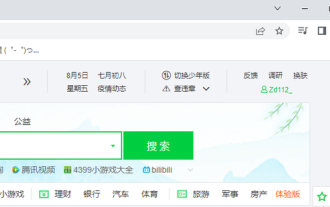 What should I do if the Google Chrome homepage changes to 360? Restore the Google Chrome homepage
Mar 15, 2024 am 08:16 AM
What should I do if the Google Chrome homepage changes to 360? Restore the Google Chrome homepage
Mar 15, 2024 am 08:16 AM
What should I do if the Google Chrome homepage changes to 360? Google Chrome is a simple and convenient browser, but many friends find that the simple homepage has been replaced by a 360 homepage during use. If they want to restore it to its original style, how should it be set? Below, the editor will show you how to restore the Google Chrome homepage. Solution: 1. First open Google Chrome. 2. If you want to change it to the default, click the three dots in the upper right corner. 3. Click [Settings] to open the settings page. 4. Click [Startup]. 5. As shown in the picture, [Open a specific web page or a group of web pages] here is the URL of 360 Navigation. 6. Click the three dots on the right side of the 360 navigation. 7. Click [Remove].
 The role and application scenarios of private static methods in PHP
Mar 23, 2024 am 10:18 AM
The role and application scenarios of private static methods in PHP
Mar 23, 2024 am 10:18 AM
The role and application scenarios of private static methods in PHP In PHP programming, a private static method is a special method type. It can only be accessed within the class in which it is defined and cannot be directly called from the outside. Private static methods are usually used for the internal logic implementation of a class, providing a way to encapsulate and hide details. At the same time, they have the characteristics of static methods and can be called without instantiating the class object. The following will discuss the role and application scenarios of private static methods, and provide specific code examples. Function: encapsulate and hide implementation details: private static





