 Web Front-end
Web Front-end
 HTML Tutorial
HTML Tutorial
 IE9 cannot click to select the scroll bar or drop-down box_html/css_WEB-ITnose
IE9 cannot click to select the scroll bar or drop-down box_html/css_WEB-ITnose
IE9 cannot click to select the scroll bar or drop-down box_html/css_WEB-ITnose
As the title...
An interface pops up on a page in IE9. There are several drop-down boxes in it. When it pops up for the first time, clicking on the drop-down box can display the options inside, but it will appear again after closing. After the interface pops up, the selection cannot pop up when clicked. It must be double-clicked to pop up. The same is true for the scroll bar on the right. Close the pop-up interface and refresh the page. When the interface pops up again, you can click to activate the drop-down box (scroll bar). However, when the interface pops up again for the second time, it becomes double-click to activate it. What is the problem?
Enabling Compatibility View did not change the situation, nor did canceling protected mode, nor did setting IE accelerated graphics. How to solve this problem?
Reply to the discussion (solution)
Post a test code. It is convenient for everyone to reproduce the problem.
The code is as follows:
//添加用户 $("#addUser").click(function () { var addSystemManagerDlg = $.dialog({ id: 'addSystemManagerDlg', title: '添加用户', content: 'url:User/Create', lock: true, width: 400, height: 300 });<style> input[type=text],input[type=password] { width: 200px; } .Statu,.Sex { padding: 5px; cursor: pointer; border: 1px solid #8fb7d6; background-color: #DFFFFF; } .t { border: 1px solid #4b7402; background-color: #5f9402; color:#fff; }</style>@using (Ajax.BeginForm(new AjaxOptions { OnComplete = "Completed" })){ @Html.ValidationSummary(true) <div class="editor-item"> <div class="editor-label">编号:</div> <div class="editor-field"> @Html.TextBoxFor(model => model.Code) @Html.ValidationMessageFor(model => model.Code) </div> <br/> <div class="editor-label">姓名:</div> <div class="editor-field"> @Html.TextBoxFor(model => model.Name) @Html.ValidationMessageFor(model => model.Name) </div> <br/> <div class="editor-label">密码:</div> <div class="editor-field"> @Html.PasswordFor(model => model.Password) @Html.ValidationMessageFor(model => model.Password) </div> <br/> <div class="editor-label">邮箱:</div> <div class="editor-field"> @Html.TextBoxFor(model => model.Email) @Html.ValidationMessageFor(model => model.Email) </div> <br/> <div class="editor-label">电话:</div> <div class="editor-field"> @Html.TextBoxFor(model => model.Phone) @Html.ValidationMessageFor(model => model.Phone) </div> <br/> <div class="editor-label">性别:</div> <div class="editor-field"> <span class="Sex" name="0"> 男 </span><span class="Sex" name="1" style="margin-left:22px;"> 女 </span> <label style="color:red;visibility:hidden" class="Sex_Propty">性别不能为空</label> @Html.HiddenFor(model => model.Sex) @Html.ValidationMessageFor(model => model.Sex) </div> <br/> <div class="editor-label">状态:</div> <div class="editor-field"> <span class="Statu" name="0">正常</span><span class="Statu" name="1" style="margin-left:18px;">冻结</span> <label style="color:red;visibility:hidden" class="Statu_Propty">性别不能为空</label> @Html.HiddenFor(model => model.Statu) @Html.ValidationMessageFor(model => model.Statu) </div> <br/> </div>} Can you? For a pure front-end, such as HTML, you can copy the HTML code that loads the data in the browser's debugging tool.
Just like the code you gave now, I don’t even see where the drop-down box is. . . .
Can you give me a pure front-end, such as the HTML part? You can copy the HTML code that loads the data in the browser's debugging tool.
Just like the code you gave now, I don’t even see where the drop-down box is. . . .
Well... some codes may not be convenient to post... but the scripts and styles of the pop-up interface and the general content are basically posted...
The drop-down box is not posted. .But there should be scroll bars when it pops up like this... The situation is the same...
In other words, you should sort this out slowly yourself. If you don't want to spend time writing a small test code, who can Will you spend time writing code to reproduce a problem?
Sometimes, the problem is originally a problem with the code, and others may not have the same problem.
In other words, you should sort this out slowly yourself. If you don’t want to spend time writing a small test code yourself, who will spend time writing code to reproduce a problem?
Sometimes, the problem is originally a problem with the code, and others may not have the same problem.
I have also thought about the code problem, but this does not happen in IE8, Google and Firefox, only IE9 and IE10. I haven't tested IE11 yet. I guess the situation is similar. It's inconvenient to post too many codes, so I'll sort it out myself. Thanks!
Has the poster solved it? I also have this problem, and the My97DatePicker calendar control cannot be used normally. Many controls have problems in IE9. IE9
Is there a problem? ?
Now XP is no longer supported. You have to change to WIN7. You can install multiple versions of IE8, IE9, IE10, IE11 on WIN7. When writing a program, you need to consider more compatibility issues, and the program is difficult to write.

Hot AI Tools

Undresser.AI Undress
AI-powered app for creating realistic nude photos

AI Clothes Remover
Online AI tool for removing clothes from photos.

Undress AI Tool
Undress images for free

Clothoff.io
AI clothes remover

Video Face Swap
Swap faces in any video effortlessly with our completely free AI face swap tool!

Hot Article

Hot Tools

Notepad++7.3.1
Easy-to-use and free code editor

SublimeText3 Chinese version
Chinese version, very easy to use

Zend Studio 13.0.1
Powerful PHP integrated development environment

Dreamweaver CS6
Visual web development tools

SublimeText3 Mac version
God-level code editing software (SublimeText3)

Hot Topics
 1386
1386
 52
52
 How to enable or disable DLNA on Windows 11
Sep 28, 2023 pm 11:05 PM
How to enable or disable DLNA on Windows 11
Sep 28, 2023 pm 11:05 PM
DLNA streaming has been around for a long time and is considered one of the more user-friendly options. Given its compatibility with a variety of devices and systems, you shouldn’t have problems connecting to one. So, let us understand how to enable DLNA in Windows 11. There are two methods, use the built-in Windows DLNA (Digital Living Network Alliance) feature or install a third-party application. While the former works well and provides the best experience, you can try the app with its enhanced feature set. We will list both options. What are the benefits of using DLNA? DLNA allows media streaming across devices on the network, provided the streaming device is compatible with the standard. Once set up on a smart TV or other system, you can
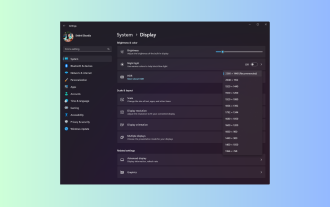 Windows 11 Guide: How to adjust the display resolution in Hyper-V
Sep 23, 2023 pm 08:25 PM
Windows 11 Guide: How to adjust the display resolution in Hyper-V
Sep 23, 2023 pm 08:25 PM
If you are using Hyper-V to run virtual machines on a Windows 11 machine, you may need to change the display resolution of one or both VMs. In this guide, we will introduce simple methods and step-by-step instructions to adjust and optimize display resolution in Hyper-V environment. How to adjust screen resolution in Hyper-V? Before moving on to the detailed steps to change Hyper-V screen resolution on Windows 11, be sure to complete the following checks for smoother operation: Make sure you are logged in with an administrator account. Make sure graphics drivers are updated. Back up important data in the VM. Make sure Hyper-V is enabled. 1. Setting up using Hyper-V First, we will enable enhanced session mode; for this
 Solution: Your organization requires you to change your PIN
Oct 04, 2023 pm 05:45 PM
Solution: Your organization requires you to change your PIN
Oct 04, 2023 pm 05:45 PM
The message "Your organization has asked you to change your PIN" will appear on the login screen. This happens when the PIN expiration limit is reached on a computer using organization-based account settings, where they have control over personal devices. However, if you set up Windows using a personal account, the error message should ideally not appear. Although this is not always the case. Most users who encounter errors report using their personal accounts. Why does my organization ask me to change my PIN on Windows 11? It's possible that your account is associated with an organization, and your primary approach should be to verify this. Contacting your domain administrator can help! Additionally, misconfigured local policy settings or incorrect registry keys can cause errors. Right now
 How to properly calibrate your Xbox One controller on Windows 11
Sep 21, 2023 pm 09:09 PM
How to properly calibrate your Xbox One controller on Windows 11
Sep 21, 2023 pm 09:09 PM
Since Windows has become the gaming platform of choice, it's even more important to identify its gaming-oriented features. One of them is the ability to calibrate an Xbox One controller on Windows 11. With built-in manual calibration, you can get rid of drift, random movement, or performance issues and effectively align the X, Y, and Z axes. If the available options don't work, you can always use a third-party Xbox One controller calibration tool. Let’s find out! How do I calibrate my Xbox controller on Windows 11? Before proceeding, make sure you connect your controller to your computer and update your Xbox One controller's drivers. While you're at it, also install any available firmware updates. 1. Use Wind
 How to show folder size on Windows 11?
Sep 23, 2023 pm 06:13 PM
How to show folder size on Windows 11?
Sep 23, 2023 pm 06:13 PM
By default, Windows 11 does not display folder sizes in File Explorer, however, you can make certain changes in Explorer settings to make them visible. In this guide, we will discuss some of the easiest ways to display folder sizes so that you can effectively manage disk space on your PC. How to check the size of a folder on Windows 11? 1. Use the folder's Properties window to open a Windows Explorer window by pressing +. WindowsE Go to the folder whose size you want to check, right-click on it and select "Properties" from the context menu. In the folder properties window, go to the "General" tab and find the "Size" section to find out how much space the folder takes up. 2. Enable "
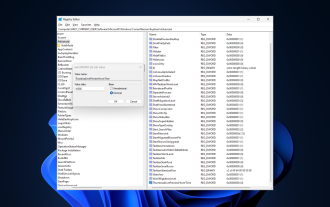 Fix: Taskbar thumbnail preview disappears too quickly on Windows 11
Sep 14, 2023 pm 03:33 PM
Fix: Taskbar thumbnail preview disappears too quickly on Windows 11
Sep 14, 2023 pm 03:33 PM
While taskbar thumbnail preview is a very useful feature, some users have reported issues with it. In most cases, it is impossible to click on the application icon because the thumbnail preview disappears too quickly. In this guide, we’ll discuss the expert-recommended methods to fix taskbar preview issues right after explaining the causes. Why do taskbar thumbnail previews disappear so quickly? Corrupted system files or other system file errors Outdated Windows versions Third-party security software conflicts Corrupted user profiles How to stop taskbar thumbnail previews from disappearing quickly on Windows 11? Before proceeding with any steps to fix taskbar thumbnail preview not working on Windows 11, do the following preliminary checks: Right-click on the desktop &
 How to Completely Remove Unwanted Display Languages on Windows 11
Sep 24, 2023 pm 04:25 PM
How to Completely Remove Unwanted Display Languages on Windows 11
Sep 24, 2023 pm 04:25 PM
Work on the same setup for too long or share your PC with others. You may have some language packs installed, which often create conflicts. So, it’s time to remove unwanted display languages in Windows 11. Speaking of conflicts, when there are multiple language packs, inadvertently pressing Ctrl+Shift changes the keyboard layout. If not taken care of, this can be a hindrance to the task at hand. So, let’s jump right into the method! How to remove display language from Windows 11? 1. From Settings press + to open the Settings app, go to Time & Language from the navigation pane and click on Language & Region. WindowsI click the ellipsis next to the display language you want to remove and select Remove from the pop-up menu. Click "
 How to fix device disabled (error code 22) in Windows 10/11
Aug 04, 2023 pm 03:17 PM
How to fix device disabled (error code 22) in Windows 10/11
Aug 04, 2023 pm 03:17 PM
Is the "This device is disabled" code 22 error in Device Manager preventing you from using a new or old device on your PC? Don’t worry because we are here to help you solve this problem. A code 22 error means the device has been manually disabled and sometimes re-enabling it does not help. Whatever the cause, here are 10 ways to fix the “This device is disabled” code 10 error on Windows 22/PC and make that hardware work again. 1. Unplug and replug new hardware New hardware you plug into your PC may start working again after a quick removal and reinstallation. So if it's a device plugged in via USB, go ahead and unplug it. Then, wait a few seconds and plug it back in. Now, check if the device is showing up in device manager



