Detailed explanation of DIV CSS browser compatibility
1. !important (limited function)
With IE7’s support for !important, the !important method is now only compatible with IE6. (Pay attention to the writing. Remember that the declaration position needs to be in advance.)
For example:
#example {
width: 100px !important; /* IE7+FF */
width: 200px; /* IE6 */
}2. CSS HACK method (novices can take a look, experts can just pass by)
The first thing you need to know is:
All views Common to all devices height: 100px;
Special to IE6_height: 100px;
Special to IE7* height: 100px;
Common to IE6 and IE7*height: 100px; Shared height: 100px !important;
#example { height:100px; } /* FF */
* html #example { height:200px; } /* IE6 */
*+html #example { height:300px; } /* IE7 */#example {
height:100px; /* FF+IE7 */
_height:200px; /* IE6 */
}#example {
height:100px !important; /* FF+IE7 */
height:200px; /* IE6 */
}#example {
height:100px; /* FF */
*height:200px; /* IE6+IE7 */
}#example {
height:100px; /* IE6+FF */
*+height:200px; /* IE7 */
}#example {
height:100px; /* FF */
_height:200px; /* IE6 */
*+height:300px; /* IE7 */
}#example {
height:100px; /* FF */
*height:300px; /* IE7 */
_height:200px; /* IE6 */
}variable , so we put the general ones in the front, and the more specific ones in the back.
Explain the code of 4: When reading the code, the first line height: 100px; is common to everyone, IE6 IE7 FF all display 100pxWhen it comes to the second line *height: 300px; FF does not recognize this
attribute , but IE6 and IE7 recognize it, so FF still displays 100px, while IE6 and IE7 overwrite the height attribute obtained in the first line, and both display 300px to the third line. _height:200px; only IE6 knows it, so IE6 overwrites the height obtained in the second line, and finally displays 200px
In this way, the three browsers have their own height attribute, let each play with it
* To be compatible with IE7, html must ensure the following statement at the top of the HTML:
〈!DOCTYPE HTML PUBLIC "-//W3C//DTD HTML 4.01 Transitional//EN" "http://www.w3.org/TR/html4/loose.dtd"〉
〈link rel="stylesheet" type="text/css" href="http://www.php1.cn/">
〈link rel="stylesheet" type="text/css" href="http://www.php1.cn/">
〈link rel="stylesheet" type="text/css" href="http://www.php1.cn/">
2. 〈!--[if IE]〉 All IE can recognize〈![endif]--〉
3. 〈!-- [if IE 5.0]〉 Only IE5.0 can recognize 〈![endif]--〉 〈!--[if IE 5]〉 Only IE5.0 and IE5.5 can recognize 〈![endif] --〉
5. 〈!--[if gt IE 5.0]〉 IE5.0 and IE5.0 or above can recognize it〈![endif]--〉
6. 〈!--[if IE 6]〉 Only IE6 can recognize 〈![endif]--〉
7. 〈!--[if lt IE 6]〉 IE6 and below versions can recognize 〈![endif]--〉
8. 〈!--[if gte IE 6]〉 IE6 and above can recognize 〈![endif]--〉
9. 〈!--[if IE 7]〉 Only IE7 can recognize 〈![ endif]--〉
10. 〈!--[if lt IE 7]〉 IE7 and below versions can recognize 〈![endif]--〉
11. 〈!--[if gte IE 7 ]〉 IE7 and above versions can recognize 〈![endif]--〉 Note: gt = Great Then greater than
〉 = 〉 Greater than sign
lt = Less Then Less than
〈 = 〈 Less than sign
gte = Great Then or Equal greater than or equal to
lte = Less Then or Equal less than or equal to
4. The css filter method (according to the author, it was translated from a classic foreign website)
Create a new css style as follows:
Create a new p and use the previously defined css style:#item {
width: 200px;
height: 200px;
background: red;
}〈p 〉some text here〈/p〉
Add the
langattribute to the body representation, the Chinese is zh: 〈body>
Now define another style for the p element:
This is done to overwrite the original css style with !important. Since the :lang selector is not supported by ie7.0, it will not have any effect on this sentence, so it has also reached ie6.0. The same effect, but unfortunately, Safari does not support this attribute, so you need to add the following CSS style:*:lang(en) #item{
background:green !important;
}#item:empty {
background: green !important
}5.
FLOATClose (clearing float) 网页在某些浏览器上显示错位很多时候都是因为使用了float浮动而没有真正闭合,这也是p无法自适应高度的一个原因。如果父p没有设float而其子p却设了float的话,父p无法包住整个子DIV,这种情况一般出现在一个父DIV下包含多个子DIV。解决办法: 2、在所有子DIV后新加一个空DIV(不推荐,有些浏览器可以看见空DIV产生的空隙) 比如: 3、万能 float 闭合 将以下代码加入Global CSS 中,给需要闭合的p加上 class=”clearfix” 即可,屡试不爽. :after(伪对象),设置在对象后发生的内容,通常和content配合使用,IE不支持此伪对象,非Ie 浏览器支持,所以并不影响到IE/WIN浏览器。这种的最麻烦。 4、overflow:auto(刚看到的,极力推荐) 只要在父DIV的CSS中加上overflow:auto就搞定。 举例: 作者原话:原理是,外围元素之所以不能很好的延伸,问题出在了overflow上,因为overflow不可见(见W3C的解释)。现在只要将给外围元素添 加一个“overflow:auto”,就可以解决问题,结果是除了IE,真的可以解决。下来就要解决IE的问题了,再加上“_height:1%”,这个问题就完全解决了。 我试了一下,其实不加"_height:1%“在IE下也行,留着吧。 六、需要注意的一些兼容细节 1, FF下给 p 设置 padding 后会导致 width 和 height 增加(DIV的实际宽度=DIV宽+Padding), 但IE不会. 解决办法:给DIV设定IE、FF两个宽度,在IE的宽度前加上IE特有标记" * "号。 body {TEXT-ALIGN: center;} 在IE下足够了,但FF下失效。 解决办法:加上"MARGIN-RIGHT: auto; MARGIN-LEFT: auto; " 3, 有的时候在IE6上看见一些奇怪的间隙,可我们高度明明设好了呀。 解决办法:试试在有空隙的DIV上加上"font-size:0px;" 4, 关于手形光标. cursor: pointer. 而hand 只适用于 IE. 5, 浮动IE6产生的双倍距离 这种情况之下IE6会产生200px的距离 解决办法:加上display:inline,使浮动忽略 这里细说一下block,inline两个元素,Block元素的特点是:总是在新行上开始,高度,宽度,行高,边距都可以控制(块元素);Inline元素的特点是:和其他元素在同一行上,…不可控制(内嵌元素); 6 页面的最小宽度 min-width是个非常方便的CSS命令,它可以指定元素最小也不能小于某个宽度,这样就能保证排版一直正确。但IE不认得min-这个定义,但实际上它把正常的width和height当作有min的情况来使。这样问题就大了,如果只用宽度和高度,正常的浏览器里 这两个值就不会变,如果只用min-width和min-height的话,IE下面根本等于没有设置宽度和高度。比如要设置背景图片,这个宽度是比较重 要的。 解决办法:为了让这一命令在IE上也能用,可以把一个〈p〉 放到 〈body〉 标签下,然后为p指定一个类: 第一个min-width是正常的;但第2行的width使用了Javascript,这只有IE才认得,这也会让你的HTML文档不太正规。它实际上通过Javascript的判断来实现最小宽度。 7、UL和FORM标签的padding与margin ul标签在FF中默认是有padding值的,而在IE中只有margin默认有值。FORM标签在IE中,将会自动margin一些边距,而在FF中margin则是0; 解决办法:css中首先都使用这样的样式ul,form{margin:0;padding:0;}给定义死了,后面就不会为这个头疼了. 8 ,DIV浮动IE文本产生3象素的bug 下面这段是我在网上粘过来的 左边对象浮动,右边采用外补丁的左边距来定位,右边对象内的文本会离左边有3px的间距. HTML代码 针对上面这段代码,下面说一下我的理解: 第一、只要right定义了width属性,在FF下绝对就会两行显示 所以说上面这段代码其实用处不大,至少在FF下不行。其实只要只定义left的width就行了,right不定义width就不管在IE还是FF下都能成功,但这样的话父DIV BOX并没有真正的包含LEFT和RIGHT两子DIV,可以用我上面说的第5种办法解决。最简单的办法就是在RIGHT中加上float:left就OK了,真磨叽! 9,截字省略号 这个是在越出长度后会自行的截掉多出部分的文字,并以省略号结尾。技术是好技术,很多人都喜欢乱用,但注意Firefox并不支持。 以上就是DIV+CSS浏览器兼容性的详解的内容,更多相关内容请关注PHP中文网(www.php.cn)!
1、给父DIV也设上float(不要骂我,我知道是废话) .parent{width:100px;}
.son1{float:left;width:20px;}
.son2{float:left;width:80px;}
.clear{clear:both;margin:0;parding0;height:0px;font-size:0px;}
〈p〉
〈p〉〈/p〉
〈p〉〈/p〉
〈p〉〈/p〉
〈/p〉
代码: 〈style〉
/* Clear Fix */
.clearfix:after {
content:".";
display:block;
height:0;
clear:both;
visibility:hidden;
}
.clearfix {
display:inline-block;
}
/* Hide from IE Mac \*/
.clearfix {display:block;}
/* End hide from IE Mac */
/* end of clearfix */
〈/style〉.parent{width:100px;overflow:auto}
.son1{float:left;width:20px;}
.son2{float:left;width:80px;}
〈p〉
〈p〉
〈/p〉
〈p〉
〈/p〉
〈/p〉
2, 页面居中问题. #box{ float:left;
width:100px;
margin:0 0 0 100px;
}
#box{ display:block; //可以为内嵌元素模拟为块元素 display:inline; //实现同一行排列的的效果
然后CSS这样设计: #container{
min-width: 600px;
width:e?xpression(document.body.clientWidth 〈 600? “600px”: “auto” );
}#box{
float:left;
width:800px;}
#left{
float:left;
width:50%;}
#right{
width:50%;
}
*html #left{
margin-right:-3px;
//这句是关键
}〈DIV id=box〉
〈DIV id=left〉〈/DIV〉
〈DIV id=right〉〈/DIV〉
〈/DIV〉
第二、两个width都定义为百分比的话,就算都为100%在IE下也会一行显示。所以上面那句所谓“这句是关键”根本没用,不加也在一行,除非你width定义的是数值才用得上。 .hh { -o-text-overflow:ellipsis;
text-overflow:ellipsis;
white-space:
nowrapoverflow:hidden;
}

Hot AI Tools

Undresser.AI Undress
AI-powered app for creating realistic nude photos

AI Clothes Remover
Online AI tool for removing clothes from photos.

Undress AI Tool
Undress images for free

Clothoff.io
AI clothes remover

AI Hentai Generator
Generate AI Hentai for free.

Hot Article

Hot Tools

Notepad++7.3.1
Easy-to-use and free code editor

SublimeText3 Chinese version
Chinese version, very easy to use

Zend Studio 13.0.1
Powerful PHP integrated development environment

Dreamweaver CS6
Visual web development tools

SublimeText3 Mac version
God-level code editing software (SublimeText3)

Hot Topics
 How to use css to realize that a div is missing a corner
Jan 30, 2023 am 09:23 AM
How to use css to realize that a div is missing a corner
Jan 30, 2023 am 09:23 AM
CSS method to realize that a div is missing a corner: 1. Create an HTML sample file and define a div; 2. Set the width and height background color for the div; 3. Add a pseudo class to the div that needs to delete a corner, and set the pseudo class to Use the same color as the background color, then rotate it 45 degrees, and then position it to the corner that needs to be removed.
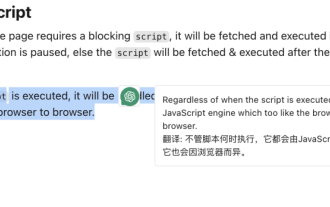 Implementation of word-marking translation browser script based on ChatGPT API
May 01, 2023 pm 03:28 PM
Implementation of word-marking translation browser script based on ChatGPT API
May 01, 2023 pm 03:28 PM
Preface Recently, there is a browser script based on ChatGPTAPI on GitHub, openai-translator. In a short period of time, the star has reached 12k. In addition to supporting translation, it also supports polishing and summarizing functions. In addition to browser plug-ins, it also uses tauri packaging. If you have a desktop client, aside from the fact that tauri uses the rust part, the browser part is still relatively simple to implement. Today we will implement it manually. The interface provided by openAI, for example, we can copy the following code and initiate a request in the browser console to complete the translation //Example constOPENAI_API_KEY="s
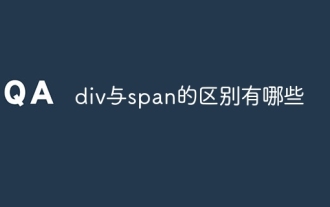 What are the differences between div and span?
Nov 02, 2023 pm 02:29 PM
What are the differences between div and span?
Nov 02, 2023 pm 02:29 PM
The differences are: 1. div is a block-level element, and span is an inline element; 2. div will automatically occupy a line, while span will not automatically wrap; 3. div is used to wrap larger structures and layouts, and span is used to wrap Text or other inline elements; 4. div can contain other block-level elements and inline elements, and span can contain other inline elements.
 What is the div box model
Oct 09, 2023 pm 05:15 PM
What is the div box model
Oct 09, 2023 pm 05:15 PM
The div box model is a model used for web page layout. It treats elements in a web page as rectangular boxes. This model contains four parts: content area, padding, border and margin. The advantage of the div box model is that it can easily control the layout of the web page and the spacing between elements. By adjusting the size of the content area, inner margin, border and outer margin, various layout effects can be achieved. The box model also provides some Properties and methods can dynamically change the style and behavior of the box through CSS and JavaScript.
 What is the difference between iframe and div
Aug 28, 2023 am 11:46 AM
What is the difference between iframe and div
Aug 28, 2023 am 11:46 AM
The difference between iframe and div is that iframe is mainly used to introduce external content, which can load content from other websites or divide a web page into multiple areas. Each area has its own independent browsing context, while div is mainly used to divide and organize content. block for layout and style control.
 How to display two divs side by side
Nov 01, 2023 am 11:36 AM
How to display two divs side by side
Nov 01, 2023 am 11:36 AM
The methods are: 1. Set the two div elements to the "float:left;" attribute; 2. Use CSS's flex layout to easily display elements side by side; 3. Use CSS's grid layout to also display elements side by side.
 jQuery Tips: Master how to add tags in divs
Feb 23, 2024 pm 01:51 PM
jQuery Tips: Master how to add tags in divs
Feb 23, 2024 pm 01:51 PM
Title: jQuery Tips: Master the method of adding tags to divs In web development, we often encounter situations where we need to dynamically add tags to the page. You can use jQuery to easily manipulate DOM elements and achieve fast label adding functions. This article will introduce how to use jQuery to add tags in divs, and attach specific code examples. 1. Preparation work Before using jQuery, you need to introduce the jQuery library into the page. You can introduce it through a CDN link or download it to this page.
 How to center a div in css
Oct 12, 2023 am 10:07 AM
How to center a div in css
Oct 12, 2023 am 10:07 AM
Methods to center a div in CSS include using margin attributes, flexbox layout, absolute positioning, and using grid layout. Detailed introduction: 1. Use the margin attribute. The simplest way is to use the margin attribute. By setting the left and right margins to auto, you can center the div horizontally; 2. Use flexbox layout. Flexbox is a flexible box layout model introduced in CSS3. You can easily achieve the centering of elements; 3. Use absolute positioning, by using absolute positioning, etc.






