 Backend Development
Backend Development
 PHP Tutorial
PHP Tutorial
 Detailed steps for setting up a PHP environment in the standard version of Eclipse_php skills
Detailed steps for setting up a PHP environment in the standard version of Eclipse_php skills
Detailed steps for setting up a PHP environment in the standard version of Eclipse_php skills
May 16, 2016 pm 08:04 PM1. Download the PHP plug-in for Eclipse
Search phpeclipse on Baidu and see a result with the words SourceForge.net. Click on it and find the Download button. After clicking, wait for 5 seconds and the download will start.
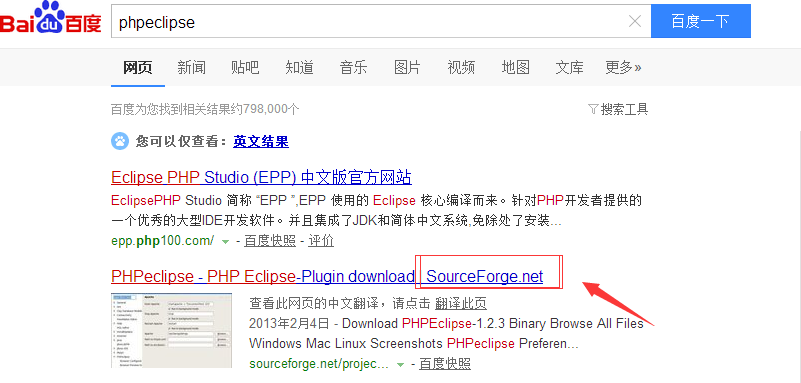
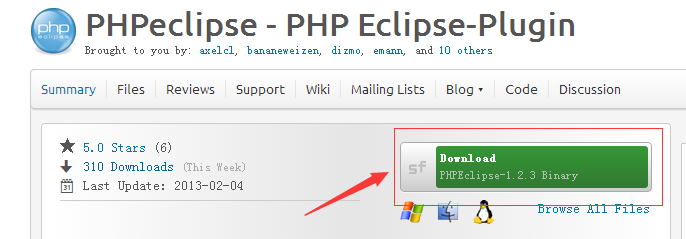
2. Install the Eclipse PHP plug-in
After the plug-in is downloaded, unzip it, then delete site.xml (most plug-ins do not need to delete this file, but PHPEclipse must delete it), and finally copy the entire folder to the dropins folder of Eclipse and restart Eclipse. .
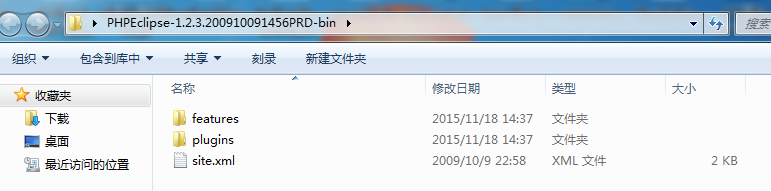
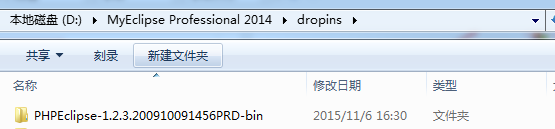
3. Create a new PHP project and create a new PHP file in Eclipse
On the premise that the plug-in is installed successfully, you can see PHP related options when creating a new project and file. Then just write a few lines of code in the PHP file.
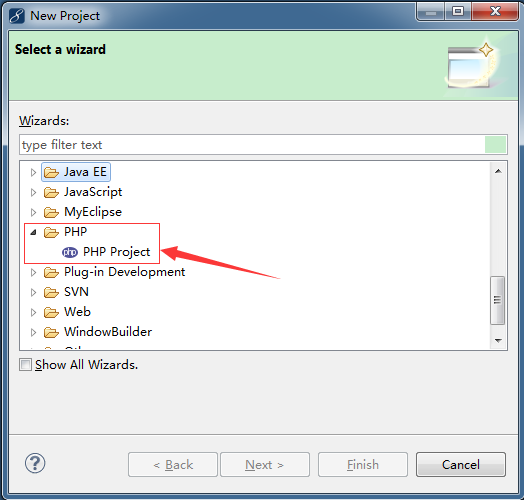
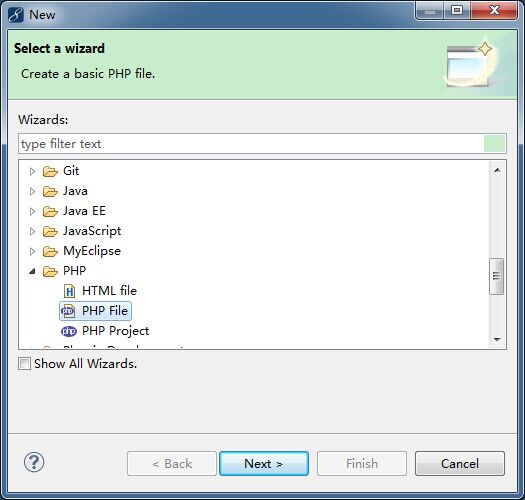
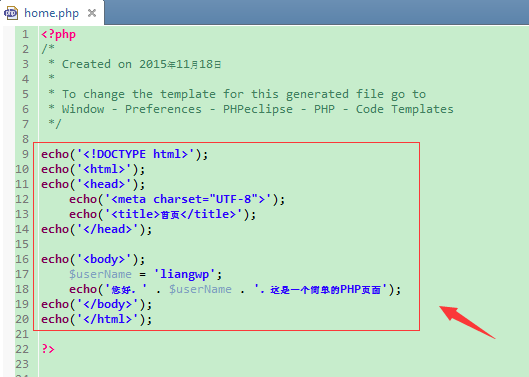
4. Download the PHP operating environment
Search for xampp on Baidu, and on the first result, click Normal Download.
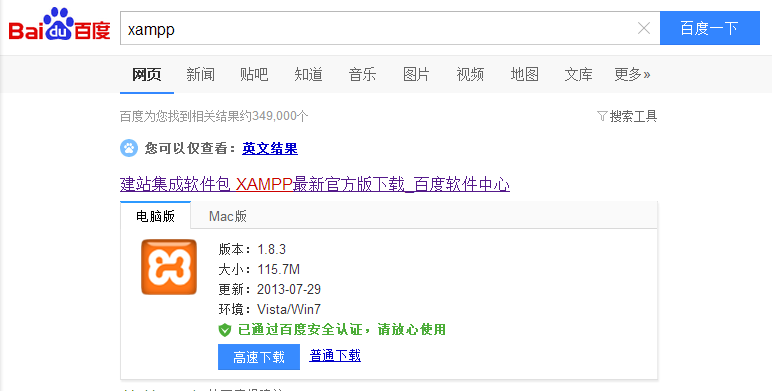
5. Install PHP operating environment
Run the installation package. If you see any warnings, you can ignore them and click OK to proceed to the next step.
Installation options are simple for beginners, just select them all. These tomcat and mysql are all installed in the xampp directory. You will not be confused with your original tomcat and mysql. Just don't use them.
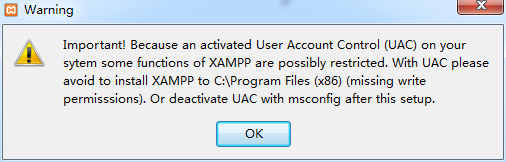
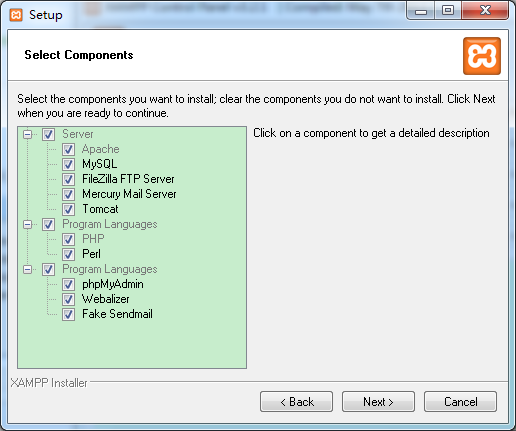
6. Configure PHP operating environment
After the installation is successful, run xamppxampp-control.exe. In the Apache line, click Config. A drop-down box will pop up. Select the third Apache (httpd-xmapp.conf), and then insert a configuration as shown in the figure. The first The first sentence is to set an alias for this PHP project to facilitate access in the browser's address bar. The following is to specify the location of the PHP project. Save it.
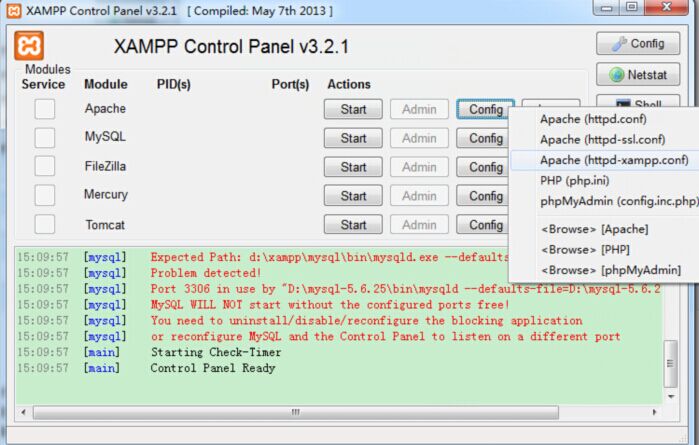
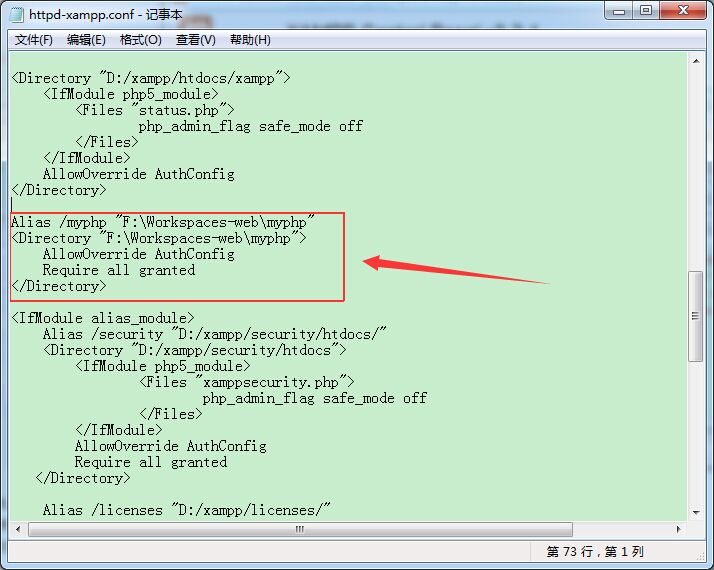
7. Run PHP
In the Apache line, click Start, and then see a few numbers appear in PID(s) and Port(s), which means the startup is successful.
Enter http://127.0.0.1/myphp/home.php in the browser and you can see the page you wrote before.
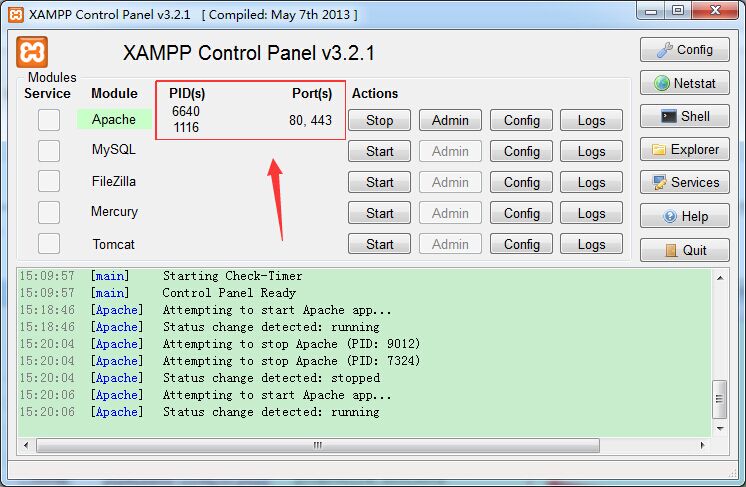

The above are the detailed steps for setting up a PHP environment in the standard version of Eclipse. As long as you follow the steps step by step, you will have your first PHP page.

Hot Article

Hot tools Tags

Hot Article

Hot Article Tags

Notepad++7.3.1
Easy-to-use and free code editor

SublimeText3 Chinese version
Chinese version, very easy to use

Zend Studio 13.0.1
Powerful PHP integrated development environment

Dreamweaver CS6
Visual web development tools

SublimeText3 Mac version
God-level code editing software (SublimeText3)

Hot Topics
 Why can't eclipse import the project?
Jan 05, 2024 am 11:50 AM
Why can't eclipse import the project?
Jan 05, 2024 am 11:50 AM
Why can't eclipse import the project?
 How to adjust background color settings in Eclipse
Jan 28, 2024 am 09:08 AM
How to adjust background color settings in Eclipse
Jan 28, 2024 am 09:08 AM
How to adjust background color settings in Eclipse
 Pro Guidance: Expert advice and steps on how to successfully install the Eclipse Lombok plug-in
Jan 28, 2024 am 09:15 AM
Pro Guidance: Expert advice and steps on how to successfully install the Eclipse Lombok plug-in
Jan 28, 2024 am 09:15 AM
Pro Guidance: Expert advice and steps on how to successfully install the Eclipse Lombok plug-in
 What are the eclipse decompilation plug-ins?
Jan 04, 2024 pm 02:21 PM
What are the eclipse decompilation plug-ins?
Jan 04, 2024 pm 02:21 PM
What are the eclipse decompilation plug-ins?
 Revealing solutions to Eclipse code running problems: helping you troubleshoot various running errors
Jan 28, 2024 am 09:22 AM
Revealing solutions to Eclipse code running problems: helping you troubleshoot various running errors
Jan 28, 2024 am 09:22 AM
Revealing solutions to Eclipse code running problems: helping you troubleshoot various running errors
 Secret method and quick solution to solve Eclipse failure to start
Jan 03, 2024 pm 01:01 PM
Secret method and quick solution to solve Eclipse failure to start
Jan 03, 2024 pm 01:01 PM
Secret method and quick solution to solve Eclipse failure to start
 How to customize shortcut key settings in Eclipse
Jan 28, 2024 am 10:01 AM
How to customize shortcut key settings in Eclipse
Jan 28, 2024 am 10:01 AM
How to customize shortcut key settings in Eclipse
 Step-by-step guide to changing background color with Eclipse
Jan 28, 2024 am 08:28 AM
Step-by-step guide to changing background color with Eclipse
Jan 28, 2024 am 08:28 AM
Step-by-step guide to changing background color with Eclipse






