WordPress Website Performance Optimization Guide_php Tips
1. Choose a good host
Try not to use free hosting or shared hosting (Godaddy, Bluehost, etc., so-called unlimited bandwidth, unlimited websites, etc.)
First of all, it is best for your domain name and your host to be in the same IDC. If not, it is recommended that you use a DNS service provider with a good reputation so that the domain name can be resolved to the host as quickly as possible. This is not the point, the point is yours. The server/host space should be fast enough, how can it be fast? CPU configuration, CPU usage, physical memory size, disk type and disk I/O performance (including the disk used by the Mysql database server), Mysql response speed and the number of Mysql concurrency, etc., will all affect the speed of the website. , and it is a physical influence.
2. Choose a faster theme
What kind of theme can be faster? Intuitively, themes that contain as few php, js, css, and font (font or icon font) files as possible will perform better. From a code perspective, a theme that is well coded and loads the right files on the right page will be better.
3. Choose a caching plug-in
It is recommended to use W3 Total Cache or WP Super Cache, both are free, but both are easy to use. I personally prefer W3 Total Cache because it supports: page caching, HTML compression, object caching, database caching, client Browser caching, and CDN.
4. Use a CDN
For overseas users, CloudFlare is good; for domestic users, Accelerator is good.
5. Enable Gzip
If the server supports it, enable Gzip. The above-mentioned caching plug-in W3 Total Cache allows you to enable this.
6. Use well-coded plugins
WordPress has countless plug-ins, but not all plug-in codes are well-coded, which requires you to determine which plug-ins are suitable for you. The most intuitive way is: when you install a plug-in with less than 3 stars from the WordPress plug-in directory, you should carefully understand its code! How to know?
7. Pay attention to updating your themes and plug-ins in time
Updating the WordPress themes and plug-ins you use in a timely manner can not only improve the security of your WordPress website, but some updates are targeted at performance, which will improve performance.
8. Optimize the database
You can use plug-ins such as WP-Optimize or WP-DBManager to optimize your database. These plug-ins can delete unmoderated spam comments, articles in the recycle bin, and automatically saved drafts or articles. Rollback version etc. Of course, the best way is to access your database and execute SQL statements to perform these operations yourself, if you feel you are familiar enough with both SQL and WordPress.
9. Optimize uploaded images
For any website, pictures are an important element on the page, but the size of your picture must match the size of the largest container you use this picture in, rather than the original P one Just upload a picture or photo directly. For example: you want to upload a picture. The maximum width of the container where this picture is located is 948px, and the width of the picture itself is 1600px. You should process this picture so that its maximum width is 948px. This can significantly improve the loading speed of the web page where the image is located, shorten the loading time and save server resources and bandwidth.
Another situation is: the maximum width of the image you upload is the same as the width of the largest container you use to modify the image. In this case, it is recommended that you use Smush.it and the WordPress plug-in based on it to process the uploaded image. For pictures, of course, you can also use desktop software like Lossless Picture Compression Master (picture compression software is recommended) or online websites like jpegmini to compress your pictures.

Hot AI Tools

Undresser.AI Undress
AI-powered app for creating realistic nude photos

AI Clothes Remover
Online AI tool for removing clothes from photos.

Undress AI Tool
Undress images for free

Clothoff.io
AI clothes remover

AI Hentai Generator
Generate AI Hentai for free.

Hot Article

Hot Tools

Notepad++7.3.1
Easy-to-use and free code editor

SublimeText3 Chinese version
Chinese version, very easy to use

Zend Studio 13.0.1
Powerful PHP integrated development environment

Dreamweaver CS6
Visual web development tools

SublimeText3 Mac version
God-level code editing software (SublimeText3)

Hot Topics
 Working with Flash Session Data in Laravel
Mar 12, 2025 pm 05:08 PM
Working with Flash Session Data in Laravel
Mar 12, 2025 pm 05:08 PM
Laravel simplifies handling temporary session data using its intuitive flash methods. This is perfect for displaying brief messages, alerts, or notifications within your application. Data persists only for the subsequent request by default: $request-
 cURL in PHP: How to Use the PHP cURL Extension in REST APIs
Mar 14, 2025 am 11:42 AM
cURL in PHP: How to Use the PHP cURL Extension in REST APIs
Mar 14, 2025 am 11:42 AM
The PHP Client URL (cURL) extension is a powerful tool for developers, enabling seamless interaction with remote servers and REST APIs. By leveraging libcurl, a well-respected multi-protocol file transfer library, PHP cURL facilitates efficient execution of various network protocols, including HTTP, HTTPS, and FTP. This extension offers granular control over HTTP requests, supports multiple concurrent operations, and provides built-in security features.
 Simplified HTTP Response Mocking in Laravel Tests
Mar 12, 2025 pm 05:09 PM
Simplified HTTP Response Mocking in Laravel Tests
Mar 12, 2025 pm 05:09 PM
Laravel provides concise HTTP response simulation syntax, simplifying HTTP interaction testing. This approach significantly reduces code redundancy while making your test simulation more intuitive. The basic implementation provides a variety of response type shortcuts: use Illuminate\Support\Facades\Http; Http::fake([ 'google.com' => 'Hello World', 'github.com' => ['foo' => 'bar'], 'forge.laravel.com' =>
 12 Best PHP Chat Scripts on CodeCanyon
Mar 13, 2025 pm 12:08 PM
12 Best PHP Chat Scripts on CodeCanyon
Mar 13, 2025 pm 12:08 PM
Do you want to provide real-time, instant solutions to your customers' most pressing problems? Live chat lets you have real-time conversations with customers and resolve their problems instantly. It allows you to provide faster service to your custom
 Explain the concept of late static binding in PHP.
Mar 21, 2025 pm 01:33 PM
Explain the concept of late static binding in PHP.
Mar 21, 2025 pm 01:33 PM
Article discusses late static binding (LSB) in PHP, introduced in PHP 5.3, allowing runtime resolution of static method calls for more flexible inheritance.Main issue: LSB vs. traditional polymorphism; LSB's practical applications and potential perfo
 PHP Logging: Best Practices for PHP Log Analysis
Mar 10, 2025 pm 02:32 PM
PHP Logging: Best Practices for PHP Log Analysis
Mar 10, 2025 pm 02:32 PM
PHP logging is essential for monitoring and debugging web applications, as well as capturing critical events, errors, and runtime behavior. It provides valuable insights into system performance, helps identify issues, and supports faster troubleshoot
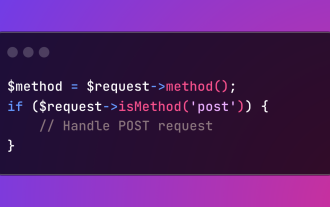 HTTP Method Verification in Laravel
Mar 05, 2025 pm 04:14 PM
HTTP Method Verification in Laravel
Mar 05, 2025 pm 04:14 PM
Laravel simplifies HTTP verb handling in incoming requests, streamlining diverse operation management within your applications. The method() and isMethod() methods efficiently identify and validate request types. This feature is crucial for building
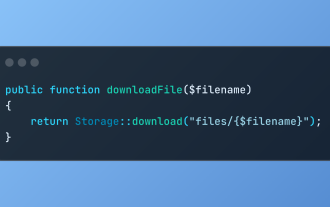 Discover File Downloads in Laravel with Storage::download
Mar 06, 2025 am 02:22 AM
Discover File Downloads in Laravel with Storage::download
Mar 06, 2025 am 02:22 AM
The Storage::download method of the Laravel framework provides a concise API for safely handling file downloads while managing abstractions of file storage. Here is an example of using Storage::download() in the example controller:






