 php教程
php教程
 php手册
php手册
 Some problems encountered when building iis sqlserver php5.6 environment under windows2008r2
Some problems encountered when building iis sqlserver php5.6 environment under windows2008r2
Some problems encountered when building iis sqlserver php5.6 environment under windows2008r2
Because the web server used to deploy several websites under iis, and now this project is developed using php. Originally, php MySQL iis should be very simple and can be easily searched online. However, because the web website used to use sqlserver database, now I don’t want to change the original database structure, so I directly use the iis sql server php5.6 environment
Because the web server used to deploy several websites under iis, and now this project is developed using php. Originally, php MySQL iis should be very simple and can be easily searched online. However, because the web website used to use sqlserver database, now I don’t want to change the original database structure, so I directly use the environment of iis sql server php5.6. I won’t talk about the twists and turns in the middle. Let’s talk about the steps during my deployment:
1. Go to the php official website to download php5.6.16 (http://windows.php.net/download). Please select VC11 x86 Non Thread Safe here. Whether you are 64-bit or 32-bit, select x86, which is 32-bit. Download, why is this because php5.6 does not support linking to sqlserver, but Microsoft provides corresponding components, but the components on Microsoft's official website only support 32-bit. Unzip it to C:PRogram Files (x86), modify php.ini, if not, copy php.ini-development and change it to php.ini, modify date.timezone = "Asia/Shanghai", and add the extensions you need. Modify the environment variables to add the php root directory and the php extension directory ext, download the corresponding vc11 (Visual C Redistributable for Visual Studio 2012 Update 4), download x86 and install it. You must also select x86 here because php is x86.
2. Turn on the cgi function of iis in the server role
3. Download PHP Manager for IIS ( http://phpmanager.codeplex.com/ releases/view/69115 ) and install it
4. Configure PHP Manager in IIS, click "Register new PHP version", browse and select "php-cgi.exe" under the php installation file in the pop-up box
At this point you can check phppathinfo() to see if iis php is successful, and then connect to sqlserver.
5. Go to Microsoft to download the driver for php to connect to sqlserver (http://www.microsoft.com/en-us/download/details.aspx?id=36434), select the corresponding version and install it directly. ,
6. Go to Microsoft to download Microsoft Drivers for PHP for SQL Server (http://www.microsoft.com/en-us/download/details.aspx?id=20098). Choose the latest installation and install it under php. under the ext directory.
7. Open php.ini and add the corresponding extension=php_sqlsrv_56_nts.dll extension=php_pdo_sqlsrv_56_nts.dll extension.
Here the installation of iis7 mssql server php5.6 is completed.

Hot AI Tools

Undresser.AI Undress
AI-powered app for creating realistic nude photos

AI Clothes Remover
Online AI tool for removing clothes from photos.

Undress AI Tool
Undress images for free

Clothoff.io
AI clothes remover

AI Hentai Generator
Generate AI Hentai for free.

Hot Article

Hot Tools

Notepad++7.3.1
Easy-to-use and free code editor

SublimeText3 Chinese version
Chinese version, very easy to use

Zend Studio 13.0.1
Powerful PHP integrated development environment

Dreamweaver CS6
Visual web development tools

SublimeText3 Mac version
God-level code editing software (SublimeText3)

Hot Topics
 How to quickly build a statistical chart system under the Vue framework
Aug 21, 2023 pm 05:48 PM
How to quickly build a statistical chart system under the Vue framework
Aug 21, 2023 pm 05:48 PM
How to quickly build a statistical chart system under the Vue framework. In modern web applications, statistical charts are an essential component. As a popular front-end framework, Vue.js provides many convenient tools and components that can help us quickly build a statistical chart system. This article will introduce how to use the Vue framework and some plug-ins to build a simple statistical chart system. First, we need to prepare a Vue.js development environment, including installing Vue scaffolding and some related plug-ins. Execute the following command in the command line
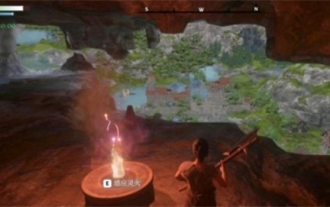 Can buildings be built in the wild in Mistlock Kingdom?
Mar 07, 2024 pm 08:28 PM
Can buildings be built in the wild in Mistlock Kingdom?
Mar 07, 2024 pm 08:28 PM
Players can collect different materials to build buildings when playing in the Mistlock Kingdom. Many players want to know whether to build buildings in the wild. Buildings cannot be built in the wild in the Mistlock Kingdom. They must be within the scope of the altar. . Can buildings be built in the wild in Mistlock Kingdom? Answer: No. 1. Buildings cannot be built in the wild areas of the Mist Lock Kingdom. 2. The building must be built within the scope of the altar. 3. Players can place the Spirit Fire Altar by themselves, but once they leave the range, they will not be able to construct buildings. 4. We can also directly dig a hole in the mountain as our home, so we don’t need to consume building materials. 5. There is a comfort mechanism in the buildings built by players themselves, that is to say, the better the interior, the higher the comfort. 6. High comfort will bring attribute bonuses to players, such as
 Network security reinforcement techniques for building web servers under CentOS 7
Aug 05, 2023 pm 01:12 PM
Network security reinforcement techniques for building web servers under CentOS 7
Aug 05, 2023 pm 01:12 PM
Network security reinforcement techniques for building web servers under CentOS7 The web server is an important part of the modern Internet, so it is very important to protect the security of the web server. By hardening network security, you can reduce risks and avoid potential attacks. This article will introduce network security reinforcement techniques commonly used when building web servers on CentOS7, and provide corresponding code examples. Update your system and software First, make sure your system and software are up to date. You can use the following command to update
 How to build an account matrix? What are the functions of matrix construction?
Mar 23, 2024 pm 06:46 PM
How to build an account matrix? What are the functions of matrix construction?
Mar 23, 2024 pm 06:46 PM
In today's information-rich era, social media platforms have become the main way for people to obtain and share information. For individuals and enterprises, establishing an effective account network to achieve maximum dissemination of information and enhance influence has become an urgent challenge that needs to be solved. 1. How to build an account matrix? 1. Clarify the target audience. Before building an account matrix, the key is to clearly define the target audience and gain an in-depth understanding of their needs, interests, and consumption habits, so that a more targeted content strategy can be developed. 2. Choose the appropriate platform. According to the characteristics of the target group, choose the appropriate social media platform for layout. Currently, the mainstream social media platforms include Weibo, WeChat, Douyin, Kuaishou, etc. Each platform has its own unique user groups and communication characteristics, and the selection needs to be based on the actual situation.
 Quickly install PyTorch in PyCharm: an easy guide
Feb 24, 2024 pm 09:54 PM
Quickly install PyTorch in PyCharm: an easy guide
Feb 24, 2024 pm 09:54 PM
PyTorch Installation Guide: Quickly set up a development environment in PyCharm PyTorch is one of the most popular frameworks in the current field of deep learning. It has the characteristics of ease of use and flexibility, and is favored by developers. This article will introduce how to quickly set up the PyTorch development environment in PyCharm, so that you can start the development of deep learning projects. Step 1: Install PyTorch First, we need to install PyTorch. The installation of PyTorch usually needs to take into account the system environment
 Log management and monitoring skills for building a web server on CentOS
Aug 05, 2023 am 08:33 AM
Log management and monitoring skills for building a web server on CentOS
Aug 05, 2023 am 08:33 AM
Log management and monitoring skills for building web servers on CentOS Web servers are an important part of modern Internet applications, and server log management and monitoring are the key to ensuring stable server operation and troubleshooting. This article will introduce how to build a web server on the CentOS operating system, and provide some log management and monitoring techniques. 1. Build a Web server and install Apache. Apache is a popular open source Web server software. Installing Apache on CentOS is easy
 What's the best way to set up a Douyin account? What is the five-piece account creation kit?
Apr 02, 2024 am 09:52 AM
What's the best way to set up a Douyin account? What is the five-piece account creation kit?
Apr 02, 2024 am 09:52 AM
With the rapid development of mobile Internet, the short video application Douyin has become an indispensable part of people's daily lives. Having a popular Douyin account can not only attract the attention of fans, but also bring commercial value. So, how to set up the best Douyin account? 1. What is the best way to set up a Douyin account? 1. Clear positioning When creating a Douyin account, you must first clarify your positioning. Do you want to be a funny joker or a professional knowledge sharer? Clear positioning can help attract precise fans, thereby increasing the value of your account. 2. Account naming: A good account name can make fans remember you at a glance. The account name should be concise and clear, related to your positioning, and have a certain degree of creativity. Avoid using names that are too common to avoid confusion with others
 Guide to building a WordPress website: easy-to-follow tutorials
Mar 05, 2024 pm 05:51 PM
Guide to building a WordPress website: easy-to-follow tutorials
Mar 05, 2024 pm 05:51 PM
WordPress website building guide: simple and easy-to-follow tutorials In the Internet age, having a personalized website has become an important means to share information, promote products, and show personal style. As a powerful and easy-to-use website building tool, WordPress is favored by more and more people. This article will take you into the world of WordPress and provide you with a simple and easy-to-learn guide, so that you can quickly build your own website and show your own personality. Step 1: Select and install W





