 Backend Development
Backend Development
 PHP Tutorial
PHP Tutorial
 Detailed usage tutorial of Yii2 component multi-image upload plug-in FileInput, yii2fileinput_PHP tutorial
Detailed usage tutorial of Yii2 component multi-image upload plug-in FileInput, yii2fileinput_PHP tutorial
Detailed usage tutorial of Yii2 component multi-image upload plug-in FileInput, yii2fileinput_PHP tutorial
Detailed usage tutorial of Yii2 component multi-image upload plug-in FileInput, yii2fileinput
I will write an article about file upload in front of you, including the most basic yii2 file upload and asynchronous There are problems with uploading images to Youpaiyun and Baidu Editor. It seems that the uploading of multiple images is not perfect without mentioning the problem.
Today we introduce FileInput, a multi-image upload plug-in. As for why we chose TA as our upload plug-in, firstly, this product has something to do with Yii2 and is easy to use; secondly, using this plug-in is not only good when adding When operating and modifying, you can also directly delete pictures silently in an asynchronous manner; the most noteworthy thing is that the interface effect incorporates bootstrap, which is refreshing, concise, beautiful, and comfortable to look at.
Tell the key points and look at the specific steps
First, install the components
Copy code The code is as follows:
composer require kartik-v/yii2-widget-fileinput "@dev"
First make a necessary explanation: Suppose we have a product table and a product image table. The product image table only stores the product id and image address
See basic usage
use kartik\file\FileInput; // 非ActiveForm的表单 echo '<label class="control-label">图片</label>'; echo FileInput::widget([ 'model' => $model, 'attribute' => 'image[]', 'options' => ['multiple' => true] ]); //使用ActiveForm的表单 echo $form->field($model, 'image[]')->widget(FileInput::classname(), [ 'options' => ['multiple' => true], ]);
To upload multiple images above, just set multiple=true. Remember to select multiple images when selecting images.
In this way, just submit the form directly after selecting the image. The file upload procedure needs to be handled by yourself. If you have not implemented it yet, you can refer to the basic operation of file upload.
The only trouble with uploading multiple pictures is how to make it convenient when modifying? Don’t worry, FileInput has solved it for us!
Let’s look at how images are displayed during editing and how to delete single or multiple images asynchronously!
// 视图文件
use kartik\file\FileInput;
<?php $form = ActiveForm::begin([
'options' => ['enctype'=>'multipart/form-data'],
]); ?>
<?php
echo $form->field($model, 'banner_url[]')->label('banner图')->widget(FileInput::classname(), [
'options' => ['multiple' => true],
'pluginOptions' => [
// 需要预览的文件格式
'previewFileType' => 'image',
// 预览的文件
'initialPreview' => ['图片1', '图片2', '图片3'],
// 需要展示的图片设置,比如图片的宽度等
'initialPreviewConfig' => ['width' => '120px'],
// 是否展示预览图
'initialPreviewAsData' => true,
// 异步上传的接口地址设置
'uploadUrl' => Url::toRoute(['/goods/async-image']),
// 异步上传需要携带的其他参数,比如商品id等
'uploadExtraData' => [
'goods_id' => $id,
],
'uploadAsync' => true,
// 最少上传的文件个数限制
'minFileCount' => 1,
// 最多上传的文件个数限制
'maxFileCount' => 10,
// 是否显示移除按钮,指input上面的移除按钮,非具体图片上的移除按钮
'showRemove' => true,
// 是否显示上传按钮,指input上面的上传按钮,非具体图片上的上传按钮
'showUpload' => true,
//是否显示[选择]按钮,指input上面的[选择]按钮,非具体图片上的上传按钮
'showBrowse' => true,
// 展示图片区域是否可点击选择多文件
'browseOnZoneClick' => true,
// 如果要设置具体图片上的移除、上传和展示按钮,需要设置该选项
'fileActionSettings' => [
// 设置具体图片的查看属性为false,默认为true
'showZoom' => false,
// 设置具体图片的上传属性为true,默认为true
'showUpload' => true,
// 设置具体图片的移除属性为true,默认为true
'showRemove' => true,
],
],
// 一些事件行为
'pluginEvents' => [
// 上传成功后的回调方法,需要的可查看data后再做具体操作,一般不需要设置
"fileuploaded" => "function (event, data, id, index) {
console.log(data);
}",
],
]);
?>
<?php ActiveForm::end(); ?>As mentioned above, they are basically the basic properties and settings of the component FileInput. We only list some commonly used properties here. If necessary, you can check the document for detailed descriptions of properties.
According to the above configuration, let’s preview the effect picture


It feels like the effect is very good. Before starting to write the PHP code to implement, we first implement the configuration of initialPreview and initialPreviewConfig in the controller
Assuming that the above view file is a detail page where users display product images, and the current controller refers to the controller that renders the view file, you need to obtain the image associated with the product in the controller for display or deletion of the product image. Add operations.
// 假设商品的图片是 $relationBanners,$id是商品的id
// $relationBanners的数据结构如:
/**
* Array
*(
* [0] => Array
* (
* [id] => 1484314
* [goods_id] => 1173376
* [banner_url] => ./uploads/20160617/146612713857635322241f2.png
* )
*
*)
*/
$relationBanners = Banner::find()->where(['goods_id' => $id])->asArray()->all();
// 对商品banner图进行处理
$p1 = $p2 = [];
if ($relationBanners) {
foreach ($relationBanners as $k => $v) {
$p1[$k] = $v['banner_url'];
$p2[$k] = [
'url' => Url::toRoute('/banner/delete'),
'key' => $v['id'],
];
}
}
$model = new Banner;
return $this->render('banner', [
'model' => $model,
'p1' => $p1,
'p2' => $p2,
'id' => $id
]);You can see that p1 is a collection of image addresses, which is used to assign to initialPreview
p2 is a set of urls and keys, which is used to assign values to initialPreviewConfig
Where url is the request address to remove the image
key is the id corresponding to each image
At this point the pluginOptions in our view file should look like this
'pluginOptions' => [ // other code 'initialPreview' => $p1, 'initialPreviewConfig' => $p2, // other code ],
Be careful to set initialPreviewAsData to true, otherwise the preview will not be displayed after the image is created.
We configured uploadUrl in the initial configuration file. This parameter is the asynchronously uploaded image address.
Now the upload interface should be bare. After we select a picture, the effect is as shown in Figure 2 above,
It should be reminded that the upload on each small picture is to upload the corresponding small picture. The upload and removal of the input box (lower right corner) are operations for all pictures. One is uploaded, and ten are uploaded. Upload, here we only provide a necessary explanation for the operation of uploading multiple images.
We have prepared the image upload address and additional parameters required for uploading (such as product ID). The additional parameter configuration item is uploadExtraData. For details, see the configuration in the view file above.
Then let’s look at the program implementation of /goods/async-image asynchronous upload
public function actionAsyncImage ()
{
// 商品ID
$id = Yii::$app->request->post('goods_id');
$p1 = $p2 = [];
if (empty($_FILES['Banner']['name']) || empty($_FILES['Banner']['name']['banner_url']) || !$id) {
echo '{}';
return;
}
for ($i = 0; $i < count($_FILES['Banner']['name']['banner_url']); $i++) {
$url = '/banner/delete';
$imageUrl = ''; //调用图片接口上传后返回图片地址
// 图片入库操作,此处不可以批量直接入库,因为后面我们还要把key返回 便于图片的删除
$model = new Banner;
$model->goods_id = $id;
$model->banner_url = $imageUrl;
$key = 0;
if ($model->save(false)) {
$key = $model->id;
}
// $pathinfo = pathinfo($imageUrl);
// $caption = $pathinfo['basename'];
// $size = $_FILES['Banner']['size']['banner_url'][$i];
$p1[$i] = $imageUrl;
$p2[$i] = ['url' => $url, 'key' => $key];
}
echo json_encode([
'initialPreview' => $p1,
'initialPreviewConfig' => $p2,
'append' => true,
]);
return;
}At this point, we have completed the work of uploading single images and multiple images.
In order to achieve the effect of deleting pictures, you can upload two pictures first. You can upload a single image or multiple images.
After the upload is successful, you can refresh the current page. Because we have implemented the image preview in the controller from the beginning, the two images we have uploaded should be displayed.
According to our configuration, the current preview should look like this.

Without talking nonsense, let’s look at the implementation of the image deletion program (/banner/delete)
public function actionDelete ()
{
if ($id = Yii::$app->request->post('key')) {
$model = $this->findModel($id);
$model->delete();
}
Yii::$app->response->format = \yii\web\Response::FORMAT_JSON;
return ['success' => true];
}It should be reminded that the key is the key specified when we configure the initialPreviewConfig item. You can refer to the key in the controller or the key of p2 after the asynchronous upload is successful.
At this point, we have given the specific implementation of the component usage and program code for multi-image upload in yii2.
The above is the entire description of the detailed usage tutorial of the Yii2 component multi-image upload plug-in FileInput introduced by the editor. I hope it will be helpful to you. If you have any questions, please leave me a message and the editor will promptly Reply to everyone. I would also like to thank you all for your support of the Bangkejia website!

Hot AI Tools

Undresser.AI Undress
AI-powered app for creating realistic nude photos

AI Clothes Remover
Online AI tool for removing clothes from photos.

Undress AI Tool
Undress images for free

Clothoff.io
AI clothes remover

Video Face Swap
Swap faces in any video effortlessly with our completely free AI face swap tool!

Hot Article

Hot Tools

Notepad++7.3.1
Easy-to-use and free code editor

SublimeText3 Chinese version
Chinese version, very easy to use

Zend Studio 13.0.1
Powerful PHP integrated development environment

Dreamweaver CS6
Visual web development tools

SublimeText3 Mac version
God-level code editing software (SublimeText3)

Hot Topics
 1387
1387
 52
52
 How to install the Windows 10 old version component DirectPlay
Dec 28, 2023 pm 03:43 PM
How to install the Windows 10 old version component DirectPlay
Dec 28, 2023 pm 03:43 PM
Many users always encounter some problems when playing some games on win10, such as screen freezes and blurred screens. At this time, we can solve the problem by turning on the directplay function, and the operation method of the function is also Very simple. How to install directplay, the old component of win10 1. Enter "Control Panel" in the search box and open it 2. Select large icons as the viewing method 3. Find "Programs and Features" 4. Click on the left to enable or turn off win functions 5. Select the old version here Just check the box
 How to implement calendar component using Vue?
Jun 25, 2023 pm 01:28 PM
How to implement calendar component using Vue?
Jun 25, 2023 pm 01:28 PM
Vue is a very popular front-end framework. It provides many tools and functions, such as componentization, data binding, event handling, etc., which can help developers build efficient, flexible and easy-to-maintain Web applications. In this article, I will introduce how to implement a calendar component using Vue. 1. Requirements analysis First, we need to analyze the requirements of this calendar component. A basic calendar should have the following functions: display the calendar page of the current month; support switching to the previous month or next month; support clicking on a certain day,
 VUE3 development basics: using extends to inherit components
Jun 16, 2023 am 08:58 AM
VUE3 development basics: using extends to inherit components
Jun 16, 2023 am 08:58 AM
Vue is one of the most popular front-end frameworks currently, and VUE3 is the latest version of the Vue framework. Compared with VUE2, VUE3 has higher performance and a better development experience, and has become the first choice of many developers. In VUE3, using extends to inherit components is a very practical development method. This article will introduce how to use extends to inherit components. What is extends? In Vue, extends is a very practical attribute, which can be used for child components to inherit from their parents.
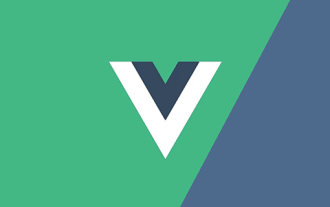 Let's talk about how Vue dynamically renders components through JSX
Dec 05, 2022 pm 06:52 PM
Let's talk about how Vue dynamically renders components through JSX
Dec 05, 2022 pm 06:52 PM
How does Vue dynamically render components through JSX? The following article will introduce to you how Vue can efficiently dynamically render components through JSX. I hope it will be helpful to you!
 Angular components and their display properties: understanding non-block default values
Mar 15, 2024 pm 04:51 PM
Angular components and their display properties: understanding non-block default values
Mar 15, 2024 pm 04:51 PM
The default display behavior for components in the Angular framework is not for block-level elements. This design choice promotes encapsulation of component styles and encourages developers to consciously define how each component is displayed. By explicitly setting the CSS property display, the display of Angular components can be fully controlled to achieve the desired layout and responsiveness.
 How to open the settings of the old version of win10 components
Dec 22, 2023 am 08:45 AM
How to open the settings of the old version of win10 components
Dec 22, 2023 am 08:45 AM
Win10 old version components need to be turned on by users themselves in the settings, because many components are usually closed by default. First we need to enter the settings. The operation is very simple. Just follow the steps below. Where are the win10 old version components? Open 1. Click Start, then click "Win System" 2. Click to enter the Control Panel 3. Then click the program below 4. Click "Enable or turn off Win functions" 5. Here you can choose what you want to open
 Vue component practice: paging component development
Nov 24, 2023 am 08:56 AM
Vue component practice: paging component development
Nov 24, 2023 am 08:56 AM
Vue component practice: Introduction to paging component development In web applications, the paging function is an essential component. A good paging component should be simple and clear in presentation, rich in functions, and easy to integrate and use. In this article, we will introduce how to use the Vue.js framework to develop a highly customizable paging component. We will explain in detail how to develop using Vue components through code examples. Technology stack Vue.js2.xJavaScript (ES6) HTML5 and CSS3 development environment
 VSCode plug-in sharing: a plug-in for real-time preview of Vue/React components
Mar 17, 2022 pm 08:07 PM
VSCode plug-in sharing: a plug-in for real-time preview of Vue/React components
Mar 17, 2022 pm 08:07 PM
When developing Vue/React components in VSCode, how to preview the components in real time? This article will share with you a plug-in for real-time preview of Vue/React components in VSCode. I hope it will be helpful to you!



