 Web Front-end
Web Front-end
 JS Tutorial
JS Tutorial
 Two very good Bootstrap Icon icon selection components_javascript skills
Two very good Bootstrap Icon icon selection components_javascript skills
Two very good Bootstrap Icon icon selection components_javascript skills
1. Bootstrap icon picker component
This component was found when searching on github. At first glance, it looks really good and is based on bootstrap style, so it is more suitable for projects using bootstrap style layout. Since it is on github, there is no doubt that this is an open source component, source code address. Okay, having said all that, let’s take a look at what it looks like.
1. Component effect preview
First initialization
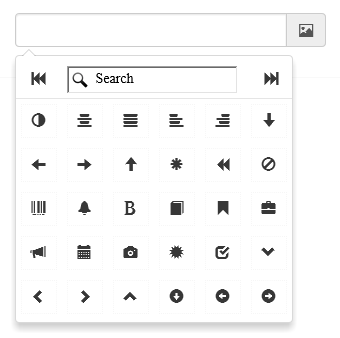
Supports "Previous Page" and "Next Page"
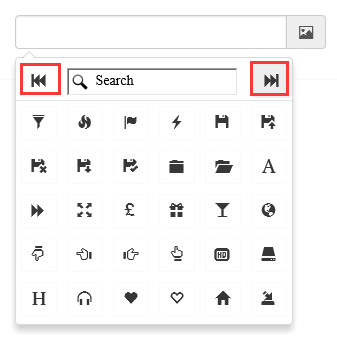
Supports the selection of custom icons
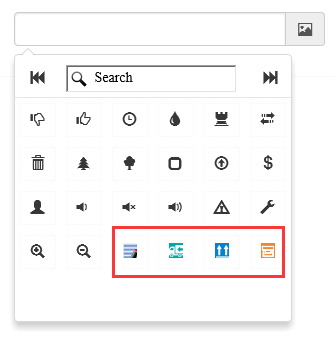
Support fuzzy search icons, for example, we search for camera
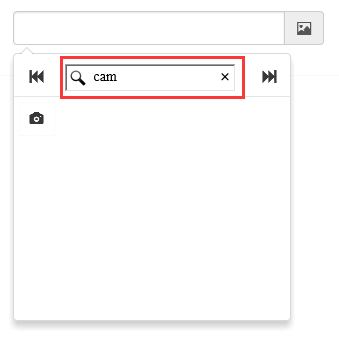
Select the icon and put the corresponding style into the text box

2. Component code example
(1) Common usage
This component is based on bootstrap and jquery. The files that need to be referenced are as follows
<link href="~/Content/bootstrap/css/bootstrap.css" rel="stylesheet" /> <link href="~/Content/Bootstrap-icon-picker-master/Bootstrap-icon-picker-master/css/icon-picker.css" rel="stylesheet" /> <script src="~/Scripts/jquery-1.9.1.js"></script> <script src="~/Content/Bootstrap-icon-picker-master/Bootstrap-icon-picker-master/js/iconPicker.js"></script>
Place an ordinary input text box on the html page
<input type="text" class="form-control" id="txt_boostrap_icon">
JS initialization
$(function () {
//bootstrap icon初始化
$("#txt_boostrap_icon").iconPicker();
});
After initialization, you can see the effect as shown above. Isn’t it very simple~~
Then we need to get the selected value, which is no different from the use of ordinary input text boxes. var bootstrap_icon = $("#txt_boostrap_icon").val();
(2) Custom icon
We see that after initialization using the above method, the number of icons is fixed at dozens. What if we need to add some of our own icons to it? Or, we need to use a background image as an icon, what should we do? Don't worry, there is always a way! Let’s take a brief look at its js source code:
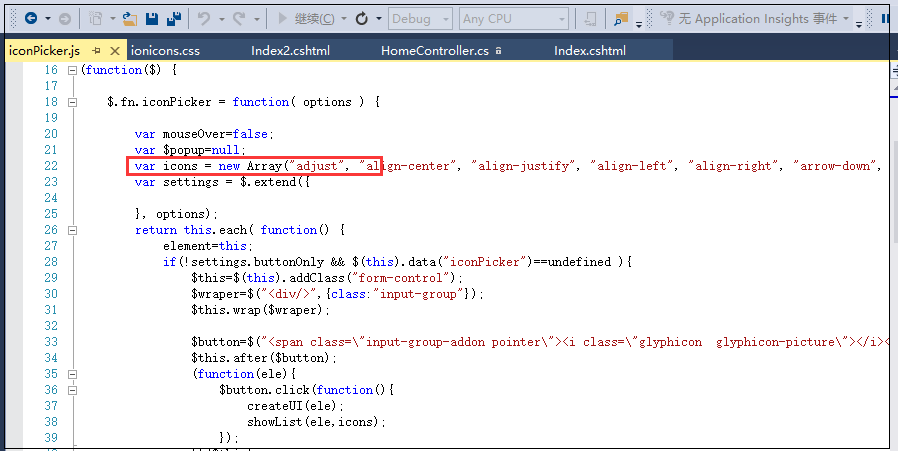
There are only more than a hundred lines of code in total, so it is not difficult to understand. Let's focus on the variable icons in the red line above. We observe that what is stored in this array is the collection of all our icons. Let's take a look at the generated html source code.
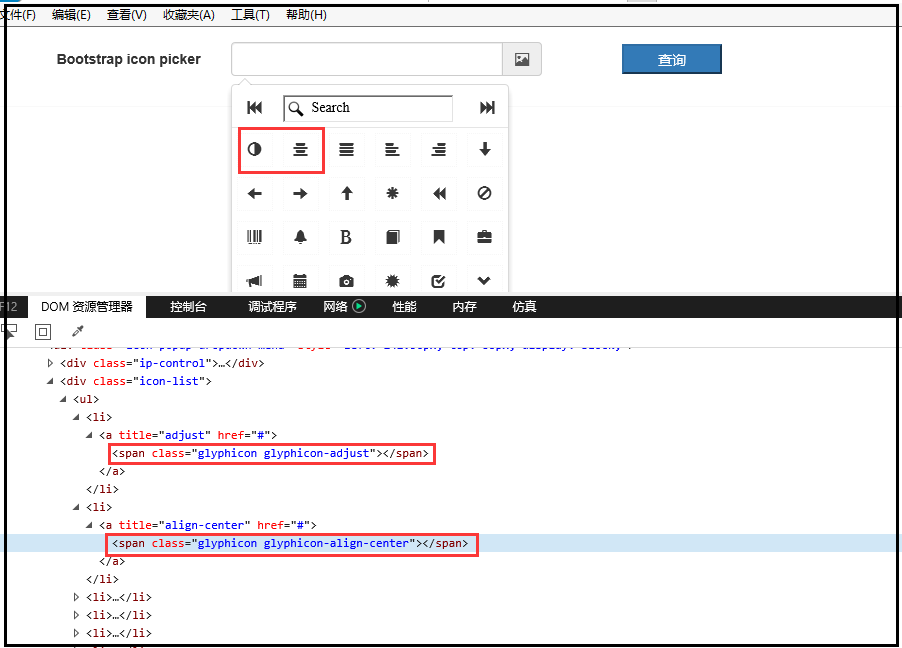
From this, we wonder if we can customize the style and name it glyphicon-such a style to customize the icon? With this idea in mind, we add two new styles in the css file
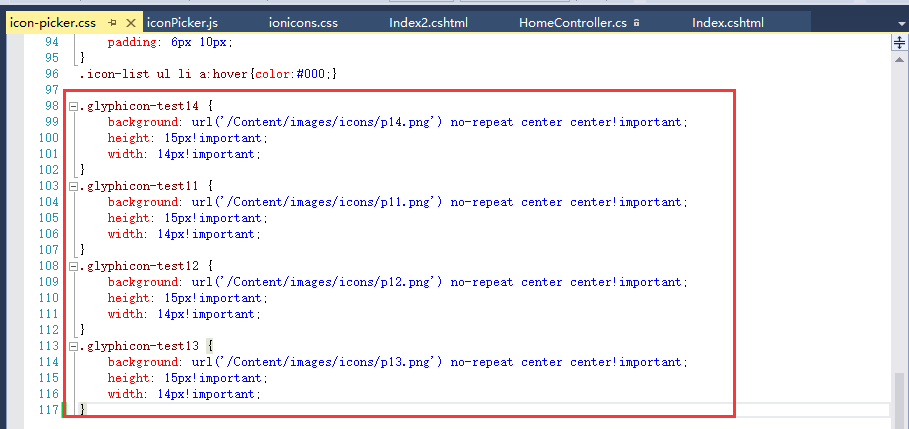
Then add four items test11, test12, test13, test14 to the icons variable
好了,大功告成。接下来就是刷新页面看效果了。
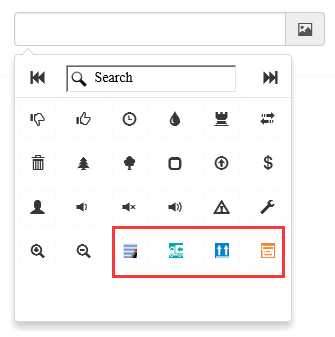
所以这个组件最大的好处就是扩展自己的图标方便,不管是用content写还是使用背景图片都可以无缝对接。杠杠的!
二、jQuery fontIconPicker组件
jquery fonticonpicker是博主是找jquery插件的时候无意中发现的,不发现不要紧,仔细研究后发现这组件真心不错,尤其是界面效果很棒。并且开源,文档全,功能丰富。
1、组件效果预览
初始化的时候有自定义了四种主题(博主更偏爱第一种bootstrap风格的)
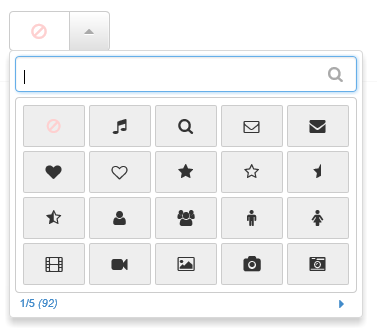

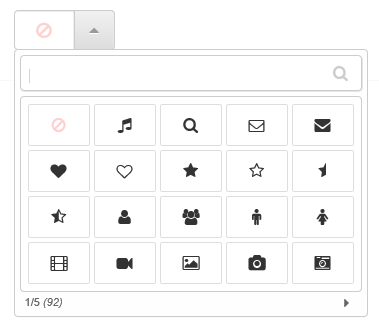
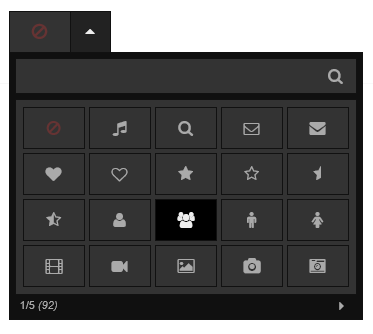
支持分页
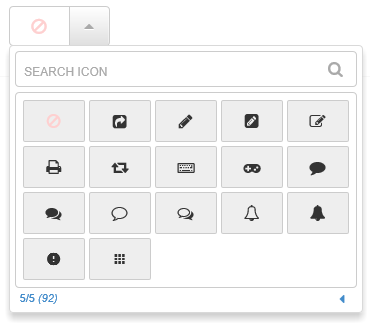
鼠标上上面效果
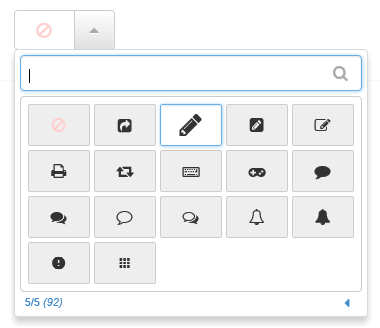
支持模糊搜索
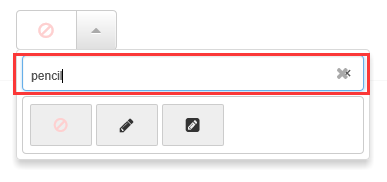
支持自定义每页显示的图标个数
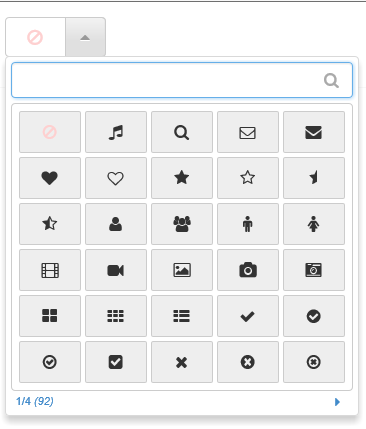
选择某个图标后的效果
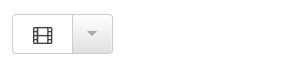
2、组件代码示例
(1)普通用法
这个组件不需要bootstrap的支持,但是需要jquery的支持,不过我们测试的需要还是将bootstrap.css给引用进来。
<script src="~/Scripts/jquery-1.9.1.js"></script> <script src="~/Content/fontIconPicker-2.0.0/jquery.fonticonpicker.js"></script> <link href="~/Content/bootstrap/css/bootstrap.css" rel="stylesheet" /> <link href="~/Content/fontIconPicker-2.0.0/css/jquery.fonticonpicker.css" rel="stylesheet" /> <link href="~/Content/fontIconPicker-2.0.0/themes/grey-theme/jquery.fonticonpicker.grey.css" rel="stylesheet" /> <link href="~/Content/fontIconPicker-2.0.0/themes/dark-grey-theme/jquery.fonticonpicker.darkgrey.css" rel="stylesheet" /> <link href="~/Content/fontIconPicker-2.0.0/themes/bootstrap-theme/jquery.fonticonpicker.bootstrap.css" rel="stylesheet" /> <link href="~/Content/fontIconPicker-2.0.0/themes/inverted-theme/jquery.fonticonpicker.inverted.css" rel="stylesheet" /> <link href="~/Content/fontIconPicker-2.0.0/fontIconPicker-2.0.0/demo/fontello-7275ca86/css/fontello.css" rel="stylesheet" />
效果炫,必然引用的文件就多了。
再来看看html准备
1)静态html
<select id="myselect" name="myselect" class="myselect">
<option value="">No icon</option>
<option>icon-user</option>
<option>icon-search</option>
<option>icon-right-dir</option>
<option>icon-star</option>
<option>icon-cancel</option>
<option>icon-help-circled</option>
<option>icon-info-circled</option>
<option>icon-eye</option>
<option>icon-tag</option>
<option>icon-bookmark</option>
<option>icon-heart</option>
<option>icon-thumbs-down-alt</option>
<option>icon-upload-cloud</option>
<option>icon-phone-squared</option>
<option>icon-cog</option>
<option>icon-wrench</option>
<option>icon-volume-down</option>
<option>icon-down-dir</option>
<option>icon-up-dir</option>
<option>icon-left-dir</option>
<option>icon-thumbs-up-alt</option>
</select>
2)如果是动态设置图标,这里只需要放一个空的select即可
<select id="myselect" name="myselect" class="myselect"></select>
JS初始化
1)静态初始化(针对select里面已经写好了option的情况)
$(function () {
//jquery icon初始化
$('#myselect').fontIconPicker(); // Load with default options
});
2)动态初始化(针对空的select标签)
$(function () {
//jquery icon初始化
$('#myselect').fontIconPicker({
theme: 'fip-bootstrap',//四种主题风格:fip-grey, fip-darkgrey, fip-bootstrap, fip-inverted
source: ["icon-music", "icon-search", "icon-mail", "icon-mail-alt", "icon-heart", "icon-heart-empty", "icon-star", "icon-star-empty", "icon-star-half", "icon-star-half-alt", "icon-user", "icon-users", "icon-male", "icon-female", "icon-video", "icon-videocam", "icon-picture", "icon-camera", "icon-camera-alt", "icon-th-large", "icon-th", "icon-th-list", "icon-ok", "icon-ok-circled", "icon-ok-circled2", "icon-ok-squared", "icon-cancel", "icon-cancel-circled", "icon-cancel-circled2", "icon-plus", "icon-plus-circled", "icon-plus-squared", "icon-plus-squared-small", "icon-minus", "icon-minus-circled", "icon-minus-squared", "icon-minus-squared-alt", "icon-minus-squared-small", "icon-help", "icon-help-circled", "icon-info-circled", "icon-info", "icon-home", "icon-link", "icon-unlink", "icon-link-ext", "icon-link-ext-alt", "icon-attach", "icon-lock", "icon-lock-open", "icon-lock-open-alt", "icon-pin", "icon-eye", "icon-eye-off", "icon-tag", "icon-tags", "icon-bookmark", "icon-bookmark-empty", "icon-flag", "icon-flag-empty", "icon-flag-checkered", "icon-thumbs-up", "icon-thumbs-down", "icon-thumbs-up-alt", "icon-thumbs-down-alt", "icon-download", "icon-upload", "icon-download-cloud", "icon-upload-cloud", "icon-reply", "icon-reply-all", "icon-forward", "icon-quote-left", "icon-quote-right", "icon-code", "icon-export", "icon-export-alt", "icon-pencil", "icon-pencil-squared", "icon-edit", "icon-print", "icon-retweet", "icon-keyboard", "icon-gamepad", "icon-comment", "icon-chat", "icon-chat-empty", "icon-bell", "icon-bell-alt", "ion-android-alert", "ion-android-apps"],
emptyIcon: true,//是否显示空
emptyIconValue: "none",//空值
iconsPerPage: 30, //每页显示图标的个数,默认20
hasSearch: true,//是否显示试试框,默认true
});
});
其实也很简单,就那么几个可以设置的参数,代码里面已经写了相应的注释,这里就不做过多讲解。
同样,获取选中的值,可以直接使用jquery的val()即可。
(2)自定义图标
看了上面bootstrap icon的自定义图标,你是否也在想,这个组件也能支持自定义就好了。呵呵,博主也是这样想得。行不行呢?我们先来试一试。
1)使用背景图片的图标尝试,结果失败
首先直接在页面上面定义一个使用背景图片的样式
<style type="text/css">
.glyphicon-test13 {
background: url('/Content/images/icons/p13.png') no-repeat center center!important;
height: 15px!important;
width: 14px!important;
}
</style>
Then put "glyphicon-test13" at the end of the array corresponding to the initialization source, and it seems you're done. Let’s refresh the interface and take a look
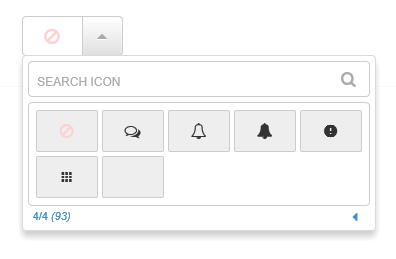
Contrary to expectations, the icon background image cannot be displayed properly. Why is this? Curiosity is here again, let’s review the elements:
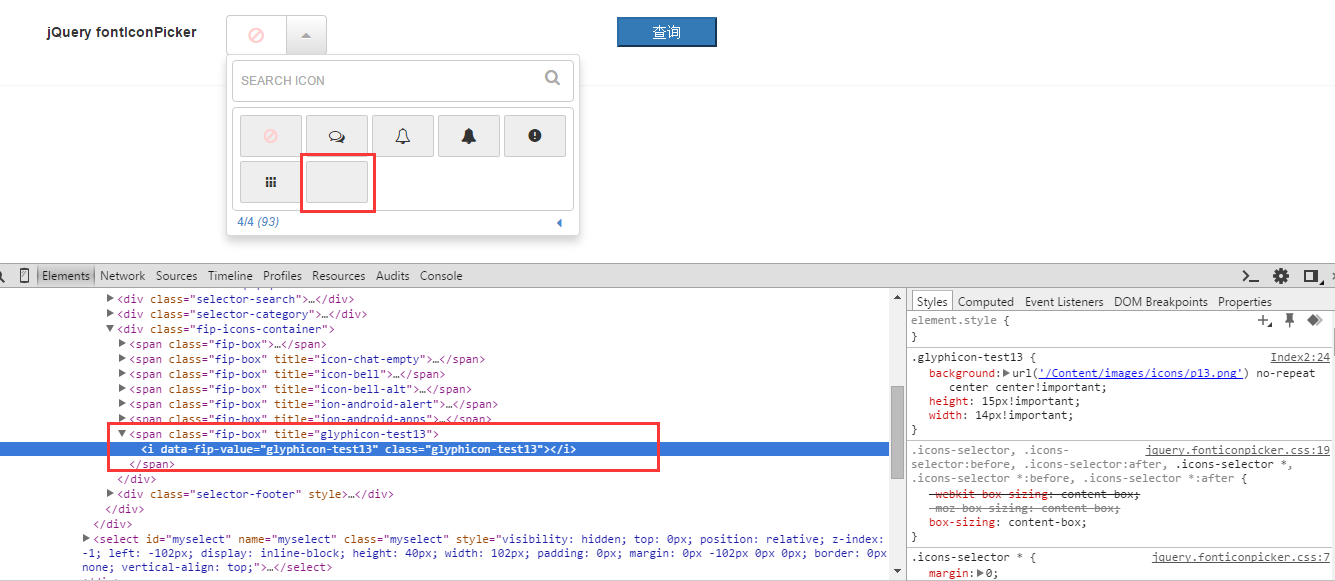
It turns out that this component generates an i tag, which is different from the span above. span can be used as a container, but can only be used as an italic tag. So this attempt failed. But you are not convinced. You said that the i tag is not a container and has no actual placeholder, right? Can we write multiple spaces into i?
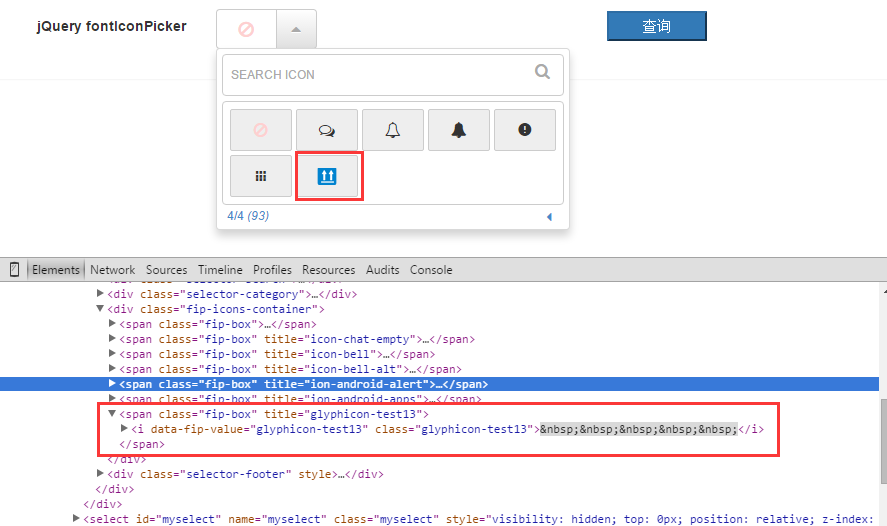
You can see that after adding spaces to the i tag, the image can indeed be displayed. It seems that the problem is perfectly solved! But, but, don't be too happy too early, it still won't work when you select it, because there is still an empty i tag in the selection. So in general, this method can be used as a reference idea. There will be time later to see if the source code can be appropriately modified to implement this function. At this stage, custom background images are not supported!
2) Try using icons written in css and the result is successful
Since customizing background images does not work, what if we customize the icon, that is, if we write the icon in this way: before{content:""}, is it okay? The answer is yes. We found a website dedicated to icons, went there to download the icon package, and referenced it to the page of our project.
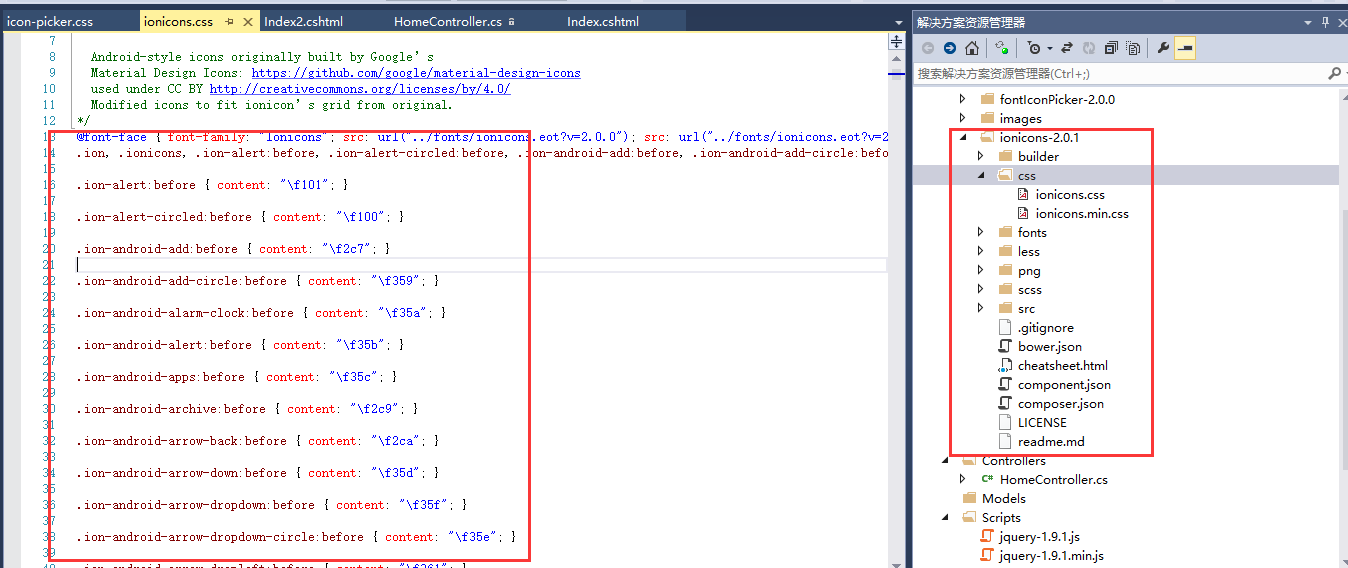
We randomly select two "ion-android-archive" and "ion-android-arrow-back" and put them at the end of the array corresponding to the initialization source. Refresh the interface
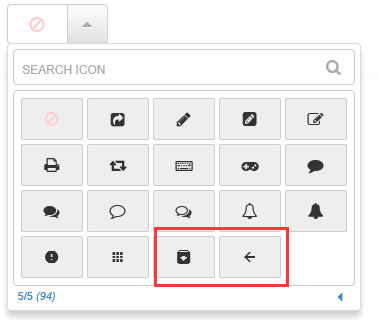
After selection
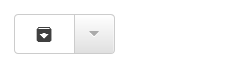
3. Comparison
The above are examples of the use of two icon selection components. By comparison, this component actually has its own pros and cons.
1. From the perspective of interface effect, the second one (jquery fontIconPicker) is better-looking than the first one (Bootstrap icon picker), with a more dazzling interface and a better user experience. This is not controversial.
2. From the perspective of lightweight components, the first type is better than the second type. Obviously, the second type references so much css, which will definitely lead to more or less failure of the component. Bloated.
3. From the perspective of convenience of use, the first one is simpler to use and easier to expand; the second API is more comprehensive, has more customizable items, and is flexible to use, but there are currently some custom background images question.
Okay, that’s it for this article. If your project happens to need to use this kind of icon selection component, you can try it out.

Hot AI Tools

Undresser.AI Undress
AI-powered app for creating realistic nude photos

AI Clothes Remover
Online AI tool for removing clothes from photos.

Undress AI Tool
Undress images for free

Clothoff.io
AI clothes remover

AI Hentai Generator
Generate AI Hentai for free.

Hot Article

Hot Tools

Notepad++7.3.1
Easy-to-use and free code editor

SublimeText3 Chinese version
Chinese version, very easy to use

Zend Studio 13.0.1
Powerful PHP integrated development environment

Dreamweaver CS6
Visual web development tools

SublimeText3 Mac version
God-level code editing software (SublimeText3)

Hot Topics
 1384
1384
 52
52
 How to get the bootstrap search bar
Apr 07, 2025 pm 03:33 PM
How to get the bootstrap search bar
Apr 07, 2025 pm 03:33 PM
How to use Bootstrap to get the value of the search bar: Determines the ID or name of the search bar. Use JavaScript to get DOM elements. Gets the value of the element. Perform the required actions.
 How to use bootstrap in vue
Apr 07, 2025 pm 11:33 PM
How to use bootstrap in vue
Apr 07, 2025 pm 11:33 PM
Using Bootstrap in Vue.js is divided into five steps: Install Bootstrap. Import Bootstrap in main.js. Use the Bootstrap component directly in the template. Optional: Custom style. Optional: Use plug-ins.
 How to write split lines on bootstrap
Apr 07, 2025 pm 03:12 PM
How to write split lines on bootstrap
Apr 07, 2025 pm 03:12 PM
There are two ways to create a Bootstrap split line: using the tag, which creates a horizontal split line. Use the CSS border property to create custom style split lines.
 How to do vertical centering of bootstrap
Apr 07, 2025 pm 03:21 PM
How to do vertical centering of bootstrap
Apr 07, 2025 pm 03:21 PM
Use Bootstrap to implement vertical centering: flexbox method: Use the d-flex, justify-content-center, and align-items-center classes to place elements in the flexbox container. align-items-center class method: For browsers that do not support flexbox, use the align-items-center class, provided that the parent element has a defined height.
 How to resize bootstrap
Apr 07, 2025 pm 03:18 PM
How to resize bootstrap
Apr 07, 2025 pm 03:18 PM
To adjust the size of elements in Bootstrap, you can use the dimension class, which includes: adjusting width: .col-, .w-, .mw-adjust height: .h-, .min-h-, .max-h-
 How to set up the framework for bootstrap
Apr 07, 2025 pm 03:27 PM
How to set up the framework for bootstrap
Apr 07, 2025 pm 03:27 PM
To set up the Bootstrap framework, you need to follow these steps: 1. Reference the Bootstrap file via CDN; 2. Download and host the file on your own server; 3. Include the Bootstrap file in HTML; 4. Compile Sass/Less as needed; 5. Import a custom file (optional). Once setup is complete, you can use Bootstrap's grid systems, components, and styles to create responsive websites and applications.
 How to insert pictures on bootstrap
Apr 07, 2025 pm 03:30 PM
How to insert pictures on bootstrap
Apr 07, 2025 pm 03:30 PM
There are several ways to insert images in Bootstrap: insert images directly, using the HTML img tag. With the Bootstrap image component, you can provide responsive images and more styles. Set the image size, use the img-fluid class to make the image adaptable. Set the border, using the img-bordered class. Set the rounded corners and use the img-rounded class. Set the shadow, use the shadow class. Resize and position the image, using CSS style. Using the background image, use the background-image CSS property.
 What to do if the Bootstrap Table uses AJAX to get data garbled
Apr 07, 2025 am 11:54 AM
What to do if the Bootstrap Table uses AJAX to get data garbled
Apr 07, 2025 am 11:54 AM
Solutions to the garbled code of Bootstrap Table when using AJAX to obtain data from the server: 1. Set the correct character encoding of the server-side code (such as UTF-8). 2. Set the request header in the AJAX request and specify the accepted character encoding (Accept-Charset). 3. Use the "unescape" converter of the Bootstrap Table to decode the escaped HTML entity into original characters.



