 Backend Development
Backend Development
 PHP Tutorial
PHP Tutorial
 How to make the WordPress editor support inline SVG code, wordpresssvg_PHP tutorial
How to make the WordPress editor support inline SVG code, wordpresssvg_PHP tutorial
How to make the WordPress editor support inline SVG code, wordpresssvg_PHP tutorial
How to make the WordPress editor support inline SVG code, wordpresssvg
The WordPress editor’s support for SVG has always been very unfriendly. First of all, it cannot upload SVG files; Automatically embed into the content so that it displays normally. At the same time, the inline SVG code is not recognized at all, and the SVG code will be automatically deleted ruthlessly.
In the previous article, I introduced how to make WordPress support uploading SVG images, which seems to partially solve this problem. Recently, during the development process, I have encountered a large number of situations where I need to use inline SVG (inline SVG) code in the WordPress visual editor.
I believe you also know that WordPress uses the TinyMCE editor, and the TinyMCE editor only supports standard HTML5 tags and does not recognize SVG codes. When I select "Visualization" and "Text" in the WordPress editor When switching between the two tabs, all SVG code is cleanly deleted.
There are many discussions on the Internet about how to make WordPress’s TinyMCE support SVG. The documentation for configuring TinyMCE extension tags was also found on the TinyMCE official website. There are mainly three configuration points: extended_valid_elements, custom_elements and valid_children. The following is a code copied from the Internet and provided by netizens to configure the WordPress editor:
add_filter('tiny_mce_before_init', 'vsl2014_filter_tiny_mce_before_init'<span>);
</span><span>function</span> vsl2014_filter_tiny_mce_before_init( <span>$options</span><span> ) {
</span><span>if</span> ( ! <span>isset</span>( <span>$options</span>['extended_valid_elements'<span>] ) ) {
</span><span>$options</span>['extended_valid_elements'] = 'svg'<span>;
} </span><span>else</span><span> {
</span><span>$options</span>['extended_valid_elements'] .= ',svg'<span>;
}
</span><span>if</span> ( ! <span>isset</span>( <span>$options</span>['valid_children'<span>] ) ) {
</span><span>$options</span>['valid_children'] = '+body[svg]'<span>;
} </span><span>else</span><span> {
</span><span>$options</span>['valid_children'] .= ',+body[svg]'<span>;
}
</span><span>if</span> ( ! <span>isset</span>( <span>$options</span>['custom_elements'<span>] ) ) {
</span><span>$options</span>['custom_elements'] = 'svg'<span>;
} </span><span>else</span><span> {
</span><span>$options</span>['custom_elements'] .= ',svg'<span>;
}
</span><span>return</span> <span>$options</span><span>;
}</span>Some netizens think that the following is enough:
<span>function</span> override_mce_options(<span>$initArray</span><span>) {
</span><span>$opts</span> = '*[*]'<span>;
</span><span>$initArray</span>['valid_elements'] = <span>$opts</span><span>;
</span><span>$initArray</span>['extended_valid_elements'] = <span>$opts</span><span>;
</span><span>return</span> <span>$initArray</span><span>;
}
add_filter(</span>'tiny_mce_before_init', 'override_mce_options');Some netizens gave the following suggestions:
None of the suggestions above seem to be successful individually, but each seems to solve part of the problem. After repeated experiments, I finally found the following method, which can successfully prevent SVG from being deleted in the TinyMCE editor of WordPress, and save it in a good format.
First add the following PHP code in function.php:
<span>/*</span><span>*
* Add to extended_valid_elements for TinyMCE
*
* @param $init assoc. array of TinyMCE options
* @return $init the changed assoc. array
</span><span>*/</span>
<span>function</span> my_change_mce_options( <span>$init</span><span> ) {
</span><span>$ext</span> = 'a[*],altglyph[*],altglyphdef[*],altglyphitem[*],animate[*],animatecolor[*],animatemotion[*],animatetransform[*],circle[*],clippath[*],color-profile[*],cursor[*],defs[*],desc[*],ellipse[*],feblend[*],fecolormatrix[*],fecomponenttransfer[*],fecomposite[*],feconvolvematrix[*],fediffuselighting[*],fedisplacementmap[*],fedistantlight[*],feflood[*],fefunca[*],fefuncb[*],fefuncg[*],fefuncr[*],fegaussianblur[*],feimage[*],femerge[*],femergenode[*],femorphology[*],feoffset[*],fepointlight[*],fespecularlighting[*],fespotlight[*],fetile[*],feturbulence[*],filter[*],font[*],font-face[*],font-face-format[*],font-face-name[*],font-face-src[*],font-face-uri[*],foreignobject[*],g[*],glyph[*],glyphref[*],hkern[*],line[*],marker[*],mask[*],metadata[*],missing-glyph[*],mpath[*],path[*],pattern[*],polygon[*],polyline[*],radialgradient[*],rect[*],script[*],set[*],stop[*],lineargradient[*],style[*],svg[*],switch[*],symbol[*],text[*],textpath[*],title[*],tref[*],tspan[*],use[*],view[*],vkern[*]'<span>;
</span><span>//</span><span> Add to extended_valid_elements if it alreay exists</span>
<span>if</span> ( <span>isset</span>( <span>$init</span>['extended_valid_elements'<span>] ) ) {
</span><span>$init</span>['extended_valid_elements'] .= ',' . <span>$ext</span><span>;
} </span><span>else</span><span> {
</span><span>$init</span>['extended_valid_elements'] = <span>$ext</span><span>;
}
</span><span>//</span><span> Super important: return $init!</span>
<span>return</span> <span>$init</span><span>;
}
add_filter(</span>'tiny_mce_before_init', 'my_change_mce_options');In the above WordPress filter, I added all SVG tag elements (as for the method of using wildcards '*[*]', I have not tried it. Interested friends can try it, and you are welcome to give it a try) Give feedback. )
Careful friends may have noticed that the SVG tag names above have all been changed to lowercase. Obviously, the official SVG specification stipulates that the case of SVG tag names is meaningful. But I have experimented and using camel case SVG tag names does not work. Maybe the HTML code doesn't care about case.
Second, in the TinyMCE editor of WordPress, wrap all SVG codes with
, so that the TinyMCE editor can maintain the original indentation format of the SVG code.Third, put something in the code, such as , or a sentence "Sorry, your browser does not support SVG":
<span><</span><span>svg</span><span>></span>
<span><</span><span>rect</span><span>></span> ... <span></</span><span>rect</span><span>></span><span>
抱歉,你的浏览器不支持SVG
</span><span></</span><span>svg</span><span>></span>After implementing the above method, I now use Wordpress’s TinyMCE editor. After embedding the SVG code, it is just like writing ordinary html code and will not be deleted or deleted. I have not conducted an in-depth study of the TinyMCE editor's processing mechanism of SVG code. The above methods only treat the symptoms but not the root cause. Maybe with the upgrade of WordPress or the upgrade of TinyMCE, these methods will become invalid.
If you have a more clever method, please share it in the comments, thank you!
Original address: http://www.manongjc.com/article/657.html
Related reading:
Let WordPress support uploading SVG images
Detailed explanation of how to use the wp_title() function in WordPress
Introduction to the usage of several animation elements in SVG

Hot AI Tools

Undresser.AI Undress
AI-powered app for creating realistic nude photos

AI Clothes Remover
Online AI tool for removing clothes from photos.

Undress AI Tool
Undress images for free

Clothoff.io
AI clothes remover

Video Face Swap
Swap faces in any video effortlessly with our completely free AI face swap tool!

Hot Article

Hot Tools

Notepad++7.3.1
Easy-to-use and free code editor

SublimeText3 Chinese version
Chinese version, very easy to use

Zend Studio 13.0.1
Powerful PHP integrated development environment

Dreamweaver CS6
Visual web development tools

SublimeText3 Mac version
God-level code editing software (SublimeText3)

Hot Topics
 Let's talk about how to use SVG to achieve image mosaic effect
Sep 01, 2022 am 11:05 AM
Let's talk about how to use SVG to achieve image mosaic effect
Sep 01, 2022 am 11:05 AM
How to use SVG to achieve image mosaic effect without using Javascript? The following article will give you a detailed understanding, I hope it will be helpful to you!
 How to convert svg to jpg format
Nov 24, 2023 am 09:50 AM
How to convert svg to jpg format
Nov 24, 2023 am 09:50 AM
svg can be converted to jpg format by using image processing software, using online conversion tools, and using the Python image processing library. Detailed introduction: 1. Image processing software includes Adobe Illustrator, Inkscape and GIMP; 2. Online conversion tools include CloudConvert, Zamzar, Online Convert, etc.; 3. Python image processing library, etc.
 An in-depth analysis of how to use svg icons in vue3+vite
Apr 28, 2022 am 10:48 AM
An in-depth analysis of how to use svg icons in vue3+vite
Apr 28, 2022 am 10:48 AM
svg images are widely used in projects. The following article will introduce how to use svg icons in vue3 + vite. I hope it will be helpful to everyone!
 Detailed explanation of using SVG to add logo to favicon
Sep 07, 2022 am 10:30 AM
Detailed explanation of using SVG to add logo to favicon
Sep 07, 2022 am 10:30 AM
How to add logo to favicon using SVG? The following article will introduce to you how to use SVG to generate favicon with logo. I hope it will be helpful to you!
 VUE3 introductory tutorial: Use Vue.js plug-in to play with SVG
Jun 16, 2023 am 09:48 AM
VUE3 introductory tutorial: Use Vue.js plug-in to play with SVG
Jun 16, 2023 am 09:48 AM
With the continuous development of modern Web front-end development, more and more technologies are widely used in actual development. Among them, Vue.js is currently one of the most popular JavaScript frameworks. It is based on the MVVM model and provides a rich API and component library, making it easier to develop responsive, reusable, and efficient web applications. The latest version of Vue.js3 has better performance and richer features than the old version, which has attracted widespread attention and research. This article will introduce to you a
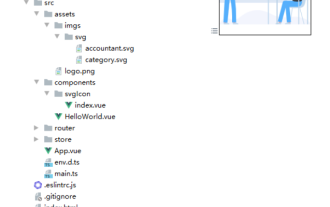 How to use svg method in vue3+vite2
May 11, 2023 pm 05:55 PM
How to use svg method in vue3+vite2
May 11, 2023 pm 05:55 PM
1. Install vite-plugin-svg-icons. You also need to install fast-glob related dependencies. Otherwise, when vite runs npmrundev, it will report the Cannotfindmodule'fast-glob' error npmifast-glob@3.x-Dnpmivite-plugin-svg. -icons@2.x-D 2. Create a new component index.vueimport{computed}from'vue';cons under src/components/svgIcon
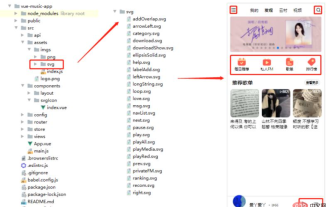 How to use svg in vue3+vue-cli4
May 11, 2023 pm 05:58 PM
How to use svg in vue3+vue-cli4
May 11, 2023 pm 05:58 PM
1. Install svg-sprite-loadernpminstallsvg-sprite-loader--save-dev 2. Create a new component under src/components/svgIcon index.vueimport{computed}from"@vue/reactivity";exportdefault{name:"baseSvgIcon", props:{iconClass:{type:String},className:{type:String},},setup
 Draw SVG files on HTML5 canvas
Sep 15, 2023 pm 03:09 PM
Draw SVG files on HTML5 canvas
Sep 15, 2023 pm 03:09 PM
To draw HTMLImageElements on a canvas element, use the drawImage() method. This method defines an Image variable using src="mySVG.svg" and uses drawImage when loading. varmyImg=newImage();myImg.onload=function(){ ctx.drawImage(myImg,0,0);}img.src="http://www.example.com/files/sample.svg";





