 Backend Development
Backend Development
 PHP Tutorial
PHP Tutorial
 Step by step to build WAMP PHP SVN development environment, wampsvn_PHP tutorial
Step by step to build WAMP PHP SVN development environment, wampsvn_PHP tutorial
Step by step to build WAMP PHP SVN development environment, wampsvn_PHP tutorial
Step by step to build the WAMP PHP SVN development environment, wampsvn
1: WAMP
This software has already been installed during the installation process Apache, MySQL, and PHP have been inherited and configured accordingly. In addition, SQLitemanager and Phpmyadmin have been added, which saves a lot of complicated configuration processes and allows us to spend more time on Program development. What's even more gratifying is that this software is also completely free. Important note: Basically, after each step of changing the configuration file, it will not take effect until the corresponding service is restarted. That is to say, if you want the modification to take effect immediately, you must restart the corresponding service after the modification is completed and saved!
First, download WAMP at the address
http://liquidtelecom.dl.sourceforge.net/project/wampserver/WampServer 2/Wampserver 2.4/Wampserver2.4-x64.exe
This is 64-bit.
1: Installation
Go to next, installation is complete, select language:
2: webpath,
Note, use the default, which is under the www folder of the installation directory. We have no special requirements and do not need to change;
3: Configuration of MySQL and PhpMyAdmin
Friends who have installed MySQL alone will definitely find a problem. When installing MySQL in the past, you need to configure a root password. However, when installing wampserver, from the beginning In the end, there is no step to configure the password. Doesn’t that mean MySQL has an empty password? The answer is yes, it is indeed an empty password. Isn't this very unsafe? That's right, so we need to change the password.
Left-click and select "phpMyAdmin", and the management page of phpMyAdmin will open. Click "User" on the upper right. What we have to do is click "Edit Permissions" on the right of each row with the user name root,
Then enter the password on the page. Note that after changing the password, all the no above will become yes.
4: apache
wampserver has integrated Apache for us, no need to change any configuration;
5: Configure PHP - Important
The configuration of PHP is relatively simple. You only need to modify some basic settings. Click on the wamp icon, -PHP- php.ini, find these three places:
short_open_tag = Off (Whether it is allowed to use the abbreviated form of the PHP code start tag ().);
memory_limit = 128M (Maximum size of memory used);
upload_max_filesize = 2M (maximum value for uploading attachments),
The first one needs to be changed to on, otherwise many PHP programs will not run. The next two items are as per everyone’s instructions. Just change the actual requirements.
Two: zend studio
zd is version 13.0.1, the download address will not be disclosed. Installation all the way, no suspense.
1: XDEBUG settings
Find XDEBUG Extension and change it to:
<span>; XDEBUG Extension zend_extension </span>= "c:/wamp/bin/php/php5.4.12/zend_ext/php_xdebug-2.2.3-5.4-vc9-x86_64.dll"<span> [xdebug] xdebug</span>.remote_enable =<span> on xdebug</span>.remote_handler=<span>dbgp xdebug</span>.remote_host=<span>localhost xdebug</span>.remote_port=9000<span> xdebug</span>.profiler_enable =<span> off xdebug</span>.profiler_enable_trigger =<span> off xdebug</span>.profiler_output_name = cachegrind.out.%t.%<span>p xdebug</span>.profiler_output_dir = "c:/wamp/tmp"
2: zendstudio side xdebug configuration
Open zendstudio, select windows->preferences->PHP->PHP Executables Add new PHP Executables
As shown below:
php servers configuration
Next select window-Preference-php Servers and click New
Then edit
Check out Debugger
3: Test
Note that the direction of the path at the red line in the above picture is not /.
Select our PHP version, 5.4, on the pop-up page, and then enter the content in the index:
<?<span>php
</span><span>echo</span> "Hello World"<span>;
</span><span>echo</span> "This spans multiple lines. The newlines will be output as well"<span>;
</span><span>echo</span> "This spans\nmultiple lines. The newlines will be\noutput as well."<span>;
</span><span>echo</span> "Escaping characters is done \"Like this\"."<span>;
</span><span>//
</span><span>$b</span> = 20<span>;
</span><span>for</span>(<span>$i</span>=0;<span>$i</span><5;<span>$i</span>++<span>){
</span><span>$b</span>+=<span>$i</span><span>;
</span><span>echo</span> <span>$b</span><span>;
</span><span>echo</span>'</br>'<span>;
}
</span><span>echo</span> <span>$b</span><span>;
</span>?>Put a breakpoint, then
Appears:
With that, we can happily develop.
Three: Import existing projects
There is a project in d:/wamp/www, which now needs to be imported into my Zend studio. The workspace of Zend studio is also the d:/wamp/www folder, so I use Local PHP Project or PHP Project from Existing Directory Everything will go wrong.
Solution:
Click "File"-"NEW"-"Other", select "General"-"Project" in the opened dialog box, and then enter the project name in the opened dialog box, and it will work normally Import the project in the workspace.
Four: SVN
Reference:
1: http://blog.csdn.net/imxiangzi/article/details/46533957
2: http://blog.csdn.net/imxiangzi/article/details/46533811

Hot AI Tools

Undresser.AI Undress
AI-powered app for creating realistic nude photos

AI Clothes Remover
Online AI tool for removing clothes from photos.

Undress AI Tool
Undress images for free

Clothoff.io
AI clothes remover

Video Face Swap
Swap faces in any video effortlessly with our completely free AI face swap tool!

Hot Article

Hot Tools

Notepad++7.3.1
Easy-to-use and free code editor

SublimeText3 Chinese version
Chinese version, very easy to use

Zend Studio 13.0.1
Powerful PHP integrated development environment

Dreamweaver CS6
Visual web development tools

SublimeText3 Mac version
God-level code editing software (SublimeText3)

Hot Topics
 1387
1387
 52
52
 How to use SVN for version control in PHP development
Jun 27, 2023 pm 01:39 PM
How to use SVN for version control in PHP development
Jun 27, 2023 pm 01:39 PM
Version control is a very common operation in PHP development, and the most commonly used tool is SVN (Subversion). It can easily manage historical versions of code and code updates during collaborative development. The following will introduce how to use SVN for version control in PHP development. 1. Install the SVN client and server. First, you need to install the SVN client and server. The SVN client can download the corresponding version from the SVN official website and install it, while the server needs to be built by yourself. The specific method can be
 Java SVN: the guardian of the code repository, ensuring code stability
Mar 09, 2024 am 09:20 AM
Java SVN: the guardian of the code repository, ensuring code stability
Mar 09, 2024 am 09:20 AM
Introduction to SVN SVN (Subversion) is a centralized version control system used to manage and maintain code bases. It allows multiple developers to collaborate on code development simultaneously and provides a complete record of historical modifications to the code. By using SVN, developers can: Ensure code stability and avoid code loss and damage. Track code modification history and easily roll back to previous versions. Collaborative development, multiple developers modify the code at the same time without conflict. Basic SVN Operations To use SVN, you need to install an SVN client, such as TortoiseSVN or SublimeMerge. Then you can follow these steps to perform basic operations: 1. Create the code base svnmkdirHttp://exampl
 Detailed explanation of how to install and set up the EclipseSVN plug-in
Jan 28, 2024 am 08:42 AM
Detailed explanation of how to install and set up the EclipseSVN plug-in
Jan 28, 2024 am 08:42 AM
Detailed explanation of how to install and set up the EclipseSVN plug-in Eclipse is a widely used integrated development environment (IDE) that supports many different plug-ins to extend its functionality. One of them is the EclipseSVN plugin, which enables developers to interact with the Subversion version control system. This article will detail how to install and set up the EclipseSVN plug-in and provide specific code examples. Step 1: Install the EclipseSVN plug-in and open Eclipse
 SVN installation on CentOS and command line installation
Feb 13, 2024 am 11:24 AM
SVN installation on CentOS and command line installation
Feb 13, 2024 am 11:24 AM
Installing SVN on CentOS is a very common operation. It is a powerful version control system that can be used to manage and track changes during software development. This article will introduce in detail how to install SVN on CentOS and provide some commonly used tools. Command line installation method. There are many ways to install SVN on CentOS. Two common installation methods will be introduced below. 1. Open the terminal and log in as the root user. 2. Run the following command to update the system package list: ```yumupdate3. Run the following command to install SVN: yuminstallsubversion4. After the installation is complete, you can verify whether SVN was successfully installed by running the following command: svn --v
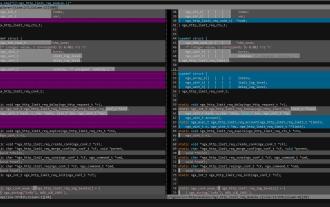 Replace svn diff with vimdiff: a tool for comparing code
Jan 09, 2024 pm 07:54 PM
Replace svn diff with vimdiff: a tool for comparing code
Jan 09, 2024 pm 07:54 PM
Under Linux, it is very difficult to directly use the svndiff command to view code modifications, so I searched for a better solution on the Internet, which is to use vimdiff as a code viewing tool for svndiff, especially for those who are accustomed to using vim. It is very convenient. When using the svndiff command to compare the modifications of a certain file, for example, if you execute the following command: $svndiff-r4420ngx_http_limit_req_module.c, the following command will actually be sent to the default diff program: -u-Lngx_http_limit_req_module.c(revision4420)-Lngx_
 What is the difference between svn and vss
Jun 21, 2022 am 11:23 AM
What is the difference between svn and vss
Jun 21, 2022 am 11:23 AM
Differences: 1. vss was developed by Microsoft and is paid, while svn is open source and free; 2. vss must have a client, while svn can use the client, command line mode, or read-only on the web page Access; 3. vss only supports windows systems, while svn supports windows and linux systems; 4. vss is a "lock-edit-unlock" mode, and svn defaults to a "modify-conflict-merge" mode; 5. The version number of vss corresponds is a single file, and the version number of svn corresponds to the entire version library.
 Essential skills for Linux developers: simply master SVN version control
Jan 26, 2024 pm 09:54 PM
Essential skills for Linux developers: simply master SVN version control
Jan 26, 2024 pm 09:54 PM
As a Linux developer, you often need to use SVN to control project versions. For excellent developers, knowing how to check SVN versions is undoubtedly one of the essential skills. Today, I would like to take this opportunity to share my experience with you, hoping to help you better master this practical skill. 1. To install the SVN command line tool, please install the SVN command line tool in the Linux environment first! Please dial the terminal and then safely enter the following command to complete the installation: ```Dear user, please execute sudoapt-getinstallsubversion to install Subversion. 2. Connect to the SVN server After the installation is complete, we need to connect to the SVN server. Enter the following command:
 Getting Started with PHP: SVN Version Management
May 20, 2023 am 08:29 AM
Getting Started with PHP: SVN Version Management
May 20, 2023 am 08:29 AM
As a commonly used server-side scripting language, PHP is widely used in the field of Web development due to its open source and cross-platform advantages. In the development of multi-person collaboration, version control is an indispensable tool. It can effectively manage the modification and update of source code and avoid conflicts caused by code out-of-synchronization among team members. As a popular version control tool, SVN is also widely used in PHP development. This article will introduce you to the basic knowledge of SVN version control in PHP development, including the installation of SVN.



