Baidu Navigation Android version problem set_PHP tutorial
Baidu Navigation Android version problem set
Software and hardware environment
- Macbook Pro MGX 72
- Android Studio 1.4
- Cool Cube 7-inch Tablet
- Baidu Navigation SDK 3.0.0
Run the Navigation Demo
First of all, follow the normal method, apply for a developer account and create Application
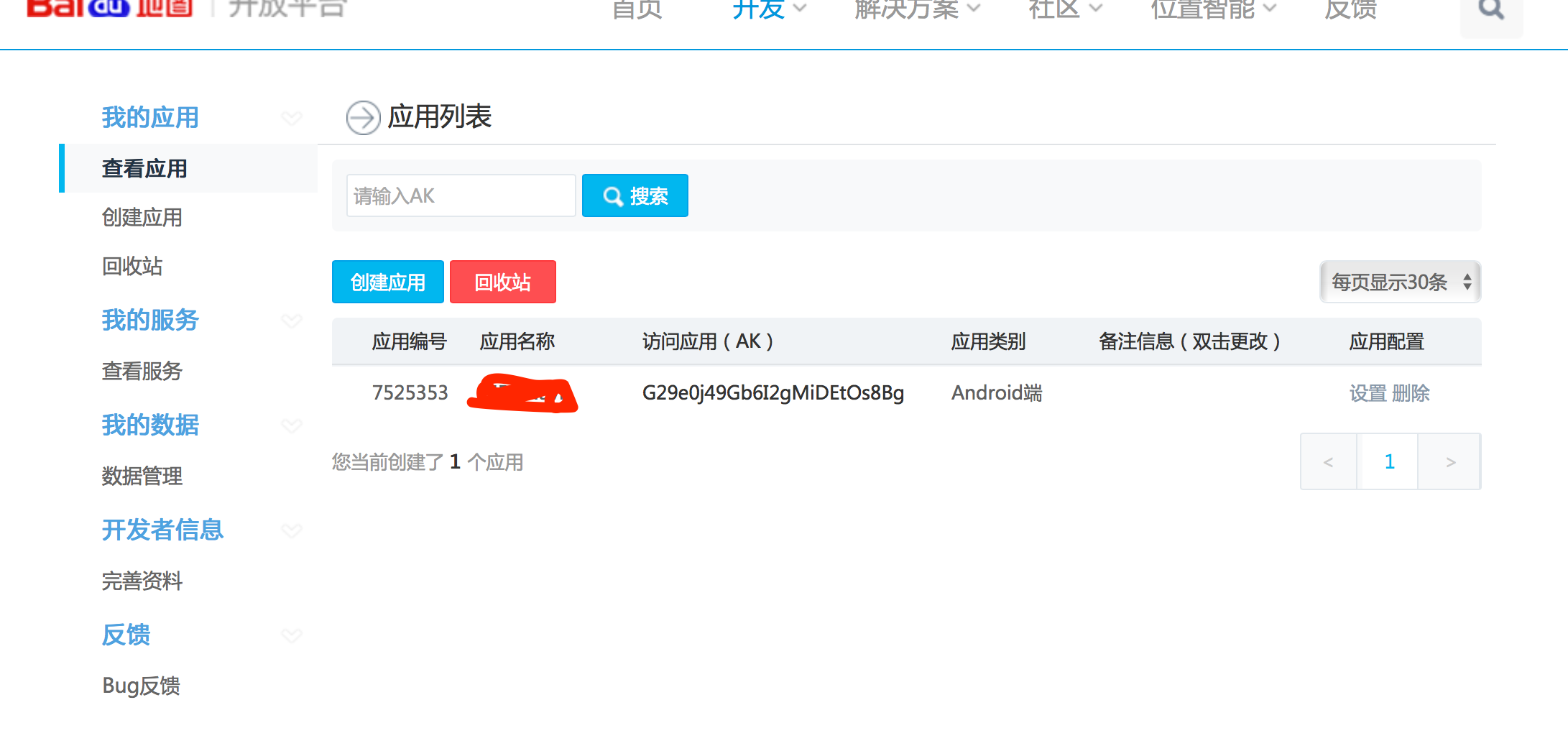 Baidu Dev Center
Baidu Dev CenterNext, download the Demo project. The address is http://lbsyun.baidu.com/sdk/download. It is best to create a new android project yourself and then add the demo to Copy the corresponding files to the project, because the package name needs to be used in the process of applying for the Key. Modify the project menu file AndroidManifest.xml file, add the applied Key, re-run the project, and the navigation interface will appear
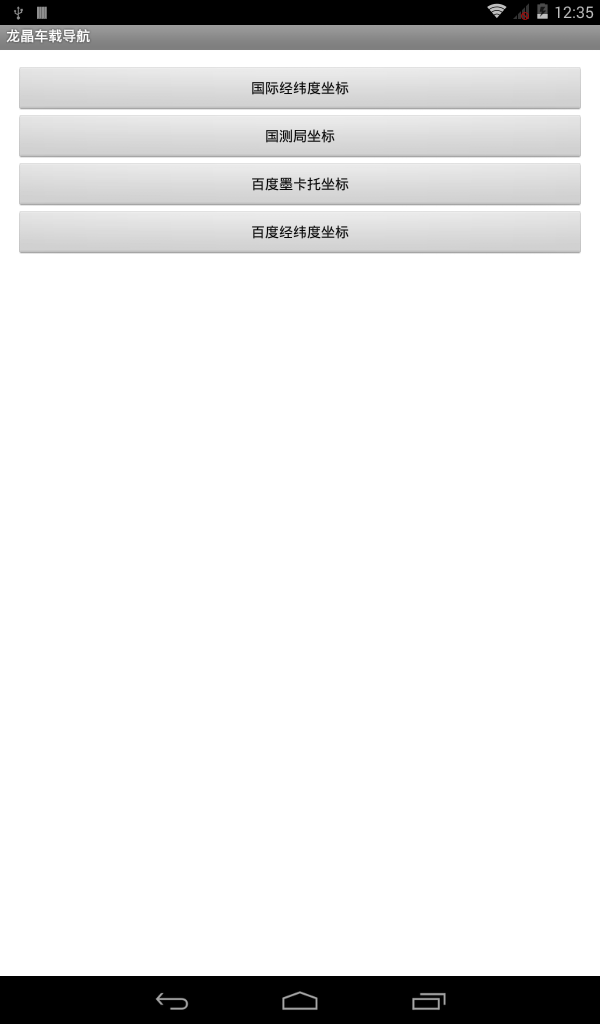 Baidu Navi Demo UI
Baidu Navi Demo UI"Route calculation failed"
From The latitude and longitude information of two locations was found on the network, (121.387211, 31.088074) and (121.523014, 31.277986). One is used as the starting point and the other is used as the end point. When the navigation function BNRoutePlanNode is called, an error of "Route calculation failed" is prompted. Later, I found that the order of the actual parameters was longitude first and latitude last. I changed the order and the navigation was successful
No voice
When I opened the demo, I found an error message in the logcat
bdTTSGetAuthorize failed!
This is because the SDK has built-in Baidu TTS voice broadcast function, which requires authorization verification of the app before it can be used. The authorization method is http://developer.baidu.com/map/index.php?title=android- navsdk/guide/voice
Offline Map
In the Demo provided in Baidu Map SDK, there is an example of offline downloading of the city map resource package. Use the default path. Take a look at BaseMapDemo.java. onCreate function
@Override public void onCreate(Bundle savedInstanceState) { super.onCreate(savedInstanceState); Intent intent = getIntent(); if (intent.hasExtra("x") && intent.hasExtra("y")) { // 当用intent参数时,设置中心点为指定点 Bundle b = intent.getExtras(); LatLng p = new LatLng(b.getDouble("y"), b.getDouble("x")); mMapView = new MapView(this, new BaiduMapOptions().mapStatus(new MapStatus.Builder() .target(p).build())); } else { mMapView = new MapView(this, new BaiduMapOptions()); } setContentView(mMapView); mBaiduMap = mMapView.getMap(); } When the current activity does not pass a value (the key values are x and y, corresponding to the longitude and latitude information), the map of Beijing will be displayed by default. After knowing this, you can change the default map display by passing a value, as in the following example
Bundle bundle = new Bundle();bundle.putDouble("y",31.088074);bundle.putDouble("x",121.387211);intent.putExtras(bundle);startActivity(intent);
Hot AI Tools

Undresser.AI Undress
AI-powered app for creating realistic nude photos

AI Clothes Remover
Online AI tool for removing clothes from photos.

Undress AI Tool
Undress images for free

Clothoff.io
AI clothes remover

Video Face Swap
Swap faces in any video effortlessly with our completely free AI face swap tool!

Hot Article

Hot Tools

Notepad++7.3.1
Easy-to-use and free code editor

SublimeText3 Chinese version
Chinese version, very easy to use

Zend Studio 13.0.1
Powerful PHP integrated development environment

Dreamweaver CS6
Visual web development tools

SublimeText3 Mac version
God-level code editing software (SublimeText3)

Hot Topics
 1386
1386
 52
52
 New report delivers damning assessment of rumoured Samsung Galaxy S25, Galaxy S25 Plus and Galaxy S25 Ultra camera upgrades
Sep 12, 2024 pm 12:23 PM
New report delivers damning assessment of rumoured Samsung Galaxy S25, Galaxy S25 Plus and Galaxy S25 Ultra camera upgrades
Sep 12, 2024 pm 12:23 PM
In recent days, Ice Universe has been steadily revealing details about the Galaxy S25 Ultra, which is widely believed to be Samsung's next flagship smartphone. Among other things, the leaker claimed that Samsung only plans to bring one camera upgrade
 Samsung Galaxy S25 Ultra leaks in first render images with rumoured design changes revealed
Sep 11, 2024 am 06:37 AM
Samsung Galaxy S25 Ultra leaks in first render images with rumoured design changes revealed
Sep 11, 2024 am 06:37 AM
OnLeaks has now partnered with Android Headlines to provide a first look at the Galaxy S25 Ultra, a few days after a failed attempt to generate upwards of $4,000 from his X (formerly Twitter) followers. For context, the render images embedded below h
 IFA 2024 | TCL\'s NXTPAPER 14 won\'t match the Galaxy Tab S10 Ultra in performance, but it nearly matches it in size
Sep 07, 2024 am 06:35 AM
IFA 2024 | TCL\'s NXTPAPER 14 won\'t match the Galaxy Tab S10 Ultra in performance, but it nearly matches it in size
Sep 07, 2024 am 06:35 AM
Alongside announcing two new smartphones, TCL has also announced a new Android tablet called the NXTPAPER 14, and its massive screen size is one of its selling points. The NXTPAPER 14 features version 3.0 of TCL's signature brand of matte LCD panels
 Vivo Y300 Pro packs 6,500 mAh battery in a slim 7.69 mm body
Sep 07, 2024 am 06:39 AM
Vivo Y300 Pro packs 6,500 mAh battery in a slim 7.69 mm body
Sep 07, 2024 am 06:39 AM
The Vivo Y300 Pro just got fully revealed, and it's one of the slimmest mid-range Android phones with a large battery. To be exact, the smartphone is only 7.69 mm thick but features a 6,500 mAh battery. This is the same capacity as the recently launc
 Samsung Galaxy S24 FE billed to launch for less than expected in four colours and two memory options
Sep 12, 2024 pm 09:21 PM
Samsung Galaxy S24 FE billed to launch for less than expected in four colours and two memory options
Sep 12, 2024 pm 09:21 PM
Samsung has not offered any hints yet about when it will update its Fan Edition (FE) smartphone series. As it stands, the Galaxy S23 FE remains the company's most recent edition, having been presented at the start of October 2023. However, plenty of
 New report delivers damning assessment of rumoured Samsung Galaxy S25, Galaxy S25 Plus and Galaxy S25 Ultra camera upgrades
Sep 12, 2024 pm 12:22 PM
New report delivers damning assessment of rumoured Samsung Galaxy S25, Galaxy S25 Plus and Galaxy S25 Ultra camera upgrades
Sep 12, 2024 pm 12:22 PM
In recent days, Ice Universe has been steadily revealing details about the Galaxy S25 Ultra, which is widely believed to be Samsung's next flagship smartphone. Among other things, the leaker claimed that Samsung only plans to bring one camera upgrade
 Xiaomi Redmi Note 14 Pro Plus arrives as first Qualcomm Snapdragon 7s Gen 3 smartphone with Light Hunter 800 camera
Sep 27, 2024 am 06:23 AM
Xiaomi Redmi Note 14 Pro Plus arrives as first Qualcomm Snapdragon 7s Gen 3 smartphone with Light Hunter 800 camera
Sep 27, 2024 am 06:23 AM
The Redmi Note 14 Pro Plus is now official as a direct successor to last year'sRedmi Note 13 Pro Plus(curr. $375 on Amazon). As expected, the Redmi Note 14 Pro Plus heads up the Redmi Note 14 series alongside theRedmi Note 14and Redmi Note 14 Pro. Li
 iQOO Z9 Turbo Plus: Reservations begin for the potentially beefed-up series flagship
Sep 10, 2024 am 06:45 AM
iQOO Z9 Turbo Plus: Reservations begin for the potentially beefed-up series flagship
Sep 10, 2024 am 06:45 AM
OnePlus'sister brand iQOO has a 2023-4 product cycle that might be nearlyover; nevertheless, the brand has declared that it is not done with itsZ9series just yet. Its final, and possibly highest-end,Turbo+variant has just beenannouncedas predicted. T




