 Backend Development
Backend Development
 PHP Tutorial
PHP Tutorial
 If you don't ask for a deep understanding of everything, you will be blind when something happens - PHP development Apache server configuration memo, don't ask for a deep understanding of apache_PHP tutorial
If you don't ask for a deep understanding of everything, you will be blind when something happens - PHP development Apache server configuration memo, don't ask for a deep understanding of apache_PHP tutorial
If you don't ask for a deep understanding of everything, you will be blind when something happens - PHP development Apache server configuration memo, don't ask for a deep understanding of apache_PHP tutorial
If you don’t ask for a thorough understanding of everything, you will be blinded when something happens - PHP develops the Apache server configuration memorandum.
I made a PHP applet yesterday and wanted to run it locally to test it, but my work computer didn’t have an installation environment, so I downloaded a wamp and everything went smoothly, including Apache, Mysql, and PHP. Start the wamp service, enter "http://localhost" in the browser, the access is normal, and the wamp homepage pops up. Therefore, I want to configure my own CrashServer website into Apache and test it by accessing it locally through a virtual domain name. As a result, I encountered a lot of problems. After researching on Google today, I finally found that both Ren and Du are connected.
1. First of all, Apache’s configuration files are httpd.conf and httpd-vhosts.conf. Let’s first look at the default configuration of httpd.conf after wamp is installed.
# Virtual hosts
#Include conf/extra/httpd-vhosts.conf<span>DocumentRoot "d:/wamp/www/"
</span><span><</span><span>Directory </span><span>/></span><span>
AllowOverride none
Require all denied
</span><span></</span><span>Directory</span><span>></span>
<span><</span><span>Directory </span><span>"d:/wamp/www/"</span><span>></span><span>
Options Indexes FollowSymLinks
AllowOverride all
Require local
</span><span></</span><span>Directory</span><span>><br /></span>
To access the website through a virtual domain name, you need to configure httpd-vhosts.conf. Then you need to start httpd-vhosts.conf, because it is closed by default, so remove the # in front of #Include conf/extra/httpd-vhosts.conf in the configuration file. So httpd-vhosts.conf is enabled, then we edit the httpd-vhosts.conf file.
<span> </span>
In this file, add the configuration for my CrashServer website above:
First of all, my CrashServer is placed under wamp/www, which is the default website directory of wamp. Secondly, I want to use crash.com to access the CrashServer when testing locally, so the configuration is as above.
<span>NameVirtualHost *:80</span>
<span><</span><span>VirtualHost </span><span>*:80</span><span>></span><span>
DocumentRoot "D:/wamp/www/CrashServer"
ServerName crash.com
</span><span></</span><span>VirtualHost</span><span>></span>At this point, the configuration is completed, so I restarted Apache, entered crash.com to access, and the result was normal access. However, when accessing with localhost, the homepage of wamp originally appeared, but now CrashServer is displayed, so we need to add 127.0.0.1 localhost to hosts, and add the site configuration of localhost to httpd-vhosts.conf. Now This is what it looks like:
OK, this is basically the end. The website is configured and it looks very, very simple. But this is not the case for me. I encountered the following problem yesterday.
<span>NameVirtualHost *:80
</span><span><</span><span>VirtualHost </span><span>*:80</span><span>></span><span>
DocumentRoot "D:/wamp/www"
ServerName localhost
</span><span></</span><span>VirtualHost</span><span>></span>
<span><</span><span>VirtualHost </span><span>*:80</span><span>></span><span>
DocumentRoot "D:/wamp/www/CrashServer"
ServerName crash.com
</span><span></</span><span>VirtualHost</span><span>></span>
This is correct, the path is correct and the virtual domain name is correct, but when accessing, it prompts 403 Forbidden, no permission. So Google, oh, realized that it was necessary to add permissions to the CrashServer directory, so it modified the configuration as follows:
<span><</span><span>VirtualHost </span><span>*:80</span><span>></span><span>
DocumentRoot "E:/360Downloads/CrashServer"
ServerName crash.com
</span><span></</span><span>VirtualHost</span><span>></span>Restart Apache and access is normal. First of all, the new Directory can be added in httpd.conf or httpd-vhosts.conf. I think it is better to add it in the latter. The configuration content is clearer and the project directory permissions follow the project. Site configuration. In the newly added Directory above, we have added permissions to the CrashServer directory under 360Downloads and allowed access, so we no longer prompt 403 Forbidden.
<span><</span><span>VirtualHost </span><span>*:80</span><span>></span><span>
DocumentRoot "E:/360Downloads/CrashServer"
ServerName crash.com
</span><span><</span><span>Directory </span><span>E:/360Downloads/CrashServer</span><span>></span><span>
Order Allow,Deny
Allow from All
Require all granted
</span><span></</span><span>Directory</span><span>></span>
<span></</span><span>VirtualHost</span><span>></span>
These three items are indispensable. This is configured to allow external computers to access the server site.
<span>Order Allow,Deny Allow from All Require all granted</span>
Among them, Require local is not available from Google, but as you can see from the name, it only allows local access, so it was changed to Require all granted, which allows all requested access, and the mobile phone can access it.
<span><</span><span>Directory </span><span>"d:/wamp/www/"</span><span>></span><span>
Options Indexes FollowSymLinks
AllowOverride all
Require local
</span><span></</span><span>Directory</span><span>></span>Here, there is a configuration blog post written by a foreigner, which is very good, https://www.kristengrote.com/blog/articles/how-to-set-up-virtual-hosts-using-wamp#wamp-step- 7, but the only thing is that in his Step 7, add permissions to the project directory:
However, Require all granted was missing, which resulted in 403 Forbidden in the end, which made me very depressed.
<span><</span><span>Directory </span><span>C:/Users/Kristen/Documents/Projects</span><span>></span><span>
Order Deny,Allow
Allow from all
</span><span></</span><span>Directory</span><span>></span>
At this point, configuring the PHP site under Apache is complete. 

Hot AI Tools

Undresser.AI Undress
AI-powered app for creating realistic nude photos

AI Clothes Remover
Online AI tool for removing clothes from photos.

Undress AI Tool
Undress images for free

Clothoff.io
AI clothes remover

AI Hentai Generator
Generate AI Hentai for free.

Hot Article

Hot Tools

Notepad++7.3.1
Easy-to-use and free code editor

SublimeText3 Chinese version
Chinese version, very easy to use

Zend Studio 13.0.1
Powerful PHP integrated development environment

Dreamweaver CS6
Visual web development tools

SublimeText3 Mac version
God-level code editing software (SublimeText3)

Hot Topics
 1378
1378
 52
52
 PHP's Current Status: A Look at Web Development Trends
Apr 13, 2025 am 12:20 AM
PHP's Current Status: A Look at Web Development Trends
Apr 13, 2025 am 12:20 AM
PHP remains important in modern web development, especially in content management and e-commerce platforms. 1) PHP has a rich ecosystem and strong framework support, such as Laravel and Symfony. 2) Performance optimization can be achieved through OPcache and Nginx. 3) PHP8.0 introduces JIT compiler to improve performance. 4) Cloud-native applications are deployed through Docker and Kubernetes to improve flexibility and scalability.
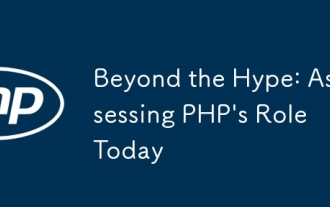 Beyond the Hype: Assessing PHP's Role Today
Apr 12, 2025 am 12:17 AM
Beyond the Hype: Assessing PHP's Role Today
Apr 12, 2025 am 12:17 AM
PHP remains a powerful and widely used tool in modern programming, especially in the field of web development. 1) PHP is easy to use and seamlessly integrated with databases, and is the first choice for many developers. 2) It supports dynamic content generation and object-oriented programming, suitable for quickly creating and maintaining websites. 3) PHP's performance can be improved by caching and optimizing database queries, and its extensive community and rich ecosystem make it still important in today's technology stack.
 PHP: A Key Language for Web Development
Apr 13, 2025 am 12:08 AM
PHP: A Key Language for Web Development
Apr 13, 2025 am 12:08 AM
PHP is a scripting language widely used on the server side, especially suitable for web development. 1.PHP can embed HTML, process HTTP requests and responses, and supports a variety of databases. 2.PHP is used to generate dynamic web content, process form data, access databases, etc., with strong community support and open source resources. 3. PHP is an interpreted language, and the execution process includes lexical analysis, grammatical analysis, compilation and execution. 4.PHP can be combined with MySQL for advanced applications such as user registration systems. 5. When debugging PHP, you can use functions such as error_reporting() and var_dump(). 6. Optimize PHP code to use caching mechanisms, optimize database queries and use built-in functions. 7
 PHP vs. Python: Core Features and Functionality
Apr 13, 2025 am 12:16 AM
PHP vs. Python: Core Features and Functionality
Apr 13, 2025 am 12:16 AM
PHP and Python each have their own advantages and are suitable for different scenarios. 1.PHP is suitable for web development and provides built-in web servers and rich function libraries. 2. Python is suitable for data science and machine learning, with concise syntax and a powerful standard library. When choosing, it should be decided based on project requirements.
 PHP vs. Other Languages: A Comparison
Apr 13, 2025 am 12:19 AM
PHP vs. Other Languages: A Comparison
Apr 13, 2025 am 12:19 AM
PHP is suitable for web development, especially in rapid development and processing dynamic content, but is not good at data science and enterprise-level applications. Compared with Python, PHP has more advantages in web development, but is not as good as Python in the field of data science; compared with Java, PHP performs worse in enterprise-level applications, but is more flexible in web development; compared with JavaScript, PHP is more concise in back-end development, but is not as good as JavaScript in front-end development.
 How to use Debian Apache logs to improve website performance
Apr 12, 2025 pm 11:36 PM
How to use Debian Apache logs to improve website performance
Apr 12, 2025 pm 11:36 PM
This article will explain how to improve website performance by analyzing Apache logs under the Debian system. 1. Log Analysis Basics Apache log records the detailed information of all HTTP requests, including IP address, timestamp, request URL, HTTP method and response code. In Debian systems, these logs are usually located in the /var/log/apache2/access.log and /var/log/apache2/error.log directories. Understanding the log structure is the first step in effective analysis. 2. Log analysis tool You can use a variety of tools to analyze Apache logs: Command line tools: grep, awk, sed and other command line tools.
 How to check Debian OpenSSL configuration
Apr 12, 2025 pm 11:57 PM
How to check Debian OpenSSL configuration
Apr 12, 2025 pm 11:57 PM
This article introduces several methods to check the OpenSSL configuration of the Debian system to help you quickly grasp the security status of the system. 1. Confirm the OpenSSL version First, verify whether OpenSSL has been installed and version information. Enter the following command in the terminal: If opensslversion is not installed, the system will prompt an error. 2. View the configuration file. The main configuration file of OpenSSL is usually located in /etc/ssl/openssl.cnf. You can use a text editor (such as nano) to view: sudonano/etc/ssl/openssl.cnf This file contains important configuration information such as key, certificate path, and encryption algorithm. 3. Utilize OPE
 Laravel (PHP) vs. Python: Development Environments and Ecosystems
Apr 12, 2025 am 12:10 AM
Laravel (PHP) vs. Python: Development Environments and Ecosystems
Apr 12, 2025 am 12:10 AM
The comparison between Laravel and Python in the development environment and ecosystem is as follows: 1. The development environment of Laravel is simple, only PHP and Composer are required. It provides a rich range of extension packages such as LaravelForge, but the extension package maintenance may not be timely. 2. The development environment of Python is also simple, only Python and pip are required. The ecosystem is huge and covers multiple fields, but version and dependency management may be complex.



