jQuery EasyUi practical tutorial layout_jquery
jQuery EasyUI Layout is a layout framework based on jQuery. I used Jquery EasyUi for the first time today. I simply made a layout page and it felt good. I want to share it with you, but I don’t know how the browser compatibility of Jquery EasyUi is.
The final rendering is as follows:
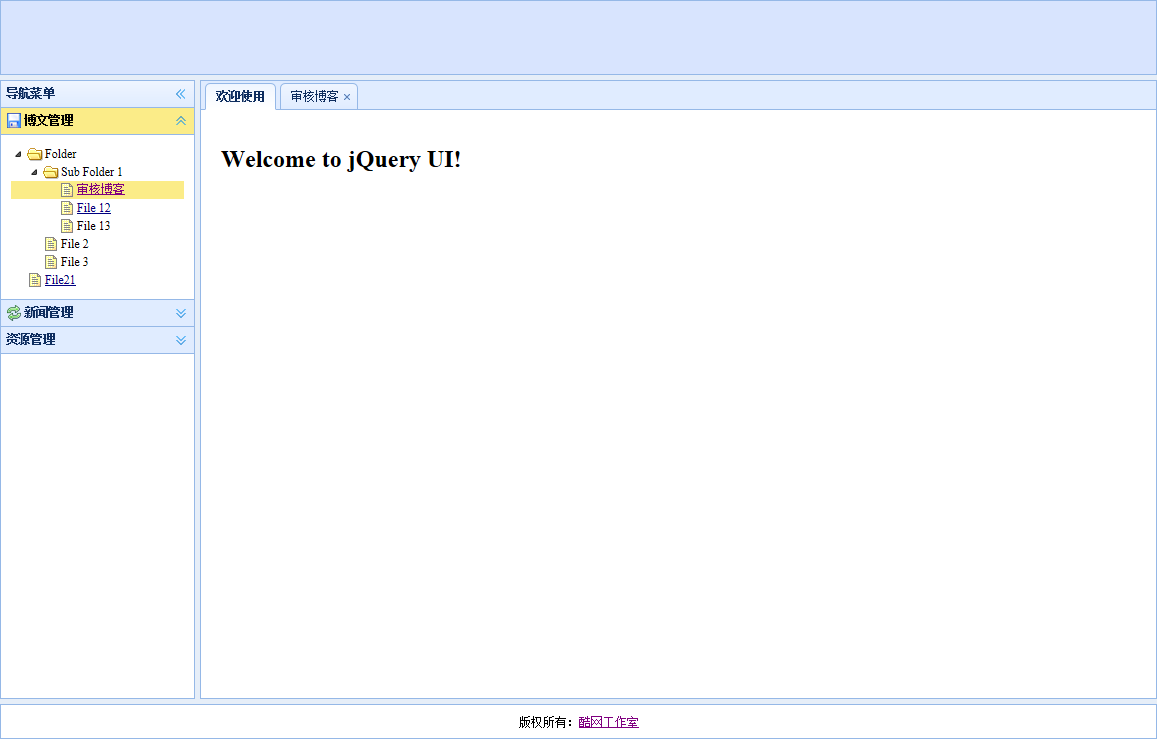
Before using Jquery EasyUi to develop, you must first quote the Js and Css files of Jquery EasyUi. The quotation is as follows:
<script src="../jquery.min.js" type="text/javascript"></script> <script src="../jquery.easyui.min.js" type="text/javascript"></script> <link href="../themes/default/easyui.css" rel="stylesheet" type="text/css" /> <link href="../themes/icon.css" rel="stylesheet" type="text/css" />
OK, let’s start our layout.
1. Use the layout panel for overall layout and paste the code directly:
LayOut <script src="../jquery.min.js" type="text/javascript"></script> <script src="../jquery.easyui.min.js" type="text/javascript"></script> <link href="../themes/default/easyui.css" rel="stylesheet" type="text/css" /> <link href="../themes/icon.css" rel="stylesheet" type="text/css" />
The effect of the above code is as follows (complete the first partial step):
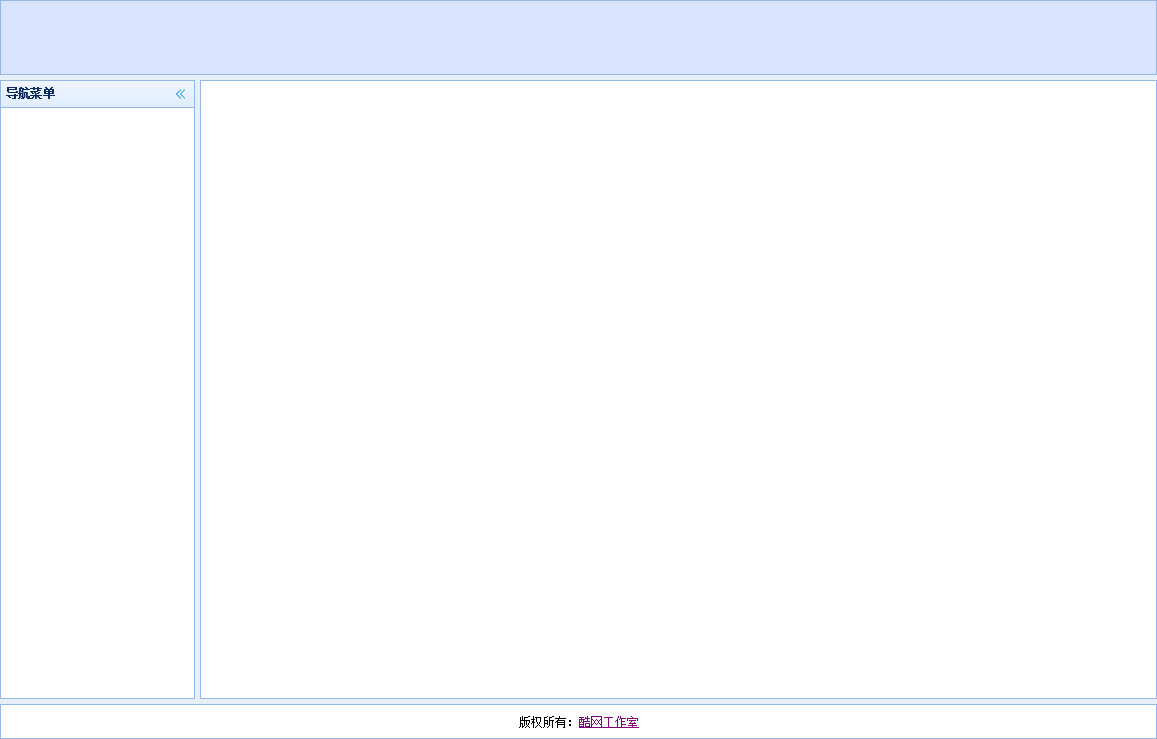
2. Add left menu
The left menu uses a combination of jquery easyui's scalable panel control and tree control. Just put the scalable panel control and tree control directly into the west domain, and write a click event. The code is as follows:
Page code:
<div region="west" split="true" title="导航菜单" style="width: 200px;"> <div id="aa" class="easyui-accordion" style="position: absolute; top: 27px; left: 0px; right: 0px; bottom: 0px;"> <div title="博文管理" iconcls="icon-save" style="overflow: auto; padding: 10px;"> <ul class="easyui-tree"> <li> <span>Folder</span> <ul> <li> <span>Sub Folder 1</span> <ul> <li> <span><a target="mainFrame" href="http://www.baidu.com">审核博客</a></span> </li> <li> <span><a href="#">File 12</a></span> </li> <li> <span>File 13</span> </li> </ul> </li> <li> <span>File 2</span> </li> <li> <span>File 3</span> </li> </ul> </li> <li> <span><a href="#">File21</a></span> </li> </ul> </div> <div title="新闻管理" iconcls="icon-reload" selected="true" style="padding: 10px;"> content2 </div> <div title="资源管理"> content3 </div> </div> </div>
Js click event code:
<script language="JavaScript">
$(document).ready(function () {
$('.easyui-accordion li a').click(function () {
var tabTitle = $(this).text();
var url = $(this).attr("href");
addTab(tabTitle, url);
$('.easyui-accordion li div').removeClass("selected");
$(this).parent().addClass("selected");
}).hover(function () {
$(this).parent().addClass("hover");
}, function () {
$(this).parent().removeClass("hover");
});
function addTab(subtitle, url) {
if (!$('#tabs').tabs('exists', subtitle)) {
$('#tabs').tabs('add', {
title: subtitle,
content: createFrame(url),
closable: true,
width: $('#mainPanle').width() - 10,
height: $('#mainPanle').height() - 26
});
} else {
$('#tabs').tabs('select', subtitle);
}
tabClose();
}
function createFrame(url) {
var s = '<iframe name="mainFrame" scrolling="auto" frameborder="0" src="' + url + '" style="width:100%;height:100%;"></iframe>';
return s;
}
function tabClose() {
/*双击关闭TAB选项卡*/
$(".tabs-inner").dblclick(function () {
var subtitle = $(this).children("span").text();
$('#tabs').tabs('close', subtitle);
})
$(".tabs-inner").bind('contextmenu', function (e) {
$('#mm').menu('show', {
left: e.pageX,
top: e.pageY,
});
var subtitle = $(this).children("span").text();
$('#mm').data("currtab", subtitle);
return false;
});
}
//绑定右键菜单事件
function tabCloseEven() {
//关闭当前
$('#mm-tabclose').click(function () {
var currtab_title = $('#mm').data("currtab");
$('#tabs').tabs('close', currtab_title);
})
//全部关闭
$('#mm-tabcloseall').click(function () {
$('.tabs-inner span').each(function (i, n) {
var t = $(n).text();
$('#tabs').tabs('close', t);
});
});
//关闭除当前之外的TAB
$('#mm-tabcloseother').click(function () {
var currtab_title = $('#mm').data("currtab");
$('.tabs-inner span').each(function (i, n) {
var t = $(n).text();
if (t != currtab_title)
$('#tabs').tabs('close', t);
});
});
//关闭当前右侧的TAB
$('#mm-tabcloseright').click(function () {
var nextall = $('.tabs-selected').nextAll();
if (nextall.length == 0) {
//msgShow('系统提示','后边没有啦~~','error');
alert('后边没有啦~~');
return false;
}
nextall.each(function (i, n) {
var t = $('a:eq(0) span', $(n)).text();
$('#tabs').tabs('close', t);
});
return false;
});
//关闭当前左侧的TAB
$('#mm-tabcloseleft').click(function () {
var prevall = $('.tabs-selected').prevAll();
if (prevall.length == 0) {
alert('到头了,前边没有啦~~');
return false;
}
prevall.each(function (i, n) {
var t = $('a:eq(0) span', $(n)).text();
$('#tabs').tabs('close', t);
});
return false;
});
//退出
$("#mm-exit").click(function () {
$('#mm').menu('hide');
})
}
});Rendering of the above code:
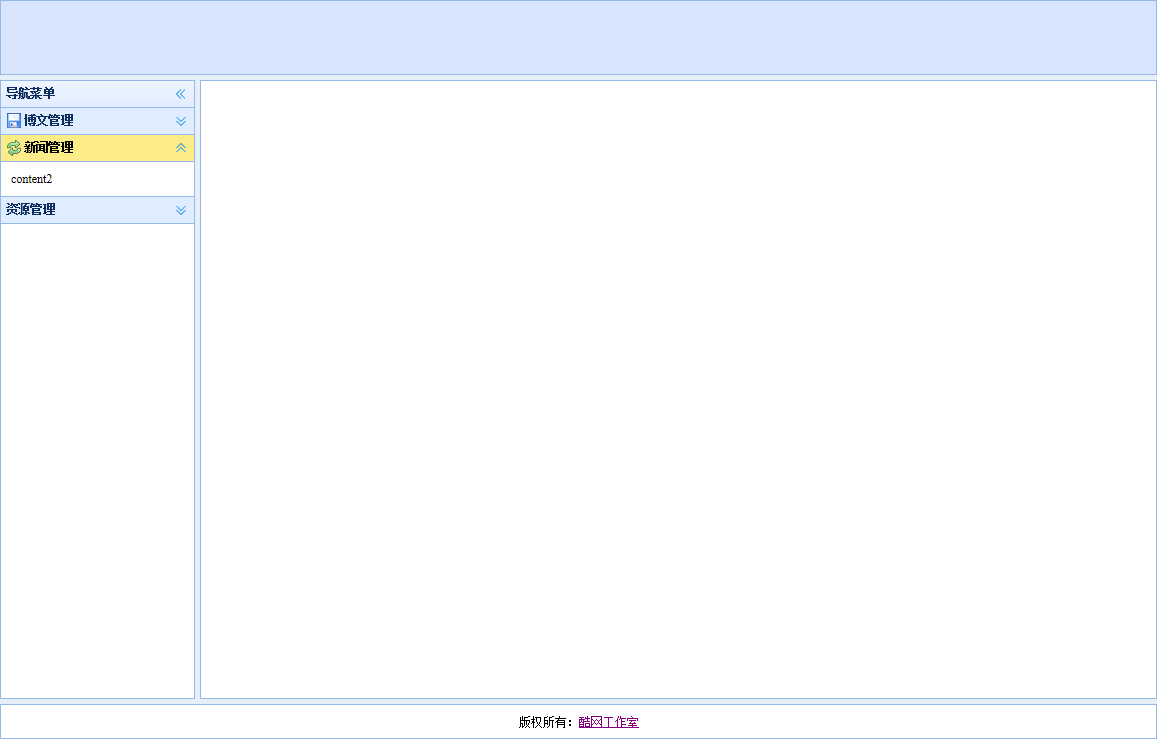
3. When you finally click on the menu, you need to display the clicked content page in the center field. The code is as follows:
<div id="tabs" class="easyui-tabs" fit="true" border="false"> <div title="欢迎使用" style="padding: 20px; overflow: hidden;" id="home"> <h1>Welcome to jQuery UI!</h1> </div> </div>
This article ends here. I hope sharing this article will be helpful to everyone.

Hot AI Tools

Undresser.AI Undress
AI-powered app for creating realistic nude photos

AI Clothes Remover
Online AI tool for removing clothes from photos.

Undress AI Tool
Undress images for free

Clothoff.io
AI clothes remover

Video Face Swap
Swap faces in any video effortlessly with our completely free AI face swap tool!

Hot Article

Hot Tools

Notepad++7.3.1
Easy-to-use and free code editor

SublimeText3 Chinese version
Chinese version, very easy to use

Zend Studio 13.0.1
Powerful PHP integrated development environment

Dreamweaver CS6
Visual web development tools

SublimeText3 Mac version
God-level code editing software (SublimeText3)

Hot Topics
 1386
1386
 52
52
 What should I do if I encounter garbled code printing for front-end thermal paper receipts?
Apr 04, 2025 pm 02:42 PM
What should I do if I encounter garbled code printing for front-end thermal paper receipts?
Apr 04, 2025 pm 02:42 PM
Frequently Asked Questions and Solutions for Front-end Thermal Paper Ticket Printing In Front-end Development, Ticket Printing is a common requirement. However, many developers are implementing...
 Who gets paid more Python or JavaScript?
Apr 04, 2025 am 12:09 AM
Who gets paid more Python or JavaScript?
Apr 04, 2025 am 12:09 AM
There is no absolute salary for Python and JavaScript developers, depending on skills and industry needs. 1. Python may be paid more in data science and machine learning. 2. JavaScript has great demand in front-end and full-stack development, and its salary is also considerable. 3. Influencing factors include experience, geographical location, company size and specific skills.
 How to merge array elements with the same ID into one object using JavaScript?
Apr 04, 2025 pm 05:09 PM
How to merge array elements with the same ID into one object using JavaScript?
Apr 04, 2025 pm 05:09 PM
How to merge array elements with the same ID into one object in JavaScript? When processing data, we often encounter the need to have the same ID...
 Demystifying JavaScript: What It Does and Why It Matters
Apr 09, 2025 am 12:07 AM
Demystifying JavaScript: What It Does and Why It Matters
Apr 09, 2025 am 12:07 AM
JavaScript is the cornerstone of modern web development, and its main functions include event-driven programming, dynamic content generation and asynchronous programming. 1) Event-driven programming allows web pages to change dynamically according to user operations. 2) Dynamic content generation allows page content to be adjusted according to conditions. 3) Asynchronous programming ensures that the user interface is not blocked. JavaScript is widely used in web interaction, single-page application and server-side development, greatly improving the flexibility of user experience and cross-platform development.
 The difference in console.log output result: Why are the two calls different?
Apr 04, 2025 pm 05:12 PM
The difference in console.log output result: Why are the two calls different?
Apr 04, 2025 pm 05:12 PM
In-depth discussion of the root causes of the difference in console.log output. This article will analyze the differences in the output results of console.log function in a piece of code and explain the reasons behind it. �...
 How to achieve parallax scrolling and element animation effects, like Shiseido's official website?
or:
How can we achieve the animation effect accompanied by page scrolling like Shiseido's official website?
Apr 04, 2025 pm 05:36 PM
How to achieve parallax scrolling and element animation effects, like Shiseido's official website?
or:
How can we achieve the animation effect accompanied by page scrolling like Shiseido's official website?
Apr 04, 2025 pm 05:36 PM
Discussion on the realization of parallax scrolling and element animation effects in this article will explore how to achieve similar to Shiseido official website (https://www.shiseido.co.jp/sb/wonderland/)...
 TypeScript for Beginners, Part 2: Basic Data Types
Mar 19, 2025 am 09:10 AM
TypeScript for Beginners, Part 2: Basic Data Types
Mar 19, 2025 am 09:10 AM
Once you have mastered the entry-level TypeScript tutorial, you should be able to write your own code in an IDE that supports TypeScript and compile it into JavaScript. This tutorial will dive into various data types in TypeScript. JavaScript has seven data types: Null, Undefined, Boolean, Number, String, Symbol (introduced by ES6) and Object. TypeScript defines more types on this basis, and this tutorial will cover all of them in detail. Null data type Like JavaScript, null in TypeScript
 Can PowerPoint run JavaScript?
Apr 01, 2025 pm 05:17 PM
Can PowerPoint run JavaScript?
Apr 01, 2025 pm 05:17 PM
JavaScript can be run in PowerPoint, and can be implemented by calling external JavaScript files or embedding HTML files through VBA. 1. To use VBA to call JavaScript files, you need to enable macros and have VBA programming knowledge. 2. Embed HTML files containing JavaScript, which are simple and easy to use but are subject to security restrictions. Advantages include extended functions and flexibility, while disadvantages involve security, compatibility and complexity. In practice, attention should be paid to security, compatibility, performance and user experience.




