 Backend Development
Backend Development
 PHP Tutorial
PHP Tutorial
 Build and configure apache+php+mysql under windows8.1, windows8.1apache_PHP tutorial
Build and configure apache+php+mysql under windows8.1, windows8.1apache_PHP tutorial
Build and configure apache+php+mysql under windows8.1, windows8.1apache_PHP tutorial
Build and configure apache+php+mysql under windows8.1, windows8.1apache
Software version:
apache: Apache 2.4.10 Win64 http:// www.apachelounge.com/download/VC11/binaries/httpd-2.4.10-win64-VC11.zip
PHP: VC11 x64 Thread Safe http://windows.php.net/downloads/releases/php -5.6.0-Win32-VC11-x64.zip
MySql:5.5 win64
Visual C++ Redistributable for Visual Studio 2012 http://download.microsoft.com/download/9/C /D/9CD480DC-0301-41B0-AAAB-FE9AC1F60237/VSU4/vcredist_x64.exe
Mysql installation:
Double-click to run, set user name, password, encoding ( utf8), steps omitted!
PHP configuration:
1. Unzip the downloaded zip file to a directory, in this tutorial it is: D:Program Filesphp
2. Copy the file php.ini-development And renamed it to php.ini;
3. Search for the keyword php_mysqli.dll in the php.ini file, remove the ";" in front of the line, and enable the mysql extension (using the mysql database);
4. Search for the keyword extension_dir and modify it to: extension_dir = "D:/Program Files/php/ext" (depending on the specific directory);
5. Modify it in sequence
Support session: session.save_path = "e:/temp"
Upload file directory configuration: upload_tmp_dir = "e:/temp"
Time zone configuration: date.timezone = Asia/Shanghai
apache configuration:
0. Install Visual C++ Redistributable for Visual Studio 2012
1. Unzip the downloaded zip file to drive c: C:Apache24
2. conf directory httpd.conf file , locate LoadModule, and add after it: (the directory will be modified depending on the specific php directory)
LoadModule php5_module "D:/Program Files/php/php5apache2_4.dll"
PHPIniDir "D:/Program Files /php"
3. Locate AddType and add after it:
AddType application/x-httpd-php .php
AddType application/x-httpd-php .html
4. If you want to modify the apache port, locate Listen 80, for example, change it to: Listen 8088
5. Install the apache service.
Open a DOS window as an administrator. If you are not an administrator, an error will be reported. For win8 and win8.1 systems, you can press C on the start page to search. The first one: Command Prompt, right-click and select Run as administrator.
The default path of the command prompt is: C:windowssystem32. Assume that you have placed the apache24 folder in the root directory of drive C according to the above steps. Then enter: cd c:apache24bin in the command prompt and press Enter. You can enter the bin folder, and then enter: httpd.exe -k install . (Of course, if you want to start|stop|restart, you need to use the -k parameter, that is, httpd.exe -k start|stop|restart.)
If the installation is successful, you can go to the bin in your apache directory and double-click ApacheMonitor.exe to manage the apache service.
Test configuration:
Browse http://localhost/index.html, (if the port has been modified, for example, in this tutorial it is: http://localhost:8088/index.html) "It works!" is displayed, indicating that apache is started successfully.
Create a new index.php file in the directory: C:Apache24htdocs, (apache default website directory),
<?<span>php </span><span>phpinfo</span><span>(); </span>?>
Browse: http://localhost/index.php, if the port has been modified, for example in this tutorial it is: http://localhost:8088/index.php
The PHP version information page is displayed, which is success:
To test the mysql connection, create a new file mysql.php in the directory just now, as follows:
<?<span>php
</span><span>$connect</span>=<span>new</span> mysqli("localhost","root","root","test"<span>);
</span><span>if</span>(!<span>$connect</span>) <span>echo</span> "Mysql Connect Error!"<span>;
</span><span>else</span> <span>echo</span> "mysql success"<span>;
</span><span>$connect</span>-><span>close();
</span>?>Open mysql.php on the page, and if it succeeds, it will output mysql success
1. Install apache_2.2.4-win32-x86-no_ssl.msi to d:\phpWeb\APACHE\
Steps: Next step Next step
2. Install php-5.2.0-Win32.zip to d:\phpWeb\php\
Steps: (1) Unzip the compressed package to d:\phpWeb\php\
(2) Find php.ini-dist in the php directory, rename it to php.ini and copy Go to the windows directory
(3) Copy php5ts.dll and libmysql.dll in the php directory to the system directory (system/system32)
3. Configure apache
Steps: (1) Open d:\ phpWeb\APACHE\conf\httpd.conf this file
(2) Find DocumentRoot "D:/phpWeb/APACHE/htdocs" and change it to your WEB directory (if you don’t change it, sometimes an error will occur if you change it)
( 3) Find the line DirectoryIndex index.html and add index.html.var index.htm index.php
(4) Find the line #LoadModule ssl_module modules/mod_ssl.so and add a line after it: LoadModule php5_module d:/phpWeb/php/php5apache2_2.dll
(5) Find the line AddType application/x-gzip .gz .tgz, and add a line after it: AddType application/x-httpd-php .php
4 .Configure php
Steps: (1) Find c:\windows\php.ini and open it (copied just now)
(2) Find extension_dir = "./" and change it to extension_dir = "d:/phpWeb /php/ext"
(3) Find;extension=php_mysql.dll and remove the preceding;
(4)Find;session.save_path = Remove the preceding; and set the path "d:/phpWeb/php/ session_temp" and create a new folder session_temp under this path
5. Just install MySQL
Hello, host, beginners are advised to use PHP integrated environment directly, such as WampServer. In addition, if you don’t understand this aspect, you will not be able to use it even after the environment is set up. I suggest you go to PHP100 to learn, it is free and more systematic. Personally I think it’s good. I hope this helps, and I wish you success!

Hot AI Tools

Undresser.AI Undress
AI-powered app for creating realistic nude photos

AI Clothes Remover
Online AI tool for removing clothes from photos.

Undress AI Tool
Undress images for free

Clothoff.io
AI clothes remover

AI Hentai Generator
Generate AI Hentai for free.

Hot Article

Hot Tools

Notepad++7.3.1
Easy-to-use and free code editor

SublimeText3 Chinese version
Chinese version, very easy to use

Zend Studio 13.0.1
Powerful PHP integrated development environment

Dreamweaver CS6
Visual web development tools

SublimeText3 Mac version
God-level code editing software (SublimeText3)

Hot Topics
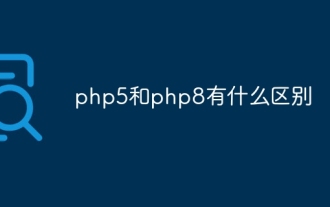 What is the difference between php5 and php8
Sep 25, 2023 pm 01:34 PM
What is the difference between php5 and php8
Sep 25, 2023 pm 01:34 PM
The differences between php5 and php8 are in terms of performance, language structure, type system, error handling, asynchronous programming, standard library functions and security. Detailed introduction: 1. Performance improvement. Compared with PHP5, PHP8 has a huge improvement in performance. PHP8 introduces a JIT compiler, which can compile and optimize some high-frequency execution codes, thereby improving the running speed; 2. Improved language structure, PHP8 introduces some new language structures and functions. PHP8 supports named parameters, allowing developers to pass parameter names instead of parameter order, etc.
 How to change port 80 in php5
Jul 24, 2023 pm 04:57 PM
How to change port 80 in php5
Jul 24, 2023 pm 04:57 PM
How to change port 80 in php5: 1. Edit the port number in the Apache server configuration file; 2. Edit the PHP configuration file to ensure that PHP works on the new port; 3. Restart the Apache server, and the PHP application will start running on the new port. run on the port.
 How to solve the problem that php5 is not listening on port 9000
Jul 10, 2023 pm 04:01 PM
How to solve the problem that php5 is not listening on port 9000
Jul 10, 2023 pm 04:01 PM
Solution steps for php5 not listening to port 9000: 1. Check the PHP-FPM configuration file; 2. Restart the PHP-FPM service; 3. Turn off the firewall or configure port forwarding; 4. Check whether other processes occupy port 9000.
 What is the difference between php7 and php5 syntax
Jul 10, 2023 pm 03:25 PM
What is the difference between php7 and php5 syntax
Jul 10, 2023 pm 03:25 PM
The syntax differences between php7 and php5 are: 1. PHP7 introduces strict type declarations, while the type of PHP5 variables is implicit; 2. PHP7 introduces support for scalar type declarations, but PHP5 does not; 3. PHP7 introduces NULL Merge operator, while PHP5 checks whether a variable exists and is not null, you need to use a conditional statement; 4. PHP7 adds a new comparison operator "<=>", but PHP5 does not; 5. PHP7 introduces a new feature anonymous class , while PHP5 does not.
 What are the differences between the version of php7 and 5?
Sep 15, 2023 pm 04:11 PM
What are the differences between the version of php7 and 5?
Sep 15, 2023 pm 04:11 PM
The differences between the version of php7 and 5 include performance improvements, scalar type declarations, return value type declarations, exception handling improvements, anonymous classes, syntax improvements, new operators, enhanced error handling and the removal of some old features. Detailed introduction: 1. Performance improvement. PHP7 introduces a new Zend engine, named Zend Engine 3.0, which brings significant performance improvement. The performance of PHP7 is approximately twice that of PHP5, mainly through improved memory management. , optimized function calls and exception handling, enhanced garbage collection, etc.
 How to solve the problem that php5 is not listening on port 9000
Mar 21, 2023 pm 04:32 PM
How to solve the problem that php5 is not listening on port 9000
Mar 21, 2023 pm 04:32 PM
When using PHP5, some users may encounter the situation that port 9000 cannot be listened to. At this time, we need to perform some configuration and troubleshooting work to solve this problem.
 How to change port 80 in php5
Mar 21, 2023 pm 04:32 PM
How to change port 80 in php5
Mar 21, 2023 pm 04:32 PM
If you are a website administrator, you may encounter a situation where you need to change the PHP5 port from the default port 80. This process may be a little hurried, but as long as you follow the steps below, it will be easily completed.
 Discuss the syntax differences between PHP7 and PHP5
Mar 21, 2023 pm 07:10 PM
Discuss the syntax differences between PHP7 and PHP5
Mar 21, 2023 pm 07:10 PM
PHP is a widely used server-side programming language used to develop dynamic websites and applications. In recent years, the release of PHP7 has attracted some attention. PHP7 has many improvements and optimizations over previous versions (such as PHP5). In this article, we will explore the syntax differences between PHP7 and PHP5.





