
Friends who are engaged in PHP development sometimes hope that their computers can run a certain script regularly every day, but the concept of regularly executing PHP scripts seems to be mostly mentioned in Linux. The following article is mainly for everyone. Share how to set up scheduled tasks under win7 to execute our php script regularly.
1. Select "Start"--->"All Programs"--->"Accessories"--->"System Tools"--->"Business Planner" as shown below
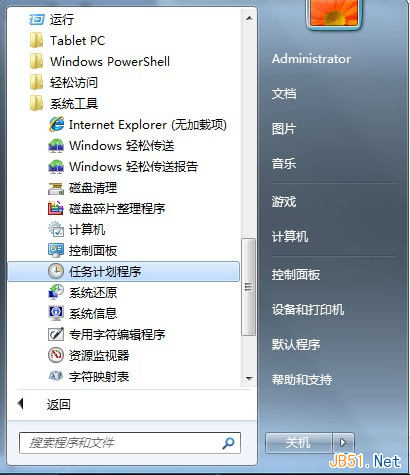
2. Select "Create Task" in the opened panel
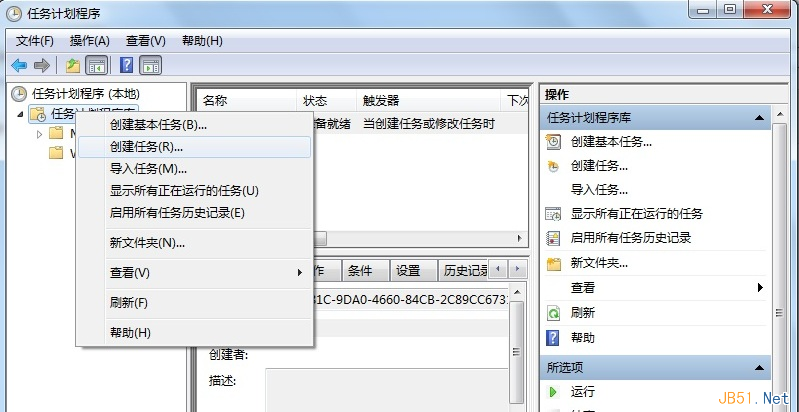
3. Fill in the task name in the "General" tab
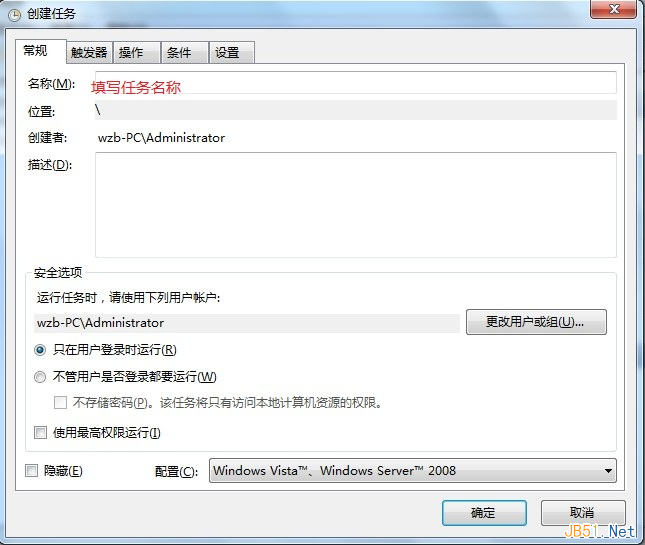
4. Select the "Action" tab and click "New"
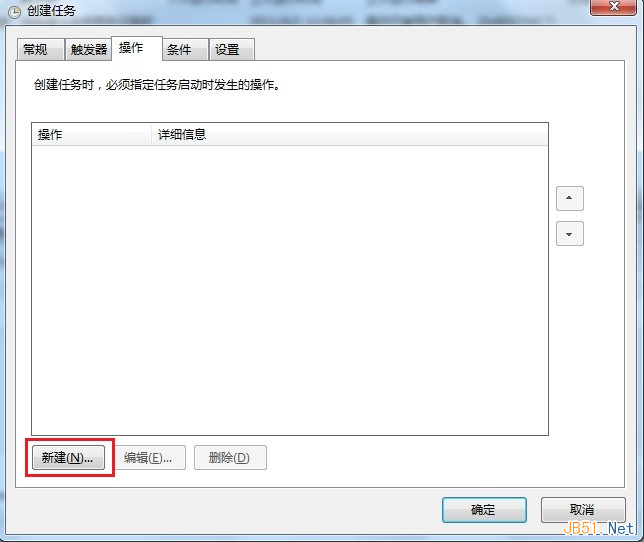
5. Click the "Browse" button and select the operation to be performed. Here we just select the location of our php script. Note that if you are running a php script here, you do not need to fill in the details. Instead of the physical path, fill in a path like http://www.jb51.net/test.php.
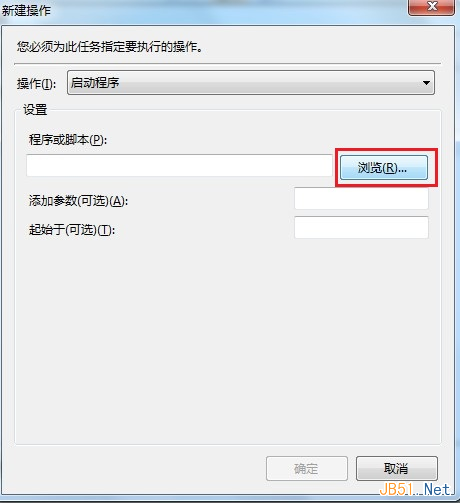
6. Next, just follow the prompts. It’s very simple, so I won’t go into details here.
 How to create virtual wifi in win7
How to create virtual wifi in win7
 How to change file type in win7
How to change file type in win7
 How to set up hibernation in Win7 system
How to set up hibernation in Win7 system
 How to open Windows 7 Explorer
How to open Windows 7 Explorer
 How to solve the problem of not being able to create a new folder in Win7
How to solve the problem of not being able to create a new folder in Win7
 Solution to Win7 folder properties not sharing tab page
Solution to Win7 folder properties not sharing tab page
 Win7 prompts that application data cannot be accessed. Solution
Win7 prompts that application data cannot be accessed. Solution
 The difference between win7 32-bit and 64-bit
The difference between win7 32-bit and 64-bit




