 Backend Development
Backend Development
 PHP Tutorial
PHP Tutorial
 PHP yii framework web project connects to database and CRUD operation_PHP tutorial
PHP yii framework web project connects to database and CRUD operation_PHP tutorial
PHP yii framework web project connects to database and CRUD operation_PHP tutorial
The previous article introduced how to configure the yii framework, so in this article we will learn the crud operation of yii. Friends who don’t understand can leave me a message.
First, we find the configuration file of our wen project, ..yiiphpprotectedconfig. There are three pages in it. Open its main.php
The page we just saw looks like this:

Next we change the title of the project to "My PHP Project"; here is a screenshot of the modification of main.php

Change the gray part of the tenth line to "My PHP Project"; in this way, we have successfully modified the title, as shown in the picture:

Next we create a database connected to php. For example, I create a mysql database named "yiitest", and then there is a "user" table with two fields in the table. The code is given below:
mysql> create database yiitest;
Query OK, 1 row affected (0.00 sec)
mysql> use yiitest;
Database changed
mysql> create table user(
-> id int primary key auto_increment,
-> name varchar(20) not null,
-> pwd varchar(20) not null);
Query OK, 0 rows affected (0.06 sec)
In this way, our database is built. We continue to modify the configuration file of main.php, first giving the original configuration, as shown in the figure:

We comment out lines 50 to 52, then release 55 to 61, and change the dbname="testdrive' on line 56 to dbname='yiitest'. There are also lines 58 to 59, please watch and change it. , because my database does not have a password, so I ignore it and now give the modified screenshot:

In this way, our database connection is completed (the effect cannot be seen for the time being), and then we continue to configure gii and follow the same example. We give the original configuration picture of main.php:

What we have to do is release the code from lines 24 to 29 and modify the "password'=>'Enter Your Password' on line 26 to what you want, such as 'password'=>'password', the modified configuration As shown in the picture

In this way, we have basically completed the configuration of the main.php file. Now we can see the effect, open the browser and enter: http://localhost/yiiphp/index.php?r=gii, log in with the password you just set , as shown in the figure: 喎?http://www.Bkjia.com/kf/ware/vc/" target="_blank" class="keylink">vcD4KPHA+PGltZyBzcmM9"http://www.2cto.com/uploadfile/Collfiles/20140214/20140214084303187.jpg" alt="">
As shown in the picture, we click on the third hyperlink---Model Generator. It means the model generation program. After clicking in, fill in the user table of our database as shown in the picture

Click Generate to directly generate the class file of the program. Next, we click on the second crud Generator hyperlink, use the class file just generated, named "User", click the Preview button, and then click the Generate button, so that our crud file is generated, now let's take a look yii crud. We enter http://localhost/yiiphp/index.php?r=User on the page. You can see the effect, as shown in the picture:

Since the database has not added information yet, it shows that no results were found. We can click create User on the right to add a piece of information. You can also check the database to see if any data has been added successfully. After adding it, I believe you all understand Yii’s crud. Here is the last screenshot

This page gives the addition, deletion, modification and query of yii, which is what we call crud.

Hot AI Tools

Undresser.AI Undress
AI-powered app for creating realistic nude photos

AI Clothes Remover
Online AI tool for removing clothes from photos.

Undress AI Tool
Undress images for free

Clothoff.io
AI clothes remover

Video Face Swap
Swap faces in any video effortlessly with our completely free AI face swap tool!

Hot Article

Hot Tools

Notepad++7.3.1
Easy-to-use and free code editor

SublimeText3 Chinese version
Chinese version, very easy to use

Zend Studio 13.0.1
Powerful PHP integrated development environment

Dreamweaver CS6
Visual web development tools

SublimeText3 Mac version
God-level code editing software (SublimeText3)

Hot Topics
 1387
1387
 52
52
 How to evaluate the cost-effectiveness of commercial support for Java frameworks
Jun 05, 2024 pm 05:25 PM
How to evaluate the cost-effectiveness of commercial support for Java frameworks
Jun 05, 2024 pm 05:25 PM
Evaluating the cost/performance of commercial support for a Java framework involves the following steps: Determine the required level of assurance and service level agreement (SLA) guarantees. The experience and expertise of the research support team. Consider additional services such as upgrades, troubleshooting, and performance optimization. Weigh business support costs against risk mitigation and increased efficiency.
 How does the learning curve of PHP frameworks compare to other language frameworks?
Jun 06, 2024 pm 12:41 PM
How does the learning curve of PHP frameworks compare to other language frameworks?
Jun 06, 2024 pm 12:41 PM
The learning curve of a PHP framework depends on language proficiency, framework complexity, documentation quality, and community support. The learning curve of PHP frameworks is higher when compared to Python frameworks and lower when compared to Ruby frameworks. Compared to Java frameworks, PHP frameworks have a moderate learning curve but a shorter time to get started.
 How do the lightweight options of PHP frameworks affect application performance?
Jun 06, 2024 am 10:53 AM
How do the lightweight options of PHP frameworks affect application performance?
Jun 06, 2024 am 10:53 AM
The lightweight PHP framework improves application performance through small size and low resource consumption. Its features include: small size, fast startup, low memory usage, improved response speed and throughput, and reduced resource consumption. Practical case: SlimFramework creates REST API, only 500KB, high responsiveness and high throughput
 Performance comparison of Java frameworks
Jun 04, 2024 pm 03:56 PM
Performance comparison of Java frameworks
Jun 04, 2024 pm 03:56 PM
According to benchmarks, for small, high-performance applications, Quarkus (fast startup, low memory) or Micronaut (TechEmpower excellent) are ideal choices. SpringBoot is suitable for large, full-stack applications, but has slightly slower startup times and memory usage.
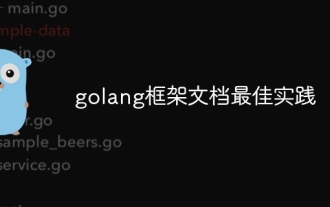 Golang framework documentation best practices
Jun 04, 2024 pm 05:00 PM
Golang framework documentation best practices
Jun 04, 2024 pm 05:00 PM
Writing clear and comprehensive documentation is crucial for the Golang framework. Best practices include following an established documentation style, such as Google's Go Coding Style Guide. Use a clear organizational structure, including headings, subheadings, and lists, and provide navigation. Provides comprehensive and accurate information, including getting started guides, API references, and concepts. Use code examples to illustrate concepts and usage. Keep documentation updated, track changes and document new features. Provide support and community resources such as GitHub issues and forums. Create practical examples, such as API documentation.
 How to choose the best golang framework for different application scenarios
Jun 05, 2024 pm 04:05 PM
How to choose the best golang framework for different application scenarios
Jun 05, 2024 pm 04:05 PM
Choose the best Go framework based on application scenarios: consider application type, language features, performance requirements, and ecosystem. Common Go frameworks: Gin (Web application), Echo (Web service), Fiber (high throughput), gorm (ORM), fasthttp (speed). Practical case: building REST API (Fiber) and interacting with the database (gorm). Choose a framework: choose fasthttp for key performance, Gin/Echo for flexible web applications, and gorm for database interaction.
 What are the common misunderstandings in the learning process of Golang framework?
Jun 05, 2024 pm 09:59 PM
What are the common misunderstandings in the learning process of Golang framework?
Jun 05, 2024 pm 09:59 PM
There are five misunderstandings in Go framework learning: over-reliance on the framework and limited flexibility. If you don’t follow the framework conventions, the code will be difficult to maintain. Using outdated libraries can cause security and compatibility issues. Excessive use of packages obfuscates code structure. Ignoring error handling leads to unexpected behavior and crashes.
 Detailed practical explanation of golang framework development: Questions and Answers
Jun 06, 2024 am 10:57 AM
Detailed practical explanation of golang framework development: Questions and Answers
Jun 06, 2024 am 10:57 AM
In Go framework development, common challenges and their solutions are: Error handling: Use the errors package for management, and use middleware to centrally handle errors. Authentication and authorization: Integrate third-party libraries and create custom middleware to check credentials. Concurrency processing: Use goroutines, mutexes, and channels to control resource access. Unit testing: Use gotest packages, mocks, and stubs for isolation, and code coverage tools to ensure sufficiency. Deployment and monitoring: Use Docker containers to package deployments, set up data backups, and track performance and errors with logging and monitoring tools.



