 Backend Development
Backend Development
 PHP Tutorial
PHP Tutorial
 Steps to generate the APNS Service pem certificate required by PHP_PHP Tutorial
Steps to generate the APNS Service pem certificate required by PHP_PHP Tutorial
Steps to generate the APNS Service pem certificate required by PHP_PHP Tutorial
1. Log in to iPhone Developer Connection Portal and click App IDs
2. Create an App ID without using wildcards. Wildcard IDs cannot be used with push notification services. For example, our iPhone app ID looks like this: AB123346CD.com.serverdensity.iphone
3. Click "Configure" next to the App ID and press the button Produce Push Notification License. Follow the steps guided by the "Wizard" to generate a signature and upload it, and finally download the generated license. This step is also covered in Apple documentation.
4. Introduce your aps_developer_identity.cer into Keychain by double-clicking the .cer file.
5. Start the Keychain Assistant on your Mac, and then select the Certificates category in the login keychain. You will see an expandable option "Apple Development Push Services"
6. Expand this option and right-click on “Apple Development Push Services” > Export “Apple Development Push Services ID123”. Save as apns-dev-cert.p12 file.
7. These files need to be converted to PEM format via terminal command:
Help
|
1
2
3 |
openssl pkcs12 -clcerts -nokeys -out apns-dev-cert.pem
-in apns-dev-cert.p12 openssl pkcs12 -nocerts -out apns-dev-key.pem -in apns-dev-key.p12
|
For the second statement, an rsa password must be set for it. If you want to remove the password, either do not set or execute it during export/conversion:
Help
|
1
|
openssl rsa -in apns-dev-key.pem -out unencrypted.pem
|
8. Finally, you need to combine the key and license files into the apns-dev.pem file, which is required when connecting to APNS:
Help
|
1 |
cat apns-dev-cert.pem unencrypted.pem > apns-dev.pem
|
9. To do a final test on the completed certificate, connect it with SSL.
Development status server address gateway.sandbox.push.apple.com 2195
Help
www.bkjia.comtruehttp: //www.bkjia.com/PHPjc/678032.htmlTechArticle1. Log in to the iPhone Developer Connection Portal and click App IDs 2. Create an App ID without using wildcards. Wildcard IDs cannot be used with push notification services. For example, our iPhone...
Hot AI Tools

Undresser.AI Undress
AI-powered app for creating realistic nude photos

AI Clothes Remover
Online AI tool for removing clothes from photos.

Undress AI Tool
Undress images for free

Clothoff.io
AI clothes remover

AI Hentai Generator
Generate AI Hentai for free.

Hot Article

Hot Tools

Notepad++7.3.1
Easy-to-use and free code editor

SublimeText3 Chinese version
Chinese version, very easy to use

Zend Studio 13.0.1
Powerful PHP integrated development environment

Dreamweaver CS6
Visual web development tools

SublimeText3 Mac version
God-level code editing software (SublimeText3)

Hot Topics
 1359
1359
 52
52
 How to generate refreshable image verification code using PHP
Sep 13, 2023 am 11:54 AM
How to generate refreshable image verification code using PHP
Sep 13, 2023 am 11:54 AM
How to use PHP to generate refreshable image verification codes. With the development of the Internet, in order to prevent malicious attacks and automatic machine operations, many websites use verification codes for user verification. One common type of verification code is the image verification code, which generates a picture containing random characters and requires the user to enter the correct characters before proceeding. This article will introduce how to use PHP to generate refreshable image verification codes and provide specific code examples. Step 1: Create a verification code image First, we need to create a verification code image
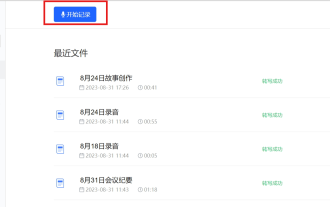 No longer worry about being stopped by your boss for a small meeting before get off work. The AI assistant will help you automatically generate meeting minutes.
Sep 04, 2023 pm 11:21 PM
No longer worry about being stopped by your boss for a small meeting before get off work. The AI assistant will help you automatically generate meeting minutes.
Sep 04, 2023 pm 11:21 PM
iFlytek has upgraded the meeting minutes function, which can directly convert spoken expressions into written drafts, and AI can summarize meeting minutes based on recordings. AI can help you complete the writing of meeting minutes. On August 31, the iFlytek web version was upgraded, adding a real-time recording function on the PC side, which can use artificial intelligence to intelligently generate meeting minutes. The launch of this function will greatly improve the efficiency of users in organizing content and following up on key work items after meetings. For people who often attend meetings, this function is undoubtedly a very practical tool that can save a lot of time and energy. The application scenario of this function is mainly to convert recordings on the PC to text and automatically generate meeting minutes, aiming to provide users with the best quality. Products with excellent services and the most advanced technology to quickly improve office efficiency
 How to do basic natural language generation using PHP
Jun 22, 2023 am 11:05 AM
How to do basic natural language generation using PHP
Jun 22, 2023 am 11:05 AM
Natural language generation is an artificial intelligence technology that converts data into natural language text. In today's big data era, more and more businesses need to visualize or present data to users, and natural language generation is a very effective method. PHP is a very popular server-side scripting language that can be used to develop web applications. This article will briefly introduce how to use PHP for basic natural language generation. Introducing the natural language generation library The function library that comes with PHP does not include the functions required for natural language generation, so
 Generate a waffle chart using pyWaffle in Python
Aug 17, 2023 am 11:49 AM
Generate a waffle chart using pyWaffle in Python
Aug 17, 2023 am 11:49 AM
Data visualization is essential for efficient information understanding and presentation. Among the many chart types available, waffle charts are a novel way of displaying data in a grid-like structure with square tiles. The powerful Python module PyWaffle facilitates the development of waffle charts, similar to many computational and data analysis methods. In this article, we will look at how to create a waffle chart using the sophisticated Python module PyWaffle. Let’s install PyWafle and see how to use it to visualize categorical data. Run the following command in your cmd to install the library and then import it into your code. The Chinese translation of pipinstallpywaffleExample1 is: Example 1 In this example, we
 How to generate k random dates between two dates using Python?
Sep 09, 2023 pm 08:17 PM
How to generate k random dates between two dates using Python?
Sep 09, 2023 pm 08:17 PM
Generating random data is very important in the field of data science. From building neural network predictions, stock market data, etc., date is usually used as one of the parameters. We may need to generate random numbers between two dates for statistical analysis. This article will show how to generate k random dates between two given dates using the random and datetime modules. Datetime is Python’s built-in library for handling time. On the other hand, the random module helps in generating random numbers. So we can combine random and datetime modules to generate a random date between two dates. Syntax random.randint (start, end, k) random here refers to the Python random library. The randint method uses three important
 How to generate QR code with time limit using PHP?
Aug 26, 2023 pm 04:34 PM
How to generate QR code with time limit using PHP?
Aug 26, 2023 pm 04:34 PM
How to generate QR code with time limit using PHP? With the popularity of mobile payments and electronic tickets, QR codes have become a common technology. In many scenarios, we may need to generate a QR code with a time limit, which will become invalid even after a certain period of time. This article will introduce how to use PHP to generate a time-limited QR code and provide code examples for reference. Installing the PHPQRCode library To use PHP to generate QR codes, we need to install the PHPQRCode library first. This library
 What to do if the word directory is generated incorrectly
Feb 20, 2024 am 08:08 AM
What to do if the word directory is generated incorrectly
Feb 20, 2024 am 08:08 AM
What to do if word table of contents is generated incorrectly. With the development of technology, electronic documents have become an indispensable part of our daily work and study. When editing electronic documents, especially long articles or papers, the generation of a table of contents is a very important step. The table of contents can make it easier for readers to find the content and structure of the article and improve reading efficiency. However, sometimes we encounter some problems in the process of generating the catalog, such as catalog generation errors, disordered order, etc. So, if the word directory is generated incorrectly, how should we solve it? head
 How to generate a wrong answer book for online quizzes
Sep 25, 2023 am 10:24 AM
How to generate a wrong answer book for online quizzes
Sep 25, 2023 am 10:24 AM
How to generate an error book for online answering questions In today's information age, answering questions online has become a common task for many students and educators. Wrong questions have always been one of the problems in the learning process. Many people hope to easily generate a wrong answer book for online answers so that they can better review and master knowledge. This article will introduce how to realize the generation function of online answer error book through programming, and provide specific code examples. Step 1: Build a web interface to generate online answer and error booklets. You need a web interface to display questions and answers. Can use HTML



