PHP+Javascript LCD Clock_PHP Tutorial
$size_small=5;//液晶宽度
$size_big=25;//液晶长度
$distance=10;//间距
$color_back="#DDDDDD";
$color_dark="#CCCCCC";
$color_light="#000000";
$number=0;
?>

Hot AI Tools

Undresser.AI Undress
AI-powered app for creating realistic nude photos

AI Clothes Remover
Online AI tool for removing clothes from photos.

Undress AI Tool
Undress images for free

Clothoff.io
AI clothes remover

Video Face Swap
Swap faces in any video effortlessly with our completely free AI face swap tool!

Hot Article

Hot Tools

Notepad++7.3.1
Easy-to-use and free code editor

SublimeText3 Chinese version
Chinese version, very easy to use

Zend Studio 13.0.1
Powerful PHP integrated development environment

Dreamweaver CS6
Visual web development tools

SublimeText3 Mac version
God-level code editing software (SublimeText3)

Hot Topics
 Use java's File.length() function to get the size of the file
Jul 24, 2023 am 08:36 AM
Use java's File.length() function to get the size of the file
Jul 24, 2023 am 08:36 AM
Use Java's File.length() function to get the size of a file. File size is a very common requirement when dealing with file operations. Java provides a very convenient way to get the size of a file, that is, using the length() method of the File class. . This article will introduce how to use this method to get the size of a file and give corresponding code examples. First, we need to create a File object to represent the file we want to get the size of. Here is how to create a File object: Filef
 Clock app missing in iPhone: How to fix it
May 03, 2024 pm 09:19 PM
Clock app missing in iPhone: How to fix it
May 03, 2024 pm 09:19 PM
Is the clock app missing from your phone? The date and time will still appear on your iPhone's status bar. However, without the Clock app, you won’t be able to use world clock, stopwatch, alarm clock, and many other features. Therefore, fixing missing clock app should be at the top of your to-do list. These solutions can help you resolve this issue. Fix 1 – Place the Clock App If you mistakenly removed the Clock app from your home screen, you can put the Clock app back in its place. Step 1 – Unlock your iPhone and start swiping to the left until you reach the App Library page. Step 2 – Next, search for “clock” in the search box. Step 3 – When you see “Clock” below in the search results, press and hold it and
 How to use multiple timers on iPhone with iOS 17
Jun 21, 2023 am 08:18 AM
How to use multiple timers on iPhone with iOS 17
Jun 21, 2023 am 08:18 AM
What are multi-timers on iOS17? In iOS17, Apple now offers users the ability to set multiple timers at once on their iPhone. This is a welcome change, one that many have been waiting for for years. The Clock app, which before iOS 16 only allowed users to set one timer at a time, can now be used to activate any number of timers, making it ideal for completing multiple tasks at once. You can set any number of timers in the timer screen. Once the timer is started, all active timers will appear as "Live Activity" notifications on the lock screen and Notification Center. From here, you can view the remaining time until the timer is off, pause, or stop the timer without opening the Clock app. when you are on the clock
 iOS 17: How to change iPhone clock style in standby mode
Sep 10, 2023 pm 09:21 PM
iOS 17: How to change iPhone clock style in standby mode
Sep 10, 2023 pm 09:21 PM
Standby is a lock screen mode that activates when the iPhone is plugged into the charger and oriented in horizontal (or landscape) orientation. It consists of three different screens, one of which is displayed full screen time. Read on to learn how to change the style of your clock. StandBy's third screen displays times and dates in various themes that you can swipe vertically. Some themes also display additional information, such as temperature or next alarm. If you hold down any clock, you can switch between different themes, including Digital, Analog, World, Solar, and Floating. Float displays the time in large bubble numbers in customizable colors, Solar has a more standard font with a sun flare design in different colors, and World displays the world by highlighting
![How to turn off alarms on iPhone [2023]](https://img.php.cn/upload/article/000/465/014/169259550735100.png?x-oss-process=image/resize,m_fill,h_207,w_330) How to turn off alarms on iPhone [2023]
Aug 21, 2023 pm 01:25 PM
How to turn off alarms on iPhone [2023]
Aug 21, 2023 pm 01:25 PM
Since the advent of smartphones, they have undoubtedly replaced alarm clocks. If you own an iPhone, you can use the Clock app to easily set as many alarms for multiple occasions throughout the day. The app lets you configure the alarm time, the tone, how often it repeats, and whether you want to delay them using the Snooze option. If you want to turn off the alarm you have set, the following post should help you disable and delete regular alarms and wake-up alarms on your iPhone. How to Turn Off a Regular Alarm on iPhone By default, when you add an alarm on the Clock app or ask Siri to add an alarm for you, you're actually creating a regular alarm. You can create as many alarm clocks on your iPhone as you like and put them
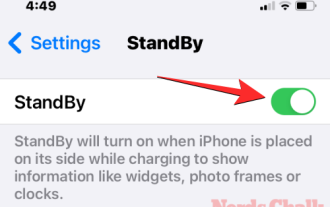 How to customize standby color in iOS 17
Sep 23, 2023 pm 12:53 PM
How to customize standby color in iOS 17
Sep 23, 2023 pm 12:53 PM
Apple offers a new lock screen mode in iOS 17 called Standby Mode, which activates when your iPhone is plugged into a charger (wired or wireless) and placed on a stand in landscape orientation. This mode will show more information at a glance than the standard lock screen by showing the clock, weather data, calendar, and some widgets. After enabling this feature in settings, your iPhone will automatically enter standby mode when placed in landscape orientation while charging. How to change standby colors in iOS 17 Standby mode offers a set of three pages (Widgets, Photos, and Clock) that you can switch back and forth by swiping on the screen. Of these pages, only the Clock screen lets you customize the colors displayed on the screen so you can
 Panasonic Lumix S9 supply shortages complete Fujifilm X100VI impersonation act despite bad press
Jun 14, 2024 am 09:36 AM
Panasonic Lumix S9 supply shortages complete Fujifilm X100VI impersonation act despite bad press
Jun 14, 2024 am 09:36 AM
Sinceitslaunchearlierthisyear,thePanasonicLumixS9hasbeenembroiledincontroversy.BetweenthecornersPanasoniccuttoarriveatsuchasmallbodyandthefusscertaincamerareviewerskickeduponYouTube,itseemedliketheLumixS9wasdoom
 What is the PHP array length limit?
Mar 13, 2024 pm 06:30 PM
What is the PHP array length limit?
Mar 13, 2024 pm 06:30 PM
There is no fixed limit to the length of an array in PHP, it can be dynamically adjusted according to the system's memory size. In PHP, an array is a very flexible data structure that can store any number of elements, and each element can be a value of any type, or even another array. The length limit of PHP arrays mainly depends on the memory size of the system and the memory limit of PHP configuration. Generally speaking, if the system's memory is large enough and PHP's memory limit is high enough, the length of the array can be very large. However, if your system is low on memory or






