SQL Tip: Create a Query to Report by Hour_PHP Tutorial
To create a query that can report hourly, first create a table. One column of this table records the date without time information; the other column records the hour. The table below has a column recording the different processing types. For example, we can find the total number of processing types by hour.
CREATE TABLE test
(StartTime DATETIME NOT NULL
DEFAULT CURRENT_TIMESTAMP,
StartDate DATETIME NOT NULL
DEFAULT CONVERT(DATETIME, CONVERT(CHAR(10),CURRENT_TIMESTAMP, 110)),
StartHour INT NOT NULL
DEFAULT DATEPART(hh,CURRENT_TIMESTAMP),
TranType INT NOT NULL
CONSTRAINT ck_TranType CHECK ( TranType IN
(
1, -- insert
2, - - update
3, -- delete
)
DEFAULT 1
)
GO
Next, insert test data to simulate a possible sample
INSERT test ( StartTime, TranType) VALUES (CURRENT_TIMESTAMP, 3)
INSERT test (StartTime, TranType) VALUES (CURRENT_TIMESTAMP, 2)
INSERT test (StartTime, TranType) VALUES (CURRENT_TIMESTAMP, 3)
GO
DECLARE @hr int
SET @hr = DATEPART(hh, DATEADD(hh,-1,CURRENT_TIMESTAMP) )
INSERT test (StartTime, TranType, StartHour) _
VALUES (DATEADD(hh,-1,CURRENT_TIMESTAMP) ), 3, @hr)
INSERT test (StartTime, TranType, StartHour) _
VALUES (DATEADD(hh,-1,CURRENT_TIMESTAMP), 1, @hr)
INSERT test (StartTime, TranType, StartHour) _
VALUES (DATEADD(hh,-1,CURRENT_TIMESTAMP), 2, @hr)
GO
Then use a query to find the total number of processes by day and hour.
SELECT StartDate tran_day,
StartHour tran_hour
, CASE trantype WHEN 1 THEN 'insert'
WHEN 2 THEN 'update'
WHEN 3 THEN 'delete'
ELSE 'unknown'
END trantype,
COUNT(*) tran_total
FROM
Test
GROUP BY
StartDate,
StartHour
,trantype
ORDER BY StartDate, StartHour
COMPUTE SUM(COUNT(*)) BY StartDate, StartHour
GO
Removing test can clear the test table.
DROP TABLE test
GO

Hot AI Tools

Undresser.AI Undress
AI-powered app for creating realistic nude photos

AI Clothes Remover
Online AI tool for removing clothes from photos.

Undress AI Tool
Undress images for free

Clothoff.io
AI clothes remover

AI Hentai Generator
Generate AI Hentai for free.

Hot Article

Hot Tools

Notepad++7.3.1
Easy-to-use and free code editor

SublimeText3 Chinese version
Chinese version, very easy to use

Zend Studio 13.0.1
Powerful PHP integrated development environment

Dreamweaver CS6
Visual web development tools

SublimeText3 Mac version
God-level code editing software (SublimeText3)

Hot Topics
 Steps to adjust the format of pictures inserted in PPT tables
Mar 26, 2024 pm 04:16 PM
Steps to adjust the format of pictures inserted in PPT tables
Mar 26, 2024 pm 04:16 PM
1. Create a new PPT file and name it [PPT Tips] as an example. 2. Double-click [PPT Tips] to open the PPT file. 3. Insert a table with two rows and two columns as an example. 4. Double-click on the border of the table, and the [Design] option will appear on the upper toolbar. 5. Click the [Shading] option and click [Picture]. 6. Click [Picture] to pop up the fill options dialog box with the picture as the background. 7. Find the tray you want to insert in the directory and click OK to insert the picture. 8. Right-click on the table box to bring up the settings dialog box. 9. Click [Format Cells] and check [Tile images as shading]. 10. Set [Center], [Mirror] and other functions you need, and click OK. Note: The default is for pictures to be filled in the table
 What is the difference between HQL and SQL in Hibernate framework?
Apr 17, 2024 pm 02:57 PM
What is the difference between HQL and SQL in Hibernate framework?
Apr 17, 2024 pm 02:57 PM
HQL and SQL are compared in the Hibernate framework: HQL (1. Object-oriented syntax, 2. Database-independent queries, 3. Type safety), while SQL directly operates the database (1. Database-independent standards, 2. Complex executable queries and data manipulation).
 How to check your academic qualifications on Xuexin.com
Mar 28, 2024 pm 04:31 PM
How to check your academic qualifications on Xuexin.com
Mar 28, 2024 pm 04:31 PM
How to check my academic qualifications on Xuexin.com? You can check your academic qualifications on Xuexin.com, but many users don’t know how to check their academic qualifications on Xuexin.com. Next, the editor brings you a graphic tutorial on how to check your academic qualifications on Xuexin.com. Interested users come and take a look! Xuexin.com usage tutorial: How to check your academic qualifications on Xuexin.com 1. Xuexin.com entrance: https://www.chsi.com.cn/ 2. Website query: Step 1: Click on the Xuexin.com address above to enter the homepage Click [Education Query]; Step 2: On the latest webpage, click [Query] as shown by the arrow in the figure below; Step 3: Then click [Login Academic Credit File] on the new page; Step 4: On the login page Enter the information and click [Login];
 How to set WPS value to automatically change color according to conditions_Steps to set WPS table value to automatically change color according to condition
Mar 27, 2024 pm 07:30 PM
How to set WPS value to automatically change color according to conditions_Steps to set WPS table value to automatically change color according to condition
Mar 27, 2024 pm 07:30 PM
1. Open the worksheet and find the [Start]-[Conditional Formatting] button. 2. Click Column Selection and select the column to which conditional formatting will be added. 3. Click the [Conditional Formatting] button to bring up the option menu. 4. Select [Highlight conditional rules]-[Between]. 5. Fill in the rules: 20, 24, dark green text with dark fill color. 6. After confirmation, the data in the selected column will be colored with corresponding numbers, text, and cell boxes according to the settings. 7. Conditional rules without conflicts can be added repeatedly, but for conflicting rules WPS will replace the previously established conditional rules with the last added rule. 8. Repeatedly add the cell columns after [Between] rules 20-24 and [Less than] 20. 9. If you need to change the rules, you can just clear the rules and then reset the rules.
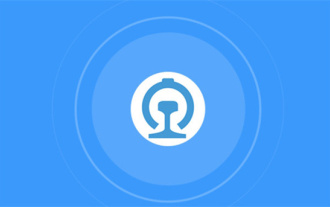 12306 How to check historical ticket purchase records How to check historical ticket purchase records
Mar 28, 2024 pm 03:11 PM
12306 How to check historical ticket purchase records How to check historical ticket purchase records
Mar 28, 2024 pm 03:11 PM
Download the latest version of 12306 ticket booking app. It is a travel ticket purchasing software that everyone is very satisfied with. It is very convenient to go wherever you want. There are many ticket sources provided in the software. You only need to pass real-name authentication to purchase tickets online. All users You can easily buy travel tickets and air tickets and enjoy different discounts. You can also start booking reservations in advance to grab tickets. You can book hotels or special car transfers. With it, you can go where you want to go and buy tickets with one click. Traveling is simpler and more convenient, making everyone's travel experience more comfortable. Now the editor details it online Provides 12306 users with a way to view historical ticket purchase records. 1. Open Railway 12306, click My in the lower right corner, and click My Order 2. Click Paid on the order page. 3. On the paid page
 Win11 Tips Sharing: Skip Microsoft Account Login with One Trick
Mar 27, 2024 pm 02:57 PM
Win11 Tips Sharing: Skip Microsoft Account Login with One Trick
Mar 27, 2024 pm 02:57 PM
Win11 Tips Sharing: One trick to skip Microsoft account login Windows 11 is the latest operating system launched by Microsoft, with a new design style and many practical functions. However, for some users, having to log in to their Microsoft account every time they boot up the system can be a bit annoying. If you are one of them, you might as well try the following tips, which will allow you to skip logging in with a Microsoft account and enter the desktop interface directly. First, we need to create a local account in the system to log in instead of a Microsoft account. The advantage of doing this is
 Do you know how to sum a Word table?
Mar 21, 2024 pm 01:10 PM
Do you know how to sum a Word table?
Mar 21, 2024 pm 01:10 PM
Sometimes, we often encounter counting problems in Word tables. Generally, when encountering such problems, most students will copy the Word table to Excel for calculation; some students will silently pick up the calculator. Calculate. Is there a quick way to calculate it? Of course there is, in fact the sum can also be calculated in Word. So, do you know how to do it? Today, let’s take a look together! Without further ado, friends in need should quickly collect it! Step details: 1. First, we open the Word software on the computer and open the document that needs to be processed. (As shown in the picture) 2. Next, we position the cursor on the cell where the summed value is located (as shown in the picture); then, we click [Menu Bar
 A must-have for veterans: Tips and precautions for * and & in C language
Apr 04, 2024 am 08:21 AM
A must-have for veterans: Tips and precautions for * and & in C language
Apr 04, 2024 am 08:21 AM
In C language, it represents a pointer, which stores the address of other variables; & represents the address operator, which returns the memory address of a variable. Tips for using pointers include defining pointers, dereferencing pointers, and ensuring that pointers point to valid addresses; tips for using address operators & include obtaining variable addresses, and returning the address of the first element of the array when obtaining the address of an array element. A practical example demonstrating the use of pointer and address operators to reverse a string.






