Quick solution to full Sql server database log_PHP tutorial
First, a complex method is provided to compress log and database files as follows:
1. Clear logs
DUMP TRANSACTION library name WITH NO_LOG
2. Truncate transaction log:
BACKUP LOG database name WITH NO_LOG
3. Shrink the database file (if not compressed, the database file will not be reduced
Enterprise Manager--right-click the database you want to compress--All tasks--Shrink database--Shrink file
--Select Log file--choose to shrink to XXM in the shrink mode. There will be a minimum number of M allowed to be shrunk. Enter this number directly and confirm
--Select the data file--choose in the shrink mode. Shrink to XXM, here will give a minimum number of M that is allowed to shrink to, just enter this number and confirm
You can also use SQL statements to complete
--Shrink database
DBCC SHRINKDATABASE (Customer Information)
--Shrink the specified data file, 1 is the file number, which can be queried through this statement: select * from sysfiles
DBCC SHRINKFILE(1)
4. In order to maximize the shrinkage of the log file (if It is sql 7.0, this step can only be performed in the query analyzer)
a. Detach database:
Enterprise Manager--Server--Database--right-click--Detach database
b. In my Delete the LOG file on the computer
c. Attach database:
Enterprise Manager - Server - Database - Right click - Attach database
This method will generate a new LOG, the size is only more than 500K
Or use code:
The following example detaches pubs, and then attaches a file in pubs to the current server.
a. Detach
E File
c. Attach
E :
Enterprise Manager--Server--Right-click the database--Properties--Options--Select "Auto Shrink"
--SQL statement setting method:
E , 'TRUE'
6. If you want to prevent the log from growing too large in the future
Enterprise Manager--Server--Right-click Database--Properties--Transaction Log
--Limit the file growth to xM (x is the maximum data file size you allow)
--SQL statement setting method:
alter database database name modify file (name=logical file name, maxsize=20)
Special attention:
Please follow the steps. Please do not do the following steps without completing the previous steps
Otherwise, your database may be damaged.
It is generally not recommended to do steps 4 and 6
Step 4 is not safe , it is possible to damage the database or lose data
Step 6. If the log reaches the upper limit, subsequent database processing will fail and can only be restored after clearing the log.
In addition, a simpler method is provided. I have tried it repeatedly and it is recommended. Used by everyone.
An easier way:
1. Right-click the database properties window--Failure Recovery Model--set to Simple
2. Right create all tasks of the database--Shrink the database
3. Right-click the database properties window--Failure Recovery Model--Set to large-capacity logging
http://www.bkjia.com/PHPjc/631064.html

Hot AI Tools

Undresser.AI Undress
AI-powered app for creating realistic nude photos

AI Clothes Remover
Online AI tool for removing clothes from photos.

Undress AI Tool
Undress images for free

Clothoff.io
AI clothes remover

AI Hentai Generator
Generate AI Hentai for free.

Hot Article

Hot Tools

Notepad++7.3.1
Easy-to-use and free code editor

SublimeText3 Chinese version
Chinese version, very easy to use

Zend Studio 13.0.1
Powerful PHP integrated development environment

Dreamweaver CS6
Visual web development tools

SublimeText3 Mac version
God-level code editing software (SublimeText3)

Hot Topics
 1386
1386
 52
52
 How to set font size on mobile phone (easily adjust font size on mobile phone)
May 07, 2024 pm 03:34 PM
How to set font size on mobile phone (easily adjust font size on mobile phone)
May 07, 2024 pm 03:34 PM
Setting font size has become an important personalization requirement as mobile phones become an important tool in people's daily lives. In order to meet the needs of different users, this article will introduce how to improve the mobile phone use experience and adjust the font size of the mobile phone through simple operations. Why do you need to adjust the font size of your mobile phone - Adjusting the font size can make the text clearer and easier to read - Suitable for the reading needs of users of different ages - Convenient for users with poor vision to use the font size setting function of the mobile phone system - How to enter the system settings interface - In Find and enter the "Display" option in the settings interface - find the "Font Size" option and adjust it. Adjust the font size with a third-party application - download and install an application that supports font size adjustment - open the application and enter the relevant settings interface - according to the individual
 7-zip maximum compression rate setting, how to compress 7zip to the minimum
Jun 18, 2024 pm 06:12 PM
7-zip maximum compression rate setting, how to compress 7zip to the minimum
Jun 18, 2024 pm 06:12 PM
I found that the compressed package downloaded from a download website will be larger than the original compressed package after decompression. The difference is tens of Kb for a small one and several dozen Mb for a large one. If it is uploaded to a cloud disk or paid space, it does not matter if the file is small. , if there are many files, the storage cost will be greatly increased. I studied it specifically and can learn from it if necessary. Compression level: 9-Extreme compression Dictionary size: 256 or 384, the more compressed the dictionary, the slower it is. The compression rate difference is larger before 256MB, and there is no difference in compression rate after 384MB. Word size: maximum 273 Parameters: f=BCJ2, test and add parameter compression rate will be higher
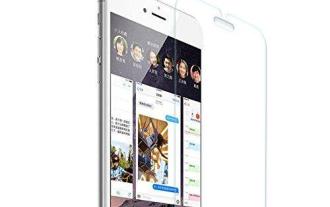 How to choose a mobile phone screen protector to protect your mobile phone screen (several key points and tips for purchasing mobile phone screen protectors)
May 07, 2024 pm 05:55 PM
How to choose a mobile phone screen protector to protect your mobile phone screen (several key points and tips for purchasing mobile phone screen protectors)
May 07, 2024 pm 05:55 PM
Mobile phone film has become one of the indispensable accessories with the popularity of smartphones. To extend its service life, choose a suitable mobile phone film to protect the mobile phone screen. To help readers choose the most suitable mobile phone film for themselves, this article will introduce several key points and techniques for purchasing mobile phone film. Understand the materials and types of mobile phone films: PET film, TPU, etc. Mobile phone films are made of a variety of materials, including tempered glass. PET film is relatively soft, tempered glass film has good scratch resistance, and TPU has good shock-proof performance. It can be decided based on personal preference and needs when choosing. Consider the degree of screen protection. Different types of mobile phone films have different degrees of screen protection. PET film mainly plays an anti-scratch role, while tempered glass film has better drop resistance. You can choose to have better
 iOS 18 adds a new 'Recovered' album function to retrieve lost or damaged photos
Jul 18, 2024 am 05:48 AM
iOS 18 adds a new 'Recovered' album function to retrieve lost or damaged photos
Jul 18, 2024 am 05:48 AM
Apple's latest releases of iOS18, iPadOS18 and macOS Sequoia systems have added an important feature to the Photos application, designed to help users easily recover photos and videos lost or damaged due to various reasons. The new feature introduces an album called "Recovered" in the Tools section of the Photos app that will automatically appear when a user has pictures or videos on their device that are not part of their photo library. The emergence of the "Recovered" album provides a solution for photos and videos lost due to database corruption, the camera application not saving to the photo library correctly, or a third-party application managing the photo library. Users only need a few simple steps
 Detailed tutorial on establishing a database connection using MySQLi in PHP
Jun 04, 2024 pm 01:42 PM
Detailed tutorial on establishing a database connection using MySQLi in PHP
Jun 04, 2024 pm 01:42 PM
How to use MySQLi to establish a database connection in PHP: Include MySQLi extension (require_once) Create connection function (functionconnect_to_db) Call connection function ($conn=connect_to_db()) Execute query ($result=$conn->query()) Close connection ( $conn->close())
 How to handle database connection errors in PHP
Jun 05, 2024 pm 02:16 PM
How to handle database connection errors in PHP
Jun 05, 2024 pm 02:16 PM
To handle database connection errors in PHP, you can use the following steps: Use mysqli_connect_errno() to obtain the error code. Use mysqli_connect_error() to get the error message. By capturing and logging these error messages, database connection issues can be easily identified and resolved, ensuring the smooth running of your application.
 How to connect to remote database using Golang?
Jun 01, 2024 pm 08:31 PM
How to connect to remote database using Golang?
Jun 01, 2024 pm 08:31 PM
Through the Go standard library database/sql package, you can connect to remote databases such as MySQL, PostgreSQL or SQLite: create a connection string containing database connection information. Use the sql.Open() function to open a database connection. Perform database operations such as SQL queries and insert operations. Use defer to close the database connection to release resources.
 How to use database callback functions in Golang?
Jun 03, 2024 pm 02:20 PM
How to use database callback functions in Golang?
Jun 03, 2024 pm 02:20 PM
Using the database callback function in Golang can achieve: executing custom code after the specified database operation is completed. Add custom behavior through separate functions without writing additional code. Callback functions are available for insert, update, delete, and query operations. You must use the sql.Exec, sql.QueryRow, or sql.Query function to use the callback function.




