 Web Front-end
Web Front-end
 JS Tutorial
JS Tutorial
 AngularJS uses ngOption to implement drop-down list example code_AngularJS
AngularJS uses ngOption to implement drop-down list example code_AngularJS
AngularJS uses ngOption to implement drop-down list example code_AngularJS
Simple use of drop-down lists
ng-option directive is very simple to use. You only need to bind two attributes:
One is ng-model used to get the selected value;
The other is the array of elements used by ng-options to determine the drop-down list.
<select ng-model="engineer.currentActivity" class="form-control" ng-options="act for act in activities"></select>
The above statement is to perform two-way data binding between the selected value and engineer.currentActivity, and then the options in the list are each value in activities. The data is as follows:
$scope.engineer = {
name: "Dani",
currentActivity: "Fixing bugs"
};
$scope.activities =
[
"Writing code",
"Testing code",
"Fixing bugs",
"Dancing"
]; The operation results are as follows:
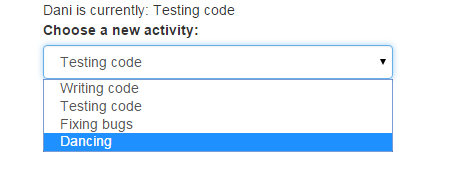
For the sake of beauty, bootstrap is quoted here.
<html ng-app="myApp">
<head>
<meta http-equiv="Content-Type" content="text/html; charset=utf-8" />
<script src="http://apps.bdimg.com/libs/angular.js/1.2.16/angular.min.js"></script>
<link rel="stylesheet" href="http://apps.bdimg.com/libs/bootstrap/3.3.0/css/bootstrap.min.css">
<script src="http://apps.bdimg.com/libs/jquery/2.1.1/jquery.min.js"></script>
<script src="http://apps.bdimg.com/libs/bootstrap/3.3.0/js/bootstrap.min.js"></script>
</head>
<body>
<div ng-controller="EngineeringController" class="container">
<div class="col-md-12">
{{engineer.name}} is currently: {{ engineer.currentActivity}}
</div>
<div class="col-md-4">
<label for="name">Choose a new activity:</label>
<select ng-model="engineer.currentActivity" class="form-control"
ng-options="act for act in activities">
</select>
</div>
</div>
<script type="text/javascript">
var myAppModule = angular.module("myApp",[]);
myAppModule.controller("EngineeringController",["$scope",function($scope){
$scope.engineer = {
name: "Dani",
currentActivity: "Fixing bugs"
};
$scope.activities =
[
"Writing code",
"Testing code",
"Fixing bugs",
"Dancing"
];
}]);
</script>
</body>
</html> Complex object, custom list name
Sometimes the drop-down list is not a simple string array, but may be a json object, for example:
$scope.activities =
[
{ id: 1, type: "Work" , name: "Writing code" },
{ id: 2, type: "Work" , name: "Testing code" },
{ id: 3, type: "Work" , name: "Fixing bugs" },
{ id: 4, type: "Play" , name: "Dancing" }
]; At this time, the bound data must be in the same format as the data here, for example, directly copy one of them:
$scope.engineer = {
name: "Dani" ,
currentActivity: {
id: 3,
type: "Work" ,
name: "Fixing bugs"
}
}; Of course, you can also specify it directly as:
$scope.engineer = {currentActivity:activities[3]} Then in the command you can loop through the names of the drop-down boxes where the list is spliced
<select
ng-model = "engineer.currentActivity"
class="form-control"
ng-options = "a.name +' (' + a.type + ')' for a in activities" >
</select > The operation effect is as follows:
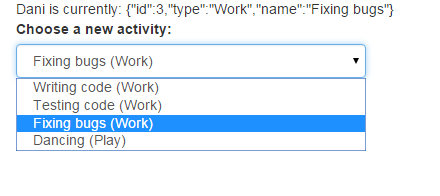
All the codes are as follows:
{{engineer.name}} is currently: {{ engineer.currentActivity}}<select ng-model = "engineer.currentActivity" class="form-control" ng-options = "a.name +' (' + a.type + ')' for a in activities" > </select >
Implementing grouping of drop-down lists
In fact, grouping is very similar to the previous example. Just change the value of ng-options in the space to the following:
<select ng-model = "engineer.currentActivity" class="form-control" ng-options = "a.name group by a.type for a in activities" > </select >
Add group by and it will be grouped according to the following value
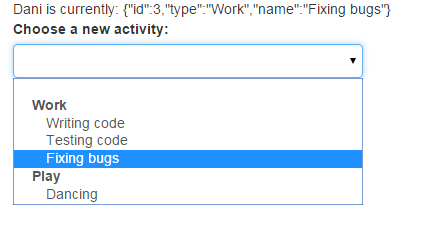
All codes:
{{engineer.name}} is currently: {{ engineer.currentActivity}}<select ng-model = "engineer.currentActivity" class="form-control" ng-options = "a.name group by a.type for a in activities" > </select >
Identify by id
Because the previous ng-model is equivalent to setting a value initially. This initial value is overwritten when you select a drop-down list option.
So more often an id will be used for identification, so that when initializing the assignment, you only need to set an id.
$scope.engineer = {
currentActivityId: 3
};
$scope.activities =
[
{ id: 1, type: "Work" , name: "Writing code" },
{ id: 2, type: "Work" , name: "Testing code" },
{ id: 3, type: "Work" , name: "Fixing bugs" },
{ id: 4, type: "Play" , name: "Dancing" }
]; The command can be written in the following format
<select ng-model = "engineer.currentActivityId" class="form-control" ng-options = "a.id as a.name group by a.type for a in activities" > </select >
By the value in front of as, you can determine the only option
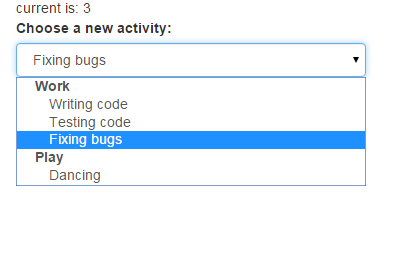
All codes are as follows:
current is: {{ engineer.currentActivityId}}<select ng-model = "engineer.currentActivityId" class="form-control" ng-options = "a.id as a.name group by a.type for a in activities" > </select >
The above is the example code that the editor shared with you for using ngOption to implement a drop-down list in AngularJS. I hope it will be helpful to you.

Hot AI Tools

Undresser.AI Undress
AI-powered app for creating realistic nude photos

AI Clothes Remover
Online AI tool for removing clothes from photos.

Undress AI Tool
Undress images for free

Clothoff.io
AI clothes remover

AI Hentai Generator
Generate AI Hentai for free.

Hot Article

Hot Tools

Notepad++7.3.1
Easy-to-use and free code editor

SublimeText3 Chinese version
Chinese version, very easy to use

Zend Studio 13.0.1
Powerful PHP integrated development environment

Dreamweaver CS6
Visual web development tools

SublimeText3 Mac version
God-level code editing software (SublimeText3)

Hot Topics
 1378
1378
 52
52
 How do I create and publish my own JavaScript libraries?
Mar 18, 2025 pm 03:12 PM
How do I create and publish my own JavaScript libraries?
Mar 18, 2025 pm 03:12 PM
Article discusses creating, publishing, and maintaining JavaScript libraries, focusing on planning, development, testing, documentation, and promotion strategies.
 How do I optimize JavaScript code for performance in the browser?
Mar 18, 2025 pm 03:14 PM
How do I optimize JavaScript code for performance in the browser?
Mar 18, 2025 pm 03:14 PM
The article discusses strategies for optimizing JavaScript performance in browsers, focusing on reducing execution time and minimizing impact on page load speed.
 What should I do if I encounter garbled code printing for front-end thermal paper receipts?
Apr 04, 2025 pm 02:42 PM
What should I do if I encounter garbled code printing for front-end thermal paper receipts?
Apr 04, 2025 pm 02:42 PM
Frequently Asked Questions and Solutions for Front-end Thermal Paper Ticket Printing In Front-end Development, Ticket Printing is a common requirement. However, many developers are implementing...
 How do I debug JavaScript code effectively using browser developer tools?
Mar 18, 2025 pm 03:16 PM
How do I debug JavaScript code effectively using browser developer tools?
Mar 18, 2025 pm 03:16 PM
The article discusses effective JavaScript debugging using browser developer tools, focusing on setting breakpoints, using the console, and analyzing performance.
 How do I use source maps to debug minified JavaScript code?
Mar 18, 2025 pm 03:17 PM
How do I use source maps to debug minified JavaScript code?
Mar 18, 2025 pm 03:17 PM
The article explains how to use source maps to debug minified JavaScript by mapping it back to the original code. It discusses enabling source maps, setting breakpoints, and using tools like Chrome DevTools and Webpack.
 Who gets paid more Python or JavaScript?
Apr 04, 2025 am 12:09 AM
Who gets paid more Python or JavaScript?
Apr 04, 2025 am 12:09 AM
There is no absolute salary for Python and JavaScript developers, depending on skills and industry needs. 1. Python may be paid more in data science and machine learning. 2. JavaScript has great demand in front-end and full-stack development, and its salary is also considerable. 3. Influencing factors include experience, geographical location, company size and specific skills.
 Getting Started With Chart.js: Pie, Doughnut, and Bubble Charts
Mar 15, 2025 am 09:19 AM
Getting Started With Chart.js: Pie, Doughnut, and Bubble Charts
Mar 15, 2025 am 09:19 AM
This tutorial will explain how to create pie, ring, and bubble charts using Chart.js. Previously, we have learned four chart types of Chart.js: line chart and bar chart (tutorial 2), as well as radar chart and polar region chart (tutorial 3). Create pie and ring charts Pie charts and ring charts are ideal for showing the proportions of a whole that is divided into different parts. For example, a pie chart can be used to show the percentage of male lions, female lions and young lions in a safari, or the percentage of votes that different candidates receive in the election. Pie charts are only suitable for comparing single parameters or datasets. It should be noted that the pie chart cannot draw entities with zero value because the angle of the fan in the pie chart depends on the numerical size of the data point. This means any entity with zero proportion
 The difference in console.log output result: Why are the two calls different?
Apr 04, 2025 pm 05:12 PM
The difference in console.log output result: Why are the two calls different?
Apr 04, 2025 pm 05:12 PM
In-depth discussion of the root causes of the difference in console.log output. This article will analyze the differences in the output results of console.log function in a piece of code and explain the reasons behind it. �...



