PHP installation guide: NT + Apache + PHP3_PHP tutorial
This article only discusses how to install Apache+PHP3 under Windows NT 4.0 or Windows 2000.
The Apache I use is apache_1_3_12_win32.exe.
Note that you must install PHP3 first. For the installation of PHP3, please refer to the related articles introduced earlier.
2. Install Apache
1. Double-click the downloaded Apache executable file (such as apache_1_3_12_win32.exe) to install. During installation, you can choose the installation destination. The default is C:Program FilesApache GroupApache.
2. Modify C:program filesApache GroupApacheconfhttpd.conf: Port 80
Set the port number used when Apache Web Server is running. Since my IIS here is also running, IIS uses port 80, so I set it Change it to Port 8080. At this time, I can access the Apache Web Server by entering http://localhost:8080/ on the browser, and I can access IIS by entering http://localhost/, so that both Web Servers can be used. Oh. Note that we cannot use some port numbers that are already used by other applications. For example, the port number of Telnet is 23, the port number of FTP is 21, the port number of DNS is 53, etc.
ServerAdmin you@your.address Set up the administrator's mailbox. When there is a problem with the server, it will send the problem to the administrator's mailbox. I changed it here to pert@21cn.com
DocumentRoot "C:/Program Files/Apache Group/Apache/htdocs"
Set the document root directory. When you enter http://localhost:PORT port number/ on the browser, the server will read data from the document root directory. , of course you can also change it to a directory you like, for example: DocumentRoot "D:/phproot".
Note: If you want to change the path specified by DocumentRoot, then the same changes must be made in the two identical places in httpd.conf.
Change this to
< ;Directory "D:/phproot">
DirectoryIndex index.html
Set the default document. In order to support php3, I changed it to DirectoryIndex
index.html index.htm index.php3 index.php index.phtml
3. In order to use PHP, you should also add a paragraph similar to the following to the end of the C:program filesApache GroupApacheconfhttpd.conf file:
ScriptAlias /php3/ "c:/php3/"
AddType application/x-httpd-php3 .php3 .php .phtml
Action application/x-httpd-php3 "/php3/php.exe"
Note that c:/php3/ should be changed to your PHP directory , and use / instead.
4. After Apache is installed, there is a shortcut in the Start menu group. Run Install Apache as a service. In this case, there will be an additional service named Apache in the NT service. You can use it to start or stop the Apache service. .
5. Start the Apache service. The installation is complete. I wish you good luck.

Hot AI Tools

Undresser.AI Undress
AI-powered app for creating realistic nude photos

AI Clothes Remover
Online AI tool for removing clothes from photos.

Undress AI Tool
Undress images for free

Clothoff.io
AI clothes remover

AI Hentai Generator
Generate AI Hentai for free.

Hot Article

Hot Tools

Notepad++7.3.1
Easy-to-use and free code editor

SublimeText3 Chinese version
Chinese version, very easy to use

Zend Studio 13.0.1
Powerful PHP integrated development environment

Dreamweaver CS6
Visual web development tools

SublimeText3 Mac version
God-level code editing software (SublimeText3)

Hot Topics
 Pi Node Teaching: What is a Pi Node? How to install and set up Pi Node?
Mar 05, 2025 pm 05:57 PM
Pi Node Teaching: What is a Pi Node? How to install and set up Pi Node?
Mar 05, 2025 pm 05:57 PM
Detailed explanation and installation guide for PiNetwork nodes This article will introduce the PiNetwork ecosystem in detail - Pi nodes, a key role in the PiNetwork ecosystem, and provide complete steps for installation and configuration. After the launch of the PiNetwork blockchain test network, Pi nodes have become an important part of many pioneers actively participating in the testing, preparing for the upcoming main network release. If you don’t know PiNetwork yet, please refer to what is Picoin? What is the price for listing? Pi usage, mining and security analysis. What is PiNetwork? The PiNetwork project started in 2019 and owns its exclusive cryptocurrency Pi Coin. The project aims to create a one that everyone can participate
 The latest version download of gate.io
Mar 05, 2025 pm 07:51 PM
The latest version download of gate.io
Mar 05, 2025 pm 07:51 PM
Need to download the Gate.io app to start your cryptocurrency journey? This guide details the latest version download steps for iOS, Android, and Windows devices. Simply visit the official website, find the download link and select the appropriate option based on your device. For iOS, it will go directly to the App Store, while Android and Windows users will download the APK or installer for manual installation. Once installed, you can launch the app and set up your account to step into the world of cryptocurrency.
 How to solve the problem of third-party interface returning 403 in Node.js environment?
Mar 31, 2025 pm 11:27 PM
How to solve the problem of third-party interface returning 403 in Node.js environment?
Mar 31, 2025 pm 11:27 PM
Solve the problem of third-party interface returning 403 in Node.js environment. When we use Node.js to call third-party interfaces, we sometimes encounter an error of 403 from the interface returning 403...
 What kind of disk-viewing software is used for Bitcoin
Mar 17, 2025 pm 04:27 PM
What kind of disk-viewing software is used for Bitcoin
Mar 17, 2025 pm 04:27 PM
Choosing the right Bitcoin market viewing software is crucial, it can help investors grasp market conditions in real time and make smarter investment decisions. This article will guide you how to make a choice, covering personal needs assessment (trading frequency, analysis depth, information needs and budget), software type selection (exchange interface, professional software, market website/APP), core functional considerations (data reliability, chart tools, custom settings, community communication and platform compatibility), and direction recommendations (maturity financial platform, cryptocurrency aggregation platform, community recommendation software). Finally, it is recommended that you try a few more software and compare it to choose the tool that best suits your needs. Please remember that software is only an auxiliary tool, and you must be cautious when investing at your own risk.
 How to download okx trading platform
Mar 26, 2025 pm 05:18 PM
How to download okx trading platform
Mar 26, 2025 pm 05:18 PM
The OKX trading platform can be downloaded through mobile devices (Android and iOS) and computers (Windows and macOS). 1. Android users can download it from the official website or Google Play, and they need to pay attention to security settings. 2. iOS users can download it through the App Store or follow the official announcement to obtain other methods. 3. Computer users can download the client of the corresponding system from the official website. Always make sure to use official channels when downloading, and register, log in and security settings after installation.
 How to participate in Binance HODLer airdrop? Tutorial on how to participate in Binance HODLer airdrop
Mar 05, 2025 pm 04:39 PM
How to participate in Binance HODLer airdrop? Tutorial on how to participate in Binance HODLer airdrop
Mar 05, 2025 pm 04:39 PM
Binance HODL Airdrop Guide: Get Free Tokens with Easily! Binance has launched a new airdrop mechanism - Binance HODL airdrop, which allows you to get a random new coin airdrop by just holding BNB earning products! This article will explain Binance HODL airdrop in detail, including history query, participation steps and risk assessment. What is Binance HODL airdrop? Binance HODL airdrop is a periodic airdrop of new currency, and uses the "backward snapshot" mechanism to calculate the holdings and airdrop rewards of BNB's currency-making products. You only need to hold BNB current or regular currency earning products within a specific time period before the event announcement to receive the new currency rewards from Binance. It should be noted that when you see the airdrop announcement, the opportunity to participate is deadlined because the system has completed the snapshot. Need to participate
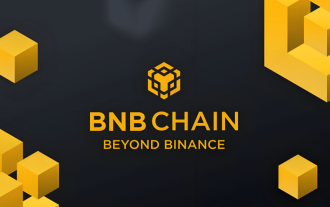 Binance download portal
Mar 04, 2025 pm 05:33 PM
Binance download portal
Mar 04, 2025 pm 05:33 PM
Article introduction Binance download portal varies by device and operating system. You need to first clarify the device type, then visit the official website Binance.com (note to check the domain name), look for the "Download" button in a prominent position on the official website, and select download according to different operating systems. The computer version download and install the installation program is prompted to install; Android needs to confirm security from the official website; iOS search and download it in the App Store. After downloading, you need to create or log in to an account, and pay attention to keeping the account information and keys.
 Free installation of safe and trusted bitget application download app
Mar 04, 2025 pm 10:27 PM
Free installation of safe and trusted bitget application download app
Mar 04, 2025 pm 10:27 PM
Welcome to download the Bitget application to provide safe and reliable digital asset trading services. With our advanced platform, you can easily manage your portfolio and enjoy a smooth and user-friendly trading experience. Bitget applications provide high liquidity and in-depth markets to ensure you get the best execution price. We are committed to creating a safe and transparent trading environment for our users and always prioritize the security of your funds.






