yii --memcached cache configuration_PHP tutorial
Start->Run->Enter cmd, open memcached.exe on the command line, and enter the folder where it is located. Enter: memcached.exe -d install to install
Enter memcached.exe -d start to start
Open the yii configuration file: config/main.php and add under components:
[html]
'memcache'=>array(
'class'=>'CMemCache',
'servers'=>array(
array(
'host'=>'127.0.0.1',
'port'=>11211,
'weight'=>60,
),
array(
'host'=>'127.0.0.1',
'port'=>11211,
'weight'=>40,
),
),
),
'memcache'=>array(
'class'=>'CMemCache',
‘servers’=>array(
array(
'host'=>'127.0.0.1',
'port'=>11211,
'weight'=>60,
array(
'host'=>'127.0.0.1',
'port'=>11211,
'weight'=>40,
),
),
),
Use:
[html]
Yii::app()->memcache->get(id);
Yii::app()->memcache->set(id,value,time);
Yii::app()->memcache->get(id);
Yii::app()->memcache->set(id,value,time);
http://www.bkjia.com/PHPjc/477582.html
http: //www.bkjia.com/PHPjc/477582.html

Hot AI Tools

Undresser.AI Undress
AI-powered app for creating realistic nude photos

AI Clothes Remover
Online AI tool for removing clothes from photos.

Undress AI Tool
Undress images for free

Clothoff.io
AI clothes remover

AI Hentai Generator
Generate AI Hentai for free.

Hot Article

Hot Tools

Notepad++7.3.1
Easy-to-use and free code editor

SublimeText3 Chinese version
Chinese version, very easy to use

Zend Studio 13.0.1
Powerful PHP integrated development environment

Dreamweaver CS6
Visual web development tools

SublimeText3 Mac version
God-level code editing software (SublimeText3)

Hot Topics
 1382
1382
 52
52
 Where can I open the Douyin mini game? Two ways to open Douyin mini games
Mar 15, 2024 am 09:30 AM
Where can I open the Douyin mini game? Two ways to open Douyin mini games
Mar 15, 2024 am 09:30 AM
Douyin is a popular short video social application. Users can not only watch and share various types of short video content, but also provide a series of mini games for you to play. So where can I get into Douyin mini-games? Where is the entrance to Douyin mini game? Let’s take a look at the detailed tutorial below. Method 1: Open the mini program 1. Click the My option. After entering the homepage of Douyin, click the My option to enter. 2. Click the three horizontal lines. After entering the My interface, click the three horizontal lines button above. 3. Click on the mini program. After opening the three horizontal lines option, click on the mini program inside. 4. Click on the Douyin Mini Game. After entering the mini program interface, click on the Douyin Mini Game option to open it. Method 2: Search and open 1. Click the magnifying glass to enter
 How to turn off Bitlocker encryption using CMD at the command prompt
Jun 19, 2024 am 11:33 AM
How to turn off Bitlocker encryption using CMD at the command prompt
Jun 19, 2024 am 11:33 AM
Enter the following command in the administrator command prompt to turn off manage-bde-offC: But sometimes the following prompt appears: Error - This volume stores one or more external keys that can automatically unlock other volumes. This type of key must first be deleted before this volume can be unlocked. At this time, you need to execute the following command first: (If the system partition is not C, change the drive letter below) manage-bde-autounlock-ClearAllKeysc: Error 2: This operation cannot be performed because the volume is locked. manage-bde-unlockc:-rp123456789012345678901234567890123456789012345678 Note:
 Understand Linux Bashrc: functions, configuration and usage
Mar 20, 2024 pm 03:30 PM
Understand Linux Bashrc: functions, configuration and usage
Mar 20, 2024 pm 03:30 PM
Understanding Linux Bashrc: Function, Configuration and Usage In Linux systems, Bashrc (BourneAgainShellruncommands) is a very important configuration file, which contains various commands and settings that are automatically run when the system starts. The Bashrc file is usually located in the user's home directory and is a hidden file. Its function is to customize the Bashshell environment for the user. 1. Bashrc function setting environment
 Upgrade Ubuntu 20.04 to 22.04 via command line
Mar 20, 2024 pm 01:25 PM
Upgrade Ubuntu 20.04 to 22.04 via command line
Mar 20, 2024 pm 01:25 PM
This article details the steps to upgrade Ubuntu 20.04 to 22.04. For users using Ubuntu 20.04, they have missed the new features and advantages brought by version 22.04. In order to get a better experience and security, it is recommended to upgrade to a newer Ubuntu version in time. Ubuntu22.04 is codenamed "Jamie Jellyfish", let's explore how to get the latest LTS version! How to upgrade Ubuntu 20.04 to 22.04 via the command line Mastering the command line will give you an advantage. While it is possible to update Ubuntu via the GUI, our focus will be via the command line. First, let’s check the currently running version of Ubuntu using the following command: $
 How to configure and install FTPS in Linux system
Mar 20, 2024 pm 02:03 PM
How to configure and install FTPS in Linux system
Mar 20, 2024 pm 02:03 PM
Title: How to configure and install FTPS in Linux system, specific code examples are required. In Linux system, FTPS is a secure file transfer protocol. Compared with FTP, FTPS encrypts the transmitted data through TLS/SSL protocol, which improves Security of data transmission. In this article, we will introduce how to configure and install FTPS in a Linux system and provide specific code examples. Step 1: Install vsftpd Open the terminal and enter the following command to install vsftpd: sudo
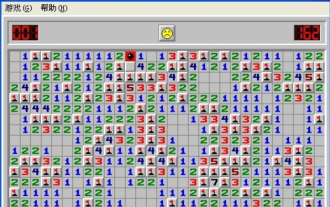 How to open Minesweeper? -How to mark small flags in Minesweeper?
Mar 18, 2024 pm 10:46 PM
How to open Minesweeper? -How to mark small flags in Minesweeper?
Mar 18, 2024 pm 10:46 PM
How to open Minesweeper? Minesweeper is a classic single-player game in which the player's goal is to uncover numbers within squares in order to determine which squares contain mines. If the revealed square contains no mines, the game will continue; if the revealed square contains mines, the game will end immediately. Next, we will introduce in detail how to enter the Minesweeper game. Step 1: Turn on the computer First, you need to turn on the computer. Minesweeper is a computer game that can only be played on a computer. If you haven't turned on the computer yet, press and hold the power button until the computer turns on and displays the desktop. Step 2: Find the Minesweeper game. Look for the Minesweeper game icon on the desktop. If Minesweeper is already installed, it should appear on the desktop. If not, search for Minesweeper game in your computer's start menu
 Where to open win8 running
Mar 20, 2024 pm 03:46 PM
Where to open win8 running
Mar 20, 2024 pm 03:46 PM
There are three ways to open the Run dialog: using the Win + R shortcut, through the search function, or by typing "Run" directly in the Start screen.
 Essential PHP programs: Install these to run smoothly!
Mar 27, 2024 pm 05:54 PM
Essential PHP programs: Install these to run smoothly!
Mar 27, 2024 pm 05:54 PM
Essential PHP programs: Install these to run smoothly! PHP is a popular server-side scripting language that is widely used to develop web applications. To successfully run a PHP program, you first need to install some necessary software and tools on the server. In this article, we will introduce the software and tools that must be installed, along with specific code examples to help you run PHP programs smoothly. 1. PHP interpreter The core of the PHP program is the PHP interpreter, which is responsible for parsing and executing PHP code. To install the PHP interpreter, you can follow




