 Backend Development
Backend Development
 PHP Tutorial
PHP Tutorial
 Zend recently launched developer cloud service PHPCloud_PHP tutorial
Zend recently launched developer cloud service PHPCloud_PHP tutorial
Zend recently launched developer cloud service PHPCloud_PHP tutorial
Zend and RightScale launch phpcloud.com to provide developers with cloud-based PHP development and deployment services. The service of phpcloud.com integrates RightScale's cloud management platform and Zend Server to provide scalable PHP deployment services. Its core is Zend Server deployed in the cloud. The move is part of Zend's move to lead PHP into the PaaS (Platform-as-a-Service) market.

PHPCloud provides a complete PHP running environment and development and debugging environment, saving developers the trouble of tossing around with the environment. Can be integrated with development tools such as Zend Studio and Eclipse PDT. Best of all, it's free!

Hot AI Tools

Undresser.AI Undress
AI-powered app for creating realistic nude photos

AI Clothes Remover
Online AI tool for removing clothes from photos.

Undress AI Tool
Undress images for free

Clothoff.io
AI clothes remover

Video Face Swap
Swap faces in any video effortlessly with our completely free AI face swap tool!

Hot Article

Hot Tools

Notepad++7.3.1
Easy-to-use and free code editor

SublimeText3 Chinese version
Chinese version, very easy to use

Zend Studio 13.0.1
Powerful PHP integrated development environment

Dreamweaver CS6
Visual web development tools

SublimeText3 Mac version
God-level code editing software (SublimeText3)

Hot Topics
 1664
1664
 14
14
 1423
1423
 52
52
 1317
1317
 25
25
 1268
1268
 29
29
 1243
1243
 24
24
 Solution to Windows 10 Security Center service being disabled
Jul 16, 2023 pm 01:17 PM
Solution to Windows 10 Security Center service being disabled
Jul 16, 2023 pm 01:17 PM
The Security Center service is a built-in computer protection function in the win10 system, which can protect computer security in real time. However, some users encounter a situation where the Security Center service is disabled when booting the computer. What should they do? It's very simple. You can open the service panel, find the SecurityCenter item, then right-click to open its properties window, set the startup type to automatic, and then click Start to start the service again. What to do if the Win10 Security Center service is disabled: 1. Press "Win+R" to open the "Operation" window. 2. Then enter the "services.msc" command and press Enter. 3. Then find the "SecurityCenter" item in the right window and double-click it to open its properties window.
 How to open Remote Desktop Connection Service using command
Dec 31, 2023 am 10:38 AM
How to open Remote Desktop Connection Service using command
Dec 31, 2023 am 10:38 AM
Remote desktop connection has brought convenience to many users' daily lives. Some people want to use commands to connect remotely, which is more convenient to operate. So how to connect? Remote Desktop Connection Service can help you solve this problem by using a command to open it. How to set up the remote desktop connection command: Method 1. Connect remotely by running the command 1. Press "Win+R" to open "Run" and enter mstsc2, then click "Show Options" 3. Enter the IP address and click "Connect". 4. It will show that it is connecting. Method 2: Connect remotely through the command prompt 1. Press "Win+R" to open "Run" and enter cmd2. In the "Command Prompt" enter mstsc/v:192.168.1.250/console
 What is the correct way to restart a service in Linux?
Mar 15, 2024 am 09:09 AM
What is the correct way to restart a service in Linux?
Mar 15, 2024 am 09:09 AM
What is the correct way to restart a service in Linux? When using a Linux system, we often encounter situations where we need to restart a certain service, but sometimes we may encounter some problems when restarting the service, such as the service not actually stopping or starting. Therefore, it is very important to master the correct way to restart services. In Linux, you can usually use the systemctl command to manage system services. The systemctl command is part of the systemd system manager
 How to enable audio service in win7
Jul 10, 2023 pm 05:13 PM
How to enable audio service in win7
Jul 10, 2023 pm 05:13 PM
Computers have many system services to support the application of various programs. If the computer has no sound and most audio services are not turned on after troubleshooting hardware problems, how do you enable audio services in win7? Many friends are confused, so for the question of how to enable the audio service in win7, the editor below will introduce how to enable the audio service in win7. How to enable audio service in win7. 1. Find the computer on the computer desktop under Windows 7 system, right-click and select the management option. 2. Find and open the service item under Services and Applications in the computer management interface that opens. Find WindowsAudio on the service interface on the right and double-click to open the modification. 4. Switch to the regular project and click Start to enable the function.
 Tmall Elf Cloud access service upgrade: free developer charges
Jan 09, 2024 pm 10:06 PM
Tmall Elf Cloud access service upgrade: free developer charges
Jan 09, 2024 pm 10:06 PM
According to news from this site on January 9, Tmall Elf recently announced the upgrade of Yunyun access service. The upgraded Yunyun access service will change from free mode to paid mode starting from January 1. This site comes with new features and optimizations: optimizing the cloud protocol to improve the stability of device connections; optimizing voice control for key categories; account authorization upgrade: adding the display function of developer third-party apps in Tmall Genie to help users update faster It is convenient for account binding. At the same time, the third-party App account authorization for developers has been added to support one-click binding of Tmall Elf accounts; the terminal screen display interaction capability has been added. In addition to voice interaction, users can control devices and obtain information through the app and screen speakers. Equipment status; new intelligent scene linkage capabilities, new product attributes and events, which can be reported as status or events to define Tmall
 Cloudera announces new vice president of Greater China
Apr 09, 2024 pm 03:07 PM
Cloudera announces new vice president of Greater China
Apr 09, 2024 pm 03:07 PM
Beijing, China, April 9, 2024 - Cloudera, an enterprise big data and artificial intelligence platform company, today announced the appointment of a new vice president of Greater China. This move aims to further focus on customer success and business transformation, and help enterprises adapt to the development of big data and artificial intelligence applications and accelerate the digital transformation process by providing hybrid multi-cloud big data and big model capabilities. Cloudera now appoints Mr. Liu Fuchun as Vice President (RVP) of Greater China. He will be responsible for promoting Cloudera's further expansion in China and leading strategic sales, channel development and localization strategy. The appointment of Liu Fuchun, Vice President of Cloudera Greater China, as a new executive further demonstrates Cloudera’s commitment to
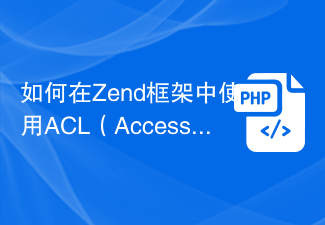 How to use ACL (Access Control List) for permission control in Zend Framework
Jul 29, 2023 am 09:24 AM
How to use ACL (Access Control List) for permission control in Zend Framework
Jul 29, 2023 am 09:24 AM
How to use ACL (AccessControlList) for permission control in Zend Framework Introduction: In a web application, permission control is a crucial function. It ensures that users can only access the pages and features they are authorized to access and prevents unauthorized access. The Zend framework provides a convenient way to implement permission control, using the ACL (AccessControlList) component. This article will introduce how to use ACL in Zend Framework
 Solution to Ubuntu PHP service failing to start normally
Feb 28, 2024 am 10:48 AM
Solution to Ubuntu PHP service failing to start normally
Feb 28, 2024 am 10:48 AM
Title: Methods and specific code examples to solve the problem that the PHP service cannot start normally under Ubuntu. When using Ubuntu to build a website or application, you often encounter the problem that the PHP service cannot start normally, which will cause the website to be unable to be accessed normally or the application to be unable to function normally. run. This article will introduce how to solve the problem that the PHP service cannot start normally under Ubuntu, and provide specific code examples to help readers quickly solve such failures. 1. Check the PHP configuration file First, we need to check the PHP configuration file



