apache+php4+mysql_PHP tutorial under WINXP
APACHE2.052-win32+php4.39-win32+mysql4.022 configuration under WINXP can be downloaded through
apache, php4, and mysql on the Internet, so I won’t go into details here.
I just did it Just write down your own experience for everyone to share
(1) apache configuration
1. Install APACHE_2.0.52-win32. The default installation path of the program is: C:apache2program filesapache Group. You need to The installation path is modified to: C:
(it can also be left unchanged, mainly for the convenience of modifying the configuration).
2. After the installation is completed, the apache service is automatically loaded. At this time, open the browser and browse: http://localhost, and the apache welcome page will appear
(This step requires the file "index. html.en" to "index.html" before it can be displayed); if there is an exception in this step, please check the installation source file and reinstall
3. Install PHP-4.3.3-Win32, generally download the PHP file It is an installation-free compressed package, just unzip it to C:\PHP.
4. Configure PHP and Apache so that they can parse PHP programs.
PHP configuration: Rename "php.ini-dist" in the C:PHP directory to "php.ini" and copy it to C:windowssystem32 (Win2K directory is: C:winntsystem32)
You also need to Copy all .dll files in the dlls directory in PHP4 to c:windowssystem32
Also copy php4ts.dll to c:windowssystem32
Modify some parameters in "php.ini"
By default, php.ini should be placed under c:windows
Find doc_root
doc_root = Change it to the web page directory.
For example, doc_root = C:ApacheApache2htdocs
Find extension_dir = Change it to the webpage directory you want to load .dll place
example extension_dir = "c:phpextensions"
find
;Windows Extensions
;Note that MySQL and ODBC support is now built in, so no dll
extension=php_bz2. dll
extension=php_cpdf.dll
;extension=php_crack.dll
extension=php_curl.dll
;extension=php_db.dll
extension=php_dba.dll
;extension=php_dbase .dll
extension=php_dbx.dll
;extension=php_domxml.dll
;extension=php_exif.dll
extension=php_fdf.dll
extension=php_filepro.dll
extension=php_gd2 .dll
extension=php_gettext.dll
;extension=php_hyperwave.dll
extension=php_iconv.dll
;extension=php_ifx.dll
;extension=php_iisfunc.dll
extension= php_imap.dll
;extension=php_interbase.dll
;extension=php_java.dll
extension=php_ldap.dll
extension=php_mbstring.dll
;extension=php_mcrypt.dll
extension =php_mhash.dll
extension=php_mime_magic.dll
extension=php_ming.dll
;extension=php_mssql.dll
extension=php_msql.dll
;extension=php_oci8.dll
extension =php_openssl.dll
;extension=php_oracle.dll
extension=php_pdf.dll
;extension=php_pgsql.dll
;extension=php_printer.dll
extension=php_shmop.dll
extension=php_snmp.dll
extension=php_sockets.dll
;extension=php_sybase_ct.dll
;extension=php_w32api.dll
extension=php_xmlrpc.dll
extension=php_xslt.dll
;extension=php_yaz.dll
extension=php_zip.dll
Just make the above modifications, don’t add extra ones, it will cause errors,
mysql.default_host =localhost
mysql.default_user =root
mysql.default_password = your own password
This part has been set up and configured through
Apache:
To be renamed from c:pachehtdocsindex.htmle.en to index.html otherwise when doing testing Remember if you can’t see the web page (I’ve been busy here for a long time)
C:apahce2confhttpd.conf
Find ServerRoot
Don’t make a mistake and change it to your directory,
For example ServerRoot " C:/Apache/Apache2"
Port, because some places have blocked 80 by telecommunications, so it needs to be changed to this
Listen 8080
Find #LoadModule ssl_module modules/mod_ssl.so and enter this line below
LoadModule php4_module C:phpsapiphp4apache2.dll (very important for management organization)
Find DocumentRoot
Change it to your web page directory later
DocumentRoot "C:/Apache/Apache2/htdocs"
Under the
line, change the Options Index (delete it to disable access to the web directory, security is first) FollowSymLinks
httpd.conf
D Add the following statement at the end of this configuration file to support php programs:
ScriptAlias /php/ "c:/php/"
AddType application/x-httpd-php .php
AddType application/x-httpd-php .php4
AddType application/x-httpd-php .phtml
AddType application/x-httpd-php .php3
AddType application/x-httpd-php-source .phps
Action application/x-httpd-php "/php/php.exe"
5. Restart the Apache server and write the following statement in the editor: directory, then open the browser and browse to: http://localhost:8080/test.php. If basic PHP information appears, the configuration is successful. Strictly follow the above instructions to install and configure, and it will be successful the first time.
http://www.bkjia.com/PHPjc/317243.html

Hot AI Tools

Undresser.AI Undress
AI-powered app for creating realistic nude photos

AI Clothes Remover
Online AI tool for removing clothes from photos.

Undress AI Tool
Undress images for free

Clothoff.io
AI clothes remover

AI Hentai Generator
Generate AI Hentai for free.

Hot Article

Hot Tools

Notepad++7.3.1
Easy-to-use and free code editor

SublimeText3 Chinese version
Chinese version, very easy to use

Zend Studio 13.0.1
Powerful PHP integrated development environment

Dreamweaver CS6
Visual web development tools

SublimeText3 Mac version
God-level code editing software (SublimeText3)

Hot Topics
 Working with Flash Session Data in Laravel
Mar 12, 2025 pm 05:08 PM
Working with Flash Session Data in Laravel
Mar 12, 2025 pm 05:08 PM
Laravel simplifies handling temporary session data using its intuitive flash methods. This is perfect for displaying brief messages, alerts, or notifications within your application. Data persists only for the subsequent request by default: $request-
 cURL in PHP: How to Use the PHP cURL Extension in REST APIs
Mar 14, 2025 am 11:42 AM
cURL in PHP: How to Use the PHP cURL Extension in REST APIs
Mar 14, 2025 am 11:42 AM
The PHP Client URL (cURL) extension is a powerful tool for developers, enabling seamless interaction with remote servers and REST APIs. By leveraging libcurl, a well-respected multi-protocol file transfer library, PHP cURL facilitates efficient execution of various network protocols, including HTTP, HTTPS, and FTP. This extension offers granular control over HTTP requests, supports multiple concurrent operations, and provides built-in security features.
 Simplified HTTP Response Mocking in Laravel Tests
Mar 12, 2025 pm 05:09 PM
Simplified HTTP Response Mocking in Laravel Tests
Mar 12, 2025 pm 05:09 PM
Laravel provides concise HTTP response simulation syntax, simplifying HTTP interaction testing. This approach significantly reduces code redundancy while making your test simulation more intuitive. The basic implementation provides a variety of response type shortcuts: use Illuminate\Support\Facades\Http; Http::fake([ 'google.com' => 'Hello World', 'github.com' => ['foo' => 'bar'], 'forge.laravel.com' =>
 12 Best PHP Chat Scripts on CodeCanyon
Mar 13, 2025 pm 12:08 PM
12 Best PHP Chat Scripts on CodeCanyon
Mar 13, 2025 pm 12:08 PM
Do you want to provide real-time, instant solutions to your customers' most pressing problems? Live chat lets you have real-time conversations with customers and resolve their problems instantly. It allows you to provide faster service to your custom
 Explain the concept of late static binding in PHP.
Mar 21, 2025 pm 01:33 PM
Explain the concept of late static binding in PHP.
Mar 21, 2025 pm 01:33 PM
Article discusses late static binding (LSB) in PHP, introduced in PHP 5.3, allowing runtime resolution of static method calls for more flexible inheritance.Main issue: LSB vs. traditional polymorphism; LSB's practical applications and potential perfo
 PHP Logging: Best Practices for PHP Log Analysis
Mar 10, 2025 pm 02:32 PM
PHP Logging: Best Practices for PHP Log Analysis
Mar 10, 2025 pm 02:32 PM
PHP logging is essential for monitoring and debugging web applications, as well as capturing critical events, errors, and runtime behavior. It provides valuable insights into system performance, helps identify issues, and supports faster troubleshoot
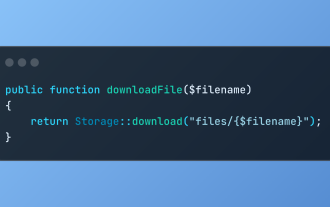 Discover File Downloads in Laravel with Storage::download
Mar 06, 2025 am 02:22 AM
Discover File Downloads in Laravel with Storage::download
Mar 06, 2025 am 02:22 AM
The Storage::download method of the Laravel framework provides a concise API for safely handling file downloads while managing abstractions of file storage. Here is an example of using Storage::download() in the example controller:
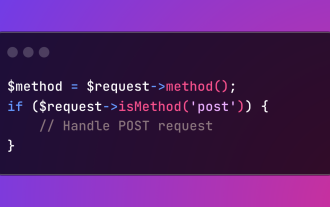 HTTP Method Verification in Laravel
Mar 05, 2025 pm 04:14 PM
HTTP Method Verification in Laravel
Mar 05, 2025 pm 04:14 PM
Laravel simplifies HTTP verb handling in incoming requests, streamlining diverse operation management within your applications. The method() and isMethod() methods efficiently identify and validate request types. This feature is crucial for building






