Apache and PHP installation apache+php4+mysql under WINXP
APACHE2.052-win32+php4.39-win32+mysql4.022 under WINXP is configured through
apache, php4, and mysql, which can be downloaded online, so I won’t go into details here.
I just wrote down my experience after doing it For everyone to share
(1) apache configuration
1. Install APACHE_2.0.52-win32. The default installation path of the program is: C: apache2program filesapache Group. You need to modify the installation path to: C:
(You can also leave it unchanged, mainly For the convenience of modifying the configuration).
2. After the installation is completed, the apache service is automatically loaded. Then open the browser and browse: http://localhost, and the apache welcome page will appear
(This step requires the file "index.html.en" in the C:apache2htdocs directory. Change it to "index.html" before it can be displayed); if there is an exception in this step, please check the installation source file and reinstall
3. Install PHP-4.3.3-Win32. Generally, the downloaded PHP file is a compressed installation-free package, unzip it to C:\PHP.
4. Configure PHP and Apache so that they can parse PHP programs.
PHP configuration: Rename "php.ini-dist" in the C:PHP directory to "php.ini" and copy it to C:windowssystem32 (Win2K directory is: C:winntsystem32)
You also need to change the dlls directory in PHP4 Copy all the .dll files under to c:windowssystem32
Also copy php4ts.dll to c:windowssystem32
You need to modify some parameters in "php.ini"
php.ini is placed in c: by default Under windows
find doc_root
doc_root = Change it to the web page directory,
Example doc_root = C:ApacheApache2htdocs
Find extension_dir = Change it to the place where you want to load the .dll
Example extension_dir = "c:phpextensions"
Find
Windows Extensions
;Note that MySQL and ODBC support is now built in, so no dll
extension=php_bz2.dll
extension=php_cpdf.dll
;extension=php_crack.dll
extension=php_curl.dll
;extension=php_db.dll
extension=php_dba.dll
;extension=php_dbase.dll
extension=php_dbx.dll
;extension=php_domxml.dll
;extension=php_exif.dll
extension=php_fdf.dll
extension=php_filepro.dll
extension=php_gd2.dll
extension=php_gettext.dll
;extension=php_hyperwave.dll
extension=php_iconv.dll
;extension=php_ifx.dll
;extension=php_iisfunc.dll
extension=php_imap.dll
;extension=php_interbase.dll
;extension= php_java.dll
extension=php_ldap.dll
extension=php_mbstring.dll
;extension=php_mcrypt.dll
extension=php_mhash.dll
extension=php_mime_magic.dll
extension=php_ming.dll
;extension=php_mssql.dll
extension= php_msql.dll
;extension=php_oci8.dll
extension=php_openssl.dll
;extension=php_oracle.dll
extension=php_pdf.dll
;extension=php_pgsql.dll
;extension=php_printer.dll
ex=php_shmop.dll
extension=php_snmp.dll
extension=php_sockets.dll
;extension=php_sybase_ct.dll
;extension=php_w32api.dll
extension=php_xmlrpc.dll
extension=php_yaz.dll
extension=php_zi p.dll
Just make the above modifications, don’t add redundant ones that will cause errors,
mysql.default_host =localhost
mysql.default_user =root
mysql.default_password =your own password
This part has been set up and configured through
Apache:
You need to change the name from c:pachehtdocsindex.htmle.en to index.html, otherwise you won’t be able to see the webpage when you are doing the test. Remember (I have been busy here for a long time)
C:apahce2confhttpd.conf
Find ServerRoot
Change to your directory Don’t be wrong,
For example, ServerRoot "C:/Apache/Apache2"
Port, because some places have blocked 80 by telecommunications, so it needs to be changed to this
Listen 8080
Find #LoadModule ssl_module modules/mod_ssl.so and enter it below This line
LoadModule php4_module C:phpsapiphp4apache2.dll (very important for management organization)
Find DocumentRoot
Change it to your web page directory later
DocumentRoot "C:/Apache/Apache2/htdocs"
Underneath
line to change the Options Index (delete it to disable access to the web directory, safety is the first priority) FollowSymLinks
httpd.conf
D Add the following statement at the end of this configuration file to support php Program:
ScriptAlias /php/ "c:/php/"
AddType application/x-httpd-php .php
AddType application/x-httpd-php .php4
AddType application/x-httpd-php .phtml
AddType application /x-httpd-php .php3
AddType application/x-httpd-php-source .phps
Action application/x-httpd-php "/php/php.exe"
5. Restart the Apache server and write the following statement in the editor:
phpinfo();
?>
Save the file named "test.php" to the C:apache2htdocs directory, then open the browser and browse: http: //localhost:8080/test.php. If basic PHP information appears, the configuration is successful.Strictly follow the above instructions to install and configure, and it will be successful the first time.
The above introduces the installation of Apache and PHP, apache+php4+mysql under WINXP, including the installation of Apache and PHP. I hope it will be helpful to friends who are interested in PHP tutorials.

Hot AI Tools

Undresser.AI Undress
AI-powered app for creating realistic nude photos

AI Clothes Remover
Online AI tool for removing clothes from photos.

Undress AI Tool
Undress images for free

Clothoff.io
AI clothes remover

AI Hentai Generator
Generate AI Hentai for free.

Hot Article

Hot Tools

Notepad++7.3.1
Easy-to-use and free code editor

SublimeText3 Chinese version
Chinese version, very easy to use

Zend Studio 13.0.1
Powerful PHP integrated development environment

Dreamweaver CS6
Visual web development tools

SublimeText3 Mac version
God-level code editing software (SublimeText3)

Hot Topics
 1377
1377
 52
52
 cURL in PHP: How to Use the PHP cURL Extension in REST APIs
Mar 14, 2025 am 11:42 AM
cURL in PHP: How to Use the PHP cURL Extension in REST APIs
Mar 14, 2025 am 11:42 AM
The PHP Client URL (cURL) extension is a powerful tool for developers, enabling seamless interaction with remote servers and REST APIs. By leveraging libcurl, a well-respected multi-protocol file transfer library, PHP cURL facilitates efficient execution of various network protocols, including HTTP, HTTPS, and FTP. This extension offers granular control over HTTP requests, supports multiple concurrent operations, and provides built-in security features.
 Alipay PHP SDK transfer error: How to solve the problem of 'Cannot declare class SignData'?
Apr 01, 2025 am 07:21 AM
Alipay PHP SDK transfer error: How to solve the problem of 'Cannot declare class SignData'?
Apr 01, 2025 am 07:21 AM
Alipay PHP...
 Explain JSON Web Tokens (JWT) and their use case in PHP APIs.
Apr 05, 2025 am 12:04 AM
Explain JSON Web Tokens (JWT) and their use case in PHP APIs.
Apr 05, 2025 am 12:04 AM
JWT is an open standard based on JSON, used to securely transmit information between parties, mainly for identity authentication and information exchange. 1. JWT consists of three parts: Header, Payload and Signature. 2. The working principle of JWT includes three steps: generating JWT, verifying JWT and parsing Payload. 3. When using JWT for authentication in PHP, JWT can be generated and verified, and user role and permission information can be included in advanced usage. 4. Common errors include signature verification failure, token expiration, and payload oversized. Debugging skills include using debugging tools and logging. 5. Performance optimization and best practices include using appropriate signature algorithms, setting validity periods reasonably,
 Explain the concept of late static binding in PHP.
Mar 21, 2025 pm 01:33 PM
Explain the concept of late static binding in PHP.
Mar 21, 2025 pm 01:33 PM
Article discusses late static binding (LSB) in PHP, introduced in PHP 5.3, allowing runtime resolution of static method calls for more flexible inheritance.Main issue: LSB vs. traditional polymorphism; LSB's practical applications and potential perfo
 Framework Security Features: Protecting against vulnerabilities.
Mar 28, 2025 pm 05:11 PM
Framework Security Features: Protecting against vulnerabilities.
Mar 28, 2025 pm 05:11 PM
Article discusses essential security features in frameworks to protect against vulnerabilities, including input validation, authentication, and regular updates.
 How to send a POST request containing JSON data using PHP's cURL library?
Apr 01, 2025 pm 03:12 PM
How to send a POST request containing JSON data using PHP's cURL library?
Apr 01, 2025 pm 03:12 PM
Sending JSON data using PHP's cURL library In PHP development, it is often necessary to interact with external APIs. One of the common ways is to use cURL library to send POST�...
 Customizing/Extending Frameworks: How to add custom functionality.
Mar 28, 2025 pm 05:12 PM
Customizing/Extending Frameworks: How to add custom functionality.
Mar 28, 2025 pm 05:12 PM
The article discusses adding custom functionality to frameworks, focusing on understanding architecture, identifying extension points, and best practices for integration and debugging.
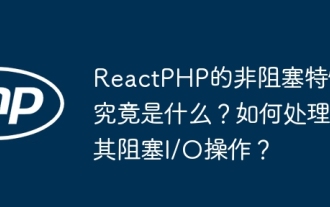 What exactly is the non-blocking feature of ReactPHP? How to handle its blocking I/O operations?
Apr 01, 2025 pm 03:09 PM
What exactly is the non-blocking feature of ReactPHP? How to handle its blocking I/O operations?
Apr 01, 2025 pm 03:09 PM
An official introduction to the non-blocking feature of ReactPHP in-depth interpretation of ReactPHP's non-blocking feature has aroused many developers' questions: "ReactPHPisnon-blockingbydefault...




