 Backend Development
Backend Development
 PHP Tutorial
PHP Tutorial
 zend studio Zend Studio eclipse uses speed optimization method
zend studio Zend Studio eclipse uses speed optimization method
zend studio Zend Studio eclipse uses speed optimization method
The original title is to optimize the speed of myeclipse7.0 (especially building workspace), which are all the same eclipse settings.
Everyone must be troubled by the slow speed when building workspace~
In fact, as long as you uncheck building automatically in the project option, it will be much faster. .
In addition, everyone must often feel pain about the speed of myeclipse, ok, let’s speed up myeclipse now:
1. Increase the non-heap memory of the JVM
Open eclipse.ini
-showsplash
com.genuitec.myeclipse.product
–launcher .XXMaxPermSize
256M
-vmargs
-Dosgi.requiredJavaVersion=1.5
-Xms128m
-Xmx512m
-Dosgi.splashLocation=e:MyEclipse 6.0eclipseMyEclipseSplash.bmp
-Duser.language=en
-XX:PermSize=128M
-XX :MaxPermSize=256M
Enlarge the -XX:MaxPermSize below, for example -XX:MaxPermSize=512M, and then adjust -XX:PermSize to the same size as -XX:MaxPermSize
Almost every time eclipse gets stuck, it is because This is caused by insufficient non-heap memory. The reason for adjusting the maximum and minimum values to be the same is to prevent myeclipse from frequently changing the size of the memory area. Note: The sum of the sizes of XX:MaxPermSize and Xmx cannot exceed the memory size of your computer!
The contents of eclipse.ini in my MyEclipse7.0:
---------------------------------- ----------------------------------
-startup
plugins/org.eclipse.equinox.launcher_1.0.100. v20080509-1800.jar
--launcher.library
plugins/org.eclipse.equinox.launcher.win32.win32.x86_1.0.100.v20080509-1800
-clean
-showsplash
com.genuitec.myeclipse.product
-- launcher.XXMaxPermSize
512m //It was originally 256 and I changed it to 512 #My machine has 4GB memory and I changed it to 1024M
-vmargs
-Xms128m //It was originally 40 and I changed it to 128
-Xmx512m
-------- -------------------------------------------------- --------------------------
2. Remove modules that do not need to be loaded
20% of the functions of a system can often meet 80% of the needs, and MyEclipse is no exception , we only need 20% of the system functions most of the time, so we can prohibit some unused modules from loading and starting. Open the configuration window through Windows - Preferences, and select General - Startup and Shutdown on the left. At this time, the modules loaded when Eclipse starts are displayed on the right. You can remove some modules according to your actual situation.
windows–>perferences–>general–>startup and shutdown
Turn off useless startup items:
How to know which startup items are useful? Now I will talk about the uses of startup items that I know. There are still many things that I don’t understand. I hope everyone will understand and reply below:
WTP: A thing similar to myeclipse. The main difference is that WTP is free. If you use myeclipse, This can be canceled
Mylyn: a team task management tool, similar to CVS, which manages the project progress in units of tasks. You can cancel the unused ones
Derby: a database saved in jar form. I have not used it. Cancel
One A large list of startup items starting with MyEclipse EASIE: For servers supported by myeclipse, only choose the ones you use, and cancel others. For example, I only selected tomcat
3. Cancel MyEclipse’s automatic verification of the project configuration file at startup
By default, MyEclipse is starting The configuration file of each project will be automatically verified. This is a very time-consuming process. You can select MyEclipse - Validation in the Preferences window, and then only keep the Manual item in the Validator list on the right. If you need to verify, you only need to select the file, then right-click and select MyEclipse - Run Validation.
windows–>perferences–>myeclipse–>validation
Click out everything except manual, leaving only classpath dependency Validator under build
Manual verification method:
Right-click on the file to be verified–> ;myeclipse–>run validation
4. Spell check will bring us a lot of trouble. Our method names will all be abbreviations of words, and it will also prompt errors, so it is best to remove them. It is not of much use:
windows–>perferences–>general–>validation->editors->Text Editors->spelling
5. The default editor for myeclipse to open jsp is not good, and the preview will be opened at the same time
windows–>perferences– >general–>editors->file associations
Change the default to MyEclipse JSP Editor
The above introduces the speed optimization method of zend studio Zend Studio eclipse, including the content of zend studio. I hope it will be helpful to friends who are interested in PHP tutorials.

Hot AI Tools

Undresser.AI Undress
AI-powered app for creating realistic nude photos

AI Clothes Remover
Online AI tool for removing clothes from photos.

Undress AI Tool
Undress images for free

Clothoff.io
AI clothes remover

AI Hentai Generator
Generate AI Hentai for free.

Hot Article

Hot Tools

Notepad++7.3.1
Easy-to-use and free code editor

SublimeText3 Chinese version
Chinese version, very easy to use

Zend Studio 13.0.1
Powerful PHP integrated development environment

Dreamweaver CS6
Visual web development tools

SublimeText3 Mac version
God-level code editing software (SublimeText3)

Hot Topics
 Working with Flash Session Data in Laravel
Mar 12, 2025 pm 05:08 PM
Working with Flash Session Data in Laravel
Mar 12, 2025 pm 05:08 PM
Laravel simplifies handling temporary session data using its intuitive flash methods. This is perfect for displaying brief messages, alerts, or notifications within your application. Data persists only for the subsequent request by default: $request-
 cURL in PHP: How to Use the PHP cURL Extension in REST APIs
Mar 14, 2025 am 11:42 AM
cURL in PHP: How to Use the PHP cURL Extension in REST APIs
Mar 14, 2025 am 11:42 AM
The PHP Client URL (cURL) extension is a powerful tool for developers, enabling seamless interaction with remote servers and REST APIs. By leveraging libcurl, a well-respected multi-protocol file transfer library, PHP cURL facilitates efficient execution of various network protocols, including HTTP, HTTPS, and FTP. This extension offers granular control over HTTP requests, supports multiple concurrent operations, and provides built-in security features.
 Simplified HTTP Response Mocking in Laravel Tests
Mar 12, 2025 pm 05:09 PM
Simplified HTTP Response Mocking in Laravel Tests
Mar 12, 2025 pm 05:09 PM
Laravel provides concise HTTP response simulation syntax, simplifying HTTP interaction testing. This approach significantly reduces code redundancy while making your test simulation more intuitive. The basic implementation provides a variety of response type shortcuts: use Illuminate\Support\Facades\Http; Http::fake([ 'google.com' => 'Hello World', 'github.com' => ['foo' => 'bar'], 'forge.laravel.com' =>
 12 Best PHP Chat Scripts on CodeCanyon
Mar 13, 2025 pm 12:08 PM
12 Best PHP Chat Scripts on CodeCanyon
Mar 13, 2025 pm 12:08 PM
Do you want to provide real-time, instant solutions to your customers' most pressing problems? Live chat lets you have real-time conversations with customers and resolve their problems instantly. It allows you to provide faster service to your custom
 Explain the concept of late static binding in PHP.
Mar 21, 2025 pm 01:33 PM
Explain the concept of late static binding in PHP.
Mar 21, 2025 pm 01:33 PM
Article discusses late static binding (LSB) in PHP, introduced in PHP 5.3, allowing runtime resolution of static method calls for more flexible inheritance.Main issue: LSB vs. traditional polymorphism; LSB's practical applications and potential perfo
 PHP Logging: Best Practices for PHP Log Analysis
Mar 10, 2025 pm 02:32 PM
PHP Logging: Best Practices for PHP Log Analysis
Mar 10, 2025 pm 02:32 PM
PHP logging is essential for monitoring and debugging web applications, as well as capturing critical events, errors, and runtime behavior. It provides valuable insights into system performance, helps identify issues, and supports faster troubleshoot
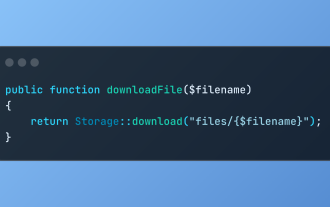 Discover File Downloads in Laravel with Storage::download
Mar 06, 2025 am 02:22 AM
Discover File Downloads in Laravel with Storage::download
Mar 06, 2025 am 02:22 AM
The Storage::download method of the Laravel framework provides a concise API for safely handling file downloads while managing abstractions of file storage. Here is an example of using Storage::download() in the example controller:
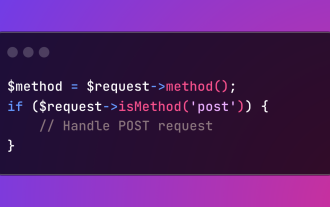 HTTP Method Verification in Laravel
Mar 05, 2025 pm 04:14 PM
HTTP Method Verification in Laravel
Mar 05, 2025 pm 04:14 PM
Laravel simplifies HTTP verb handling in incoming requests, streamlining diverse operation management within your applications. The method() and isMethod() methods efficiently identify and validate request types. This feature is crucial for building





