Simple method to use verification code in thinkPHP
The example in this article describes the simple use of verification code in thinkPHP. Share it with everyone for your reference, the details are as follows:
First generate the verification code. In the action file, directly call the method provided in thinkphp to generate it. Make sure to enable the php extension gd2
as follows:
class UserAction Model extends Model
{
/**
* 显示验证码信息
*/
public function verify()
{
ob_clean(); // 清空(擦掉)输出缓冲区 ,也就是清空前面的输出,通常情况下验证码不显示,可考虑这个问题
import('ORG.Util.Image');
Image::buildImageVerify();
}
}
Use both at the same time SESSION saves the value of the generated verification code:
Copy the code The code is as follows:
$_SESSION['verify']
Note: What is saved is the value after being encrypted with md5.
In the corresponding tpl file, call the verification code. The usage method is as follows:
Copy the code The code is as follows:
The user submits the verification code in the past, which needs to be encrypted by md5 and then compared with the saved session value, that is:
Judge md5($_POST['verify'] and $ _SESSION['verify'] is equal.
This completes the basic use of the verification code
I hope this article will be helpful to everyone’s PHP program design based on the thinkPHP framework.
The above introduces the simple method of using verification code in thinkPHP, including the relevant content. I hope it will be helpful to friends who are interested in PHP tutorials.

Hot AI Tools

Undresser.AI Undress
AI-powered app for creating realistic nude photos

AI Clothes Remover
Online AI tool for removing clothes from photos.

Undress AI Tool
Undress images for free

Clothoff.io
AI clothes remover

AI Hentai Generator
Generate AI Hentai for free.

Hot Article

Hot Tools

Notepad++7.3.1
Easy-to-use and free code editor

SublimeText3 Chinese version
Chinese version, very easy to use

Zend Studio 13.0.1
Powerful PHP integrated development environment

Dreamweaver CS6
Visual web development tools

SublimeText3 Mac version
God-level code editing software (SublimeText3)

Hot Topics
 10 Ways to Adjust Brightness on Windows 11
Dec 18, 2023 pm 02:21 PM
10 Ways to Adjust Brightness on Windows 11
Dec 18, 2023 pm 02:21 PM
Screen brightness is an integral part of using modern computing devices, especially when you look at the screen for long periods of time. It helps you reduce eye strain, improve legibility, and view content easily and efficiently. However, depending on your settings, it can sometimes be difficult to manage brightness, especially on Windows 11 with the new UI changes. If you're having trouble adjusting brightness, here are all the ways to manage brightness on Windows 11. How to Change Brightness on Windows 11 [10 Ways Explained] Single monitor users can use the following methods to adjust brightness on Windows 11. This includes desktop systems using a single monitor as well as laptops. let's start. Method 1: Use the Action Center The Action Center is accessible
 How to turn off private browsing authentication for iPhone in Safari?
Nov 29, 2023 pm 11:21 PM
How to turn off private browsing authentication for iPhone in Safari?
Nov 29, 2023 pm 11:21 PM
In iOS 17, Apple introduced several new privacy and security features to its mobile operating system, one of which is the ability to require two-step authentication for private browsing tabs in Safari. Here's how it works and how to turn it off. On an iPhone or iPad running iOS 17 or iPadOS 17, Apple's browser now requires Face ID/Touch ID authentication or a passcode if you have any Private Browsing tab open in Safari and then exit the session or app to access them again. In other words, if someone gets their hands on your iPhone or iPad while it's unlocked, they still won't be able to view your privacy without knowing your passcode
 Win10/11 digital activation script MAS version 2.2 re-supports digital activation
Oct 16, 2023 am 08:13 AM
Win10/11 digital activation script MAS version 2.2 re-supports digital activation
Oct 16, 2023 am 08:13 AM
The famous activation script MAS2.2 version supports digital activation again. The method originated from @asdcorp and the team. The MAS author calls it HWID2. Download gatherosstate.exe (not original, modified) from https://github.com/massgravel/Microsoft-Activation-Scripts, run it with parameters, and generate GenuineTicket.xml. First take a look at the original method: gatherosstate.exePfn=xxxxxxx;DownlevelGenuineState=1 and then compare with the latest method: gatheros
 How to run thinkphp project
Apr 09, 2024 pm 05:33 PM
How to run thinkphp project
Apr 09, 2024 pm 05:33 PM
To run the ThinkPHP project, you need to: install Composer; use Composer to create the project; enter the project directory and execute php bin/console serve; visit http://localhost:8000 to view the welcome page.
 How to solve session failure
Oct 18, 2023 pm 05:19 PM
How to solve session failure
Oct 18, 2023 pm 05:19 PM
Session failure is usually caused by the session lifetime expiration or server shutdown. The solutions: 1. Extend the lifetime of the session; 2. Use persistent storage; 3. Use cookies; 4. Update the session asynchronously; 5. Use session management middleware.
 There are several versions of thinkphp
Apr 09, 2024 pm 06:09 PM
There are several versions of thinkphp
Apr 09, 2024 pm 06:09 PM
ThinkPHP has multiple versions designed for different PHP versions. Major versions include 3.2, 5.0, 5.1, and 6.0, while minor versions are used to fix bugs and provide new features. The latest stable version is ThinkPHP 6.0.16. When choosing a version, consider the PHP version, feature requirements, and community support. It is recommended to use the latest stable version for best performance and support.
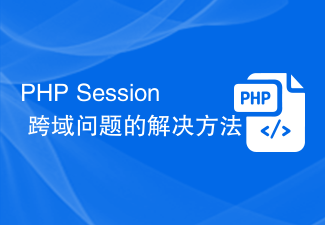 Solution to PHP Session cross-domain problem
Oct 12, 2023 pm 03:00 PM
Solution to PHP Session cross-domain problem
Oct 12, 2023 pm 03:00 PM
Solution to the cross-domain problem of PHPSession In the development of front-end and back-end separation, cross-domain requests have become the norm. When dealing with cross-domain issues, we usually involve the use and management of sessions. However, due to browser origin policy restrictions, sessions cannot be shared by default across domains. In order to solve this problem, we need to use some techniques and methods to achieve cross-domain sharing of sessions. 1. The most common use of cookies to share sessions across domains
 How to run thinkphp
Apr 09, 2024 pm 05:39 PM
How to run thinkphp
Apr 09, 2024 pm 05:39 PM
Steps to run ThinkPHP Framework locally: Download and unzip ThinkPHP Framework to a local directory. Create a virtual host (optional) pointing to the ThinkPHP root directory. Configure database connection parameters. Start the web server. Initialize the ThinkPHP application. Access the ThinkPHP application URL and run it.






