A simple way to compare date sizes in javascript_javascript skills
The example in this article describes how to simply compare date sizes in JavaScript. Share it with everyone for your reference, the details are as follows:
//获取起始日期
var startDate=document.all.startdate.value;
//转换为日期格式
startDate=startDate.replace(/-/g,"/");
//获取结束日期
var endDate=document.all.enddate.value;
endDate=endDate.replace(/-/g,"/");
//如果起始日期大于结束日期
if(Date.parse(startDate)-Date.parse(endDate)>0){
alert("起始日期要在结束日期之前!");
//返回false
return false;
}
I hope this article will be helpful to everyone in JavaScript programming.

Hot AI Tools

Undresser.AI Undress
AI-powered app for creating realistic nude photos

AI Clothes Remover
Online AI tool for removing clothes from photos.

Undress AI Tool
Undress images for free

Clothoff.io
AI clothes remover

AI Hentai Generator
Generate AI Hentai for free.

Hot Article

Hot Tools

Notepad++7.3.1
Easy-to-use and free code editor

SublimeText3 Chinese version
Chinese version, very easy to use

Zend Studio 13.0.1
Powerful PHP integrated development environment

Dreamweaver CS6
Visual web development tools

SublimeText3 Mac version
God-level code editing software (SublimeText3)

Hot Topics
 How to enable nfc function on Xiaomi Mi 14 Pro?
Mar 19, 2024 pm 02:28 PM
How to enable nfc function on Xiaomi Mi 14 Pro?
Mar 19, 2024 pm 02:28 PM
Nowadays, the performance and functions of mobile phones are becoming more and more powerful. Almost all mobile phones are equipped with convenient NFC functions to facilitate users for mobile payment and identity authentication. However, some Xiaomi 14Pro users may not know how to enable the NFC function. Next, let me introduce it to you in detail. How to enable nfc function on Xiaomi 14Pro? Step 1: Open the settings menu of your phone. Step 2: Find and click the "Connect and Share" or "Wireless & Networks" option. Step 3: In the Connection & Sharing or Wireless & Networks menu, find and click "NFC & Payments". Step 4: Find and click "NFC Switch". Normally, the default is off. Step 5: On the NFC switch page, click the switch button to switch it to on.
 How to search previous Weibo by date on Weibo_How to search previous Weibo by date on Weibo
Mar 30, 2024 pm 07:26 PM
How to search previous Weibo by date on Weibo_How to search previous Weibo by date on Weibo
Mar 30, 2024 pm 07:26 PM
1. First open the mobile web browser, search for the Weibo web version, and click the avatar button in the upper left corner after entering. 2. Then click Settings in the upper right corner. 3. Click the version switching option in settings. 4. Then select the color version option in the version switch. 5. Click Search to enter the search page. 6. After entering the keywords, click Find People. 7. When the search completion interface appears, click Filter. 8. Finally, enter the specific date in the release time column and click Filter.
 How to remove the date that appears automatically when printing from PPT handouts
Mar 26, 2024 pm 08:16 PM
How to remove the date that appears automatically when printing from PPT handouts
Mar 26, 2024 pm 08:16 PM
1. Let me first talk about the method I used at the beginning, maybe everyone is using it too. First, open [View]——]Remarks Template[. 2. A place where you can actually see the date after opening it. 3. Select it first and delete it. 4. After deleting, click [Close Master View]. 5. Open the print preview again and find that the date is still there. 6. In fact, this date was not deleted here. It should be in the [Handout Master]. Look at the picture below. 7. Delete the date after you find it. 8. Now when you open the preview and take a look, the date is no longer there. Note: In fact, this method is also very easy to remember, because the printed handouts are handouts, so you should look for the [Handout Master].
 How to use TikTok on Huawei Pocket2 remotely?
Mar 18, 2024 pm 03:00 PM
How to use TikTok on Huawei Pocket2 remotely?
Mar 18, 2024 pm 03:00 PM
Sliding the screen through the air is a feature of Huawei that is highly praised in the Huawei mate60 series. This feature uses the laser sensor on the phone and the 3D depth camera of the front camera to complete a series of functions that do not require The function of touching the screen is, for example, to use TikTok from a distance. But how should Huawei Pocket 2 use TikTok from a distance? How to take screenshots from the air with Huawei Pocket2? 1. Open the settings of Huawei Pocket2 2. Then select [Accessibility]. 3. Click to open [Smart Perception]. 4. Just turn on the [Air Swipe Screen], [Air Screenshot], and [Air Press] switches. 5. When using it, you need to stand 20~40CM away from the screen, open your palm, and wait until the palm icon appears on the screen.
 iPhone 16 Pro CAD drawings exposed, adding a second new button
Mar 09, 2024 pm 09:07 PM
iPhone 16 Pro CAD drawings exposed, adding a second new button
Mar 09, 2024 pm 09:07 PM
The CAD files of the iPhone 16 Pro have been exposed, and the design is consistent with previous rumors. Last fall, the iPhone 15 Pro added an Action button, and this fall, Apple appears to be planning to make minor adjustments to the size of the hardware. Adding a Capture button According to rumors, the iPhone 16 Pro may add a second new button, which will be the second consecutive year to add a new button after last year. It is rumored that the new Capture button will be set on the lower right side of the iPhone 16 Pro. This design is expected to make camera control more convenient and also allow the Action button to be used for other functions. This button will no longer be just an ordinary shutter button. Regarding the camera, from the current iP
 How to set line spacing in WPS Word to make the document neater
Mar 20, 2024 pm 04:30 PM
How to set line spacing in WPS Word to make the document neater
Mar 20, 2024 pm 04:30 PM
WPS is our commonly used office software. When editing long articles, the fonts are often too small to be seen clearly, so the fonts and the entire document are adjusted. For example: adjusting the line spacing of the document will make the entire document very clear. I suggest that all friends learn this operation step. I will share it with you today. The specific operation steps are as follows, come and take a look! Open the WPS text file you want to adjust, find the paragraph setting toolbar in the [Start] menu, and you will see the small line spacing setting icon (shown as a red circle in the picture). 2. Click the small inverted triangle in the lower right corner of the line spacing setting, and the corresponding line spacing value will appear. You can choose 1 to 3 times the line spacing (as shown by the arrow in the figure). 3. Or right-click the paragraph and it will appear.
 The difference and comparative analysis between C language and PHP
Mar 20, 2024 am 08:54 AM
The difference and comparative analysis between C language and PHP
Mar 20, 2024 am 08:54 AM
Differences and comparative analysis between C language and PHP C language and PHP are both common programming languages, but they have obvious differences in many aspects. This article will conduct a comparative analysis of C language and PHP and illustrate the differences between them through specific code examples. 1. Syntax and usage: C language: C language is a process-oriented programming language, mainly used for system-level programming and embedded development. The syntax of C language is relatively simple and low-level, can directly operate memory, and is efficient and flexible. C language emphasizes the programmer's completeness of the program
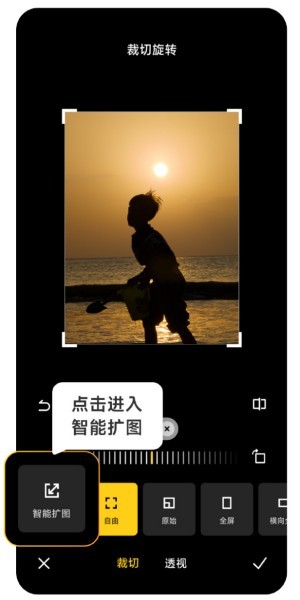 How to use Xiaomi Mi 14 Ultra AI smart image expansion?
Mar 16, 2024 pm 12:37 PM
How to use Xiaomi Mi 14 Ultra AI smart image expansion?
Mar 16, 2024 pm 12:37 PM
The progress of the times has made many people's incomes higher and higher, and the mobile phones they usually use will be changed frequently. The Xiaomi Mi 14 Ultra recently launched by Xiaomi must be familiar to users. It has very high performance configuration and can provide users with more In order to provide a comfortable and smooth experience, new mobile phones will inevitably encounter many functions that are not used. For example, how to use Xiaomi 14UltraAI smart image expansion? Come and take a look at the usage tutorial below! How to use Xiaomi 14UltraAI smart image expansion? First open Xiaomi 14Ultra, enter the photo album, select the picture you want to enlarge, and enter the photo album editing option. Click Crop Rotate, click Crop, and click Smart Expand in the selection that appears. Finally, choose the way to expand the image according to your own needs.






