 Backend Development
Backend Development
 PHP Tutorial
PHP Tutorial
 Zend Studio/Ecliplse plug-in EasyExplorer, open the folder where the resource file is located
Zend Studio/Ecliplse plug-in EasyExplorer, open the folder where the resource file is located
Zend Studio/Ecliplse plug-in EasyExplorer, open the folder where the resource file is located
Time 2013-08-19 14:27:45 PHP Blog | JAVA Web Blog
Original text http://www.qianyunlai.com/post-145.html
ThemeZend Studio Eclipse
The core of Zend Studio is Ecliplse. It is not so much a plug-in for Zend Studio as it is a plug-in for Ecliplse.
If you often need to open the folder where the relevant resource files are located in Eclipse, it is troublesome. You need to right-click, select Properties, copy the folder in the Location column, and then enter the path in the resource manager. Hit Enter and open it.
Solution:
Use the Easy Explorer plug-in. With this plug-in, you can easily open the folder where the resource file is located.
Installation:
Enter the download page: http://sourceforge.net/projects/easystruts/files/Easy%20Explorer%20for%20Eclipse
After downloading, it is a jar compressed file. The latest version is 1.04, which has not been updated for a long time, but it still supports the latest eclipse 3.* platform.
In Eclipse, place the jar file directly in the plugin directory of Eclipse, and then restart the Eclipse platform. You can see the East Explorer menu item in the right-click, and you can open the directory where the resource is located.
But in Zend Studio, it is a little troublesome. After all, Zend company has transformed Eclipse. The operation method is as follows:
Step 1: Put the downloaded "org.sf.easyexplore_1.0.4.jar" Copy the file to the plugins folder of Zend Studio’s installation directory;
Step 2: Open the plug-in configuration file “Zend Studio’s installation directory/configuration/org.eclipse.equinox.simpleconfigurator/bundles.info” , append the following configuration after it:
org.sf.easyexplore,1.0.4,plugins/org.sf.easyexplore_1.0.4.jar,4,false
Step 3: Restart Zend Studio , in the "PHP Explorer" panel, right-click the file/folder and see if there is an additional "Easy Explore..." option.
Step 4: Configure the Easy Explorer plug-in;
By default, when the Easy Explorer plug-in opens the file explorer, the selected file will not be selected, but it can be selected through parameter settings , first understand what parameters are available.
Explorer.exe parameters are as follows:
Command format Explorer [/n][/e][[,/root],[path]][[,/select],[path filename]]
Parameters Note:
/n means opening a new window in "My Computer" mode, usually opening the root directory of the Windows installation partition.
/e means opening a new window in "Explorer" mode, which usually opens the root directory of the Windows installation partition.
/root, [path] means opening the specified folder, /root means only displaying the files (folders) under the specified folder, and not displaying other disk partitions and folders; [path] means the specified path.
If you do not add the /root parameter and only use the [path] parameter, you can display the contents of other disk partitions and folders. In addition, [path] can also specify a network shared folder.
/select,[path filename] means opening the specified folder and selecting the specified file, [path filename] means the specified path and file name.
If you do not add the /select parameter, the system will use the corresponding associated program to open the file. If [path filename] does not follow the file name, the upper-level directory of the folder will be opened and the folder will be selected.
Through the above parameter analysis of explorer.exe, we may have hope that it can display the file tree on the left and also locate the selected file or folder on the right.
That should be set to: explorer.exe /e,/select,{0} However, through experiments, I found that Easy Explore will only open it for you at the folder instead of the corresponding one. file above.
So the final parameter setting is determined as:
explorer.exe /select,{0}
through the menu item: Window --> Preferences --> Easy Explore --> Enter in Target Enter "explorer.exe /select,{0}" in the box --> Click Save, restart Zend Studio, and you're done! ! !
The above introduces the Zend Studio / Ecliplse plug-in EasyExplorer, which opens the folder where the resource file is located, including the relevant content. I hope it will be helpful to friends who are interested in PHP tutorials.

Hot AI Tools

Undresser.AI Undress
AI-powered app for creating realistic nude photos

AI Clothes Remover
Online AI tool for removing clothes from photos.

Undress AI Tool
Undress images for free

Clothoff.io
AI clothes remover

AI Hentai Generator
Generate AI Hentai for free.

Hot Article

Hot Tools

Notepad++7.3.1
Easy-to-use and free code editor

SublimeText3 Chinese version
Chinese version, very easy to use

Zend Studio 13.0.1
Powerful PHP integrated development environment

Dreamweaver CS6
Visual web development tools

SublimeText3 Mac version
God-level code editing software (SublimeText3)

Hot Topics
 Working with Flash Session Data in Laravel
Mar 12, 2025 pm 05:08 PM
Working with Flash Session Data in Laravel
Mar 12, 2025 pm 05:08 PM
Laravel simplifies handling temporary session data using its intuitive flash methods. This is perfect for displaying brief messages, alerts, or notifications within your application. Data persists only for the subsequent request by default: $request-
 cURL in PHP: How to Use the PHP cURL Extension in REST APIs
Mar 14, 2025 am 11:42 AM
cURL in PHP: How to Use the PHP cURL Extension in REST APIs
Mar 14, 2025 am 11:42 AM
The PHP Client URL (cURL) extension is a powerful tool for developers, enabling seamless interaction with remote servers and REST APIs. By leveraging libcurl, a well-respected multi-protocol file transfer library, PHP cURL facilitates efficient execution of various network protocols, including HTTP, HTTPS, and FTP. This extension offers granular control over HTTP requests, supports multiple concurrent operations, and provides built-in security features.
 Simplified HTTP Response Mocking in Laravel Tests
Mar 12, 2025 pm 05:09 PM
Simplified HTTP Response Mocking in Laravel Tests
Mar 12, 2025 pm 05:09 PM
Laravel provides concise HTTP response simulation syntax, simplifying HTTP interaction testing. This approach significantly reduces code redundancy while making your test simulation more intuitive. The basic implementation provides a variety of response type shortcuts: use Illuminate\Support\Facades\Http; Http::fake([ 'google.com' => 'Hello World', 'github.com' => ['foo' => 'bar'], 'forge.laravel.com' =>
 12 Best PHP Chat Scripts on CodeCanyon
Mar 13, 2025 pm 12:08 PM
12 Best PHP Chat Scripts on CodeCanyon
Mar 13, 2025 pm 12:08 PM
Do you want to provide real-time, instant solutions to your customers' most pressing problems? Live chat lets you have real-time conversations with customers and resolve their problems instantly. It allows you to provide faster service to your custom
 PHP Logging: Best Practices for PHP Log Analysis
Mar 10, 2025 pm 02:32 PM
PHP Logging: Best Practices for PHP Log Analysis
Mar 10, 2025 pm 02:32 PM
PHP logging is essential for monitoring and debugging web applications, as well as capturing critical events, errors, and runtime behavior. It provides valuable insights into system performance, helps identify issues, and supports faster troubleshoot
 Explain the concept of late static binding in PHP.
Mar 21, 2025 pm 01:33 PM
Explain the concept of late static binding in PHP.
Mar 21, 2025 pm 01:33 PM
Article discusses late static binding (LSB) in PHP, introduced in PHP 5.3, allowing runtime resolution of static method calls for more flexible inheritance.Main issue: LSB vs. traditional polymorphism; LSB's practical applications and potential perfo
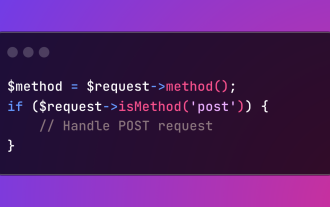 HTTP Method Verification in Laravel
Mar 05, 2025 pm 04:14 PM
HTTP Method Verification in Laravel
Mar 05, 2025 pm 04:14 PM
Laravel simplifies HTTP verb handling in incoming requests, streamlining diverse operation management within your applications. The method() and isMethod() methods efficiently identify and validate request types. This feature is crucial for building
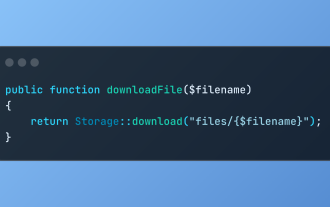 Discover File Downloads in Laravel with Storage::download
Mar 06, 2025 am 02:22 AM
Discover File Downloads in Laravel with Storage::download
Mar 06, 2025 am 02:22 AM
The Storage::download method of the Laravel framework provides a concise API for safely handling file downloads while managing abstractions of file storage. Here is an example of using Storage::download() in the example controller:





