HTML
Definition and Usage
Define a client image map. Image-map refers to an image with clickable areas.
All major browsers support the
Note: area elements are always nested inside map elements. The area element defines an area in the image map.
The usemap attribute in can reference the id or name attribute in
Examples
Image map with clickable areas:
<html> <body> <p>请点击图像上的星球,把它们放大。</p> <<span style="color: #000000;">img src</span>=<span style="color: #800000;">"</span><span style="color: #800000;">/i/eg_planets.jpg</span><span style="color: #800000;">"</span><span style="color: #000000;"> border</span>=<span style="color: #800000;">"</span><span style="color: #800000;">0</span><span style="color: #800000;">"</span> usemap=<span style="color: #800000;">"</span><span style="color: #800000;">#planetmap</span><span style="color: #800000;">"</span><span style="color: #000000;"> alt</span>=<span style="color: #800000;">"</span><span style="color: #800000;">Planets</span><span style="color: #800000;">"</span> /> <map name=<span style="color: #800000;">"</span><span style="color: #800000;">planetmap</span><span style="color: #800000;">"</span> id=<span style="color: #800000;">"</span><span style="color: #800000;">planetmap</span><span style="color: #800000;">"</span>> <<span style="color: #000000;">area shape</span>=<span style="color: #800000;">"</span><span style="color: #800000;">circle</span><span style="color: #800000;">"</span><span style="color: #000000;"> coords</span>=<span style="color: #800000;">"</span><span style="color: #800000;">180,139,14</span><span style="color: #800000;">"</span><span style="color: #000000;"> href </span>=<span style="color: #800000;">"</span><span style="color: #800000;">/example/html/venus.html</span><span style="color: #800000;">"</span><span style="color: #000000;"> target </span>=<span style="color: #800000;">"</span><span style="color: #800000;">_blank</span><span style="color: #800000;">"</span><span style="color: #000000;"> alt</span>=<span style="color: #800000;">"</span><span style="color: #800000;">Venus</span><span style="color: #800000;">"</span> /> <<span style="color: #000000;">area shape</span>=<span style="color: #800000;">"</span><span style="color: #800000;">circle</span><span style="color: #800000;">"</span><span style="color: #000000;"> coords</span>=<span style="color: #800000;">"</span><span style="color: #800000;">129,161,10</span><span style="color: #800000;">"</span><span style="color: #000000;"> href </span>=<span style="color: #800000;">"</span><span style="color: #800000;">/example/html/mercur.html</span><span style="color: #800000;">"</span><span style="color: #000000;"> target </span>=<span style="color: #800000;">"</span><span style="color: #800000;">_blank</span><span style="color: #800000;">"</span><span style="color: #000000;"> alt</span>=<span style="color: #800000;">"</span><span style="color: #800000;">Mercury</span><span style="color: #800000;">"</span> /> <<span style="color: #000000;">area shape</span>=<span style="color: #800000;">"</span><span style="color: #800000;">rect</span><span style="color: #800000;">"</span><span style="color: #000000;"> coords</span>=<span style="color: #800000;">"</span><span style="color: #800000;">0,0,110,260</span><span style="color: #800000;">"</span><span style="color: #000000;"> href </span>=<span style="color: #800000;">"</span><span style="color: #800000;">/example/html/sun.html</span><span style="color: #800000;">"</span><span style="color: #000000;"> target </span>=<span style="color: #800000;">"</span><span style="color: #800000;">_blank</span><span style="color: #800000;">"</span><span style="color: #000000;"> alt</span>=<span style="color: #800000;">"</span><span style="color: #800000;">Sun</span><span style="color: #800000;">"</span> /> </map> <p><b>注释:</b>img 元素中的 <span style="color: #800000;">"</span><span style="color: #800000;">usemap</span><span style="color: #800000;">"</span> 属性引用 map 元素中的 <span style="color: #800000;">"</span><span style="color: #800000;">id</span><span style="color: #800000;">"</span> 或 <span style="color: #800000;">"</span><span style="color: #800000;">name</span><span style="color: #800000;">"</span> 属性(根据浏览器),所以我们同时向 map 元素添加了 <span style="color: #800000;">"</span><span style="color: #800000;">id</span><span style="color: #800000;">"</span> 和 <span style="color: #800000;">"</span><span style="color: #800000;">name</span><span style="color: #800000;">"</span> 属性。</p> </body> </html>
The effect is as follows (you can click to view the effect yourself):
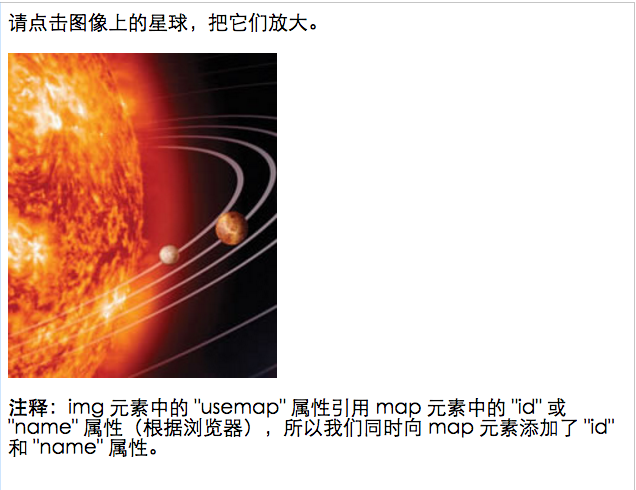
Attachment: coords attribute of tag
Definition and Usage
Thecoords attribute specifies the x and y coordinates of the region.
The coords attribute is used in conjunction with the shape attribute to specify the size, shape and position of the area.
The coordinates of the upper left corner of the image are "0,0".
Detailed explanation:
The coords attribute of thetag defines the coordinates of the mouse-sensitive area in the client image map. The numbers of the coordinates and their meaning depend on the shape of the area determined in the shape attribute. The hyperlink area in the client image map can be defined as a rectangle, circle, polygon, etc.
The appropriate values for each shape are listed below:
Circle: shape="circle", coords="x,y,z"
Here x and y define the location of the center of the circle ("0,0" is the coordinate of the upper left corner of the image), and r is the radius of the circle in pixels.
Polygon: shape="polygon", coords="x1,y1,x2,y2,x3,y3,..."
Each pair of "x,y" coordinates defines a vertex of the polygon ("0,0" is the coordinate of the upper left corner of the image). At least three sets of coordinates are required to define a triangle; a higher number of vertices are required for high-latitude polygons.
The polygon is automatically closed, so there is no need to repeat the first coordinate at the end of the list to close the entire area.
Rectangle: shape="rectangle", coords="x1,y1,x2,y2"
The first coordinate is the vertex coordinate of one corner of the rectangle, the other pair of coordinates is the vertex coordinate of the opposite corner, and "0,0" is the coordinate of the upper left corner of the image. Note that defining a rectangle is actually a simplified way of defining a polygon with four vertices.
For example, the following XHTML fragment defines a mouse-sensitive area in the lower right quarter of a 100x100 pixel image, and a circular area in the exact middle of the image.
<map name="map"> <area shape="rect" coords="75,75,99,99" nohref="nohref"> <area shape="circ" coords="50,50,25" nohref="nohref"> </map>
Tips and Notes
Note: If the coordinates in an area tag overlap with other areas, the area tag that appears first will be used first. The browser ignores coordinates outside the bounds of the image.

Hot AI Tools

Undresser.AI Undress
AI-powered app for creating realistic nude photos

AI Clothes Remover
Online AI tool for removing clothes from photos.

Undress AI Tool
Undress images for free

Clothoff.io
AI clothes remover

AI Hentai Generator
Generate AI Hentai for free.

Hot Article

Hot Tools

Notepad++7.3.1
Easy-to-use and free code editor

SublimeText3 Chinese version
Chinese version, very easy to use

Zend Studio 13.0.1
Powerful PHP integrated development environment

Dreamweaver CS6
Visual web development tools

SublimeText3 Mac version
God-level code editing software (SublimeText3)

Hot Topics
 What is the purpose of the <datalist> element?
Mar 21, 2025 pm 12:33 PM
What is the purpose of the <datalist> element?
Mar 21, 2025 pm 12:33 PM
The article discusses the HTML <datalist> element, which enhances forms by providing autocomplete suggestions, improving user experience and reducing errors.Character count: 159
 How do I use HTML5 form validation attributes to validate user input?
Mar 17, 2025 pm 12:27 PM
How do I use HTML5 form validation attributes to validate user input?
Mar 17, 2025 pm 12:27 PM
The article discusses using HTML5 form validation attributes like required, pattern, min, max, and length limits to validate user input directly in the browser.
 What is the purpose of the <iframe> tag? What are the security considerations when using it?
Mar 20, 2025 pm 06:05 PM
What is the purpose of the <iframe> tag? What are the security considerations when using it?
Mar 20, 2025 pm 06:05 PM
The article discusses the <iframe> tag's purpose in embedding external content into webpages, its common uses, security risks, and alternatives like object tags and APIs.
 What is the purpose of the <progress> element?
Mar 21, 2025 pm 12:34 PM
What is the purpose of the <progress> element?
Mar 21, 2025 pm 12:34 PM
The article discusses the HTML <progress> element, its purpose, styling, and differences from the <meter> element. The main focus is on using <progress> for task completion and <meter> for stati
 What is the purpose of the <meter> element?
Mar 21, 2025 pm 12:35 PM
What is the purpose of the <meter> element?
Mar 21, 2025 pm 12:35 PM
The article discusses the HTML <meter> element, used for displaying scalar or fractional values within a range, and its common applications in web development. It differentiates <meter> from <progress> and ex
 What are the best practices for cross-browser compatibility in HTML5?
Mar 17, 2025 pm 12:20 PM
What are the best practices for cross-browser compatibility in HTML5?
Mar 17, 2025 pm 12:20 PM
Article discusses best practices for ensuring HTML5 cross-browser compatibility, focusing on feature detection, progressive enhancement, and testing methods.
 What is the viewport meta tag? Why is it important for responsive design?
Mar 20, 2025 pm 05:56 PM
What is the viewport meta tag? Why is it important for responsive design?
Mar 20, 2025 pm 05:56 PM
The article discusses the viewport meta tag, essential for responsive web design on mobile devices. It explains how proper use ensures optimal content scaling and user interaction, while misuse can lead to design and accessibility issues.
 How do I use the HTML5 <time> element to represent dates and times semantically?
Mar 12, 2025 pm 04:05 PM
How do I use the HTML5 <time> element to represent dates and times semantically?
Mar 12, 2025 pm 04:05 PM
This article explains the HTML5 <time> element for semantic date/time representation. It emphasizes the importance of the datetime attribute for machine readability (ISO 8601 format) alongside human-readable text, boosting accessibilit






