MIUI option box switch style simulation
There is switch simulation for IOS, and of course there is also switch simulation for MIUI
Seeing the switch style in the settings options, I decided to try it out on a whim
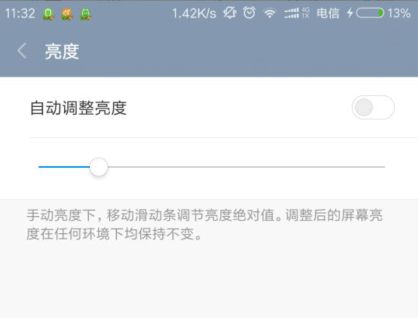

The final effect is as shown in the picture:

Implementation process
1. Option box checkbox
Of course, the analog switch requires an option box, and the checkbox is used here
2. Understand the process of switching
Click the switch button to turn it on or off. The native checkbox cannot achieve the effect of the icon, so additional elements are needed to represent the switch in the picture
And we need to use the click effect of the checkbox and the effect of whether it is checked after clicking, so the checkbox cannot be hidden, but it can be overwritten
In order to reduce the use of redundant tags, you can use pseudo elements: before and :after. The tag structure is
<span style="color: #0000ff;"> <</span><span style="color: #800000;">div </span><span style="color: #ff0000;">class</span><span style="color: #0000ff;">="switch-wrap"</span><span style="color: #0000ff;">></span>
<span style="color: #0000ff;"><</span><span style="color: #800000;">span</span><span style="color: #0000ff;">><</span><span style="color: #800000;">span </span><span style="color: #ff0000;">class</span><span style="color: #0000ff;">="switch-action"</span><span style="color: #0000ff;">></span>开启<span style="color: #0000ff;"></</span><span style="color: #800000;">span</span><span style="color: #0000ff;">></span>WLAN<span style="color: #0000ff;"></</span><span style="color: #800000;">span</span><span style="color: #0000ff;">></span>
<span style="color: #0000ff;"><</span><span style="color: #800000;">label </span><span style="color: #ff0000;">class</span><span style="color: #0000ff;">="switch"</span><span style="color: #0000ff;">></span>
<span style="color: #0000ff;"><</span><span style="color: #800000;">input </span><span style="color: #ff0000;">type</span><span style="color: #0000ff;">="checkbox"</span><span style="color: #ff0000;"> name</span><span style="color: #0000ff;">="switch"</span><span style="color: #ff0000;"> id</span><span style="color: #0000ff;">="switch"</span><span style="color: #0000ff;">></span>
<span style="color: #0000ff;"></</span><span style="color: #800000;">label</span><span style="color: #0000ff;">></span>
<span style="color: #0000ff;"></</span><span style="color: #800000;">div</span><span style="color: #0000ff;">></span>3. Implementation of switch
Use the :before pseudo-element as the switch background layer, and the :after pseudo-element as the switch item (that is, the small circle)
<span style="color: #800000;"> .switch input:before </span>{<span style="color: #ff0000;">
content</span>:<span style="color: #0000ff;"> ''</span>;<span style="color: #ff0000;">
display</span>:<span style="color: #0000ff;"> inline-block</span>;<span style="color: #ff0000;">
position</span>:<span style="color: #0000ff;"> relative</span>;<span style="color: #ff0000;">
border-radius</span>:<span style="color: #0000ff;"> 20px</span>;<span style="color: #ff0000;">
border</span>:<span style="color: #0000ff;"> 1px solid #ccccc6</span>;<span style="color: #ff0000;">
box-shadow</span>:<span style="color: #0000ff;"> 0 0 1px 1px #ececf3</span>;<span style="color: #ff0000;">
background-color</span>:<span style="color: #0000ff;"> #fff</span>;<span style="color: #ff0000;">
cursor</span>:<span style="color: #0000ff;"> pointer</span>;
}<span style="color: #800000;"> .switch input:after </span>{<span style="color: #ff0000;">
content</span>:<span style="color: #0000ff;"> ''</span>;<span style="color: #ff0000;">
position</span>:<span style="color: #0000ff;"> absolute</span>;<span style="color: #ff0000;">
width</span>:<span style="color: #0000ff;"> 12px</span>;<span style="color: #ff0000;">
height</span>:<span style="color: #0000ff;"> 12px</span>;<span style="color: #ff0000;">
top</span>:<span style="color: #0000ff;"> 2px</span>;<span style="color: #ff0000;">
left</span>:<span style="color: #0000ff;"> 3px</span>;<span style="color: #ff0000;">
border-radius</span>:<span style="color: #0000ff;"> 50%</span>;<span style="color: #ff0000;">
background-color</span>:<span style="color: #0000ff;"> #ccccc6</span>;<span style="color: #ff0000;">
transition</span>:<span style="color: #0000ff;"> .2s left, .2s background-color</span>;
}The initial small circle is on the left. When the switch state is on, move it to the right and update the background color of the on state
<span style="color: #800000;"> .switch input:checked:after </span>{<span style="color: #ff0000;">
left</span>:<span style="color: #0000ff;"> 15px</span>;<span style="color: #ff0000;">
background-color</span>:<span style="color: #0000ff;"> #36a6fa</span>;<span style="color: #ff0000;">
transition</span>:<span style="color: #0000ff;"> .2s left, .2s background-color</span>;
}
The above is the key code, the following is the complete style


<span style="color: #008080;"> 1</span> <span style="color: #800000;"><style>
</span><span style="color: #008080;"> 2</span> <span style="color: #800000;"> .switch-wrap </span>{
<span style="color: #008080;"> 3</span> <span style="color: #ff0000;"> position</span>:<span style="color: #0000ff;"> relative</span>;
<span style="color: #008080;"> 4</span> <span style="color: #ff0000;"> margin</span>:<span style="color: #0000ff;"> 50px auto</span>;
<span style="color: #008080;"> 5</span> <span style="color: #ff0000;"> width</span>:<span style="color: #0000ff;"> 120px</span>;
<span style="color: #008080;"> 6</span> <span style="color: #ff0000;"> height</span>:<span style="color: #0000ff;"> 40px</span>;
<span style="color: #008080;"> 7</span> <span style="color: #ff0000;"> font</span>:<span style="color: #0000ff;"> 14px/1.5 Arial, Sans-Serif</span>;
<span style="color: #008080;"> 8</span> }
<span style="color: #008080;"> 9</span>
<span style="color: #008080;">10</span> <span style="color: #800000;"> .switch,
</span><span style="color: #008080;">11</span> <span style="color: #800000;"> .switch input,
</span><span style="color: #008080;">12</span> <span style="color: #800000;"> .switch input:before </span>{
<span style="color: #008080;">13</span> <span style="color: #ff0000;"> width</span>:<span style="color: #0000ff;"> 30px</span>;
<span style="color: #008080;">14</span> <span style="color: #ff0000;"> height</span>:<span style="color: #0000ff;"> 14px</span>;
<span style="color: #008080;">15</span> }
<span style="color: #008080;">16</span>
<span style="color: #008080;">17</span> <span style="color: #800000;"> .switch input </span>{
<span style="color: #008080;">18</span> <span style="color: #ff0000;"> position</span>:<span style="color: #0000ff;"> absolute</span>;
<span style="color: #008080;">19</span> <span style="color: #ff0000;"> right</span>:<span style="color: #0000ff;"> 0</span>;
<span style="color: #008080;">20</span> }
<span style="color: #008080;">21</span>
<span style="color: #008080;">22</span> <span style="color: #800000;"> .switch input:before </span>{
<span style="color: #008080;">23</span> <span style="color: #ff0000;"> content</span>:<span style="color: #0000ff;"> ''</span>;
<span style="color: #008080;">24</span> <span style="color: #ff0000;"> display</span>:<span style="color: #0000ff;"> inline-block</span>;
<span style="color: #008080;">25</span> <span style="color: #ff0000;"> position</span>:<span style="color: #0000ff;"> relative</span>;
<span style="color: #008080;">26</span> <span style="color: #ff0000;"> border-radius</span>:<span style="color: #0000ff;"> 20px</span>;
<span style="color: #008080;">27</span> <span style="color: #ff0000;"> border</span>:<span style="color: #0000ff;"> 1px solid #ccccc6</span>;
<span style="color: #008080;">28</span> <span style="color: #ff0000;"> box-shadow</span>:<span style="color: #0000ff;"> 0 0 1px 1px #ececf3</span>;
<span style="color: #008080;">29</span> <span style="color: #ff0000;"> background-color</span>:<span style="color: #0000ff;"> #fff</span>;
<span style="color: #008080;">30</span> <span style="color: #ff0000;"> cursor</span>:<span style="color: #0000ff;"> pointer</span>;
<span style="color: #008080;">31</span> }
<span style="color: #008080;">32</span>
<span style="color: #008080;">33</span> <span style="color: #800000;"> .switch input:after </span>{
<span style="color: #008080;">34</span> <span style="color: #ff0000;"> content</span>:<span style="color: #0000ff;"> ''</span>;
<span style="color: #008080;">35</span> <span style="color: #ff0000;"> position</span>:<span style="color: #0000ff;"> absolute</span>;
<span style="color: #008080;">36</span> <span style="color: #ff0000;"> width</span>:<span style="color: #0000ff;"> 12px</span>;
<span style="color: #008080;">37</span> <span style="color: #ff0000;"> height</span>:<span style="color: #0000ff;"> 12px</span>;
<span style="color: #008080;">38</span> <span style="color: #ff0000;"> top</span>:<span style="color: #0000ff;"> 2px</span>;
<span style="color: #008080;">39</span> <span style="color: #ff0000;"> left</span>:<span style="color: #0000ff;"> 3px</span>;
<span style="color: #008080;">40</span> <span style="color: #ff0000;"> border-radius</span>:<span style="color: #0000ff;"> 50%</span>;
<span style="color: #008080;">41</span> <span style="color: #ff0000;"> background-color</span>:<span style="color: #0000ff;"> #ccccc6</span>;
<span style="color: #008080;">42</span> <span style="color: #ff0000;"> transition</span>:<span style="color: #0000ff;"> .2s left, .2s background-color</span>;
<span style="color: #008080;">43</span> }
<span style="color: #008080;">44</span>
<span style="color: #008080;">45</span> <span style="color: #800000;"> .switch input:checked:after </span>{
<span style="color: #008080;">46</span> <span style="color: #ff0000;"> left</span>:<span style="color: #0000ff;"> 15px</span>;
<span style="color: #008080;">47</span> <span style="color: #ff0000;"> background-color</span>:<span style="color: #0000ff;"> #36a6fa</span>;
<span style="color: #008080;">48</span> <span style="color: #ff0000;"> transition</span>:<span style="color: #0000ff;"> .2s left, .2s background-color</span>;
<span style="color: #008080;">49</span> }
<span style="color: #008080;">50</span>
<span style="color: #008080;">51</span>
<span style="color: #008080;">52</span> <span style="color: #800000;"> </style></span>
4. Switch test
Finally, you can use JS to detect the status change of the switch
<span style="color: #0000ff;"><</span><span style="color: #800000;">script </span><span style="color: #ff0000;">src</span><span style="color: #0000ff;">="jquery.js"</span><span style="color: #0000ff;">></</span><span style="color: #800000;">script</span><span style="color: #0000ff;">></span>
<span style="color: #0000ff;"><</span><span style="color: #800000;">script </span><span style="color: #ff0000;">type</span><span style="color: #0000ff;">="text/javascript"</span><span style="color: #0000ff;">></span><span style="background-color: #f5f5f5; color: #000000;">
$(</span><span style="background-color: #f5f5f5; color: #000000;">'</span><span style="background-color: #f5f5f5; color: #000000;">#switch</span><span style="background-color: #f5f5f5; color: #000000;">'</span><span style="background-color: #f5f5f5; color: #000000;">).change(</span><span style="background-color: #f5f5f5; color: #0000ff;">function</span><span style="background-color: #f5f5f5; color: #000000;">() {
$(</span><span style="background-color: #f5f5f5; color: #000000;">'</span><span style="background-color: #f5f5f5; color: #000000;">.switch-action</span><span style="background-color: #f5f5f5; color: #000000;">'</span><span style="background-color: #f5f5f5; color: #000000;">).text(</span><span style="background-color: #f5f5f5; color: #0000ff;">this</span><span style="background-color: #f5f5f5; color: #000000;">.checked </span><span style="background-color: #f5f5f5; color: #000000;">?</span> <span style="background-color: #f5f5f5; color: #000000;">'</span><span style="background-color: #f5f5f5; color: #000000;">关闭</span><span style="background-color: #f5f5f5; color: #000000;">'</span><span style="background-color: #f5f5f5; color: #000000;"> : </span><span style="background-color: #f5f5f5; color: #000000;">'</span><span style="background-color: #f5f5f5; color: #000000;">开启</span><span style="background-color: #f5f5f5; color: #000000;">'</span><span style="background-color: #f5f5f5; color: #000000;">);
});
</span><span style="color: #0000ff;"></</span><span style="color: #800000;">script</span><span style="color: #0000ff;">></span>
Hot AI Tools

Undresser.AI Undress
AI-powered app for creating realistic nude photos

AI Clothes Remover
Online AI tool for removing clothes from photos.

Undress AI Tool
Undress images for free

Clothoff.io
AI clothes remover

AI Hentai Generator
Generate AI Hentai for free.

Hot Article

Hot Tools

Notepad++7.3.1
Easy-to-use and free code editor

SublimeText3 Chinese version
Chinese version, very easy to use

Zend Studio 13.0.1
Powerful PHP integrated development environment

Dreamweaver CS6
Visual web development tools

SublimeText3 Mac version
God-level code editing software (SublimeText3)

Hot Topics
 1385
1385
 52
52
 What is the purpose of the <progress> element?
Mar 21, 2025 pm 12:34 PM
What is the purpose of the <progress> element?
Mar 21, 2025 pm 12:34 PM
The article discusses the HTML <progress> element, its purpose, styling, and differences from the <meter> element. The main focus is on using <progress> for task completion and <meter> for stati
 What is the purpose of the <datalist> element?
Mar 21, 2025 pm 12:33 PM
What is the purpose of the <datalist> element?
Mar 21, 2025 pm 12:33 PM
The article discusses the HTML <datalist> element, which enhances forms by providing autocomplete suggestions, improving user experience and reducing errors.Character count: 159
 Is HTML easy to learn for beginners?
Apr 07, 2025 am 12:11 AM
Is HTML easy to learn for beginners?
Apr 07, 2025 am 12:11 AM
HTML is suitable for beginners because it is simple and easy to learn and can quickly see results. 1) The learning curve of HTML is smooth and easy to get started. 2) Just master the basic tags to start creating web pages. 3) High flexibility and can be used in combination with CSS and JavaScript. 4) Rich learning resources and modern tools support the learning process.
 What is the purpose of the <meter> element?
Mar 21, 2025 pm 12:35 PM
What is the purpose of the <meter> element?
Mar 21, 2025 pm 12:35 PM
The article discusses the HTML <meter> element, used for displaying scalar or fractional values within a range, and its common applications in web development. It differentiates <meter> from <progress> and ex
 What is the viewport meta tag? Why is it important for responsive design?
Mar 20, 2025 pm 05:56 PM
What is the viewport meta tag? Why is it important for responsive design?
Mar 20, 2025 pm 05:56 PM
The article discusses the viewport meta tag, essential for responsive web design on mobile devices. It explains how proper use ensures optimal content scaling and user interaction, while misuse can lead to design and accessibility issues.
 What is the purpose of the <iframe> tag? What are the security considerations when using it?
Mar 20, 2025 pm 06:05 PM
What is the purpose of the <iframe> tag? What are the security considerations when using it?
Mar 20, 2025 pm 06:05 PM
The article discusses the <iframe> tag's purpose in embedding external content into webpages, its common uses, security risks, and alternatives like object tags and APIs.
 The Roles of HTML, CSS, and JavaScript: Core Responsibilities
Apr 08, 2025 pm 07:05 PM
The Roles of HTML, CSS, and JavaScript: Core Responsibilities
Apr 08, 2025 pm 07:05 PM
HTML defines the web structure, CSS is responsible for style and layout, and JavaScript gives dynamic interaction. The three perform their duties in web development and jointly build a colorful website.
 What is an example of a starting tag in HTML?
Apr 06, 2025 am 12:04 AM
What is an example of a starting tag in HTML?
Apr 06, 2025 am 12:04 AM
AnexampleofastartingtaginHTMLis,whichbeginsaparagraph.StartingtagsareessentialinHTMLastheyinitiateelements,definetheirtypes,andarecrucialforstructuringwebpagesandconstructingtheDOM.




