The effect of absolute positioning on element width
<span style="color: #0000ff"><</span><span style="color: #800000">div </span><span style="color: #ff0000">id</span><span style="color: #0000ff">="rel1"</span><span style="color: #0000ff">></span>
<span style="color: #0000ff"><</span><span style="color: #800000">div </span><span style="color: #ff0000">id</span><span style="color: #0000ff">="abs1"</span><span style="color: #0000ff">></span>
<span style="color: #0000ff"><</span><span style="color: #800000">div </span><span style="color: #ff0000">id</span><span style="color: #0000ff">="box1"</span><span style="color: #0000ff">></</span><span style="color: #800000">div</span><span style="color: #0000ff">></span>
<span style="color: #0000ff"><</span><span style="color: #800000">div </span><span style="color: #ff0000">id</span><span style="color: #0000ff">="box2"</span><span style="color: #0000ff">></</span><span style="color: #800000">div</span><span style="color: #0000ff">></span>
<span style="color: #0000ff"></</span><span style="color: #800000">div</span><span style="color: #0000ff">></span>
<span style="color: #0000ff"></</span><span style="color: #800000">div</span><span style="color: #0000ff">></span> <span style="color: #800000">*</span>{<span style="color: #ff0000">margin</span>:<span style="color: #0000ff">0</span>;<span style="color: #ff0000">padding</span>:<span style="color: #0000ff"> 0</span>}<span style="color: #800000">
#rel1</span>{<span style="color: #ff0000">position</span>:<span style="color: #0000ff"> relative</span>;<span style="color: #ff0000">width</span>:<span style="color: #0000ff"> 120px</span>;<span style="color: #ff0000">height</span>:<span style="color: #0000ff"> 50px</span>;<span style="color: #ff0000">background-color</span>:<span style="color: #0000ff"> yellow</span>;}<span style="color: #800000">
#abs1</span>{<span style="color: #ff0000">position</span>:<span style="color: #0000ff"> absolute</span>;<span style="color: #ff0000">top</span>:<span style="color: #0000ff"> 0</span>;<span style="color: #ff0000">left</span>:<span style="color: #0000ff"> -15px</span>}<span style="color: #800000">
#box1</span>{<span style="color: #ff0000">width</span>:<span style="color: #0000ff"> 50px</span>;<span style="color: #ff0000">height</span>:<span style="color: #0000ff"> 50px</span>;<span style="color: #ff0000">background-color</span>:<span style="color: #0000ff"> red</span>}<span style="color: #800000">
#box2</span>{<span style="color: #ff0000">width</span>:<span style="color: #0000ff"> 50px</span>;<span style="color: #ff0000">height</span>:<span style="color: #0000ff"> 50px</span>;<span style="color: #ff0000">background-color</span>:<span style="color: #0000ff"> blue</span>}





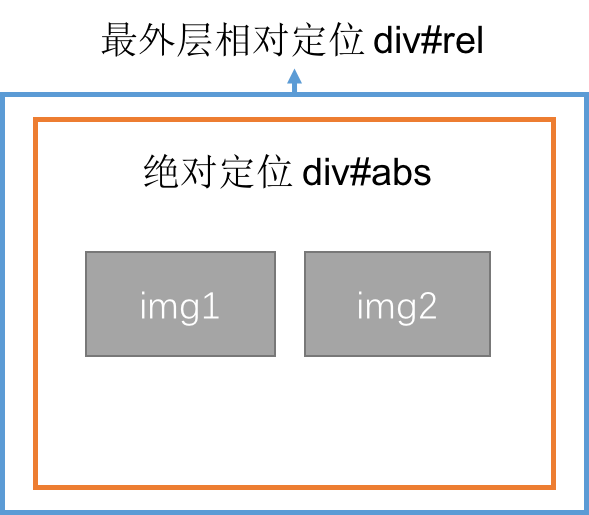
<span style="color: #0000ff"><</span><span style="color: #800000">div </span><span style="color: #ff0000">id</span><span style="color: #0000ff">="rel2"</span><span style="color: #0000ff">></span>
<span style="color: #0000ff"><</span><span style="color: #800000">div </span><span style="color: #ff0000">id</span><span style="color: #0000ff">="abs2"</span><span style="color: #0000ff">></span>
<span style="color: #0000ff"><</span><span style="color: #800000">img </span><span style="color: #ff0000">src</span><span style="color: #0000ff">="images/pic1.jpeg"</span><span style="color: #ff0000"> alt</span><span style="color: #0000ff">=""</span><span style="color: #ff0000"> id</span><span style="color: #0000ff">="img1"</span><span style="color: #0000ff">></span>
<span style="color: #0000ff"><</span><span style="color: #800000">img </span><span style="color: #ff0000">src</span><span style="color: #0000ff">="images/pic2.jpeg"</span><span style="color: #ff0000"> alt</span><span style="color: #0000ff">=""</span><span style="color: #ff0000"> id</span><span style="color: #0000ff">="img2"</span><span style="color: #0000ff">></span>
<span style="color: #0000ff"></</span><span style="color: #800000">div</span><span style="color: #0000ff">></span>
<span style="color: #0000ff"></</span><span style="color: #800000">div</span><span style="color: #0000ff">></span><span style="color: #800000">*</span>{<span style="color: #ff0000">margin</span>:<span style="color: #0000ff">0</span>;<span style="color: #ff0000">padding</span>:<span style="color: #0000ff"> 0</span>}<span style="color: #800000">
#rel2</span>{<span style="color: #ff0000">position</span>:<span style="color: #0000ff"> relative</span>;<span style="color: #ff0000">width</span>:<span style="color: #0000ff"> 120px</span>;<span style="color: #ff0000">height</span>:<span style="color: #0000ff"> 50px</span>;<span style="color: #ff0000">background-color</span>:<span style="color: #0000ff"> yellow</span>;}<span style="color: #800000">
#abs2</span>{<span style="color: #ff0000">position</span>:<span style="color: #0000ff"> absolute</span>;<span style="color: #ff0000">top</span>:<span style="color: #0000ff"> 0</span>;}<span style="color: #800000">
img</span>{<span style="color: #ff0000">float</span>:<span style="color: #0000ff">left</span>}<span style="color: #800000">
#img1</span>{<span style="color: #ff0000">width</span>:<span style="color: #0000ff"> 50px</span>;<span style="color: #ff0000">height</span>:<span style="color: #0000ff"> 50px</span>}<span style="color: #800000">
#img2</span>{<span style="color: #ff0000">width</span>:<span style="color: #0000ff"> 50px</span>;<span style="color: #ff0000">height</span>:<span style="color: #0000ff"> 50px</span>}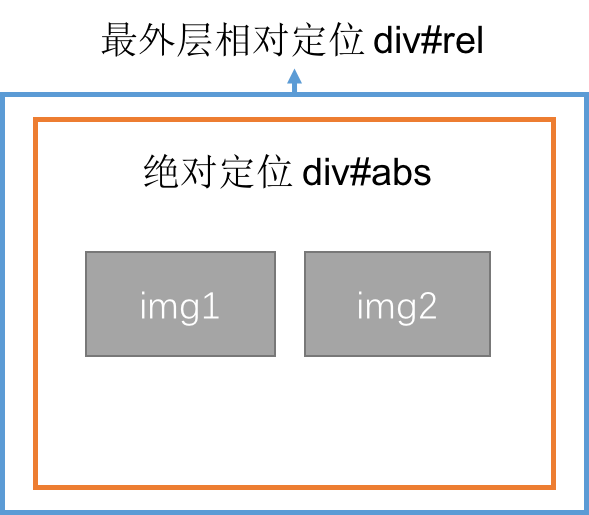
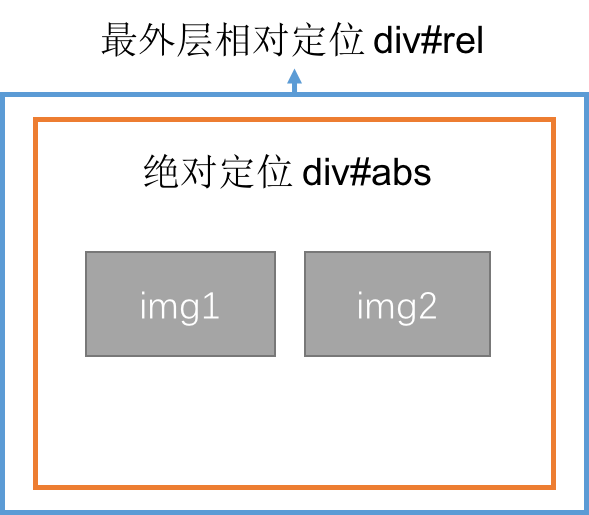
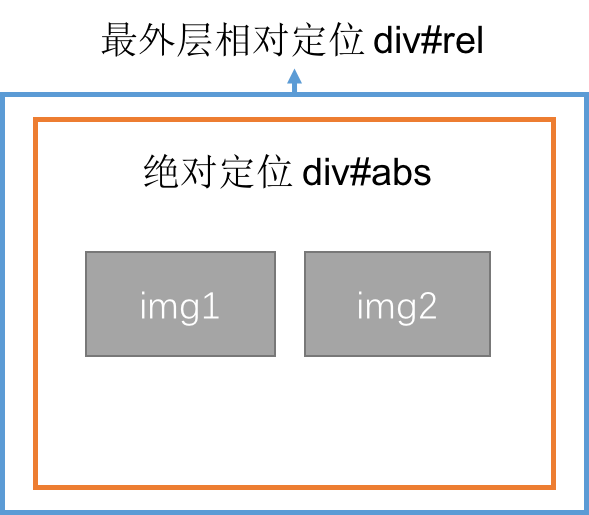
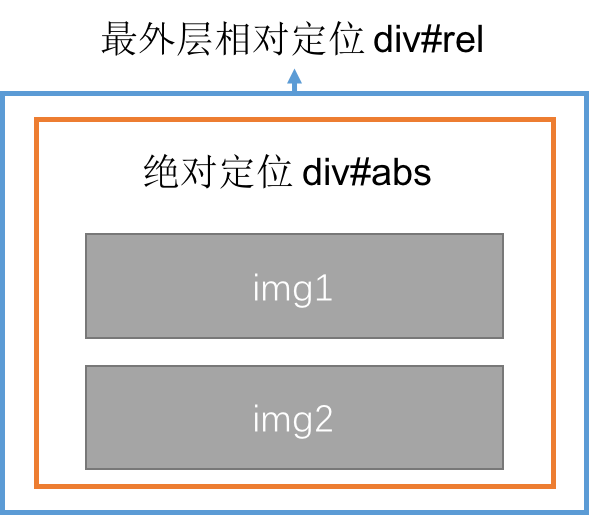
2) If an inline element is wrapped by an absolutely positioned element, the maximum width value is the sum of the widths of the sub-elements, and the minimum value is the value of the largest width of the sub-elements; and the left interval that affects the width value needs to be found first, and then used to include it Use the width-left value of the block to find its width.

Hot AI Tools

Undresser.AI Undress
AI-powered app for creating realistic nude photos

AI Clothes Remover
Online AI tool for removing clothes from photos.

Undress AI Tool
Undress images for free

Clothoff.io
AI clothes remover

Video Face Swap
Swap faces in any video effortlessly with our completely free AI face swap tool!

Hot Article

Hot Tools

Notepad++7.3.1
Easy-to-use and free code editor

SublimeText3 Chinese version
Chinese version, very easy to use

Zend Studio 13.0.1
Powerful PHP integrated development environment

Dreamweaver CS6
Visual web development tools

SublimeText3 Mac version
God-level code editing software (SublimeText3)

Hot Topics
 1386
1386
 52
52
 What is the purpose of the <progress> element?
Mar 21, 2025 pm 12:34 PM
What is the purpose of the <progress> element?
Mar 21, 2025 pm 12:34 PM
The article discusses the HTML <progress> element, its purpose, styling, and differences from the <meter> element. The main focus is on using <progress> for task completion and <meter> for stati
 Is HTML easy to learn for beginners?
Apr 07, 2025 am 12:11 AM
Is HTML easy to learn for beginners?
Apr 07, 2025 am 12:11 AM
HTML is suitable for beginners because it is simple and easy to learn and can quickly see results. 1) The learning curve of HTML is smooth and easy to get started. 2) Just master the basic tags to start creating web pages. 3) High flexibility and can be used in combination with CSS and JavaScript. 4) Rich learning resources and modern tools support the learning process.
 What is the purpose of the <datalist> element?
Mar 21, 2025 pm 12:33 PM
What is the purpose of the <datalist> element?
Mar 21, 2025 pm 12:33 PM
The article discusses the HTML <datalist> element, which enhances forms by providing autocomplete suggestions, improving user experience and reducing errors.Character count: 159
 What is the viewport meta tag? Why is it important for responsive design?
Mar 20, 2025 pm 05:56 PM
What is the viewport meta tag? Why is it important for responsive design?
Mar 20, 2025 pm 05:56 PM
The article discusses the viewport meta tag, essential for responsive web design on mobile devices. It explains how proper use ensures optimal content scaling and user interaction, while misuse can lead to design and accessibility issues.
 What is the purpose of the <iframe> tag? What are the security considerations when using it?
Mar 20, 2025 pm 06:05 PM
What is the purpose of the <iframe> tag? What are the security considerations when using it?
Mar 20, 2025 pm 06:05 PM
The article discusses the <iframe> tag's purpose in embedding external content into webpages, its common uses, security risks, and alternatives like object tags and APIs.
 The Roles of HTML, CSS, and JavaScript: Core Responsibilities
Apr 08, 2025 pm 07:05 PM
The Roles of HTML, CSS, and JavaScript: Core Responsibilities
Apr 08, 2025 pm 07:05 PM
HTML defines the web structure, CSS is responsible for style and layout, and JavaScript gives dynamic interaction. The three perform their duties in web development and jointly build a colorful website.
 What is the purpose of the <meter> element?
Mar 21, 2025 pm 12:35 PM
What is the purpose of the <meter> element?
Mar 21, 2025 pm 12:35 PM
The article discusses the HTML <meter> element, used for displaying scalar or fractional values within a range, and its common applications in web development. It differentiates <meter> from <progress> and ex
 Understanding HTML, CSS, and JavaScript: A Beginner's Guide
Apr 12, 2025 am 12:02 AM
Understanding HTML, CSS, and JavaScript: A Beginner's Guide
Apr 12, 2025 am 12:02 AM
WebdevelopmentreliesonHTML,CSS,andJavaScript:1)HTMLstructurescontent,2)CSSstylesit,and3)JavaScriptaddsinteractivity,formingthebasisofmodernwebexperiences.




