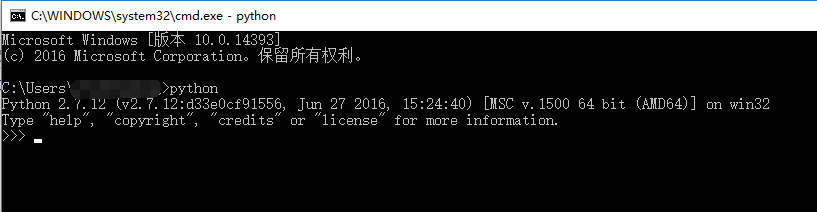1. Python version
The Python 2.x version is called Python2: it is the most widely used one at present, such as Python 2.7.12.
The Python 3.x version is called Python3: it is the latest version, such as Python 3.5.2. In the long run, it can be regarded as the future trend.
For beginners: It is recommended to use Python2, because currently too many Python programs, sample codes, and third-party libraries are still targeting Python 2.x, which is better and more stable.
2. Download Python
The official website of Python is: http://www.python.org/
Enter the official website and you can find the corresponding download page: http://www.python.org/download/
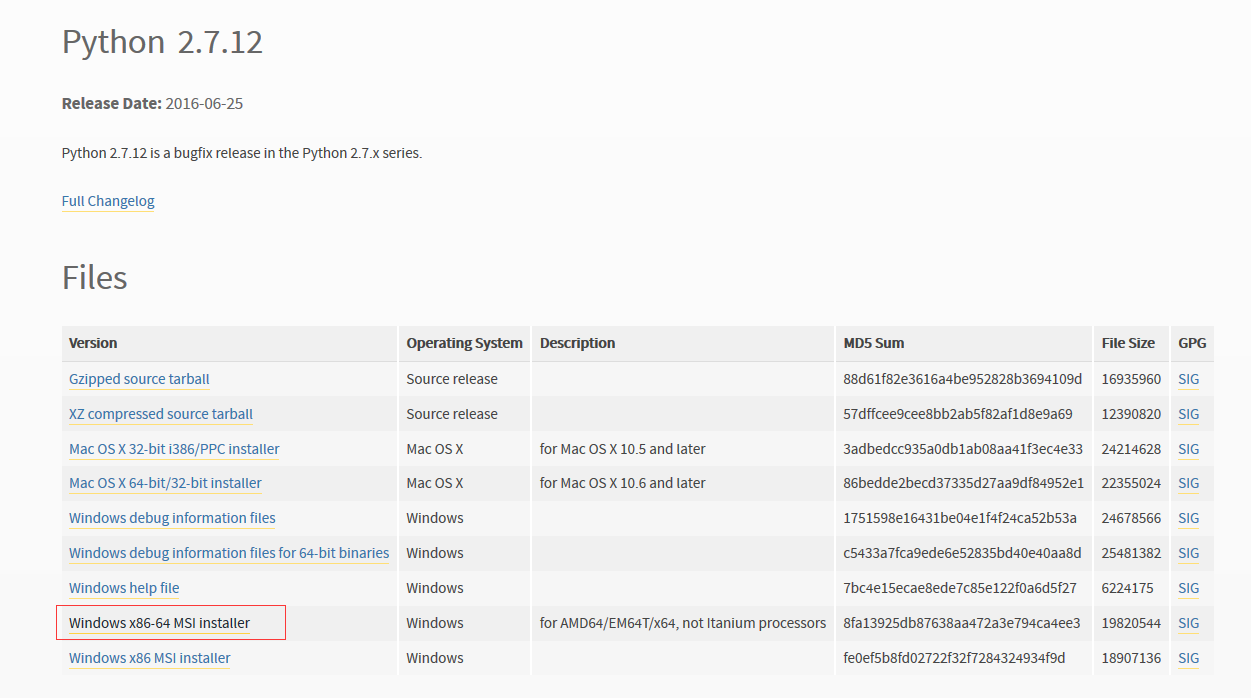
The official Python website is not very stable. You can directly click on the download address given below, and it can basically be accessed normally.
python-2.7.12 (64-bit Windows): https://www.python.org/ftp/python/2.7.12/python-2.7.12.amd64.msi
python-2.7.12 ( 32-bit Windows): https://www.python.org/ftp/python/2.7.12/python-2.7.12.msi
Tips: If the latest version is available in the future, you can directly download the corresponding Replace the number with the version number of the new version and you can download it directly.
3. Install Python
I am running a win10 64-bit system. After the download is complete, double-click python-2.7.12.amd64.msi. In the pop-up dialog box, select the default:
Install Python for everyone
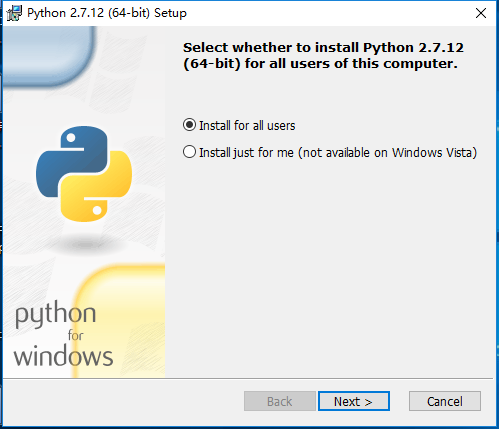
Click Next and enter:
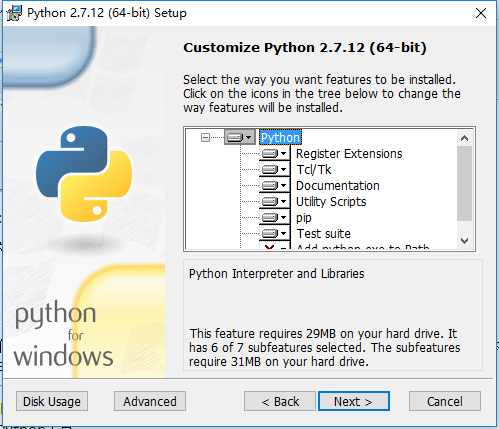
You can see that the default installation path is: C:Python27. You can default or modify the installation path here.
After clicking Next, the configuration items to be installed will appear:
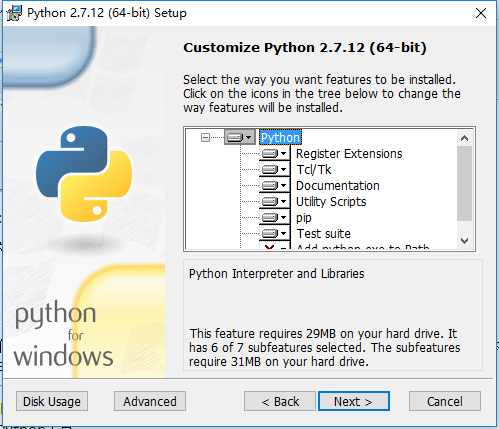
Here, by the way, explain:
Register Extensions: Make the Python installed here become the default installed Python. For example, if you have installed other versions before, then select this option to make the Python to be installed here the default;
Tcl/Tk: Contains some graphics environment-related libraries: Tkinter and related development tools: IDLE, pydoc
Document: It is the Python HTMLHelp file, which is the Python Manual (Python manual) after installation
Utility Scripts: Some script tools written in Python
Test suite: Python tools for testing
Click Next After that, you can see that it is being installed:
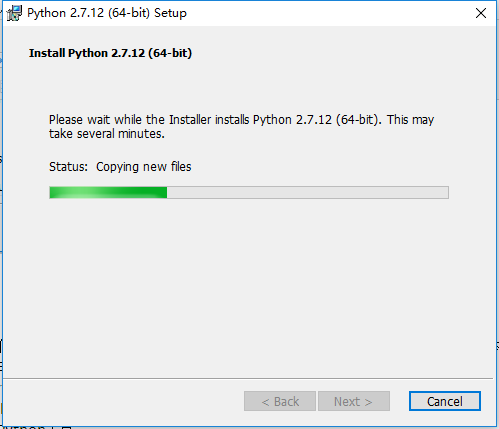
Installation completed:
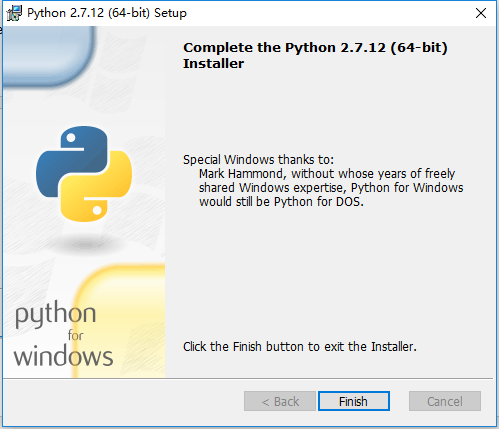
Configure the system environment variables, put the path selected when installing python in the path path, pay attention to add ";"
in front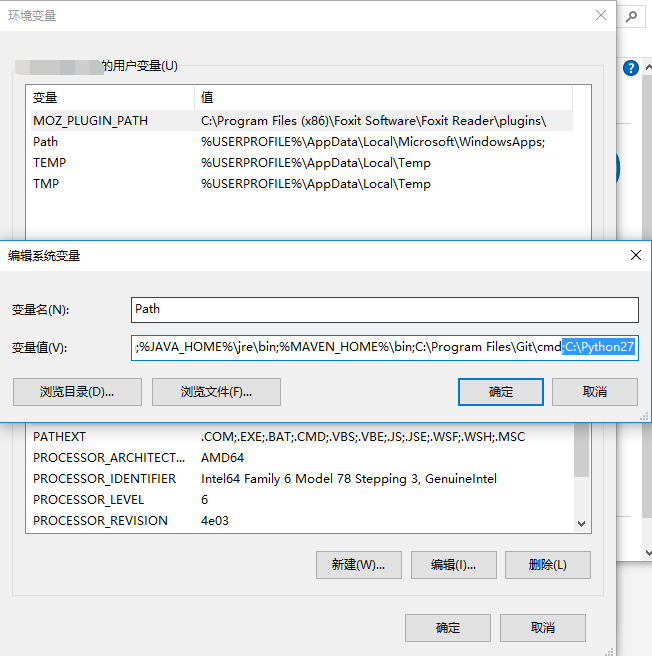
Type python in the cmd command line to get the python version information, and the installation is complete!